Your Trusted iPhone Data Recovery Tool
Free scan and selective preview of 25+ data types like messages, photos, and WhatsApp. No data overwritten — recover only what you need.
Free scan and selective preview of 25+ data types like messages, photos, and WhatsApp. No data overwritten — recover only what you need.
Need to restore deleted text messages on your iPhone? Learn how to restore messages from iCloud, with or without resetting your device, and discover tools that make message recovery easy.

Sophia Tang 22/07/2025
SHARE THIS



Gbyte recovers 25+ types of lost iPhone data in minutes
100% secure. Your data always stays private.
Need to restore deleted text messages on your iPhone? Learn how to restore messages from iCloud, with or without resetting your device, and discover tools that make message recovery easy.

Sophia Tang 22/07/2025
SHARE THIS



If you've ever mistakenly deleted an important conversation or lost your messages during a system update, you're definitely not alone. The good news? iCloud often has your back — especially if you've been keeping regular backups. This guide will walk you through different ways to restore messages from iCloud, whether you're setting up a new device, recovering lost texts, or looking for solutions that don’t involve erasing your iPhone. Let’s dive right in.
Before diving into steps, here’s what you need to understand:
iCloud backups must be enabled before data loss for messages to be recoverable.
You can’t restore messages alone using Apple’s built-in tools—you must restore the full backup.
Recovering from iCloud requires erasing your iPhone.
The most straightforward method to get your messages back is by restoring a previous iCloud backup that contains them. This method restores your entire iPhone from an earlier iCloud backup, including messages, photos, app data, and settings. It’s ideal if your messages were backed up before they were deleted. But keep in mind — this process requires resetting your iPhone first.
Check if messages are included in your iCloud backup:
Go to Settings > [Your Name] > iCloud > Manage Storage > Backups.
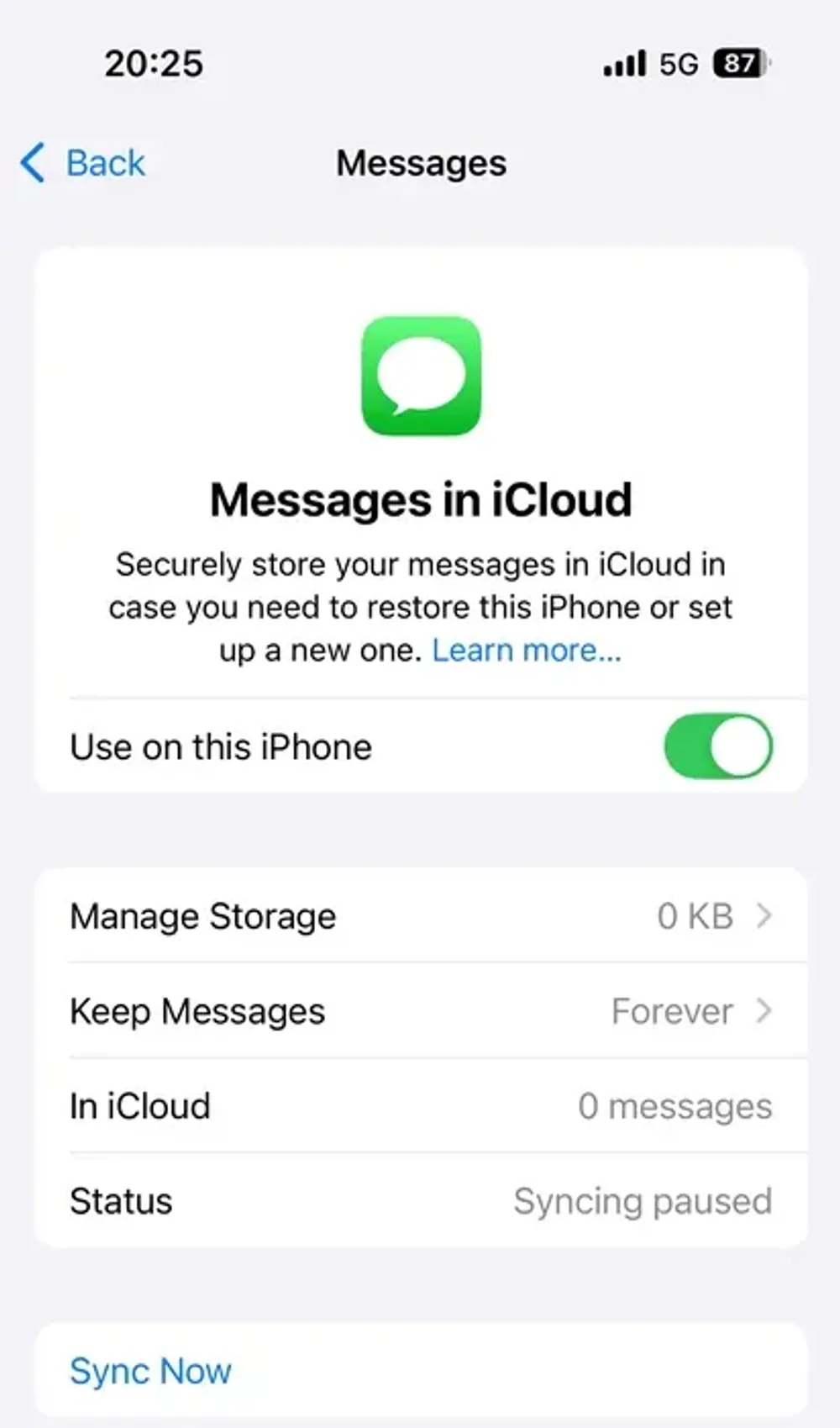
Select your current device and check if Messages was enabled at the time of backup.
Factory reset your iPhone:
Navigate to Settings > General > Transfer or Reset iPhone > Erase All Content and Settings.
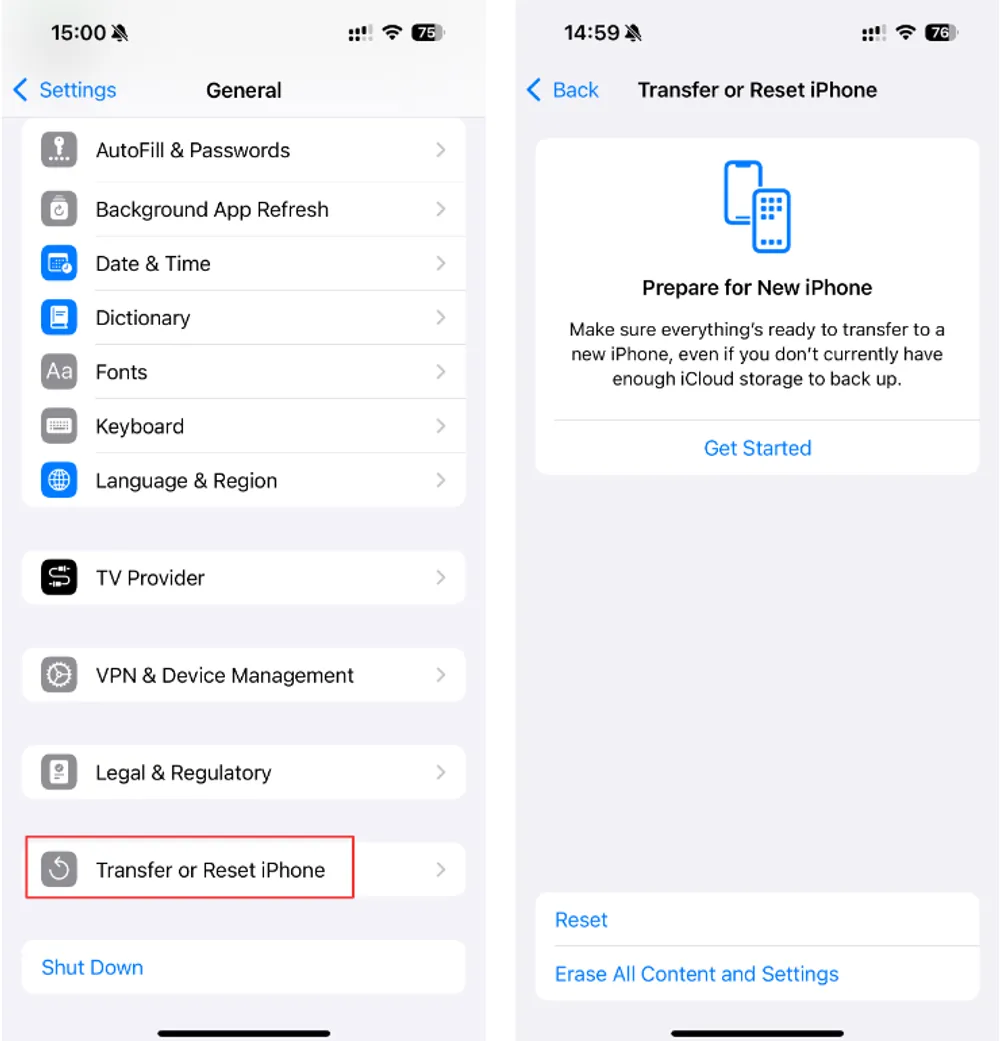
Confirm and wait for your iPhone to restart.
Restore from iCloud backup:
Follow the on-screen setup instructions.
When you reach the Apps & Data screen, tap Restore from iCloud Backup.
Sign in to your iCloud account and choose the backup you want to restore from.
Wait for the restore to complete:
Depending on the size of the backup and your Wi-Fi speed, this may take a while.
Once done, your iPhone will reboot with messages restored to the state they were in at the time of the backup.
This method replaces all current data on your iPhone with the contents of the backup. But what if you don’t want to erase your device?
Apple doesn’t offer an official way to retrieve messages from iCloud selectively — it’s all or nothing. However, with the help of iPhone data recovery tools, you can extract messages from your iCloud backup without wiping your data.
If you're wondering how to restore messages from iCloud without deleting everything or resetting your iPhone, Gbyte Recovery is a good choice for you. It’s a professional iPhone data recovery solution designed to help users recover all kinds of lost content — including SMS, iMessages, and more — directly from iCloud.
Recover text messages without resetting your device
Preview conversations before restoring
Supports all major iPhone models, from iPhone 6 to iPhone 15
Also works for other data types like photos, contacts, WhatsApp chats, and notes
Download and install Gbyte Recovery on your computer.
Launch the software and choose Messages as your target file type.
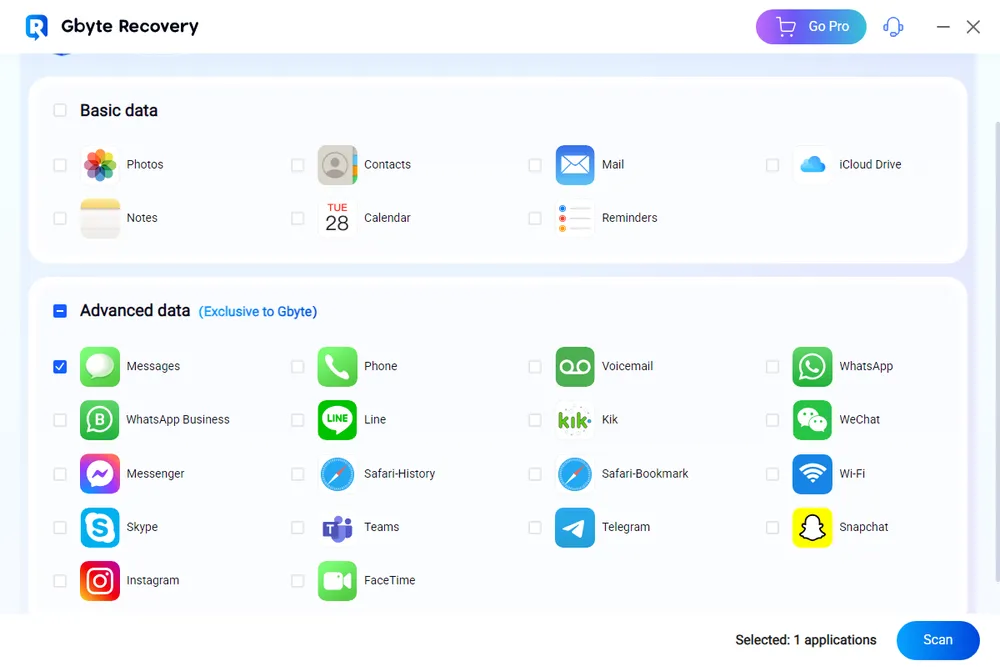
Sign in to your iCloud account inside the app (Apple ID only — no credentials are stored).
The tool will begin scanning your iCloud for recoverable messages. This process may take several minutes, depending on the data volume.
After scanning, preview each message, select the ones you need, and click Recover to PC to save them locally.
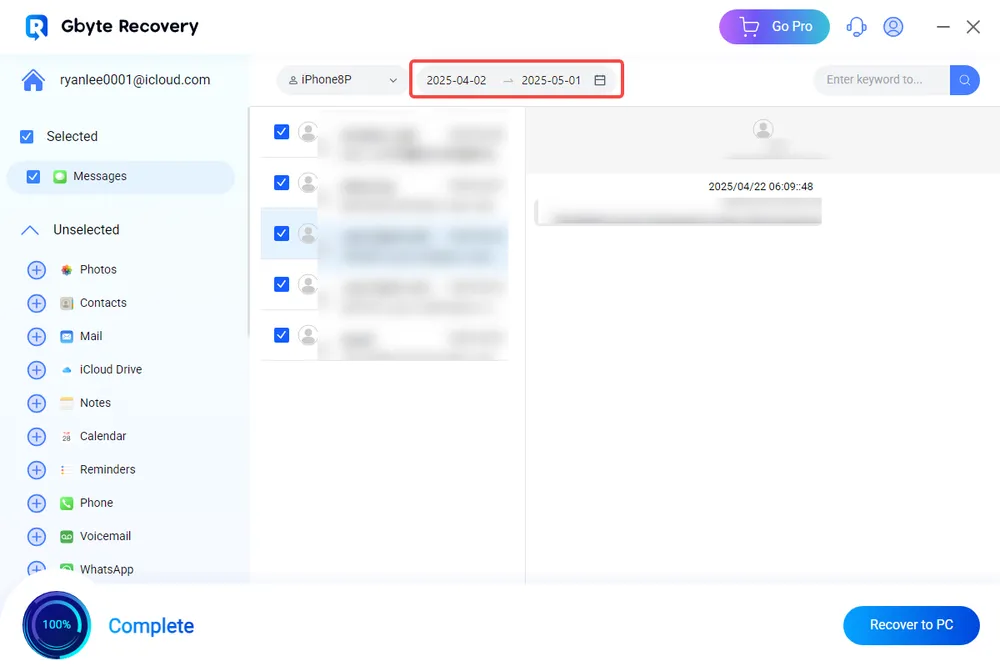
No factory reset needed.
Preview before recovering.
Also supports recovery of WhatsApp, photos, notes, and more.
Ideal for recovering old or selectively deleted messages.
This is the perfect solution if your current data is important and you want to avoid a full device reset.
Still looking for alternatives? Here are a few more ways users have successfully recovered lost messages:
If you have an older Apple device logged into the same iCloud account, and it hasn’t synced yet, the messages may still be there. Turn on iCloud Messages on that device and let it sync — sometimes that’s all it takes.
Some network providers can retrieve a limited history of SMS messages. It's worth giving them a call — especially if the message was very recent.
If you use iCloud to sync your messages across devices, retrieving deleted texts can be as simple as re-enabling iCloud syncing.
Go to Settings > [Your Name] > iCloud.
Toggle Messages off and choose Keep on My iPhone.
Wait a few seconds, then toggle Messages back on.
Tap Merge when prompted.
After a short while, your iPhone will sync with iCloud and download available messages, including any that may have disappeared but still exist in your iCloud account.
Works best when:
Messages were deleted on one device but not removed from iCloud.
You had iCloud syncing enabled before the messages disappeared.
If you're also trying to download old messages stored in iCloud but not visible on your iPhone, we've covered 3 effective methods in this detailed guide, including how to use iCloud sync toggle, full backup restore, and Gbyte Recovery — without resetting your phone.
Not directly with Apple tools, but yes using Gbyte Recovery. It allows you to select and restore only your messages.
Unfortunately, Apple doesn't show detailed backup content. That’s why tools like Gbyte Recovery are helpful — they let you preview what’s inside each backup.
If they weren’t backed up, they may be unrecoverable using Apple’s methods. Try third-party tools like Gbyte Recovery that support deep iCloud scanning.
Absolutely. Both SMS and iMessages can be recovered, as long as they were part of the backup.
Recovering deleted or lost text messages might seem daunting, but once you understand how iCloud backups work — and pair them with tools like Gbyte Recovery — it becomes much easier. Whether you want to do a full restore or recover messages selectively without losing current data, you have options.
Don't wait too long to act — the sooner you attempt recovery, the higher your chances of success. Last but not least, always keep iCloud Backup enabled and make a local backup every now and then for extra protection.