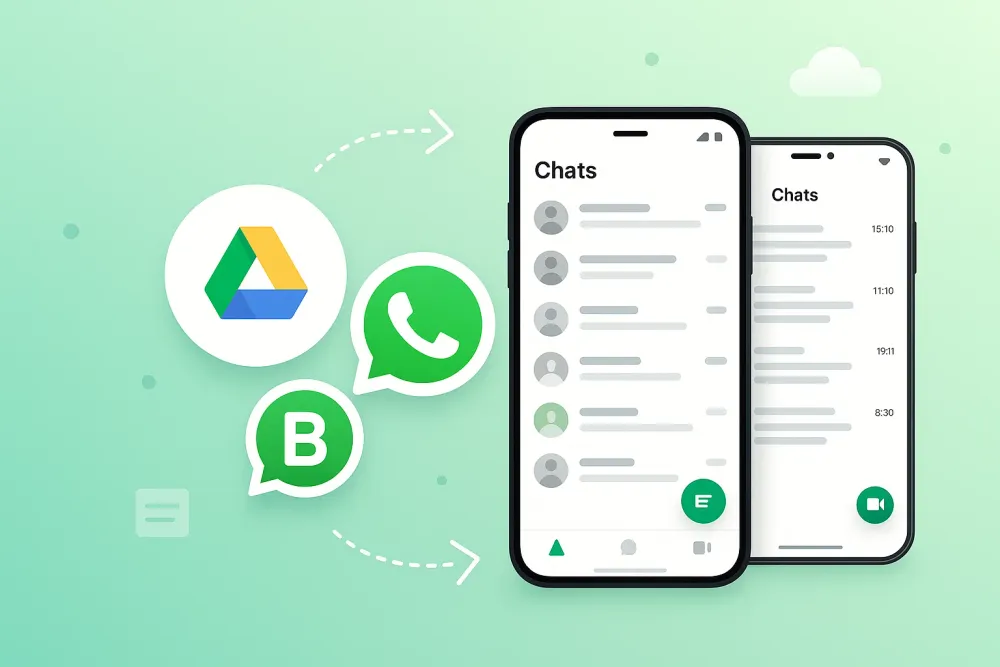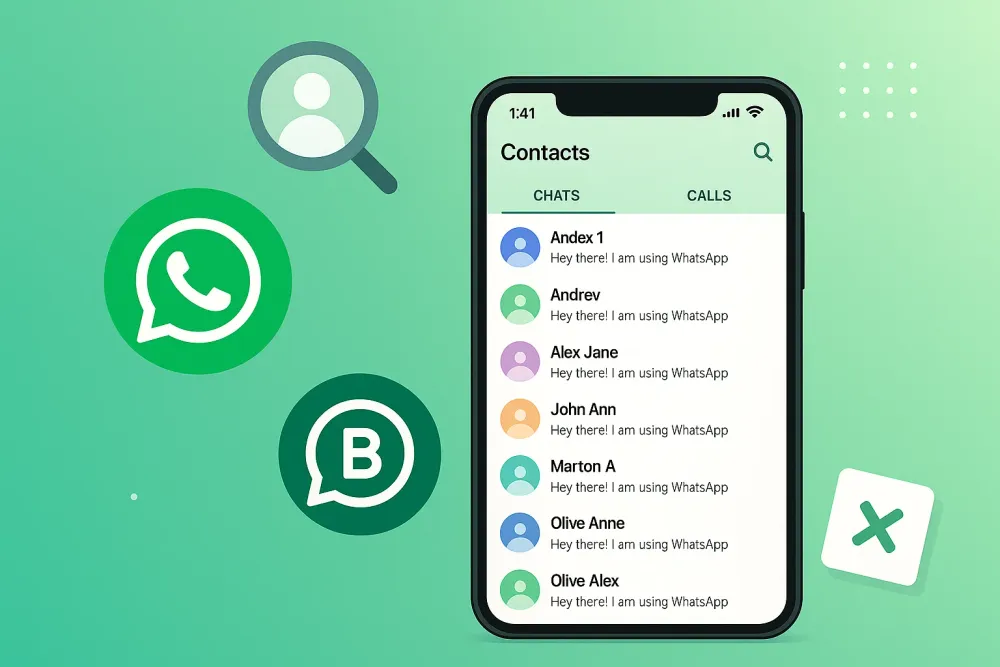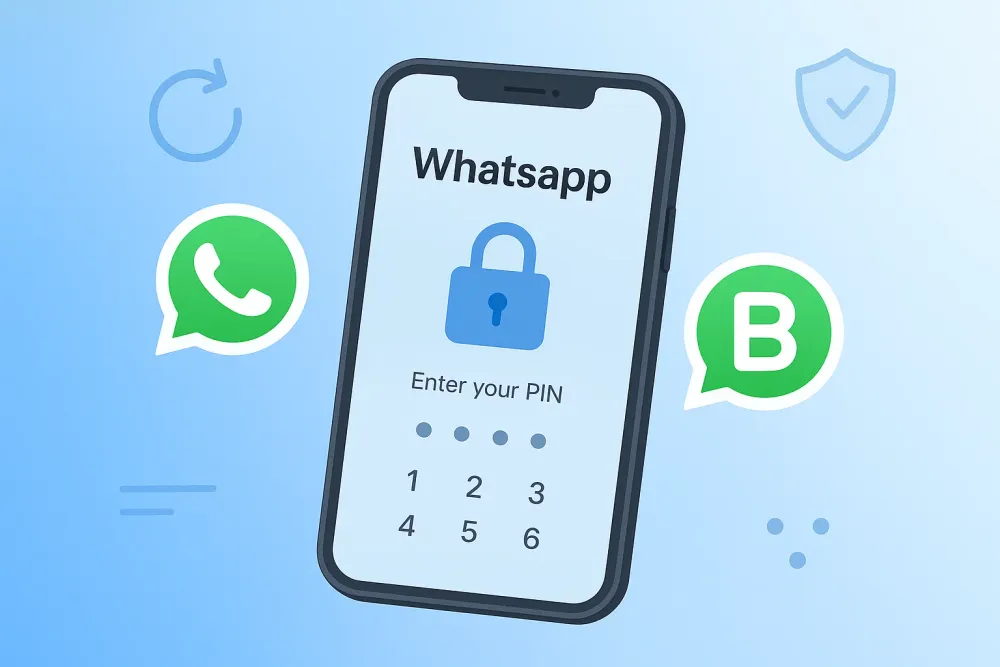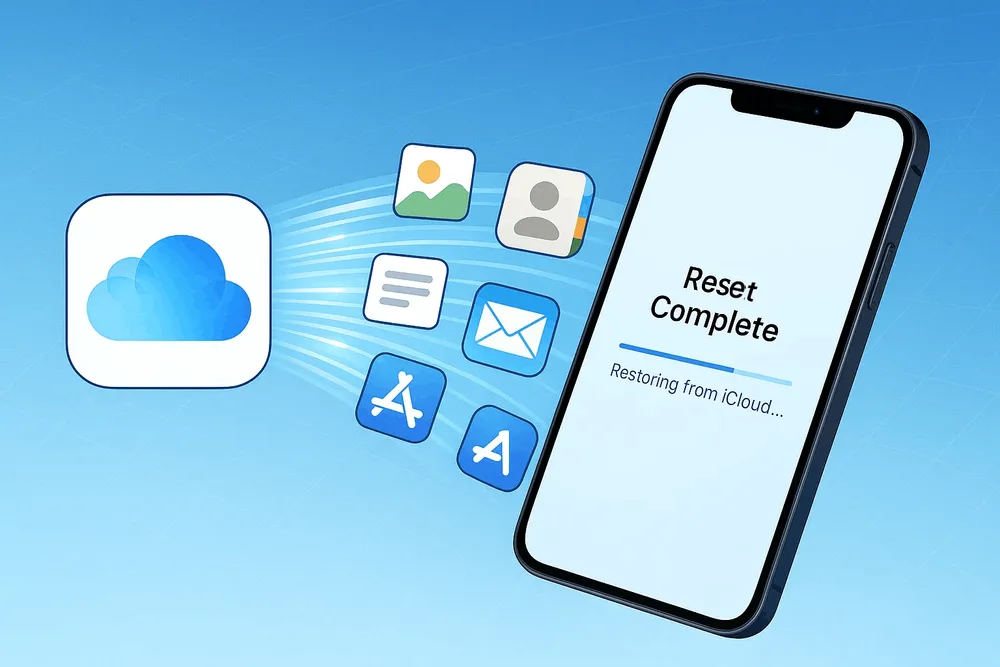Losing cherished videos from your iPhone can feel devastating—especially when you've permanently deleted them, even clearing out the Recently Deleted album. Without a backup, it's easy to think they're lost forever.
But what if there's still hope—even in the most hopeless no-backup scenarios? Thanks to a powerful deep-scan method based on data snapshot comparison, it's now possible to recover what once seemed gone for good.
In this article, we’ll explore both standard and advanced recovery techniques, and show you how this breakthrough technology is helping users recover permanently deleted iPhone videos without backup.
Don’t let your memories disappear forever—let’s uncover what’s still recoverable.
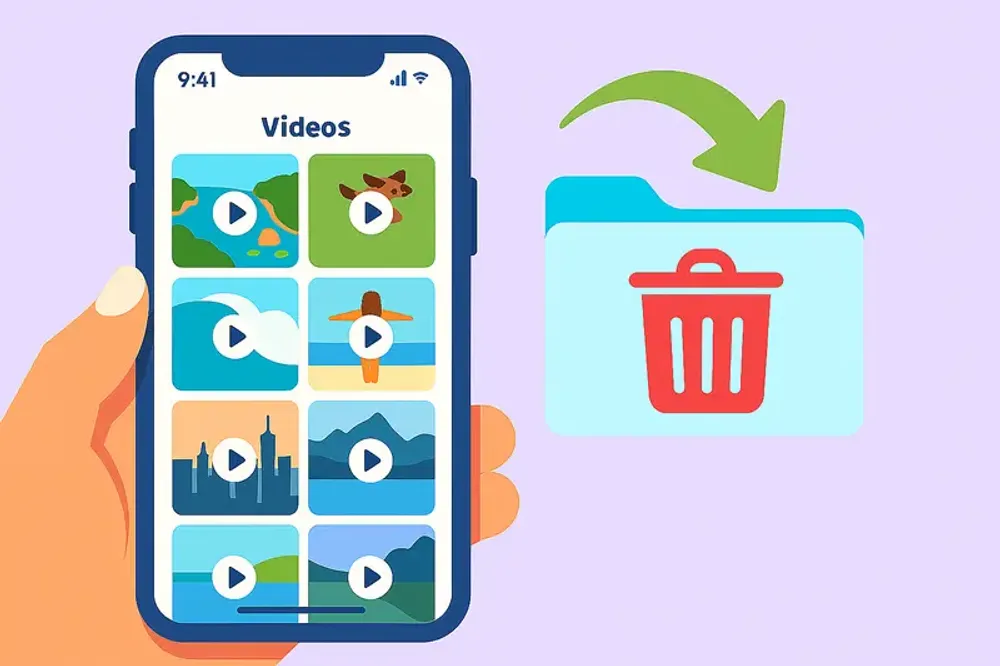
Part 1. Your First Checks: iPhone's Built-in Recovery Options
Before diving into advanced solutions, it's crucial to exhaust the iPhone's native recovery options. Many users find their deleted videos here.
Method 1: The "Recently Deleted" Album
When you delete a video from your main Photos library, it doesn't vanish immediately. Instead, it's moved to the Recently Deleted album, where it stays for 30 days before being permanently deleted.
How to recover a deleted video on iPhone from here:
Step 1. Open the Photos app.
Step 2. Tap Albums at the bottom, then scroll down to Utilities and select Recently Deleted.
Step 3. You might need to use Face ID or Touch ID to access it.
Step 4. Select the video(s) you wish to restore deleted video and tap Recover.
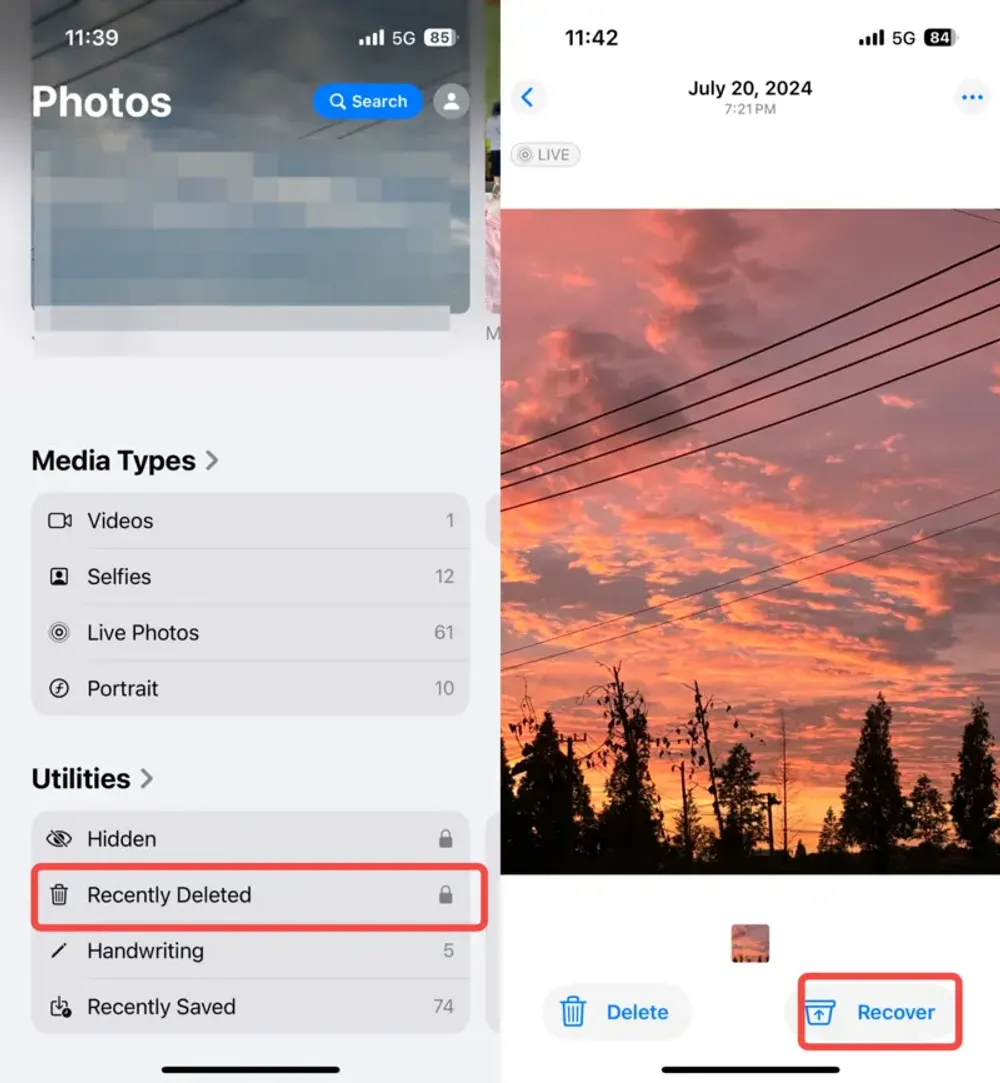
Method 2: iCloud for Synced Videos
If you had iCloud Photos enabled before the video was deleted, there's a chance it might still be accessible on iCloud website, even if it's gone from your device. This is a common way how to get pictures from iCloud to PC or your phone.
How to get deleted video back on iPhone via iCloud:
Step 1. Go to iCloud website on a computer or web browser.
Step 2. Sign in with your Apple ID.
Step 3. Click the Photos icon.
Step 4. Check the Recently Deleted album within iCloud Photos, or browse your main photo library.
Step 5. If found, you can download it to your computer or re-sync it to your iPhone. This helps you restore photos deleted that were synced.
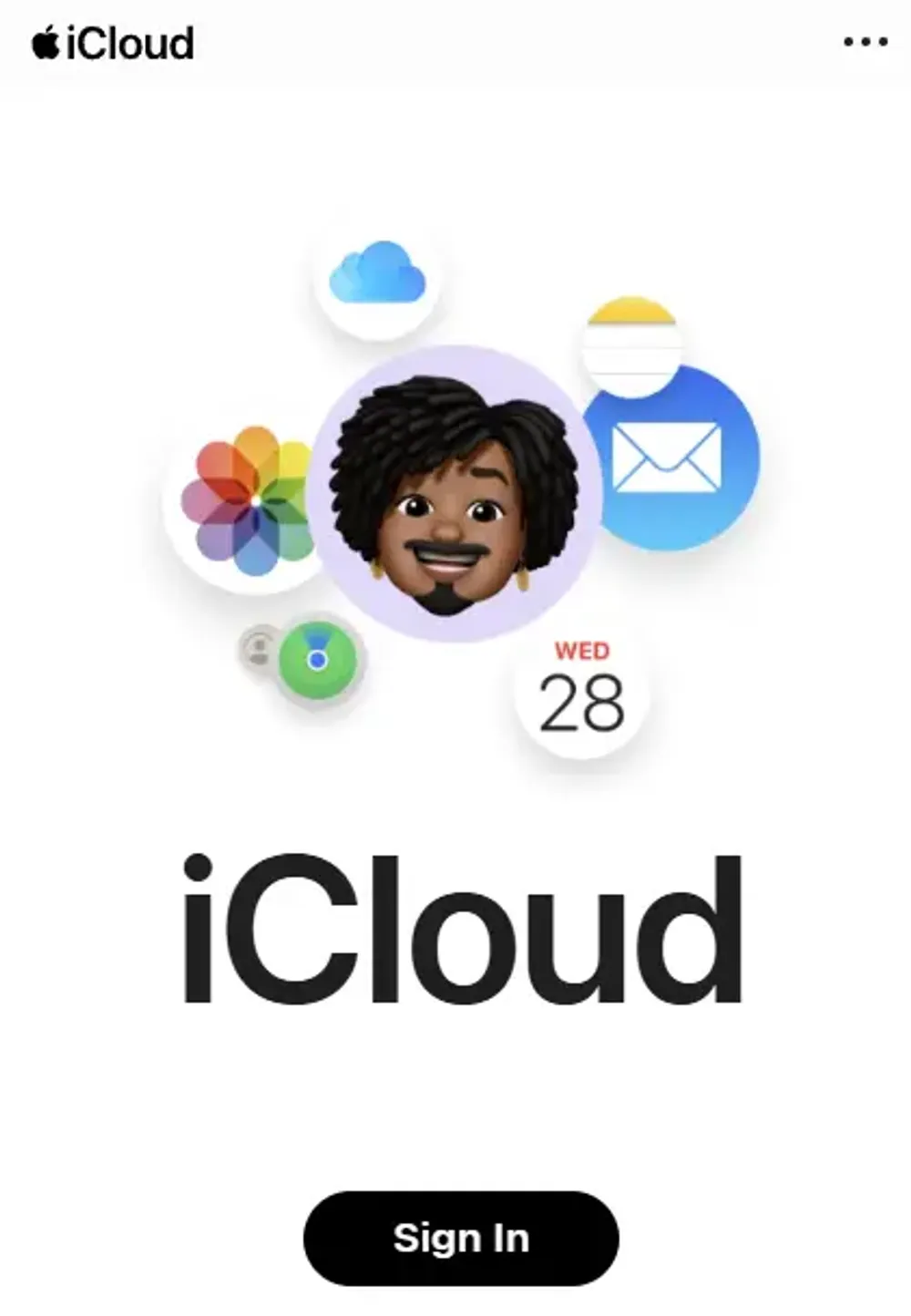
Part 2. The Truth About "Permanent Deletion" Without a Backup
You might think that once a video is gone from "Recently Deleted" and you don't have a backup, it's truly vanished forever. This is a common and understandable assumption. However, the term "permanently deleted" can be misleading.
When you delete a video from your iPhone, the operating system doesn't immediately erase its data from the storage drive. Instead, it simply marks the space that video occupied as "available" for new data. The actual video data remains intact on the iPhone's flash memory until new information is written over it. This is why some iPhone video recovery is even possible.
The real challenge for recovering permanently deleted videos on iPhone without backup arises when that "available" space gets overwritten. Each new photo, app installation, system update, or even casual phone use can write new data, potentially destroying the original video fragments. This makes traditional recovery methods, which often rely on finding untouched data blocks, incredibly difficult.
This crucial distinction — that data persists until overwritten, even without a backup — sets the stage for advanced recovery techniques that go beyond simple file retrieval.
Part 3. The Breakthrough: Deep Scan of "Data Snapshots" for No-Backup Scenarios
For truly deleted videos where the "Recently Deleted" folder is empty and no backup exists, traditional recovery methods often fail—especially if the iPhone has been heavily used since deletion.
Most iPhone video recovery tools only scan the device's current storage or extract data from backups. But when storage has been overwritten or no backup is available, these methods fall short.
📸 Your iPhone constantly creates invisible internal "snapshots" — mini checkpoints recording its data state over time. Each snapshot captures a moment-in-time view of all files, including photos and videos. While users can’t see these snapshots, tools like Gbyte can access and analyze them.
By comparing these snapshots, Gbyte detects what data existed before but was later deleted, enabling recovery even in tough no-backup scenarios.
🔍 Gbyte Compares Snapshots to Find What’s Missing
Gbyte iOS Recovery scans every available snapshot stored on your iPhone, then uses an advanced comparison engine to detect differences between snapshots taken at different times — like:
Comparing today’s snapshot to yesterday’s
Or one minute to the next
This lets Gbyte find data that existed before but disappeared later — including deleted videos that aren't in “Recently Deleted,” and don’t exist in any iCloud or iTunes backup.
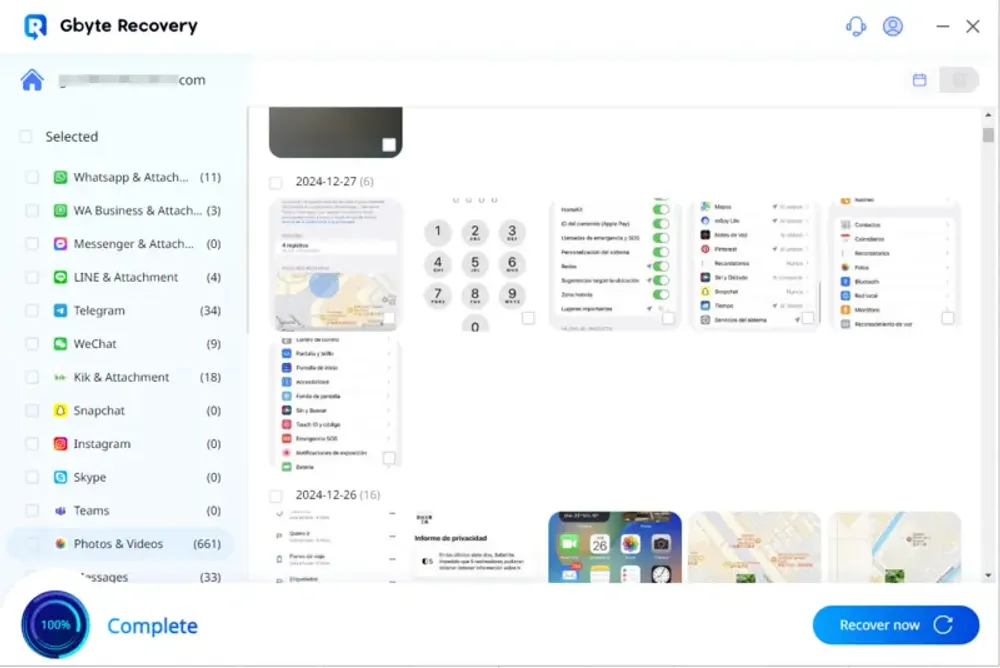
✅ Why This Works Better Than Traditional Methods
Unlike basic recovery apps that only check current file structures, Gbyte reconstructs lost content based on change history — even if:
The video was permanently deleted weeks ago
You never backed it up
You already emptied Recently Deleted
You’re using the latest iOS version
The video doesn’t appear in any visible file directory
It’s like having time-lapse vision of your iPhone’s data. That’s why Gbyte succeeds where others fail.
Gbyte doesn’t require a jailbreak or deep system hack. It works by reading and analyzing system snapshots non-destructively — meaning your current data stays safe during the scan.
Example: “How Gbyte’s Snapshot Technology Works”
Snapshot A (12:00 PM) | Snapshot B (12:03 PM) |
Video123.mov exists | Video123.mov missing |
→ Gbyte detects the gap → Reconstructs deleted video
Real-World Case: How Emma Recovered Her Baby’s First Steps
“I accidentally deleted a video of my baby’s first steps, and after 30 days, it was gone even from the Recently Deleted folder. I had no iCloud backup and thought it was lost forever. I tried Gbyte iOS Recovery as a last resort—and it worked! The software scanned my iPhone deeply and found fragments that were stitched back into a playable video. I cried when I saw it.” – Emma R., iPhone 13 user
This real-world result highlights just how powerful deep-scan recovery can be—especially when every moment counts.
Part 4. The Ultimate Protection: Proactive Backups
While advanced tools offer a lifeline, the most reliable way to restore deleted videos on iPhone and recover deleted photos is prevention through consistent backups.
Regular iCloud Backups: Ensure your iPhone is set to automatically back up to iCloud. Go to Settings > [Your Name] > iCloud > iCloud Backup and turn it on. This is crucial for iPhone recover deleted videos strategies.
iTunes/Finder Local Backups: Periodically connect your iPhone to your computer and perform a full local backup using iTunes (Windows) or Finder (macOS). This creates a comprehensive local copy. This is vital for recover permanently deleted photos iPhone without backup situations becoming less likely.
Cloud Storage Services: Use services like Google Photos, OneDrive, or Dropbox to automatically back up your photos and videos independently of Apple's ecosystem. MultCloud, for example, specializes in managing and transferring data between various cloud drives, providing an excellent solution for multi-cloud backups. This can help you recover lost photos from iPhone without backup if you had them synced elsewhere.
Part 5. Conclusion
Losing precious videos can feel heartbreaking, but with tools like Gbyte iOS Recovery, you no longer have to accept permanent loss—even without backups. Thanks to its deep snapshot scanning, your deleted videos have a strong chance to come back to life.
Don’t wait until it’s too late. Try Gbyte today and rediscover your irreplaceable memories.
Part 6. FAQs
Q1. How can I recover permanently deleted videos or photos from my iPhone?
Even if you've cleared the Recently Deleted album and have no backup, tools like Gbyte iOS Recovery can deeply scan system snapshots to retrieve lost files. Choose the right method to recover permanently deleted videos or photos easily.
Q2. What if recovery fails? Can I still do anything?
Stop using your iPhone immediately to avoid overwriting deleted data. You can retry with another tool or seek expert data recovery services.
Q3. Does recovering videos require jailbreaking my iPhone?
No, professional tools like Gbyte iOS Recovery do not require jailbreaking and work through secure, read-only access to your device.
Q4. Can I recover video thumbnails or partial files?
Yes. In some cases, only thumbnails or fragments of a deleted video can be recovered, especially if the full video has been overwritten.
Q5. How long after deletion can videos still be recovered?
Even if your videos were deleted weeks ago and are no longer in the Recently Deleted album or any backup, Gbyte can help recover them using deep snapshot comparison.
Q6. Is data recovery 100% guaranteed?
Unfortunately, no. Success depends on whether the deleted data has been overwritten. However, advanced tools significantly improve your chances.