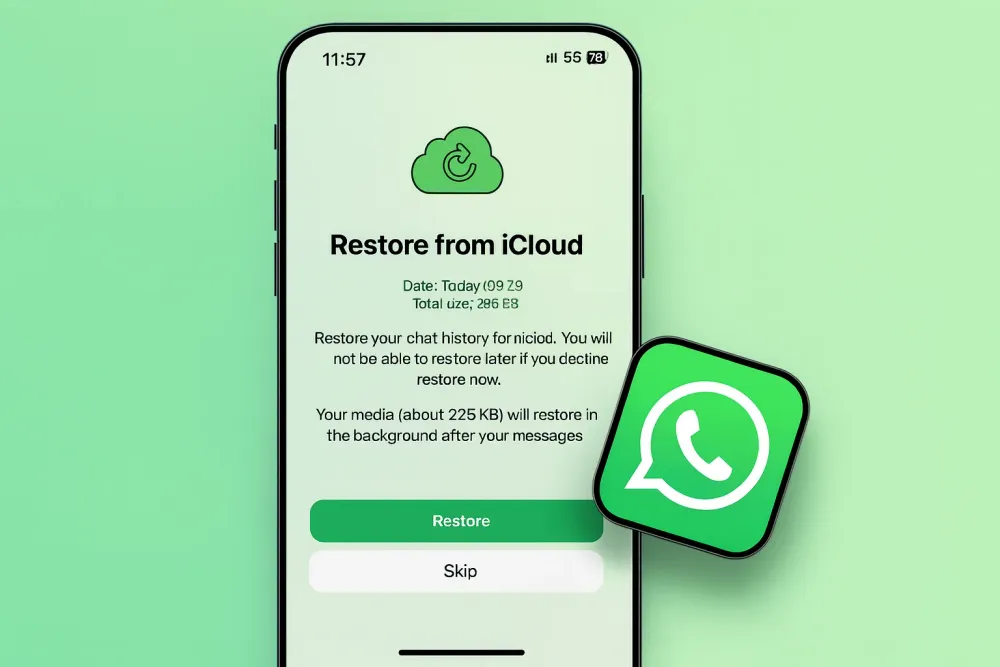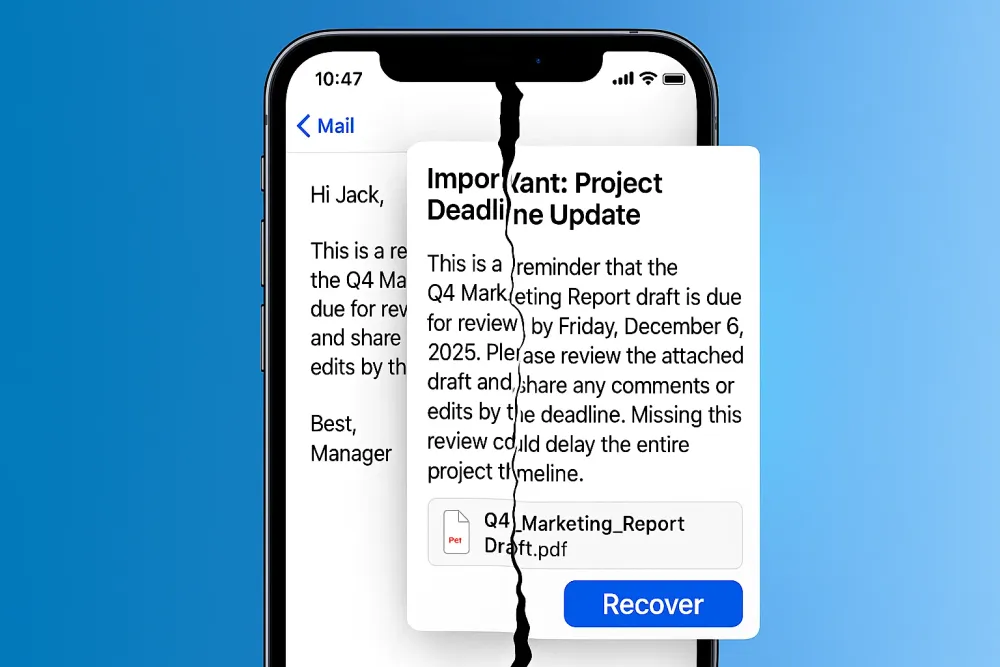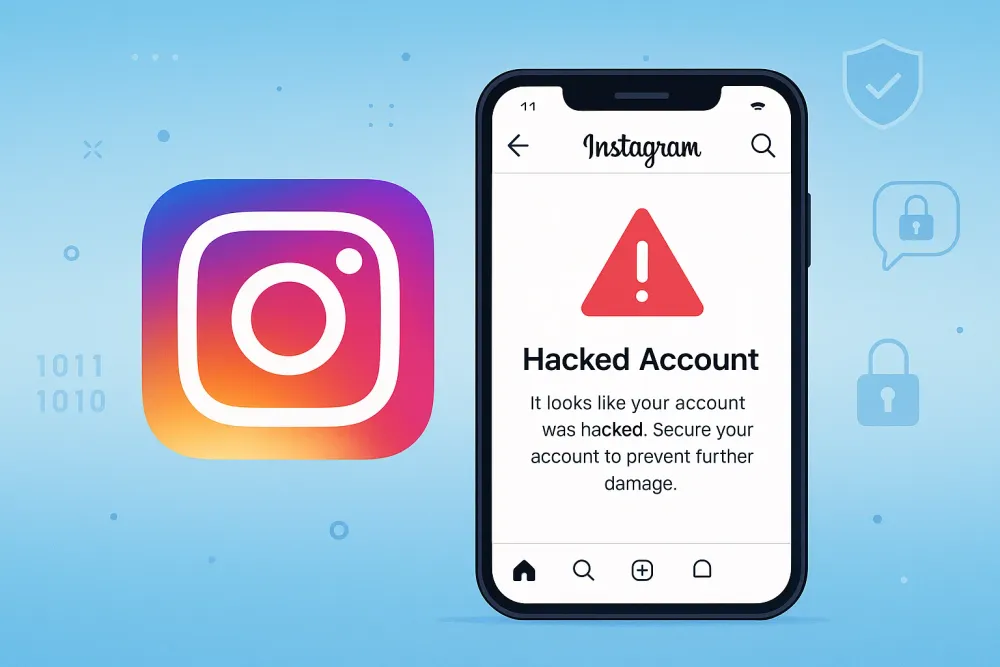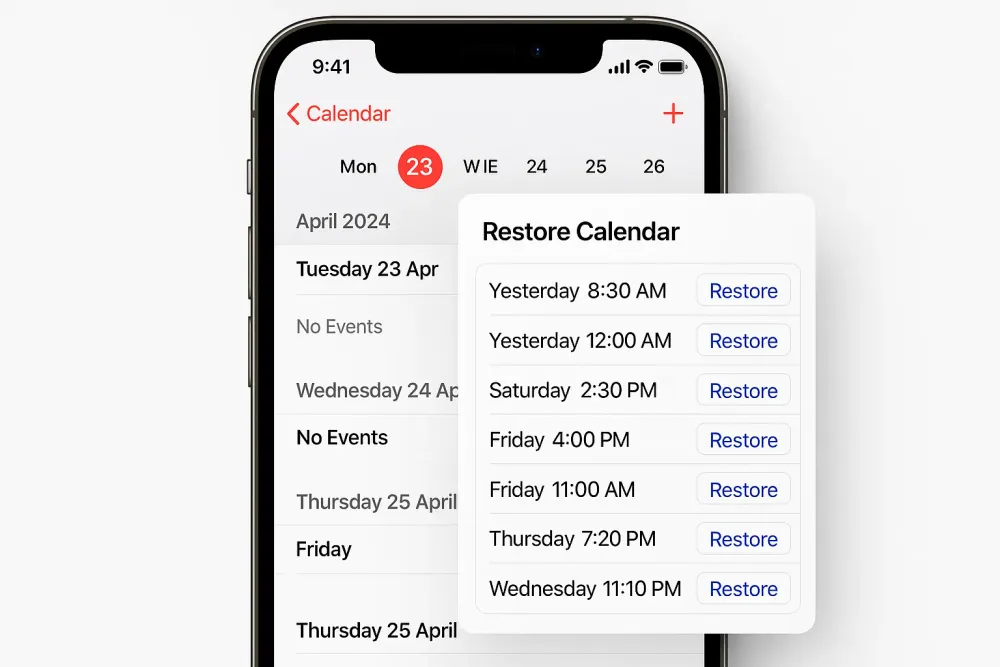Restoring your iPhone or iPad from an iCloud backup is a great way to recover your data—unless your device is already set up.
Apple Support reminds users: “If you already set up your device, you need to erase all of its content before you can restore from your backup.”
Want to make the most of your iCloud backup without losing current data? This guide shows you every option, whether you’re willing to reset or looking for alternatives that preserve what’s on your device.
Quick Takeaways
Method | How It Works | Best For |
Spare iPhone | Restore iCloud backup on a secondary iPhone to preview and extract files without touching the main device | Users who want to check a backup and recover specific files manually |
Backup Extractor (Gbyte Recovery) | Scan and extract files from any iCloud backup using software, no reset required | Users who want selective recovery from multiple backup points quickly |
iCloud Sync | Enable iCloud syncing for data types like Photos, Contacts, Notes, and recover them directly on the device | Users who only need data already synced to iCloud restored easily |
Part 1. Official Method to Restore from an iCloud Backup
When to Use This Method
Setting up a brand-new iPhone or iPad
Your device has already been erased
You’re willing to overwrite all current data to restore from a previous iCloud backup
How to Restore from an iCloud Backup [Officially]
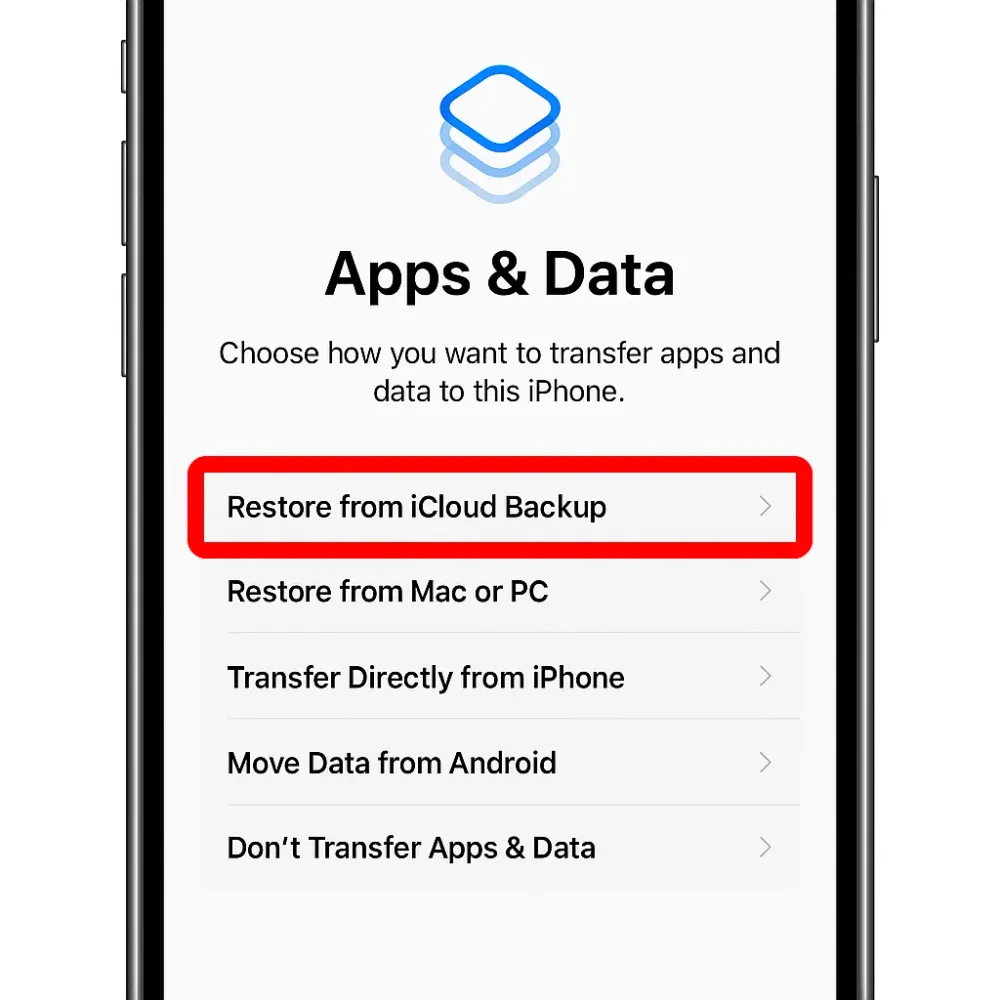
Step 1. Turn on your iPhone/iPad and go through the initial setup screens until you reach “Apps & Data.”
Step 2. Tap “Restore from iCloud Backup.”
Step 3. Sign in with your Apple ID (the same one used to create the backup).
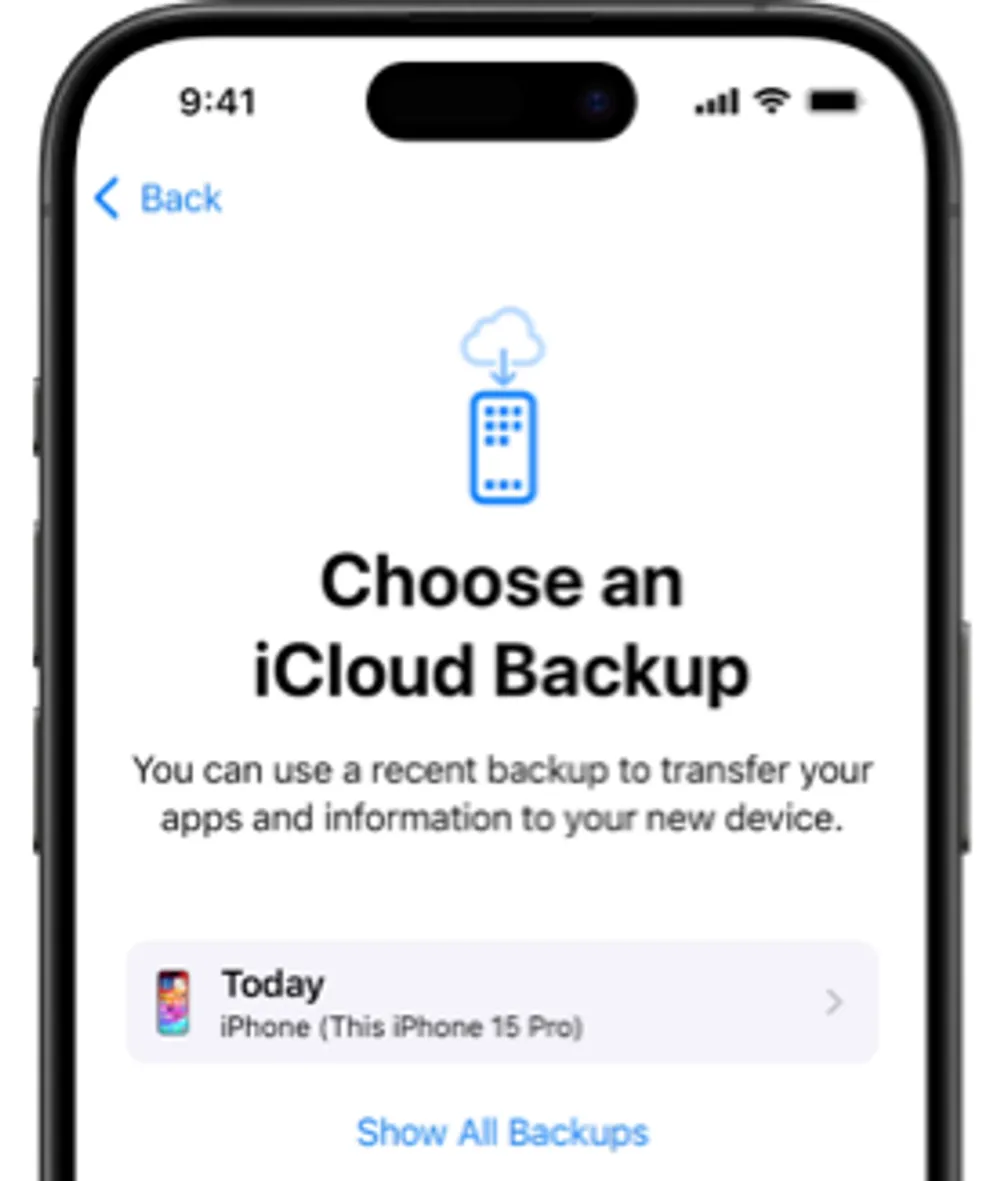
Step 4. Choose a backup from the list. Check the date and size to pick the right one.
Step 5. Wait for the restore to complete. Keep your device connected to Wi-Fi and power during this process, which can take minutes to hours depending on backup size.
🔍Need to restore to a device you’re currently using?
Apple requires you to erase your iPhone first. Go to Settings > General > Transfer or Reset iPhone > Erase All Content and Settings, then restart setup to access the restore option.
🔍Want to reset your iPhone without losing data?
While a full restore always replaces your current data, you can minimize data loss by following our recommended workflow: How to Reset Your iPhone Without Losing Data.
Important Notes
This method replaces everything on your device - apps, settings, photos, messages with the backup content.
Stable Wi-Fi is essential; cellular data cannot be used.
App data like WhatsApp or WeChat chats only restores if the app backs up to iCloud Drive or iCloud Backup (and you’ve turned it on)—or if the app uses its own cloud storage system.
While this full restore method is the most complete way to recover your iPhone data, it’s worth noting that Apple designed it primarily for setting up a new device. That’s why the mandatory reset step can feel frustrating if you just want to retrieve lost files.
If you’d prefer not to erase your iPhone, there are alternative ways to restore an iCloud Backup without a full reset.
Part 2. Restore from iCloud Backup without Reset [3 Methods]
Method 1. Preview Your iCloud Backup on a Spare iPhone
If you don’t want to risk erasing your current iPhone, here’s a smart workaround:
Use a spare iPhone (like an old device) to perform Apple’s official restore process, then selectively transfer only the files you need without touching your main phone.
💡Why this works: Apple doesn’t let you browse iCloud backups directly, but restoring to a spare device acts like a “test run”. So you know exactly what you’ll get before resetting your daily driver.
Step 1. Restore from iCloud Backup
Follow the official steps from Part 1 above:
Erase the spare iPhone (Settings > General > Transfer or Reset iPhone > Erase All Content and Settings).
During setup, choose “Restore from iCloud Backup”, sign in with your Apple ID, and pick the backup you want to inspect.
Step 2. Check What’s Inside
Once restored, explore the device. Check Photos, Messages, Notes, Contacts, and key apps that anything important.
Step 3. Extract the Data You Want
Manually save what matters:
Photos/Videos: Use iCloud Photos (enable on both devices) or AirDrop to your main iPhone.
Messages/Notes: Forward important ones via email, Messages, or copy text manually.
Contacts: Already synced if iCloud Contacts is on.
Documents: Save files from apps (e.g., Pages, Files) to iCloud Drive, Google Drive, or email them.
Limitation: You can’t “export” everything at once. System data (like call logs or full app states) may not be transferable.
Step 5. Clean Up the Spare iPhone (Optional)
When you’re done:
Erase it again (Settings > General > Erase All Content and Settings), or
Restore its own backup if you plan to keep using it.
Pros
- Preview the backup before touching your main iPhone.
- No risk of losing new data.
Cons
- Requires a spare iPhone.
- Manual transfers are needed.
- Only shows the most recent backup.
- Process can be a bit complicated.
Method 2. Restore Data from iCloud Without Reset Using an Automatical Tool
The spare iPhone method works, but let’s be honest—it can be a hassle. You need another device, the process takes time, and you still only see the most recent backup. What if the files you’re looking for are buried in an older backup that iCloud no longer offers you on the setup screen?
That’s where a tool like Gbyte Recovery comes in. Unlike the manual workaround, Gbyte Recovery lets you view all historical iCloud backup points, not just the latest one. Even better, it automates most of the process so you can preview and extract the exact files you want. The scan itself is free, so you’ll know what’s recoverable before paying for anything.
Steps to Use Gbyte Recovery:
Step 1. Start a Scan – Download the PC version or sign up via your mobile browser to begin a quick, free scan.
Step 2. Select Data – Choose what you want to recover.

Step 3. Let the Scan Run – The software will search your iCloud or device backups. Once finished, mobile users receive a completion email, while PC users see an on-screen notification.
Step 4. Preview & Restore – Review the scan results, then select the specific photos, messages, or other content you’d like to restore.
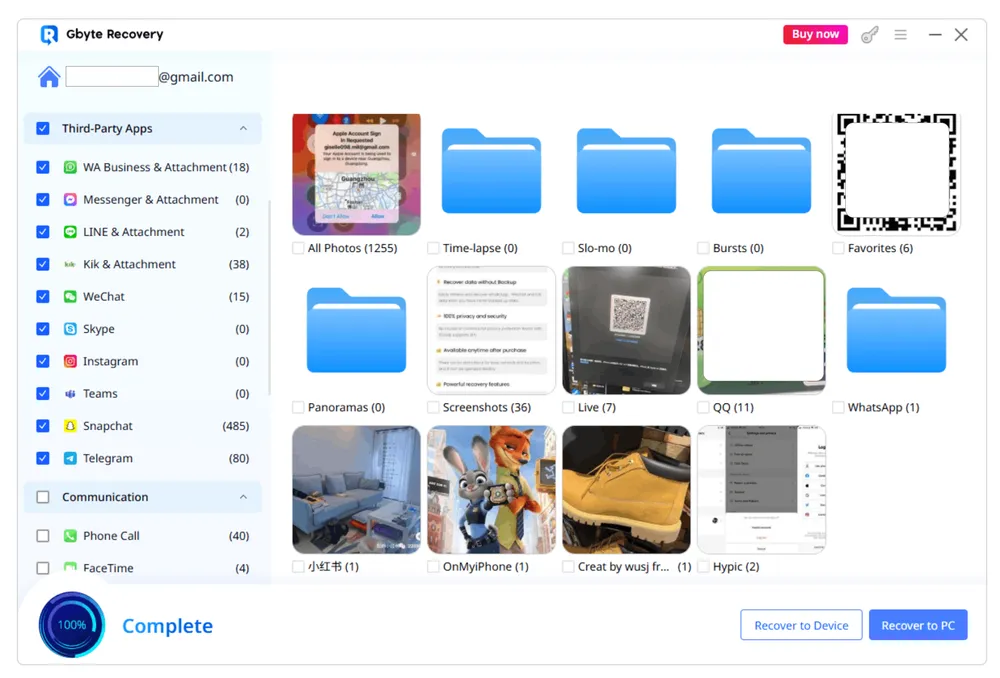
Pros
- No reset is required, so your current data stays safe.
- Access to all iCloud backups, not just the latest.
- Select and recover only the files you need.
- Free scan before purchase.
Cons
- Recovery to phone and PC is paid.
Method 3. Restore Data via iCloud Sync Without Reset
iCloud doesn’t just back up your data—it also lets you restore certain items through sync, without resetting your iPhone. This method works for Photos, Contacts, Calendar, Notes, and some app data. As long as the content has been synced to iCloud, you can recover it directly on your device.
Step 1. Make sure your iPhone is signed in with the same Apple ID used for iCloud.
Step 2. Go to Settings > [your name] > iCloud and enable syncing for the items you want to restore
Step 3. The data will automatically sync back to your device. Large items like photos or files may take a few minutes depending on network speed.
Pros
- No reset required
- Simple and automatic—no extra devices or software needed.
- Continuous syncing ensures new items added to iCloud appear automatically.
Cons
- Only works for data already synced to iCloud
- Limited to certain data types; app-specific data may not be included.
What’s the Difference Between iCloud Synced Data and iCloud Backup?
iCloud backups and iCloud sync are often confused, but they serve different purposes.
iCloud Backup: A full backup of your entire device, including apps, settings, and other data. Restoring a backup means restoring everything, and it usually requires a reset.
iCloud Synced Data: This syncs specific data types (contacts, notes, calendars) between all devices linked to your iCloud account. No reset required.
If you're only looking to restore specific types of data, syncing via iCloud is a faster and more selective method than restoring an entire backup.
Conclusion
Recovering data from iCloud doesn’t have to mean wiping your iPhone or losing valuable files. Whether you use a spare iPhone, a backup extractor like Gbyte Recovery, or iCloud sync, there’s a method to fit your needs. This guide helps you safely preview, select, and restore your data with minimal risk and maximum control.