Accidentally deleted a video from your iPhone—and it’s gone even from “Recently Deleted”? Don’t worry. Even without backup, you can still recover permanently deleted videos on iPhone, sometimes even for free. This guide shows you how to get back videos you permanently deleted, including what works after 30 days.
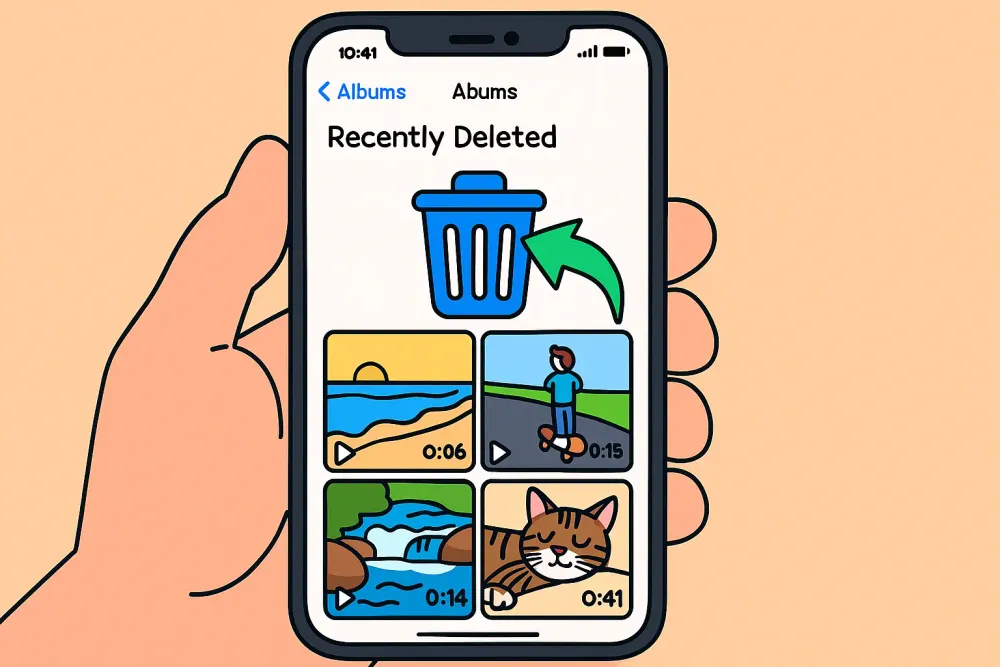
Part 1. What Does "Permanently Deleted" Mean on iPhone?
When you delete a video on your iPhone, it doesn’t disappear right away. Instead, it’s moved to the “Recently Deleted” album in the Photos app, where it stays for 30 days. During this time, you can easily restore it with a single tap.
However, once those 30 days pass—or if you manually delete it from that album—the video is marked as permanently deleted. That means it no longer appears anywhere on your iPhone, and there’s no official way to get it back using the Photos app or iCloud Photos.
But here’s the catch: Even after being permanently deleted, the video data may still exist on your iPhone’s internal storage, just hidden from view. Until new data (like photos, videos, or app files) overwrites it, there's still a window of opportunity for recovery.
That’s why if you want to recover permanently deleted videos from your iPhone, it’s important to stop using the device and start the recovery process as soon as possible.
Part 2. 4 Ways to Recover Permanently Deleted Videos from iPhone
Now that you understand what "permanently deleted" truly means, let's explore your options to get videos back from permanently deleted status on your iPhone. We'll start with the free, built-in methods, then move to the most robust solution.
Method 1: Check the “Recently Deleted” Album (for videos deleted within 30 days)
This is your first, and often easiest, line of defense. When you delete a video from your Camera Roll, it doesn't vanish immediately. Instead, iOS moves it to a "holding tank" for a limited time.
How to Check and Recover:
Step 1. Open the Photos app on your iPhone.
Step 2. Tap on Albums at the bottom.
Step 3. Scroll down to the "Utilities" section and tap Recently Deleted.
Step 4. Here, you'll see all photos and videos deleted within the last 30 days. Select the video(s) you wish to recover permanently deleted video, then tap Recover in the bottom right corner. The video will be instantly restored to your main Photos library.
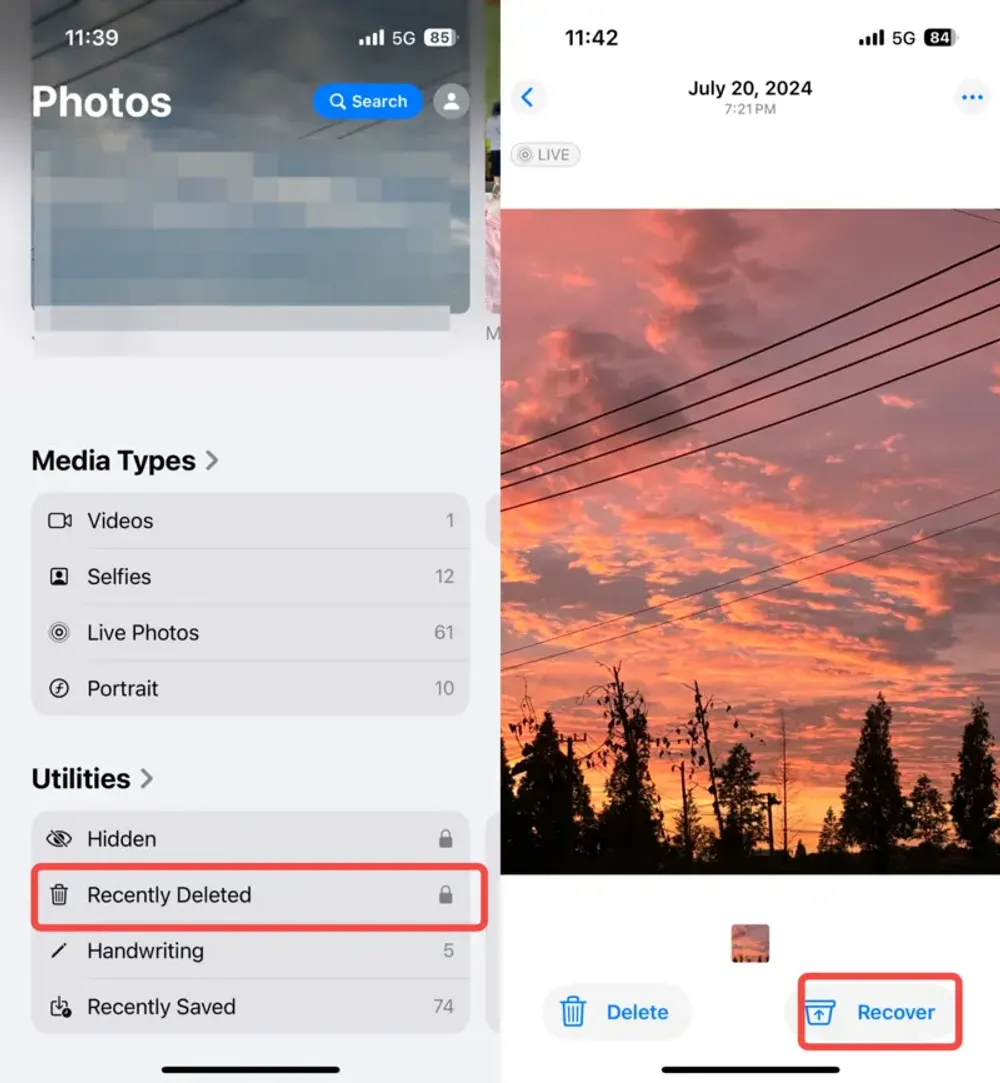
Pros
- This method is completely free, straightforward, and requires no computer or special software. It's the quickest way to get videos back from permanently deleted if you act fast.
Cons
- This album holds items for a strict 30-day period. Once those 30 days pass, or if you manually delete the video from this album, it's truly gone from here, pushing you towards other, more complex recovery options. This method won't help you recover permanently deleted videos iPhone after 30 days from this specific album.
Method 2: Restore from iCloud Backup (If You're a Cloud User)
If you're a diligent iCloud user who backs up regularly, a previous iCloud backup might contain your lost video. This method allows you to recover permanently deleted videos iPhone by restoring your device to a previous state.
How to Check for Backups:
Step 1. On your iPhone, go to Settings > [Your Name] > iCloud > iCloud Backup.
Step 2. Check the "Last Backup" date and ensure "iCloud Backup" is toggled on.
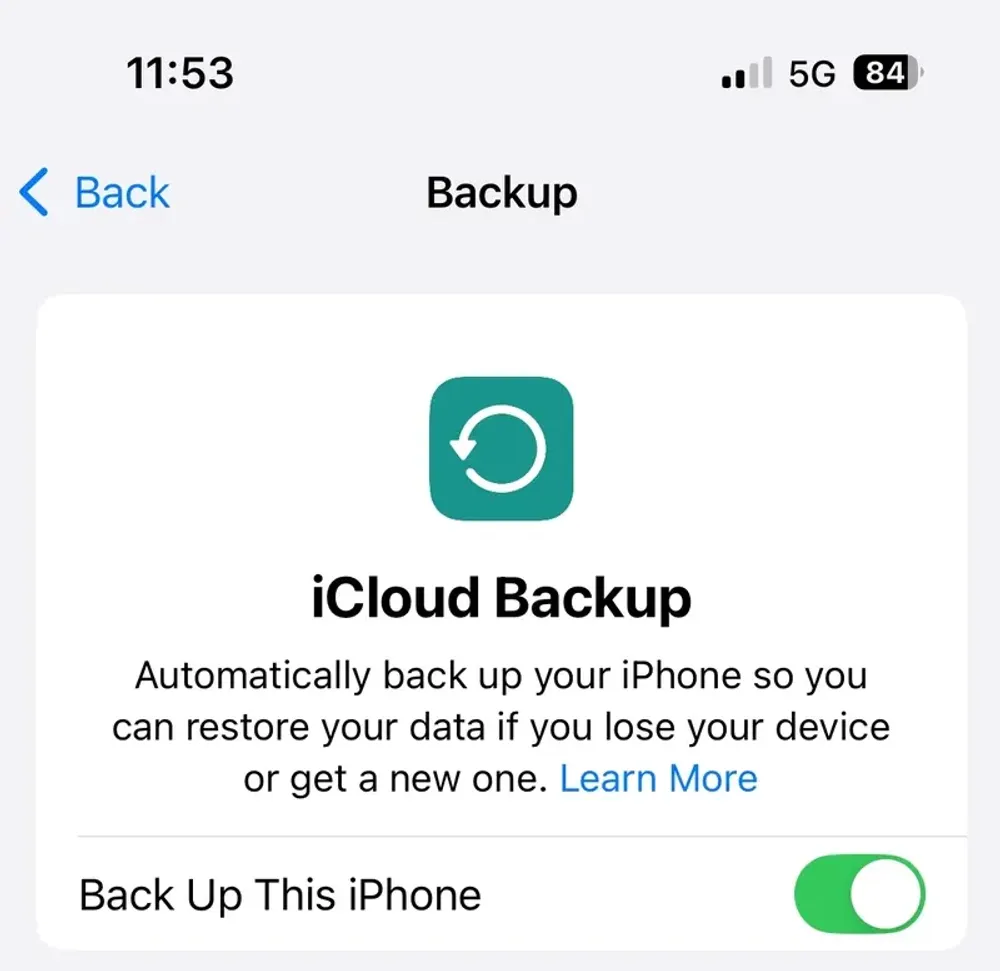
Step 3. To see available backups, go to Settings > [Your Name] > iCloud > Manage Account Storage > Backups. Here you can see a list of backups for your devices and their dates.
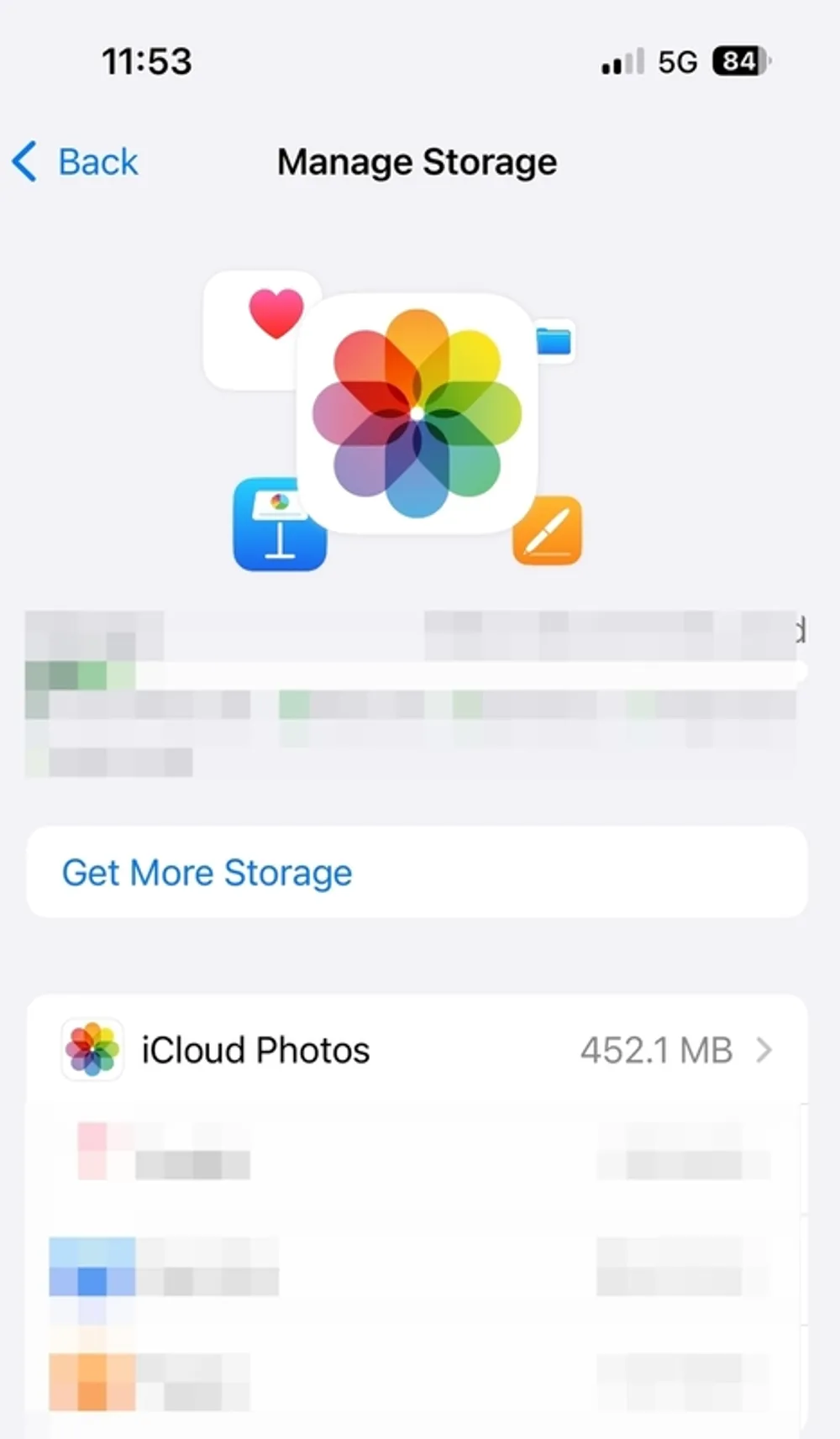
How to Restore (Warning: This will erase your current iPhone data!):
Step 1. First, ensure you have a suitable backup containing your lost video.
Step 2. Go to Settings > General > Transfer or Reset iPhone > Erase All Content and Settings. (Make sure you know your Apple ID password).
Step 3. Once your iPhone restarts and reaches the "Apps & Data" screen, choose "Restore from iCloud Backup."
Step 4. Sign in with your Apple ID and select the most relevant backup from the list to recover permanently deleted video.
Pros
- Free, convenient if you have a recent and relevant backup, and doesn't require a computer. It can also help you get videos back from permanently deleted if they were part of a full device backup.
Cons
- This is a full device restore, meaning all data currently on your iPhone (photos, messages, app data, etc.) that was created after the selected backup date will be erased and replaced with the backup content. This is a significant drawback for many users. If the video was deleted before your last backup, or if you never backed up to iCloud, this method won't help. It's not a selective permanently deleted video recovery app; it's an all-or-nothing approach.
Method 3: Restore from iTunes/Finder Backup (For Desktop Backups)
For those who regularly back up their iPhone to a computer, an iTunes (for Windows PC) or Finder (for Mac running macOS Catalina or later) backup could hold your lost video. This is another way to recover permanently deleted videos iPhone using a previous full device snapshot.
How to Check for Backups:
Step 1. Connect your iPhone to the computer you normally sync with.
Step 2. Open iTunes (Windows) or Finder (Mac).
Step 3. In iTunes, go to Edit > Preferences > Devices to see a list of device backups.() In Finder, click on your iPhone under Locations, then go to the General tab and click "Manage Backups."
How to Restore (Warning: This will also erase your current iPhone data!):
Step 1. Connect your iPhone to the computer with the backup.
Step 2. Open iTunes/Finder and select your device when it appears.
Step 3. In the Summary/General tab, click "Restore Backup..."
Step 4. Choose the most relevant backup from the dropdown list and click "Restore."
Pros
- Free, can be faster than iCloud restore for large backups, and provides local control over your backups. It offers another pathway to get videos back from permanently deleted if included in a prior full backup.
Cons
- Similar to iCloud, this is a full device restore, leading to the loss of all data created on your iPhone since the backup date. You must have a recent backup that contains the desired video. If you don't regularly back up to your computer, or the video was deleted after your last backup, this method is ineffective for recover permanently deleted videos iPhone.
Method 4: Use a Professional iPhone Video Recovery Tool (Best Option After 30 Days)
When the free, built-in methods fail—especially if your videos are long gone from "Recently Deleted" and you don't have a relevant backup—a dedicated permanently deleted video recovery app becomes your most powerful solution. These tools are designed to go beyond the surface, performing deep scans of your iPhone's internal storage to find and reconstruct fragmented data that iOS has marked for deletion.
If you're wondering "how to get permanently deleted videos back on iPhone" without relying on a backup, this is your primary method.
Our specialized software, Gbyte iOS Recovery, is engineered to address the limitations of free methods, offering a robust solution to recover permanently deleted videos iPhone free (for scanning and preview, full recovery requires purchase).
Why Choose Gbyte iOS Recovery?
Deep Scan Technology
Unlike simple recovery tools, our software employs advanced algorithms to perform a thorough scan of your iPhone's internal memory, significantly increasing the chances to recover permanently deleted video.
No Backup Needed
This is crucial! You don't need a prior iCloud or iTunes backup. Gbyte iOS Recovery can directly scan your iPhone and retrieve videos that were "permanently deleted."
User-Friendly Interface
We've designed our software to be intuitive and easy to use, even if you're not tech-savvy. You won't need to be a data recovery expert to get videos back from permanently deleted.
Preview Before Recovery
See exactly what videos can be recovered before you commit. This ensures you're getting back the specific content you're looking for.
Safe and Secure
Our software operates in a read-only mode, meaning it won't modify or damage any existing data on your iPhone during the recovery process. Your privacy is also protected.
Supports All Scenarios
Whether it's accidental deletion, iOS update issues, a crashed iPhone, or simply wondering "how to recover permanently deleted videos from iPhone after 30 days," Gbyte iOS Recovery is designed to handle various data loss situations.
How to Recover Permanently Deleted Videos from iPhone Using Gybte iOS Recovery (Step-by-Step):
Step 1. Visit Gbyte iOS Recovery to free download onto your computer.
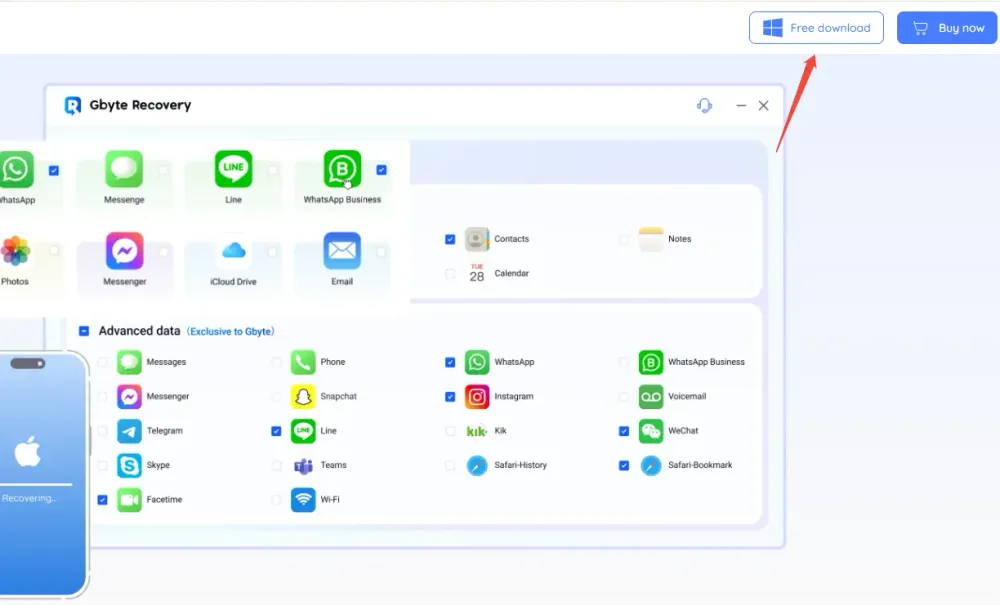
Step 2. Choose "Videos & Photos" to scan specifically for these file types. Click "Scan."
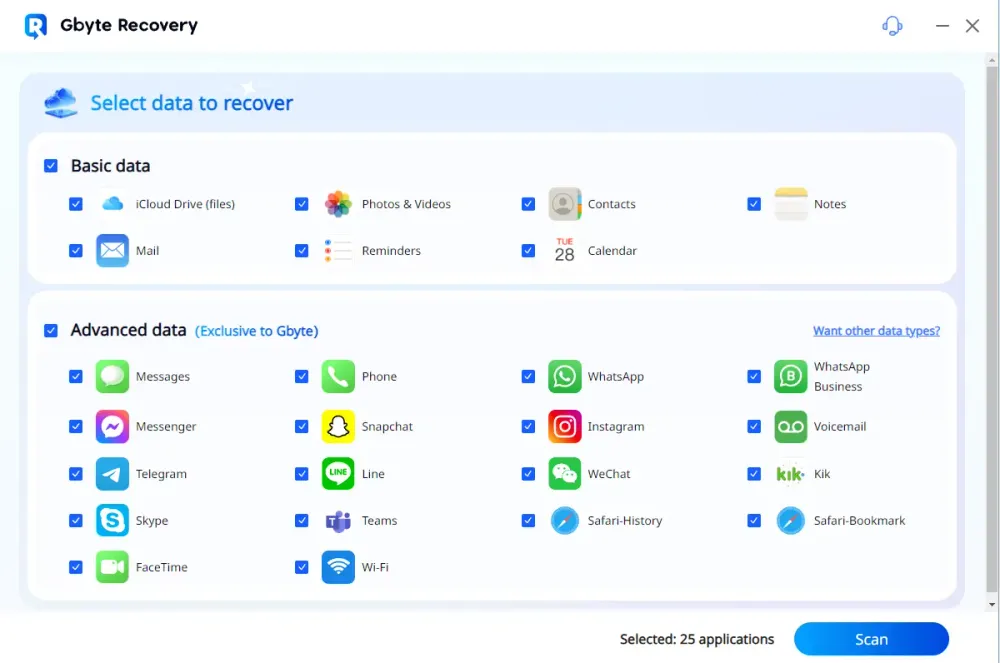
Step 3. Launch the software and connect your iPhone to your computer by entering your icloud account and password.
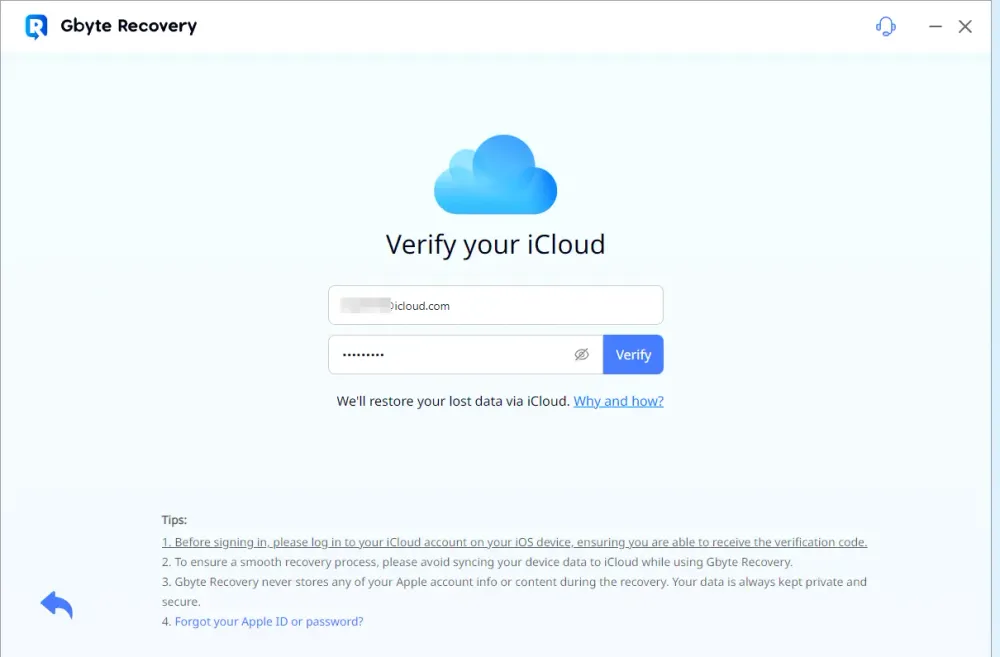
Step 4. The software will begin a deep scan of your iPhone's storage. This process may take some time, depending on the amount of data on your device.
Step 5. Once the scan is complete, you'll see a list of recoverable videos. You can preview them to identify the ones you need.
Step 6. Select the videos you wish to recover permanently deleted video, then click the "Recover" button and choose a safe location on your computer to save them. Avoid saving them directly back to your iPhone to prevent overwriting.
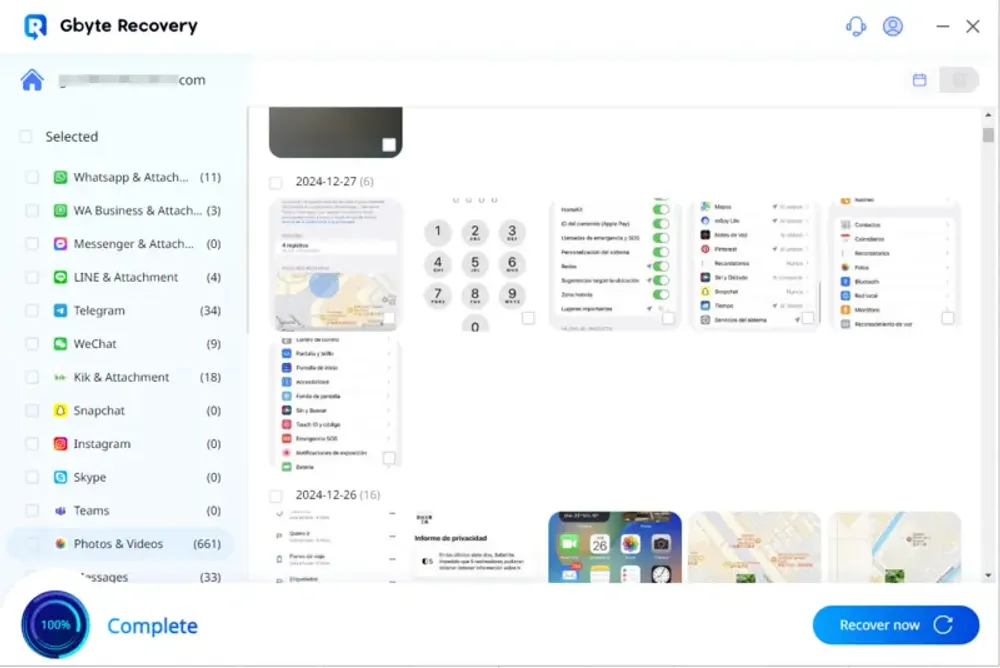
Part 3. Which Method is Right for You? (Comparison Table)
Choosing the right approach to recover permanently deleted videos depends on how and when your video was lost. This table helps clarify which method might be your best bet for permanently deleted video recovery.
Method | 👍 Pros | 👎 Cons | 💡 Best For |
"Recently Deleted" Album |
|
| Quickly restoring accidental deletions that happened very recently (within the last month). |
iCloud Backup |
|
| Restoring an older iPhone state if you have a very recent, comprehensive iCloud backup and don't mind data loss. |
iTunes/Finder Backup |
|
| Restoring an older iPhone state if you have a very recent, comprehensive iTunes/Finder backup and don't mind data loss. |
Professional Recovery Tool (Gbyte iOS Recovery) |
|
| When free methods fail, for truly "permanently deleted" videos, or when you have no relevant backup. |
Part 4. Preventing Future Video Loss: Your Best Defense
While some methods are here to help you recover permanently deleted videos, the absolute best strategy is always prevention. Losing valuable memories can be heartbreaking, so adopting these habits can save you a lot of stress in the future.
Enable iCloud Photos & iCloud Backup: This is your primary cloud defense. Ensure these features are turned on in your iPhone settings (Settings > [Your Name] > iCloud > Photos & iCloud Backup). This automatically syncs your videos to the cloud and backs up your entire device regularly, providing an automatic safety net for your permanently deleted video recovery needs.
Regular iTunes/Finder Backups: Complement your cloud backups with local backups on your computer. This provides an additional layer of security and a physically stored copy of your data.
Be Mindful When Deleting: Double-check before you tap "Delete," and remember the 30-day "Recently Deleted" buffer is there for a reason. Don't rush to clear it unless you're absolutely sure.
Manage iPhone Storage: Keeping adequate free space on your iPhone can prevent performance issues and potential data corruption that might lead to data loss.
Part 5. Conclusion
Losing cherished videos can be incredibly frustrating, especially when they seem permanently deleted from your iPhone. While the built-in "Recently Deleted" album and iCloud/iTunes backups offer some hope, their limitations often mean they fall short for truly lost footage.
This is where a dedicated permanently deleted video recovery app like Gbyte iOS Recovery becomes indispensable. By utilizing advanced deep-scanning technology, it provides a powerful solution to recover permanently deleted videos iPhone even without a backup, and often for videos lost after 30 days. Don't give up on those precious memories; the right tool can help you bring them back.
Part 6. FAQs
Q1. How to get videos back from permanently deleted?
To recover permanently deleted videos from your iPhone, first check the "Recently Deleted" album for up to 30 days of grace. If it's gone from there or you lack a relevant backup, your best bet is to use a dedicated permanently deleted video recovery app like Gbyte iOS Recovery, which can deep scan your iPhone's storage to get videos back from permanently deleted status even without a backup. Remember to stop using your iPhone immediately after deletion to prevent data overwriting and maximize your chances of successful permanently deleted video recovery.
Q2. Can I recover permanently deleted videos from iPad?
Yes, the methods for recovering permanently deleted videos from an iPad are essentially the same as for an iPhone. This is because both devices run on Apple's iOS/iPadOS operating system and utilize similar data storage and deletion mechanisms.
Q3. What is the best app to recover permanently deleted videos on iPhone?
Can I recover permanently deleted videos from iPhone after 30 days?
Yes, the "Recently Deleted" album only holds them for 30 days. However, professional permanently deleted video recovery software like Gbyte iOS Recovery can often retrieve videos even after 30 days, as long as the data hasn't been overwritten by new information on your iPhone's storage.
Q4. How do I recover permanently deleted videos if I don't have a backup?
If you don't have a backup, your best and often only viable option is to use a professional data recovery tool such as Gbyte iOS Recovery. It can directly scan your iPhone's internal storage for the deleted video data.
Q5. Is it safe to use a video recovery app?
Yes, reputable software like Gbyte iOS Recovery is safe to use. It operates in a read-only mode, meaning it won't alter or damage your existing iPhone data during the recovery process. Your privacy is also protected.
Q6. Will the recovered videos be of original quality?
In most cases, yes. If the video data hasn't been corrupted or partially overwritten, professional software can often recover it in its original quality.
Q7. How do I recover permanently deleted photos and videos on iPhone simultaneously?
Most professional permanently deleted video recovery app tools, including Gbyte iOS Recovery support scanning for and recovering both photos and videos (and often other data types) at the same time. You typically just select both options during the scan setup.
Q8. What if my iPhone is physically damaged? Can I still recover permanently deleted video?
Yes, Gbyte iOS Recovery can be a potential solution even if your iPhone is physically damaged, depending on the extent of the damage.
Gbyte offers capabilities to recover data from iCloud accounts without needing a physical connection to the device, which is crucial if your iPhone is severely damaged or unresponsive.







