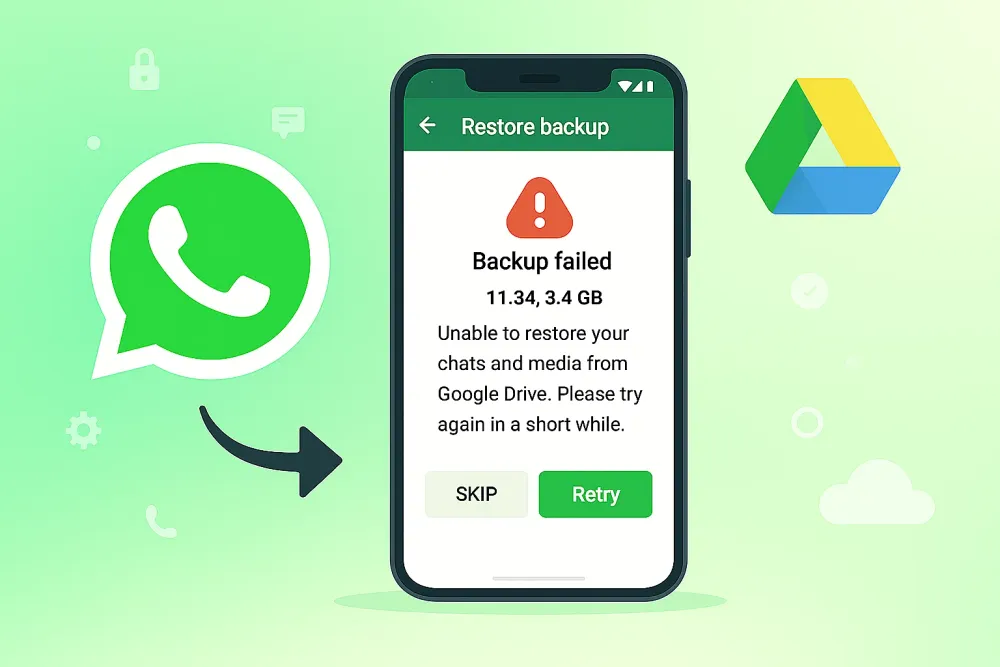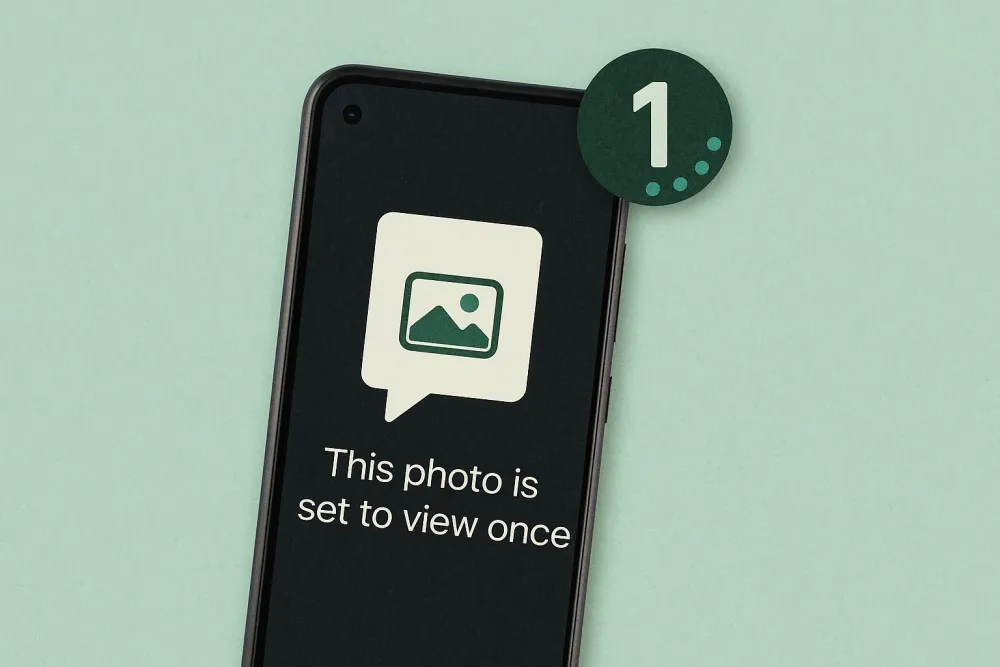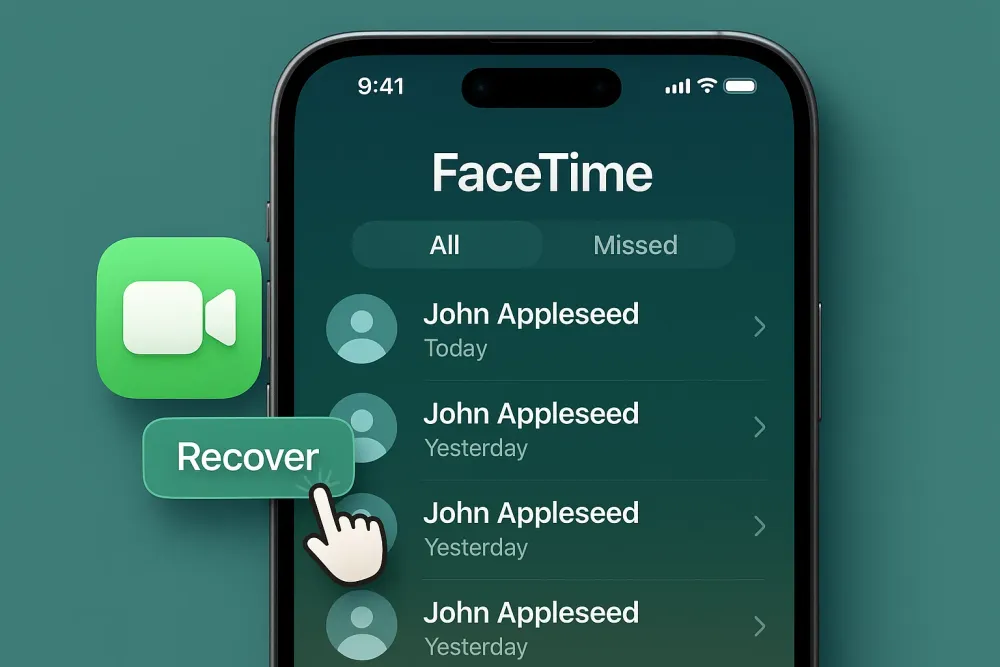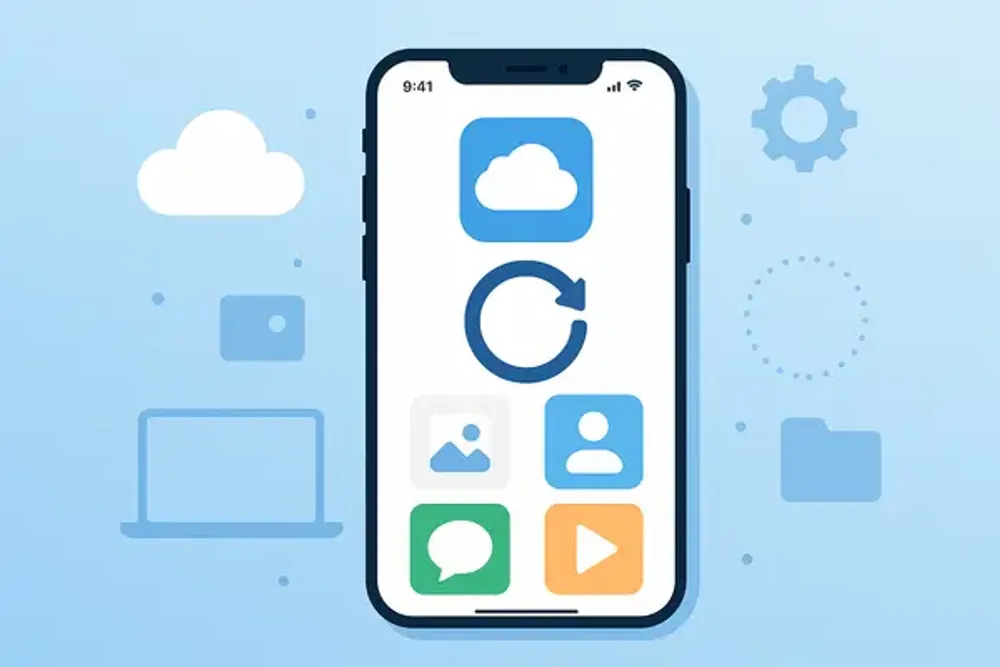Need to restore your WhatsApp backup from Google Drive? While restoring WhatsApp messages is straightforward on Android, it’s a different story for iPhone users. This guide walks you through the process, helping you understand how to restore your WhatsApp backup to your device, whether you're on Android or iPhone.
Why Restoring WhatsApp Backup from Google Drive to iPhone is Different from Android
To understand why you can’t directly restore WhatsApp backups from Google Drive to an iPhone, it’s important to know the key differences between Android and iPhone backups.
Google Drive Backup Limitations
Google Drive is built for Android devices, meaning it’s specifically designed to store and manage data for Android phones. When you back up WhatsApp on an Android phone, the data is stored in Google Drive using a system that works well with Android’s file structure.
However, iPhones use iCloud, which is Apple's cloud service. iCloud has its own backup system that’s designed to work with iOS devices, not Android. Because of this, the WhatsApp backup saved in Google Drive is not compatible with iPhones, making it impossible to restore directly.
Apple and Google Drive: The Key Difference
Here’s why:
Different File Systems: Android phones utilize a proprietary system for storing data, and Google Drive backs up data in a format that is specific to Android. On the other hand, iPhones use a different system (called iCloud) to store data, and it can only read iCloud backup formats, not Google Drive’s format.
Cloud Services Are Different: Google Drive is tightly connected to Google services and Android phones, while iCloud is made to work perfectly with Apple devices. So, iPhones can only access iCloud backups, not Google Drive backups.
Backup Format Incompatibility: WhatsApp’s backup on Android is encrypted and stored in a way that can only be read by Android devices. iPhones can’t read these encrypted messages because they don’t use the same system or backup format.
In simpler terms, Android and iPhone use different systems for storing backups, and because of this, WhatsApp backups from Google Drive can't be transferred or restored directly to an iPhone. That's why cross-platform restoration is tricky and requires special tools to work around the problem.
How to Restore WhatsApp Backup from Google Drive to iPhone
While it’s impossible to restore from Google Drive to an iPhone directly, there are methods to achieve this. Here's a quick solution you can try.
Method 1. Restore WhatsApp Backup from Google Drive (Easy Way)
Although direct restoration from Google Drive to iPhone is not possible, there’s an easy way to get your WhatsApp data back on your iPhone. Gbyte Recovery is a fast, safe, and reliable tool to help you restore WhatsApp backup from Google Drive to your iPhone.
Why Use Gbyte Recovery?
Supported Devices: Works with all iPhone models, including iPhone 17, 16, 15, 14, 13, and more.
What It Recovers: Over 20+ data types, including WhatsApp and WhatsApp Business's Messages, photos, videos, documents, and chat history.
Security Advantage: Unlike traditional transfer tools, Gbyte Recovery scans WhatsApp data directly and does not overwrite your existing data.
How to Use Gbyte Recovery:
Install Gbyte Recovery on your PC or Mac safely.
Select WhatsApp or WhatsApp Business in the list of data type.

Start a free scan to preview WhatsApp backup data stored in your Google Drive.
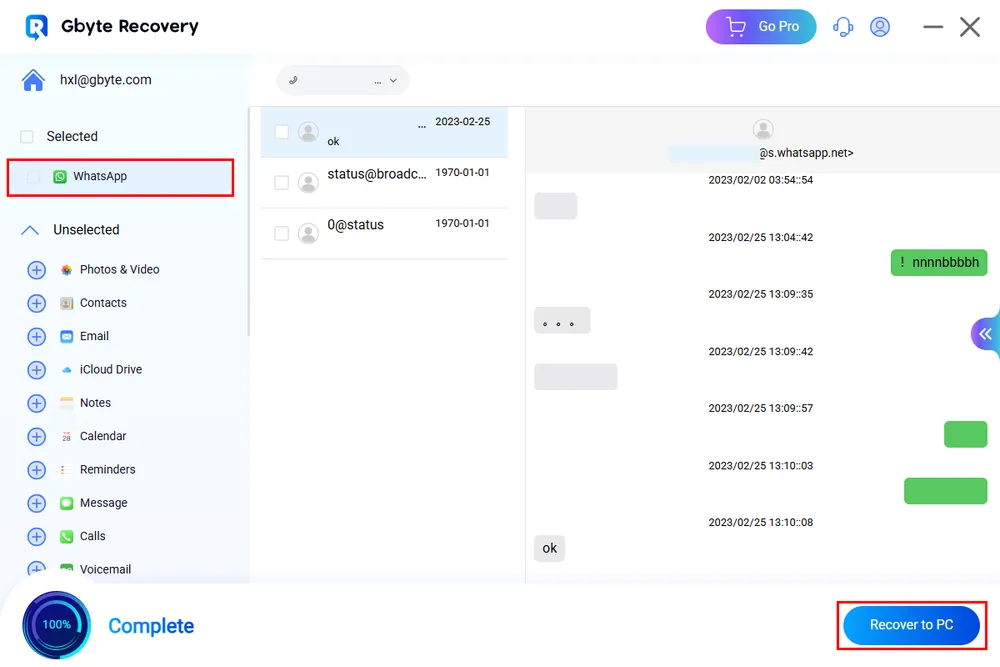
Once the scan is complete, select the WhatsApp backup that you need to restore to your iPhone without overwriting your existing data. The process involves only a few clicks. It’s fast and hassle-free.
Method 2: Restore WhatsApp Backup from Google Drive with iCloud (Free Method)
If you're trying to restore your WhatsApp backup from Google Drive to your iPhone, it's possible to do it manually, but you'll need to follow a few steps carefully.
Before you start, make sure you have a WhatsApp Business backup linked to your Google Account. This method will require you to transfer the backup from Google Drive to iCloud, so it's important to check that the backup is available in your Google Drive first.
Step 1: Check if You Have a WhatsApp Backup in Google Drive
Open the Google Drive app on your phone or visit drive.google.com in a browser and sign in with the Google account you use for your WhatsApp backups.
Once signed in, tap on "Storage" or check the menu options, then click on Backups. This will show you all the backups stored in your Google account, including WhatsApp backups. Look for a backup labeled "WhatsApp" along with your phone number.
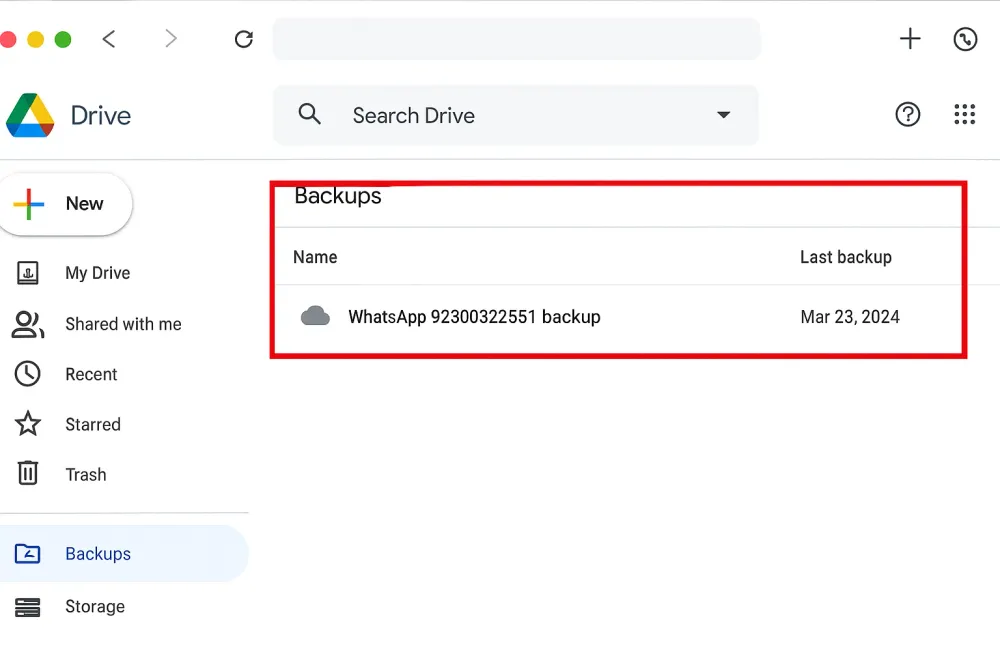
Confirm that you have a WhatsApp backup. If you don't see it, it may be because no backup was created, or it was done with a different Google account.
Step 2: Download WhatsApp Backup from Google Drive
Once you've confirmed your WhatsApp backup is available, you’ll need to download it to your computer to transfer it to your iPhone.
Download the WhatsApp backup file to your computer. This may require you to use a third-party tool since Google Drive doesn't provide an easy way to download WhatsApp backup files directly. Alternatively, you can find the backup file under Google Drive > My Drive > WhatsApp (if available).
Step 3: Upload the Backup to iCloud
After downloading the backup file from Google Drive, the next step is to upload it to iCloud so that it can be restored to your iPhone.
Go to iCloud.com on your computer, then sign in using your Apple ID. If you don't have an iCloud account, you'll need to create one.
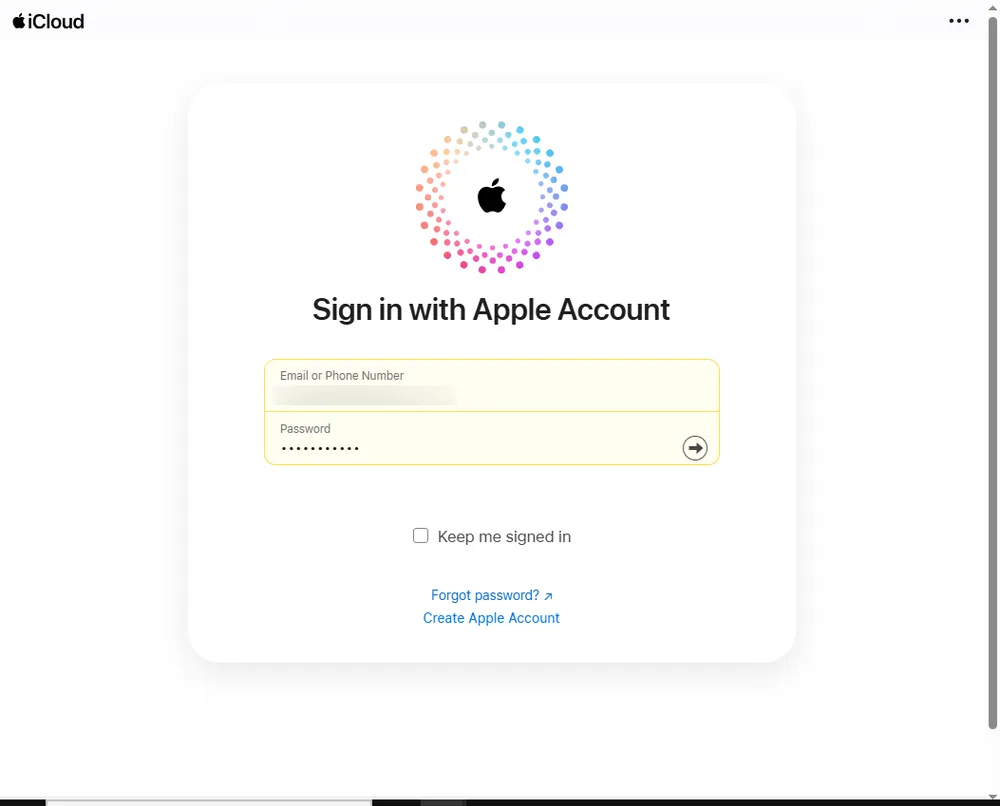
Once logged in, upload the WhatsApp backup file from your computer to iCloud.
Step 4: Restore WhatsApp Data from iCloud on Your iPhone
Now that the backup is in your iCloud account, you can proceed with restoring it to your iPhone.
On your iPhone, go to Settings > [Your Name] > iCloud and sign in with the same Apple ID you used to upload the backup file.
Ensure WhatsApp is installed on your iPhone, or reinstall it if necessary.
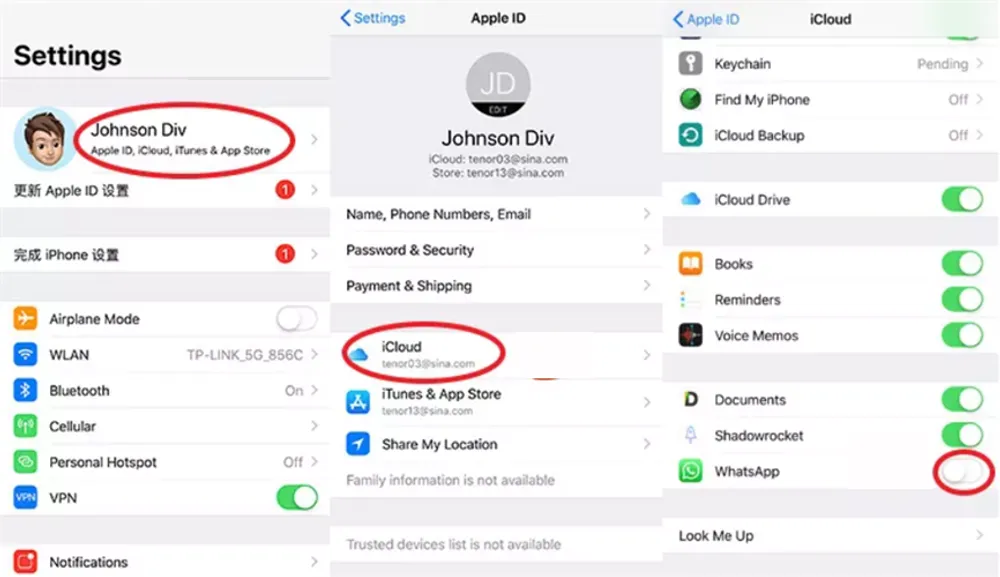
Open WhatsApp, and when prompted, sign in using the same phone number associated with your WhatsApp backup.
WhatsApp will detect the backup from iCloud and ask if you want to restore the data. Tap Restore and wait for the process to complete.
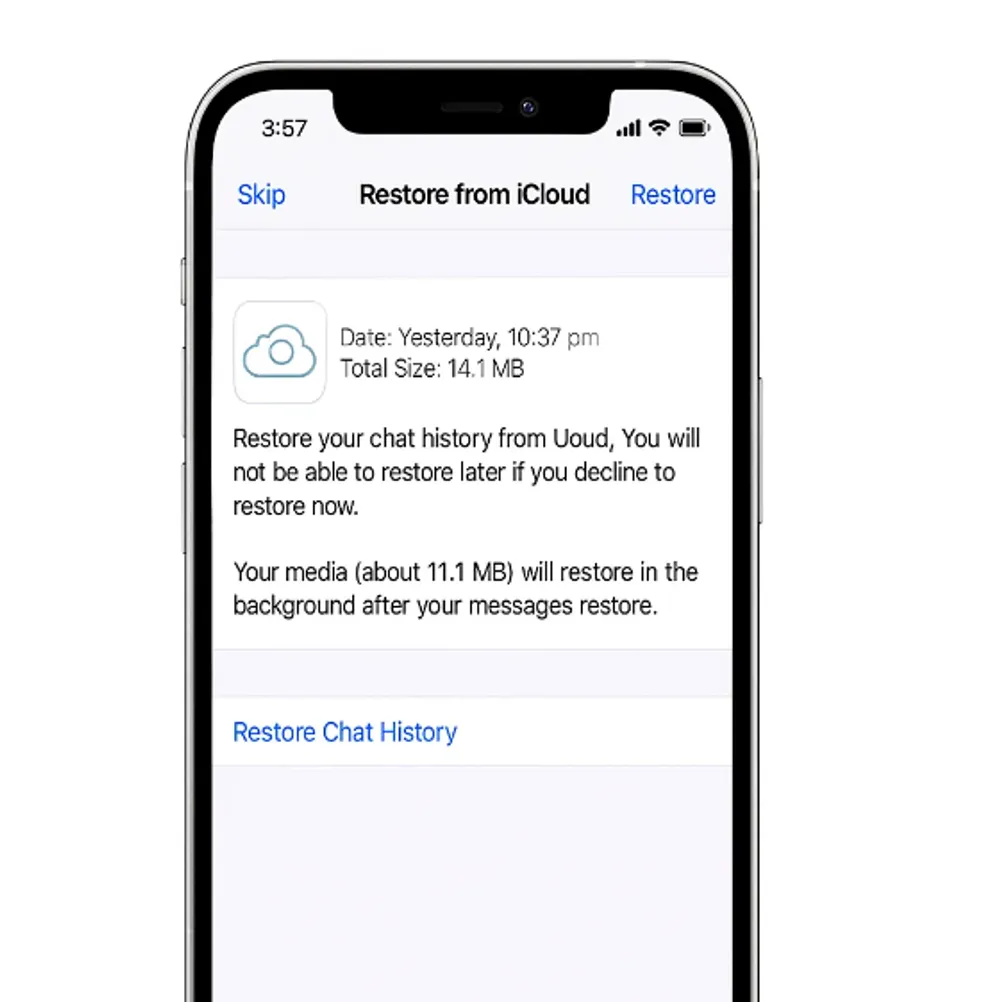
Once finished, all your WhatsApp chats and media should appear on your iPhone, just as they were on your Android device.
How to Restore WhatsApp Backup from Google Drive to Android
Before restoring, ensure your Android phone has enough storage space and is connected to the same Google account and phone number used for the backup. Your phone should also have a stable internet connection and sufficient battery and storage.
Note: Google Drive can only store one backup per phone number, and each new backup overwrites the previous one.
Step-by-Step Guide to Restore Your Google Drive Backup
Reinstall WhatsApp: If you haven’t already, reinstall WhatsApp on your Android phone from the Google Play Store.
Open WhatsApp: Launch the app, and make sure it's linked to the same Google account that you used to create the backup.
Verify Your Number:
Tap Agree and Continue, then grant WhatsApp permission to access your contacts.
Confirm your country code and phone number (the one used for the backup).
Enter the six-digit verification code sent to your phone.
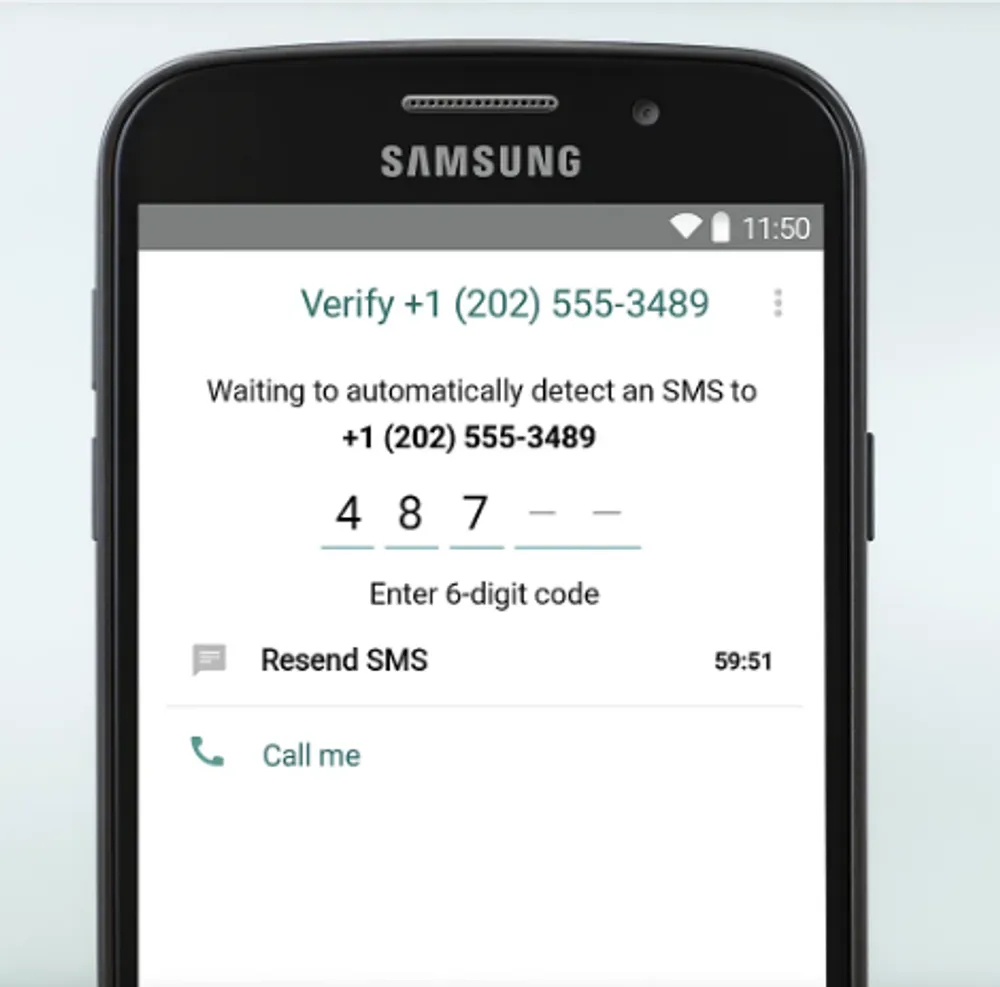
Restore the Backup:
WhatsApp will detect the backup in Google Drive. You’ll be prompted to restore the backup.
Tap Restore, and WhatsApp will begin restoring your messages and media from Google Drive.
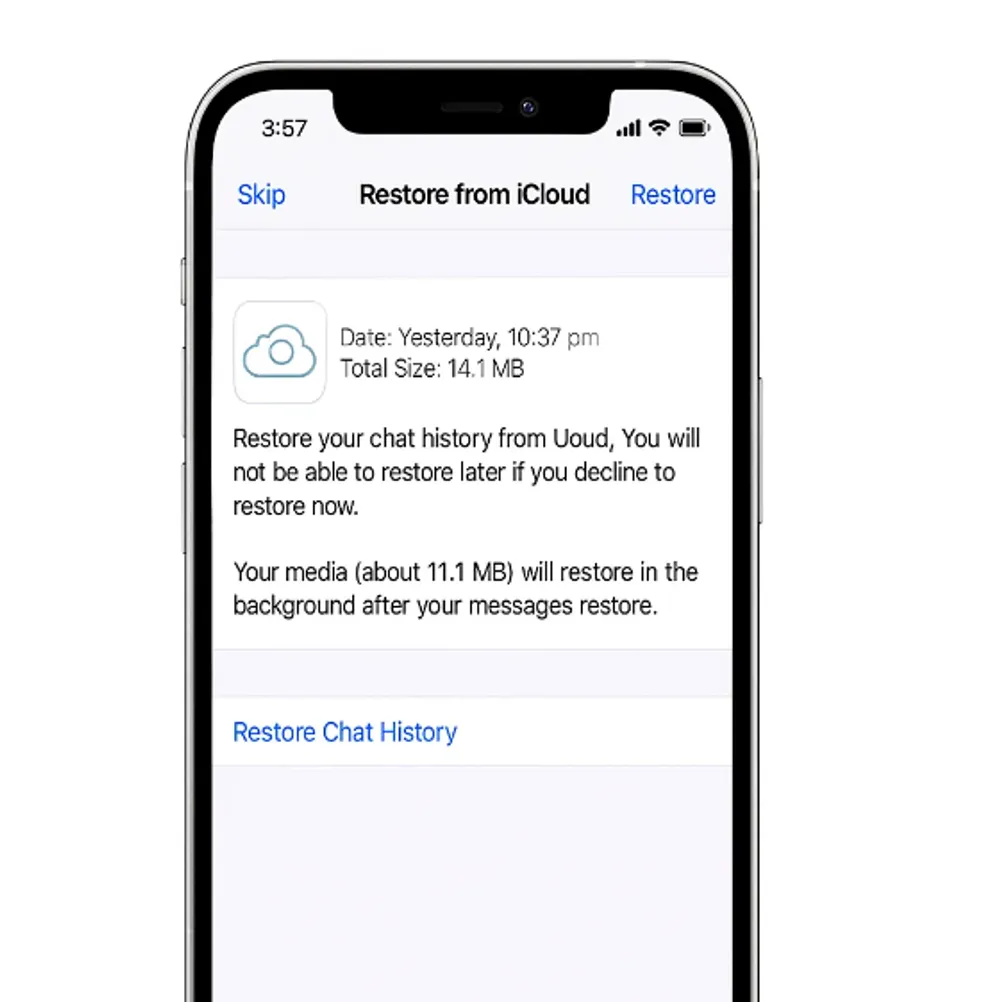
Wait for Restoration: This may take a few minutes, depending on the size of the backup and your internet speed. Once completed, your WhatsApp data will be restored to your device.
To restore, WhatsApp will detect the backup from Google Drive and prompt you to restore. The process may take a few minutes, depending on your internet speed and backup size. Note that Google Drive backups can only be restored on Android devices, not on iPhones.
Common Issues When Restoring WhatsApp Backup from Google Drive
1. Backup Not Found
If WhatsApp can't find your backup, make sure you're signed in to the correct Google account. Open the Google Drive app or visit drive.google.com, go to Storage > Backups, and check if your WhatsApp backup is listed.
2. Insufficient Storage Space
If your phone doesn’t have enough storage, the backup won’t restore properly. Ensure your device has enough space by going to Settings > Storage and clearing up unnecessary files or apps.
3. Account Mismatch
You must use the same phone number and Google account for both backup and restore. Double-check that you're logged into the correct Google account and using the same phone number as when the backup was made.
4. Network Issues
A weak or unstable internet connection can interrupt the restoration process. Make sure you're connected to a strong Wi-Fi network and avoid using mobile data during the restoration.
How to Restore WhatsApp Backup from Google Drive to a New Phone
If you're setting up WhatsApp on a new phone and want to restore your data from Google Drive, follow these simple steps:
Install WhatsApp: Download and install WhatsApp on your new phone from the Google Play Store (for Android) or App Store (for iPhone).
Ensure the Same Google Account and Phone Number: Make sure you're signed in to the same Google account (on Android) and using the same phone number that was used to back up your WhatsApp data.
Launch WhatsApp and Restore the Backup: Open WhatsApp on your new device, and during the setup process, you'll be prompted to restore your backup from Google Drive. Tap Restore and wait for the restoration process to complete. This will bring your chats, media, and other WhatsApp data to your new phone.
How to Backup WhatsApp Data to Google Drive to Prevent Data Loss
To avoid losing your important WhatsApp messages and media, it’s essential to enable automatic backups to Google Drive. Here’s how to set it up:
Open WhatsApp and go to Settings > Chats > Chat Backup.
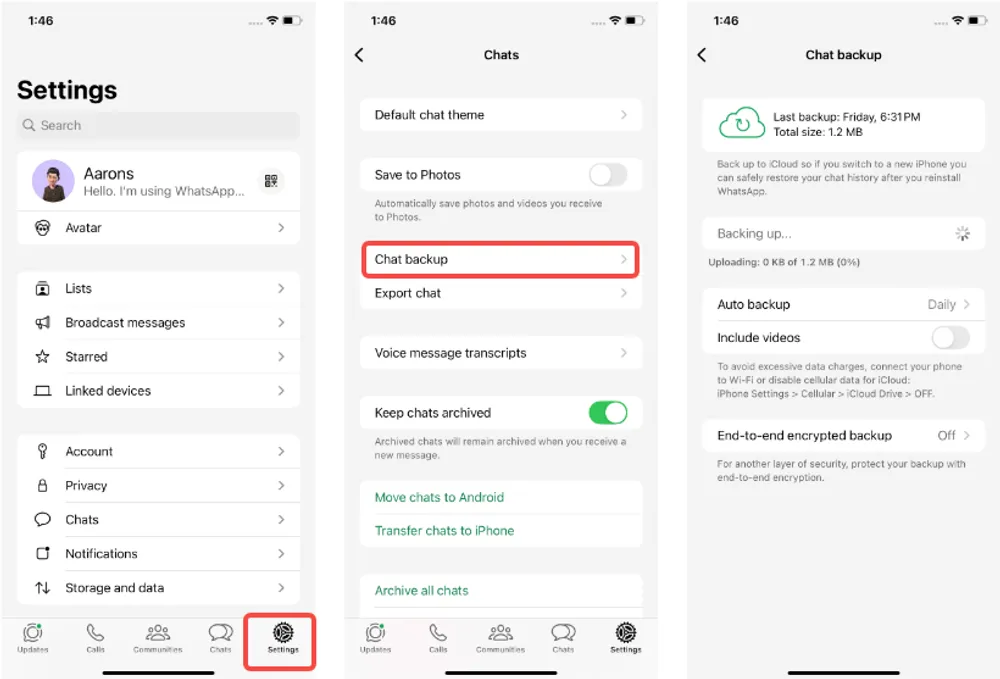
Tap on Back Up to Google Drive and select the backup frequency you prefer (daily, weekly, monthly, or never).
Ensure you are signed in with the Google account where you want your WhatsApp backups to be stored.
You can also enable include videos in your backup if you want to back up your media files as well.
Tap Back Up Now to create an immediate backup of your WhatsApp data to Google Drive.
This will ensure that your WhatsApp data is automatically backed up and can be easily restored if you ever lose your data or switch to a new device.
Conclusion
Restoring WhatsApp backups can be a bit tricky, especially when moving between Android and iPhone. Tools like Gbyte Recovery offer a straightforward and reliable solution for cross-platform backup and restoration, enabling you to easily restore your WhatsApp data from Google Drive to your iPhone or Android device.