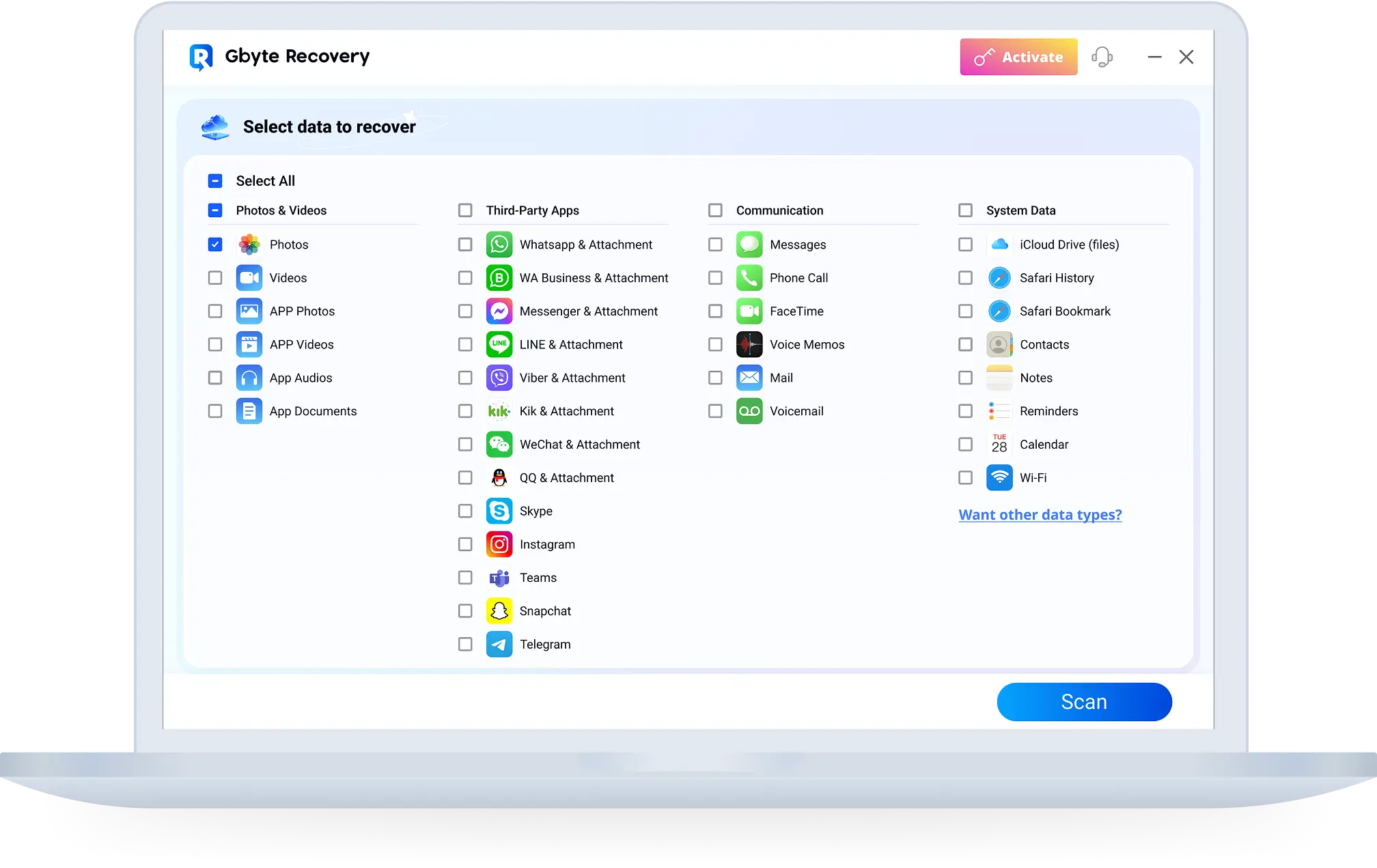Download Instructions
Step: 1
Click "Free Download"
Click the "Free download" button on the homepage to begin downloading the software.
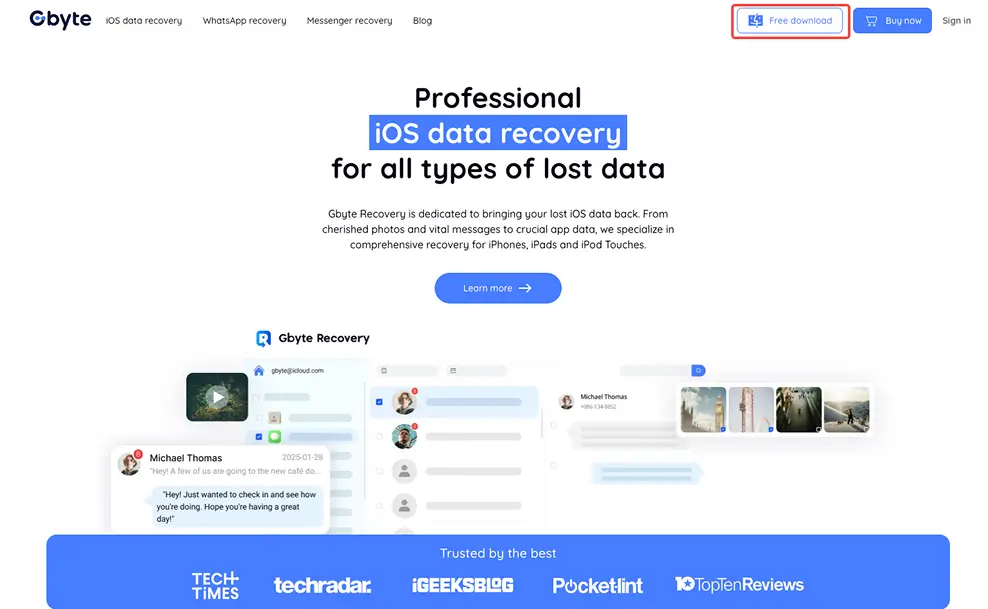
Step: 2
Open the Downloaded File
Locate the downloaded file Gbyte_Recovery_Download and click to open it.
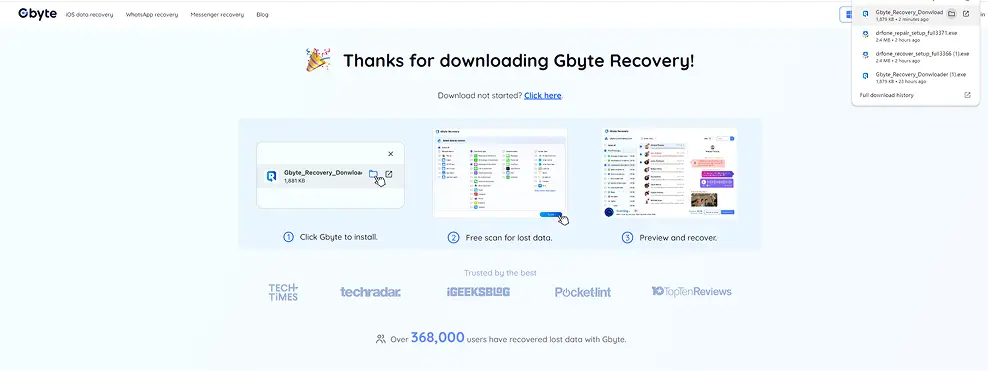
Step: 3
Confirm and Download
Click "Run" in the security prompt to proceed with the download. Once completed, follow the prompts to install the software.
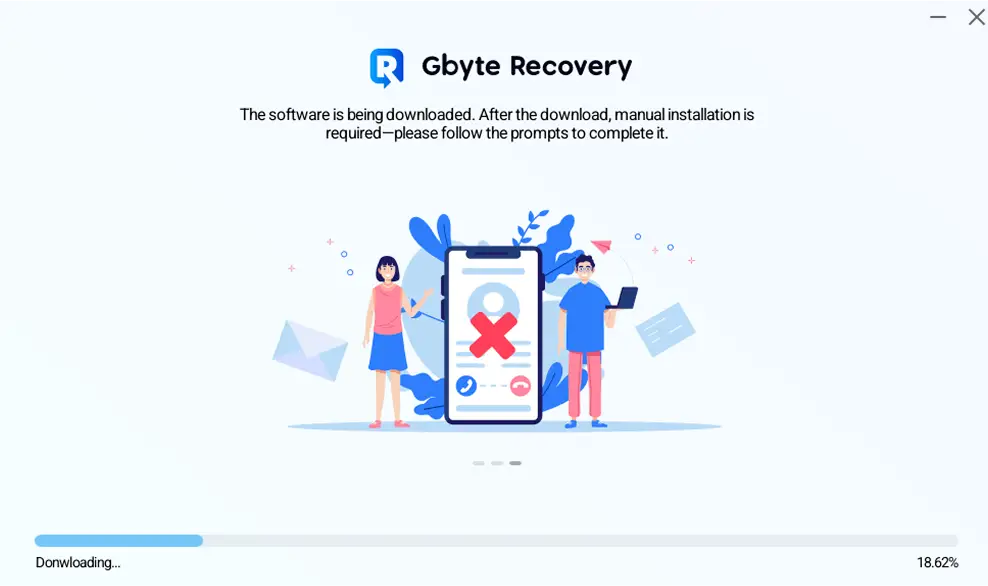
Step: 4
Install the Software
Click the "Install" button to begin the installation process and follow the instructions provided.
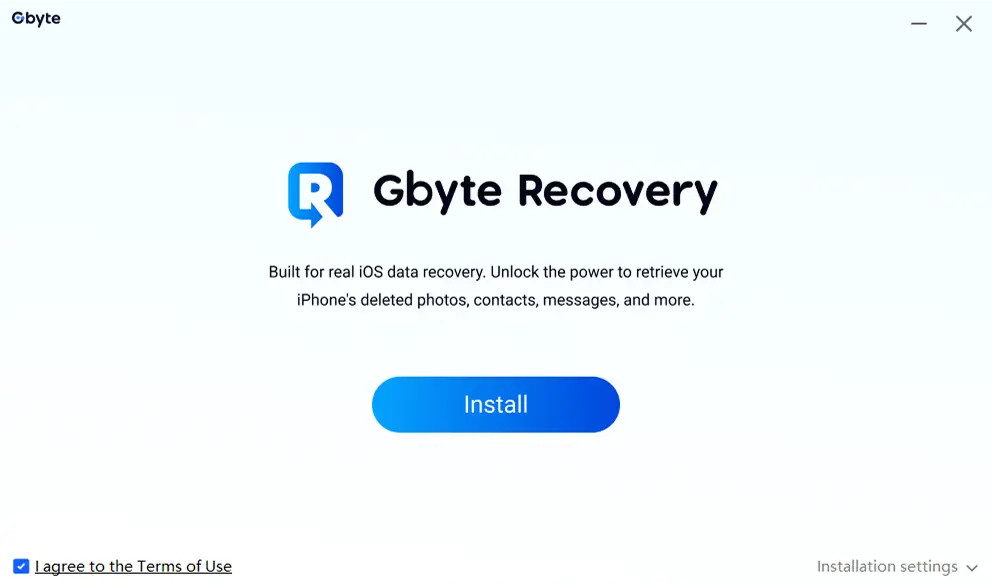
Step: 5
Launch the Software
Click "Start now" to begin using Gbyte Recovery after installation is complete.
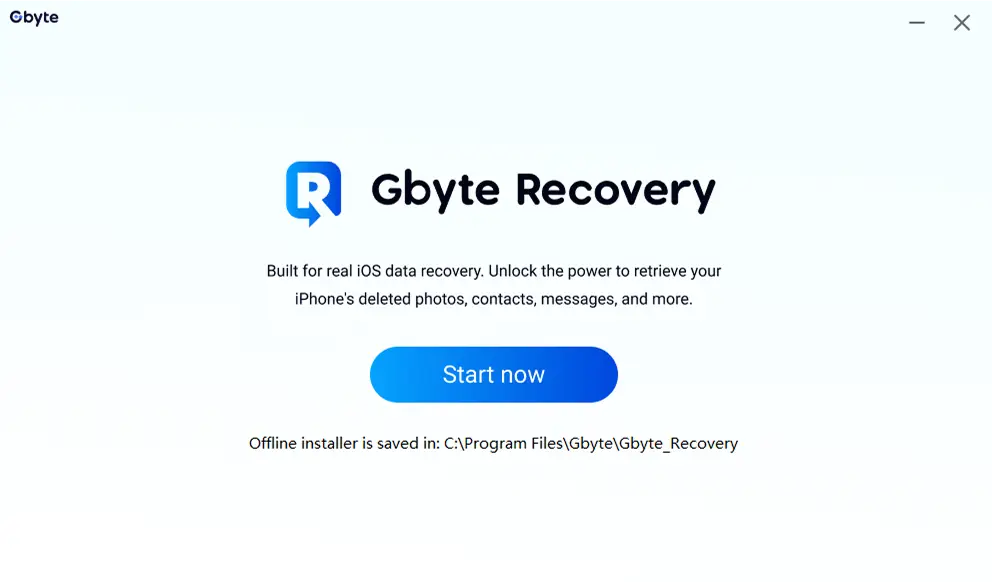
Step: 6
Installation Success
Once installation is successful, you will see a confirmation message and can start using the software.
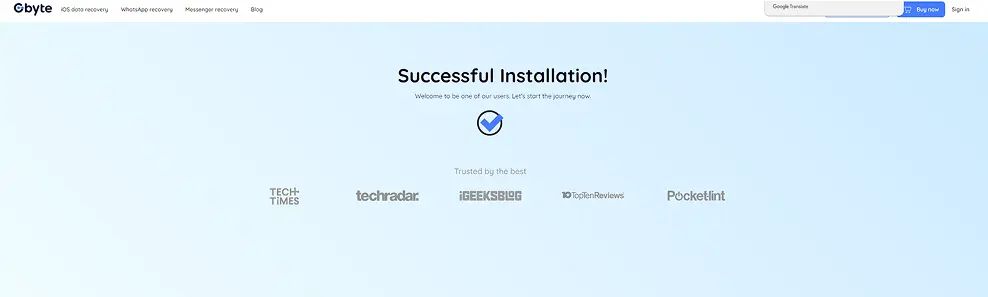
Step: 7
Gbyte Recovery Icon
Click the Gbyte Recovery icon on your desktop to open the software and start the data recovery process.
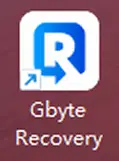
Usage Guide
Step: 1
Click "Choose Data Types"
Click the "Choose Data Types" button to enter the next step, where you can select the specific types of data you want to recover. [If you see a small activation prompt, simply click "Got it" to continue without any activation.]
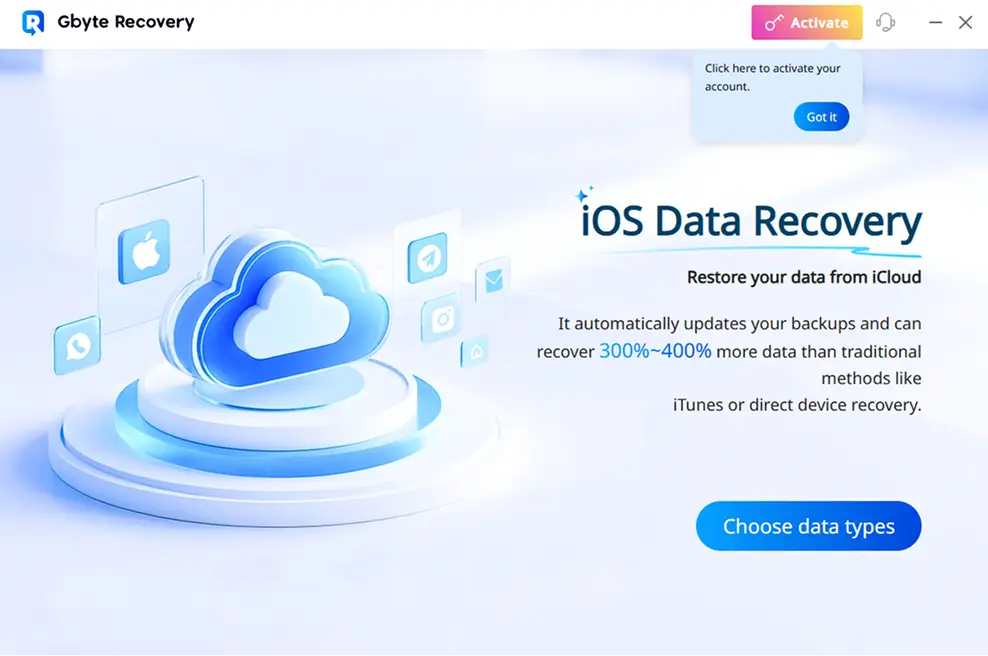
Step: 2
Select File Types
Select the file types you want to recover and click "Scan." [Note: If the data type you need is missing, you can request it by clicking the "Want other data types?" link beside the "Scan" button. This will open a feedback form where you can submit your request.]
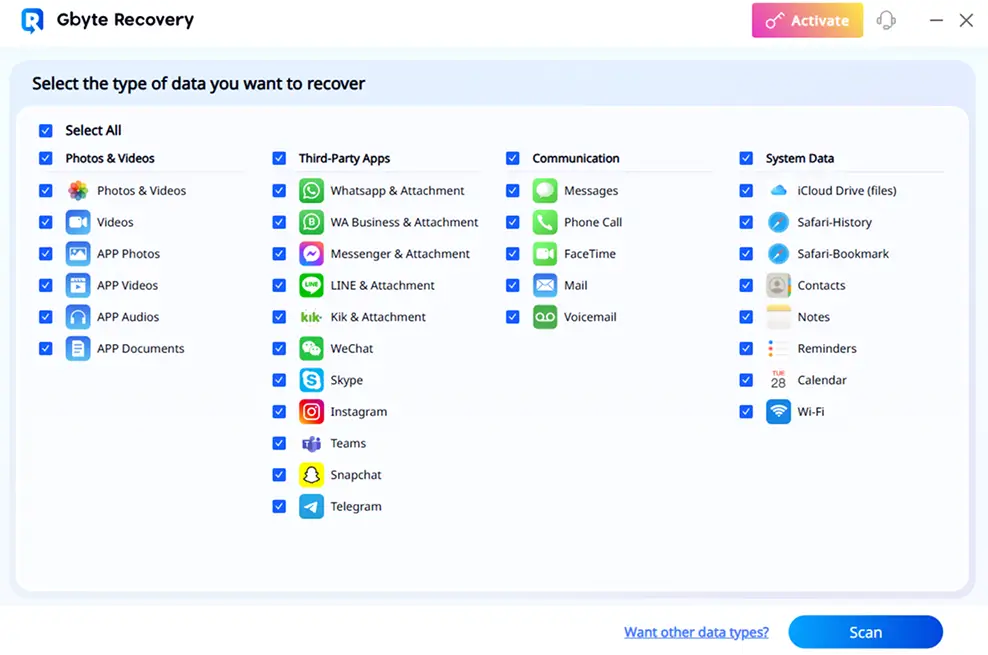
Step: 3
Sign in with Apple Account
Sign in with your Apple account to begin the recovery process.
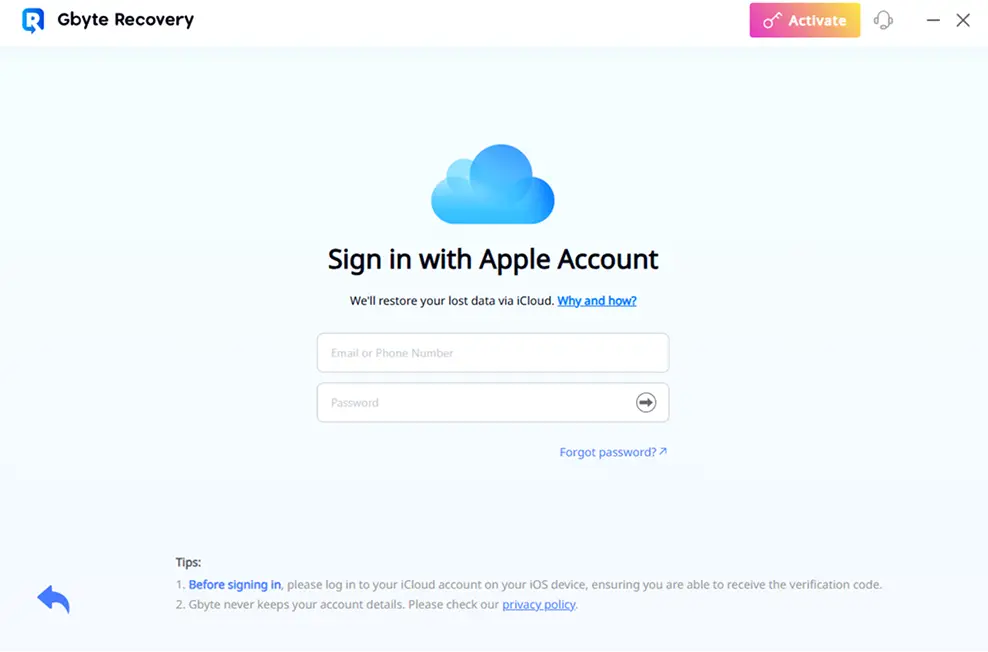
Step: 4
Authenticate Your Sign-in
Enter the verification code sent to your device and complete any required authentication to log into iCloud.
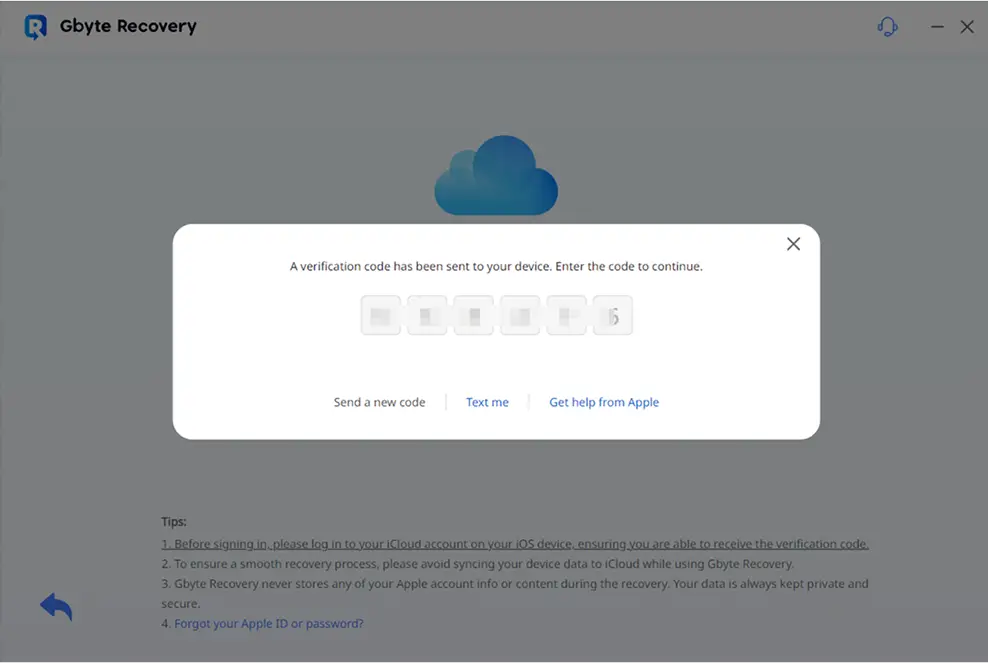
Step: 5
Check Scan Progress and Preview Data
Once the scan reaches 100%, a message will appear saying "Scan completed." At this point, you can preview your data and select the items you want to recover. If you wish, you can also add more unselected data by browsing through the available options on the left sidebar.
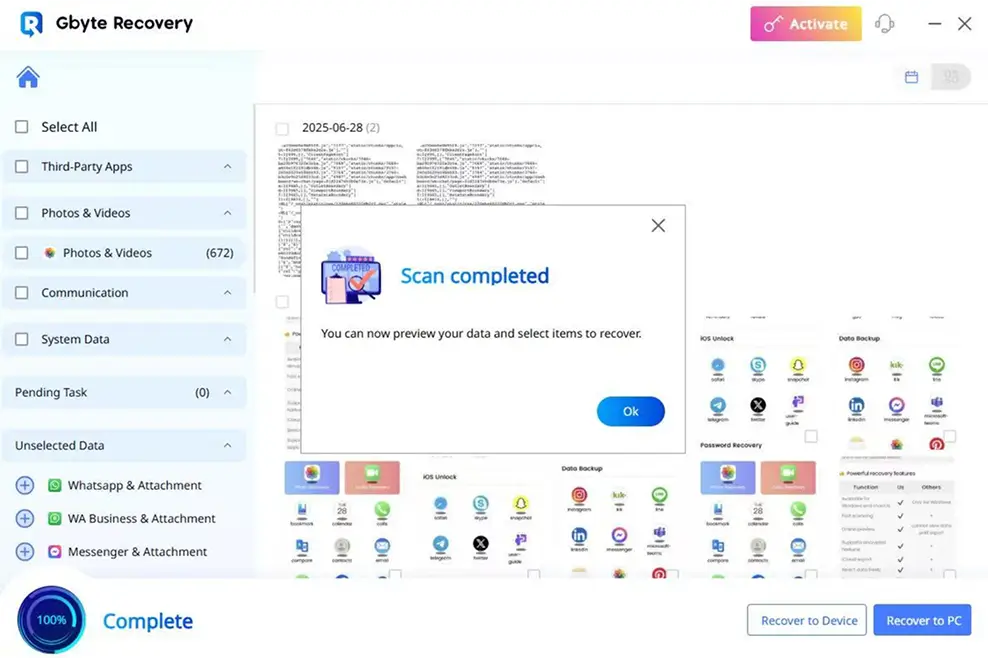
Step: 6
Preview and Recover Data
Preview your data and choose whether to recover it to your device or PC.
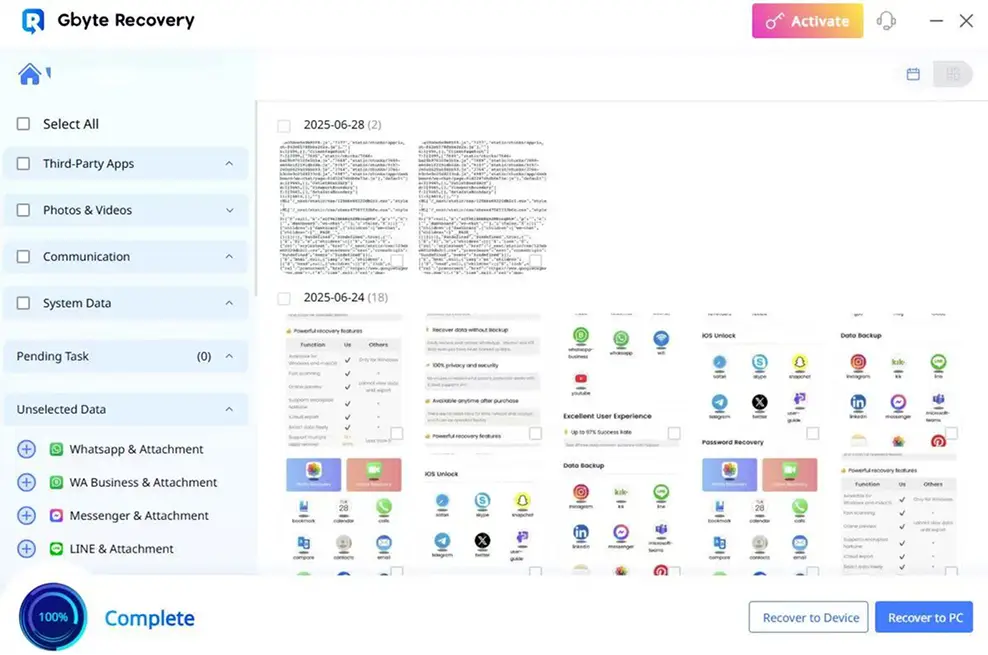
What You'll Need
Need help?
Check our Problem Solving Guide for solutions to installation and download problems.