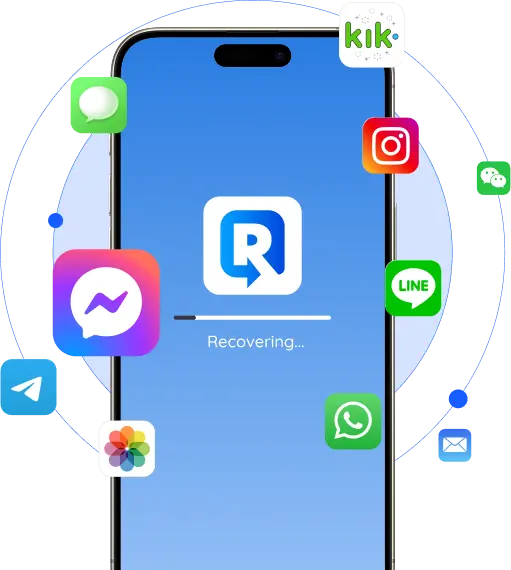Gbyte Recovery
Your Trusted iPhone Data Recovery Tool
Free scan and selective preview of 25+ data types like messages, photos, and WhatsApp. No data overwritten — recover only what you need.
Top 20 Data Recovery Software 2025
Updated at: 2025-09-02
| Rank | Brand | Overall Rating | Key Strengths | Key Weaknesses | Ease of Use | Success Rate | Recovery Speed | Starting Price | Supported Platforms | Offical Website |
|---|---|---|---|---|---|---|---|---|---|---|
| 1 | Gbyte Recovery | 9.8 | Recovers data without backup, specialized for social media data | Limited to iOS devices | 9.8 | 0.99 | 9.5 | $49.99 per month | Windows, macOS, iOS | gbyte.com |
| 2 | EaseUS | 9.6 | User-friendly, fast deep scan, retains filenames, RAID support | Monthly subscription is expensive, Mac and Windows versions differ | 9.5 | 0.9 | 9.2 | $69.95 per month | Windows, macOS, iOS, Android | easeus.com |
| 3 | Stellar | 9.5 | Powerful search, recovers multiple media types, RAID support | Slow deep scans, some expert reviews question recovery claims | 9 | 0.92 | 8 | $29.99 per month | Windows, Mac, iOS, Android | stellarinfo.com |
| 4 | Disk Drill | 9.2 | Excellent Mac recovery, bundled data protection, S.M.A.R.T. monitoring | PRO version is expensive, limited free recovery limit | 8 | 0.92 | 8 | $89 per month | Windows, Mac | cleverfiles.com |
| 5 | Wondershare Recoverit | 9 | Specialized for video/photo repair, can fix fragmented files, simple interface | Lacks advanced features, monthly plans are expensive, unstable preview | 8.5 | 0.9 | 7.8 | $64.99 per month | Windows & Mac | recoverit.wondershare.com |
| 6 | R-Studio | 8.8 | Unrivaled RAID and NAS recovery, extensive file system support | Complex interface, steep learning curve, nearly useless free version | 8 | 0.89 | 7.5 | $49.99 per month | Windows & Mac | r-studio.com |
| 7 | Recuva | 8.7 | Very affordable, unlimited free recovery, fast scan times | Less powerful than premium rivals, limited features, no macOS/Linux support | 7.8 | 0.85 | 7 | $24.95 a year | Windows | ccleaner.com/recuva |
| 8 | TestDisk | 8.5 | Free, can recover partitions and boot sectors, cross-platform | No graphical interface, not ideal for recovering single files | 7.5 | 0.8 | 6.5 | Free | Windows & Mac | cgsecurity.org/wiki/TestDisk_Download |
| 9 | AnyRecover | 8.3 | Broad device support, offers remote expert service | Limited free recovery limit, restricted preview functionality | 7.2 | 0.8 | 6 | $59.99 per month | Windows, Mac, iOS, Android | anyrecover.com |
| 10 | Ontrack EasyRecovery | 8 | Powerful interface, wide feature set, easy file sorting | Slow deep scans, some missing "nice-to-have" features | 7 | 0.75 | 6 | $99.99 a year | Windows, Mac | ontrack.com/en-us/software/easyrecovery |
| 11 | DMDE | 7.9 | High recovery rate, retains original folder structure, advanced disk editing | Complex, intimidating interface | 7 | 0.75 | 6 | $20 a year | Windows, Mac | dmde.com |
| 12 | MiniTool | 7.8 | Clean interface, decent performance on common files | No Mac support, lacks advanced features, may not retain filenames | 6.6 | 0.7 | 6 | $69 per month | Windows, Mac | minitool.com |
| 13 | Data Rescue 6 | 7.5 | Includes disk cloning, can "learn" new file types | Expensive, outdated interface, cannot recover encrypted APFS/HFS+ volumes | 6.5 | 0.68 | 5.8 | $79 per month | Windows, Mac | prosofteng.com/mac-data-recovery |
| 14 | DiskGenius | 7.2 | Strong performance on multiple file systems, includes partition management tools | Outdated interface, steep learning curve, cumbersome preview | 6.3 | 0.65 | 5.5 | $69.9 per month | Windows | diskgenius.com |
| 15 | Wise Data Recovery | 7 | Intuitive interface, fast scan speed, high recovery rate | Limited free recovery, slow deep scan | 6 | 0.62 | 5.5 | $39.97 a year | Windows, Mac | wisecleaner.com/wise-data-recovery.html |
| 16 | Tenorshare 4DDiG | 6.8 | User-friendly, fast and thorough, supports 2000+ file types | Limited features in free version, inconvenient license transfer | 5.8 | 0.6 | 5.5 | $45.95 per month | Windows, Mac, iOS, Android | 4ddig.tenorshare.com |
| 17 | Windows File Recovery | 6.6 | Free, Microsoft's official tool for NTFS | Command-line tool, no preview, no original filenames or folders | 5.5 | 0.55 | 5.5 | Free | Windows | https://apps.microsoft.com/detail/9n26s50ln705?hl=en-US&gl=US |
| 18 | PhotoRec | 6.5 | Recovers based on file signatures, supports a massive number of formats | Loses original filenames and folders, no graphical interface | 5 | 0.52 | 5.3 | Free | Windows, Mac | cgsecurity.org/wiki/photoRec |
| 19 | CrashPlan | 6.3 | Combines data backup with recovery, competitive pricing | Does not back up by file type | 5 | 0.5 | 5 | $8 per month | Windows, Mac | crashplan.com |
| 20 | iBoysoft | 6 | Simple, wizard-driven recovery interface | N/A | 5 | 0.5 | 5 | $59.95 per month | Windows, Mac | iboysoft.com |
1. Gbyte Recovery-Best Date Recovery Software Overall
Gbyte Recovery
Overall Rating: 9.8/10
Ease of Use:
9.8/10
Recovery Speed:
9.5/10
Success Rate:
9.9/10
Customer Support:
10/10
Functionality:
9.9/10
Compatibility:
9.5/10
Security & Privacy:
10/10
Starting Price: $49.99/month
To learn more, read our Data recover testing methodology.
Pros
Extremely high recovery success rate (close to 99% in testing).
Very easy to use, no steep learning curve.
Can recover data without backups .
Free scan & preview before purchase.
Especially strong with social media data (messages, photos, videos).
Excellent, responsive customer support.
Cons
More expensive than many alternatives.
Results may vary with very complex recovery cases.
Gbyte Recovery impressed me with its simple, intuitive interface and ability to recover data without backups—like retrieving deleted WhatsApp chats I thought were lost. The free scan and preview feature is a great trust-builder, showing what’s recoverable before committing. Recovery is quick and stable, and customer support is responsive. While it's pricey, the reliability and success rate make it worth it, which is why I rated it.
2. EaseUS-Best for Versatility and Ease of Use
EaseUS
Overall Rating: 9.6/10
Ease of Use:
9.5/10
Recovery Speed:
9.2/10
Success Rate:
9/10
Customer Support:
9.3/10
Functionality:
9.5/10
Compatibility:
9.5/10
Security & Privacy:
7/10
Starting Price: $69.95/month
To learn more, read our Data recover testing methodology.
Pros
User-friendly, intuitive interface.
Fast deep scan with reliable recovery results.
Retains original filenames and folder structures after recovery.
RAID support for advanced use cases.
Helpful and responsive customer support (praised by many users).
Cons
Expensive monthly subscription, with some hidden/add-on costs.
Mac and Windows versions differ in performance/features.
Some reports of ineffective recovery on SSDs.
Occasional restore issues (files recovered but unusable).
Frustrating compatibility problems when switching between devices.
EaseUS offers a well-rounded recovery experience with its intuitive interface, making it easy for anyone to use. The fast deep scan and ability to retain filenames and folder structures saves time. Its RAID support is a standout, catering to both everyday users and professionals. Customer support is also responsive and helpful, providing confidence in critical situations. However, the subscription cost is high, and some users find the pricing model pricing model frustrating, especially with unexpected fees. Performance can also vary between Mac and Windows versions, which may be a drawback for cross-platform users. Despite this, EaseUS remains a solid choice for both casual and professional recovery needs.
3. Stellar - Best for Multi-Media File Recovery
Stellar
Overall Rating: 9.5/10
Ease of Use:
9/10
Recovery Speed:
8/10
Success Rate:
9.2/10
Customer Support:
8.5/10
Functionality:
9.3/10
Compatibility:
9.5/10
Security & Privacy:
9.7/10
Starting Price: $29.99/month
To learn more, read our Data recover testing methodology.
Pros
Powerful search functionality with accurate filtering.
Recovers multiple media types (photos, videos, documents, etc.).
Supports RAID recovery for complex storage setups.
Easy to use, intuitive interface.
Affordable pricing compared to other premium tools.
Cons
Deep scans are slower than many competitors.
Some experts question the reliability of recovery claims.
No built-in file repair option (requires separate purchase).
Recovery speed can be inconsistent with larger drives.
Stellar Data Recovery stands out for its versatility in handling various file types. The search function is excellent, letting you quickly filter and find photos, videos, or documents. The simple interface is user-friendly, especially for beginners, and setup is quick and easy. While its standard scans are fast, deep scans can be slow, which may be frustrating with large drives. Another downside is the lack of built-in file repair; if you need to recover corrupted files, you'll need to buy additional software. Despite these drawbacks, Stellar offers RAID support, multi-platform compatibility, and an affordable price, making it a solid choice for reliable recovery.
4. Disk Drill - Best for Mac Users with Built-In Data Protection
Disk Drill
Overall Rating: 9.2/10
Ease of Use:
8/10
Recovery Speed:
8/10
Success Rate:
9.2/10
Customer Support:
8.5/10
Functionality:
9.1/10
Compatibility:
9.2/10
Security & Privacy:
9.6/10
Starting Price: $89/month (PRO version)
To learn more, read our Data recovery testing methodology.
Pros
Excellent performance on macOS recovery.
Fast and reliable recovery for both new and old files.
Bundled with data protection tools.
Includes S.M.A.R.T. disk monitoring for proactive care.
Responsive and helpful customer support.
Cons
PRO version is expensive ($89/month).
Free version offers very limited recovery.
Some reports of corrupted files after recovery, especially with design software.
Occasional issues with file recognition post-recovery.
Disk Drill is a top choice for Mac users, offering fast and reliable recovery for both recently deleted and older files. I also appreciate the data protection tools and S.M.A.R.T.disk monitoring, which help prevent data loss before it occurs, making it more than just a recovery tool. User feedback highlights its speed and effectiveness, and I had similar results—lost or corrupted files were usually restored successfully, boosting productivity. Customer support is also quick and helpful. However, the free version is limited, and to unlock full features, you'll need the PRO version at $89/month, which is on the pricier side. Some users have reported issues with corrupted files, especially from design software like Photoshop. Still, for Mac users, it’s a solid choice for everyday recovery.
5. Wondershare Recoverit - Best for Video and Photo Recovery
Wondershare Recoverit
Overall Rating: 9/10
Ease of Use:
8.5/10
Recovery Speed:
7.8/10
Success Rate:
9/10
Customer Support:
8/10
Functionality:
9/10
Compatibility:
9.2/10
Security & Privacy:
9.6/10
Starting Price: $64.99/month
To learn more, read our Data recovery testing methodology.
Pros
Specializes in photo and video recovery, including fragmented files.
Clean, simple, and easy-to-use interface.
Strong focus on secure recovery (works well with corrupted media).
Quick recovery speed for most file types.
Reliable results praised by many users.
Cons
Limited advanced features compared to competitors.
Subscription pricing is high ($64.99/month).
File preview function can be unstable.
Better suited for multimedia recovery than general-purpose recovery.
Wondershare Recoverit excels as a multimedia recovery tool, especially for damaged or fragmented video files, where many other tools fall short. The clean, simple interface makes it easy to use, even for beginners. It’s also highly praised for its secure recovery from corrupted SD cards and drives without data loss. The recovery speed is quick for most file types, and it’s reassuring to see files restored with minimal hassle. However, it lacks advanced features found in higher-ranked tools, and the monthly subscription is on the pricier side. I also found the file preview function a bit unstable, which can be frustrating. Despite these drawbacks, if you need reliable recovery for photos and videos, Recoverit is a user-friendly and effective choice.
6. R-Studio - Best for RAID and NAS Recovery
R-Studio
Overall Rating: 8.8/10
Ease of Use:
8/10
Recovery Speed:
7.5/10
Success Rate:
8.9/10
Customer Support:
7.8/10
Functionality:
8.8/10
Compatibility:
8.7/10
Security & Privacy:
9.6/10
Starting Price: $49.99/month
To learn more, read our Data recovery testing methodology.
Pros
Outstanding performance for RAID and NAS recovery.
Supports a wide range of file systems.
Professional-grade recovery capabilities.
Affordable pricing compared to enterprise-level tools.
Cons
Complex, technical interface with a steep learning curve.
Not beginner-friendly.
Free version offers very limited functionality.
Slower learning curve compared to mainstream tools.
R-Studio is a professional-grade data recovery solution specializing in RAID and NAS recovery scenarios. It offers outstanding performance for complex storage configurations and supports a wide range of file systems, making it a powerful tool for technical users and IT professionals. While it provides enterprise-level capabilities at an affordable price point, the interface is complex and technical with a steep learning curve, making it less suitable for beginners. The free version offers very limited functionality, requiring the paid version for most practical recovery needs.
7. Recuva - Best Budget-Friendly Recovery Tool
Recuva
Overall Rating: 8.7/10
Ease of Use:
7.8/10
Recovery Speed:
7/10
Success Rate:
8.5/10
Customer Support:
7/10
Functionality:
8.5/10
Compatibility:
8.5/10
Security & Privacy:
9.2/10
Starting Price: $24.95/year
To learn more, read our Data recovery testing methodology.
Pros
Extremely affordable, with a free version available.
Unlimited free recovery (rare among competitors).
Fast scan times.
Lightweight and simple to use.
Cons
Less powerful than premium alternatives.
Limited features, lacks advanced recovery options.
No support for macOS or Linux.
Recovery success rate lower for complex cases.
Recuva stands out as an extremely affordable data recovery solution with a functional free version that offers unlimited recovery - a rare feature among competitors. The tool is lightweight, provides fast scan times, and is simple to use for basic recovery needs. However, it lacks the power and advanced features of premium alternatives, with limited functionality and no support for macOS or Linux systems. While excellent for simple file recovery tasks, its success rate is lower for more complex data loss scenarios.
8. TestDisk – Best Free Partition Recovery Tool
TestDisk
Overall Rating: 8.5/10
Ease of Use:
7.5/10
Recovery Speed:
6.5/10
Success Rate:
8/10
Customer Support:
5/10
Functionality:
8.4/10
Compatibility:
8.5/10
Security & Privacy:
8.5/10
Starting Price: Free
To learn more, read our Data recovery testing methodology.
Pros
100% free and open-source.
Excellent for partition and boot sector recovery.
Cross-platform compatibility.
Trusted by IT professionals for disk-level recovery.
Cons
No graphical user interface (command-line only).
Not ideal for recovering single files.
Steeper learning curve for non-technical users.
TestDisk is a powerful 100% free and open-source tool specializing in partition and boot sector recovery. Trusted by IT professionals for disk-level recovery operations, it offers excellent cross-platform compatibility. However, being a command-line only tool without a graphical interface, it presents a steep learning curve for non-technical users and is not ideal for recovering individual files.
9. AnyRecover – Broad Device Support with Remote Expert Service
AnyRecover
Overall Rating: 8.3/10
Ease of Use:
7.2/10
Recovery Speed:
6/10
Success Rate:
8/10
Customer Support:
7/10
Functionality:
8.2/10
Compatibility:
8.5/10
Security & Privacy:
8.4/10
Starting Price: $59.99/month
To learn more, read our Data recovery testing methodology.
Pros
Supports a wide range of devices and platforms.
Quick recovery speed for common file types.
Offers remote expert recovery service for difficult cases.
Affordable pricing compared to some competitors.
Cons
Very limited free recovery limit.
Restricted preview functionality.
Deep recovery capabilities are weaker than other tools.
Users report incomplete or ineffective recovery in complex cases.
AnyRecover offers broad device support across various platforms with the unique feature of remote expert recovery service for handling difficult cases. While it provides quick recovery speed for common file types and affordable pricing compared to some competitors, the tool has very limited free recovery capabilities and restricted preview functionality. Its deep recovery performance is weaker than other tools, and users have reported incomplete or ineffective recovery in more complex data loss scenarios.
10. Ontrack Easy Recovery – Best for File Sorting and Broad Features
OntrackEasyRecovery
Overall Rating: 8/10
Ease of Use:
7/10
Recovery Speed:
6/10
Success Rate:
7.5/10
Customer Support:
7/10
Functionality:
8/10
Compatibility:
8.5/10
Security & Privacy:
8.3/10
Starting Price: $99.99/year
To learn more, read our Data recovery testing methodology.
Pros
Powerful and professional-looking interface.
Wide range of recovery features.
Strong file sorting capabilities for easier data management.
Available for both Windows and Mac.
Cons
Deep scans are noticeably slow.
Lacks certain advanced “nice-to-have” features.
Recovery success rate lower than top competitors.
Annual pricing can feel expensive compared to monthly alternatives.
Ontrack Easy Recovery features a powerful and professional-looking interface with a wide range of recovery features and strong file sorting capabilities for easier data management. Available for both Windows and Mac platforms, the tool offers comprehensive functionality. However, deep scans are noticeably slow, and it lacks certain advanced features found in top competitors. The recovery success rate is lower than leading tools, and the annual pricing may feel expensive compared to monthly subscription alternatives.
11. DMDE - Best for Advanced Disk Editing and Folder Structure Retention
DMDE
Overall Rating: 7.9/10
Ease of Use:
7/10
Recovery Speed:
6/10
Success Rate:
7.5/10
Customer Support:
6.5/10
Functionality:
7.5/10
Compatibility:
8.5/10
Security & Privacy:
8/10
Starting Price: $20/year
To learn more, read our Data recovery testing methodology.
Pros
High recovery success rate.
Retains original folder and file structure.
Advanced disk editing tools for professionals.
Very affordable pricing ($20/year).
Cons
Interface is complex and intimidating for beginners.
Steeper learning curve than mainstream tools.
Customer support is less accessible than larger competitors.
DMDE (DM Disk Editor and Data Recovery Software) excels in advanced disk editing capabilities and maintaining original folder and file structures during recovery. With a high recovery success rate and very affordable pricing at $20 per year, it offers professional-grade tools for technical users. However, the interface is complex and intimidating for beginners, featuring a steeper learning curve than mainstream tools. Customer support is also less accessible compared to larger competitors in the data recovery market.
12. MiniTool – Best for Basic File Recovery
MiniTool
Overall Rating: 7.8/10
Ease of Use:
6.6/10
Recovery Speed:
6/10
Success Rate:
7/10
Customer Support:
6/10
Functionality:
7.5/10
Compatibility:
8.5/10
Security & Privacy:
7.6/10
Starting Price: $69/month
To learn more, read our Data recovery testing methodology.
Pros
Simple, clean, and beginner-friendly interface.
Decent performance on common file types.
Easy to navigate, quick setup.
Cons
No proper macOS support.
Lacks advanced recovery features.
May not always retain original filenames and folders.
Price is relatively high for limited features.
MiniTool offers a simple, clean, and beginner-friendly interface that provides decent performance on common file types. The tool is easy to navigate with quick setup, making it accessible for basic recovery needs. However, it lacks proper macOS support and advanced recovery features found in more comprehensive tools. Users may encounter issues with retaining original filenames and folder structures, and the $69 monthly price is considered relatively high for the limited feature set it offers.
13. Data Rescue 6 – Best for Disk Cloning and Custom File Types
Data Rescue 6
Overall Rating: 7.5/10
Ease of Use:
6.5/10
Recovery Speed:
5.8/10
Success Rate:
6.8/10
Customer Support:
6/10
Functionality:
7.2/10
Compatibility:
8.1/10
Security & Privacy:
7.5/10
Starting Price: $79/month
To learn more, read our Data recovery testing methodology.
Pros
Supports disk cloning for backup and recovery scenarios.
Can "learn" and recognize new/custom file types.
Available on both Windows and macOS.
Useful for IT professionals needing specialized recovery.
Cons
Expensive monthly subscription ($79).
Outdated, less intuitive interface.
Cannot recover encrypted APFS/HFS+ volumes.
Slower recovery speed compared to competitors.
Data Rescue 6 specializes in disk cloning for backup and recovery scenarios, with the unique ability to "learn" and recognize new or custom file types. Available on both Windows and macOS platforms, it serves as a useful tool for IT professionals requiring specialized recovery solutions. However, the tool comes with an expensive $79 monthly subscription and features an outdated, less intuitive interface. It cannot recover encrypted APFS/HFS+ volumes and offers slower recovery speeds compared to competing data recovery software.
14. DiskGenius – Best for Partition Management and File System Support
DiskGenius
Overall Rating: 7.2/10
Ease of Use:
6.3/10
Recovery Speed:
5.5/10
Success Rate:
6.5/10
Customer Support:
6/10
Functionality:
6.8/10
Compatibility:
8.1/10
Security & Privacy:
7.2/10
Starting Price: $69.90/month
To learn more, read our Data recover testing methodology.
Pros
Strong recovery performance on a variety of file systems.
Includes partition management features (disk resizing, partition recovery, etc.).
Useful for technical users who need both recovery and management tools in one.
Handles advanced storage scenarios well.
Cons
Outdated and less user-friendly interface.
Steeper learning curve for beginners.
Preview feature is slow and cumbersome.
Windows-only, no macOS support.
15. Wise Data Recovery – Best for Quick and Simple Recovery
Wise Data Recovery
Overall Rating: 7/10
Ease of Use:
6/10
Recovery Speed:
5.5/10
Success Rate:
6.2/10
Customer Support:
5.5/10
Functionality:
6.2/10
Compatibility:
7.5/10
Security & Privacy:
7.2/10
Starting Price: $39.97/year
To learn more, read our Data recovery testing methodology.
Pros
Intuitive interface makes it easy for beginners
Fast scan speeds for quick recovery of common files
High recovery rate for frequently deleted files
Lightweight and simple tool
Cons
Limited free recovery options, requiring a paid plan for full access
Slow deep scan speeds
Low success rate for more complex recovery scenarios
Lacks advanced features for professional users
Wise Data Recovery offers an intuitive interface that makes it easy for beginners to use, with fast scan speeds for quick recovery of common files. It boasts a high recovery rate for frequently deleted files and is a lightweight, simple tool. However, it has limited free recovery options, requiring a paid plan for full access. The deep scan speeds are slow, and it has a low success rate for more complex recovery scenarios. Additionally, it lacks advanced features needed by professional users.
16. Tenorshare 4DDiG – Best for File Type Variety
Tenorshare 4DDiG
Overall Rating: 6.8/10
Ease of Use:
5.8/10
Recovery Speed:
5.5/10
Success Rate:
6/10
Customer Support:
5.5/10
Functionality:
6/10
Compatibility:
7/10
Security & Privacy:
7/10
Starting Price: $45.95/month
To learn more, read our Data recovery testing methodology.
Pros
User-friendly interface, easy for beginners to navigate.
Supports 2000+ file types, making it versatile for various needs.
Fast and thorough recovery for common file types.
Available on multiple platforms (Windows, Mac, iOS, Android).
Cons
Limited features in free version, full functionality requires a paid subscription.
Inconvenient license transfer process for switching devices.
Recovery success rate lower than many premium alternatives.
High subscription cost for the features offered.
Tenorshare 4DDiG features a user-friendly interface that is easy for beginners to navigate, supporting over 2000 file types which makes it versatile for various recovery needs. It offers fast and thorough recovery for common file types and is available on multiple platforms including Windows, Mac, iOS, and Android. However, the free version has limited features, requiring a paid subscription for full functionality. Users report an inconvenient license transfer process when switching devices, and the recovery success rate is lower than many premium alternatives. The subscription cost is considered high for the features offered.
17. Windows File Recovery – Best Free NTFS Recovery Tool
Windows File Recovery
Overall Rating: 6.6/10
Ease of Use:
5.5/10
Recovery Speed:
5.5/10
Success Rate:
5.5/10
Customer Support:
3/10
Functionality:
5.5/10
Compatibility:
5/10
Security & Privacy:
6.5/10
Starting Price: Free
To learn more, read our Data recovery testing methodology.
Pros
Completely free to use.
Official Microsoft tool for NTFS recovery.
Simple command-line interface for basic recovery tasks.
Cons
Command-line only, no graphical interface.
No preview, files can't be reviewed before recovery.
No retention of original filenames or folder structures.
Limited to NTFS recovery, not versatile.
Windows File Recovery is a completely free official Microsoft tool designed specifically for NTFS recovery. It features a simple command-line interface for basic recovery tasks, making it accessible for users comfortable with terminal commands. However, being command-line only without a graphical interface, it offers no file preview capability and cannot retain original filenames or folder structures. The tool is limited to NTFS recovery only, lacking versatility for other file systems.
18. PhotoRec – Best Free File Signature-Based Recovery
PhotoRec
Overall Rating: 6.5/10
Ease of Use:
5/10
Recovery Speed:
5.3/10
Success Rate:
5.2/10
Customer Support:
4/10
Functionality:
5/10
Compatibility:
7/10
Security & Privacy:
6.5/10
Starting Price: Free
To learn more, read our Data recovery testing methodology.
Pros
Completely free, open-source tool.
Can recover files based onfile signatures , supporting many formats.
Cross-platform support for Windows and macOS.
Cons
No graphical interface, command-line based.
Loses original filenames and folder structures.
Recovery success rate lower than other tools.
Difficult to use for beginners.
PhotoRec is a completely free, open-source tool that specializes in file signature-based recovery, supporting a wide range of file formats across Windows and macOS platforms. Unlike traditional recovery methods, it identifies files by their content signatures rather than file system metadata. However, being a command-line based tool without a graphical interface, it loses original filenames and folder structures during recovery. The tool has a lower success rate compared to other recovery solutions and presents significant challenges for beginners due to its technical nature.
19. CrashPlan – Best for Backup and Recovery Combo
CrashPlan
Overall Rating: 6.3/10
Ease of Use:
5/10
Recovery Speed:
5/10
Success Rate:
5/10
Customer Support:
5/10
Functionality:
5/10
Compatibility:
7/10
Security & Privacy:
6.3/10
Starting Price: $8/month
To learn more, read our Data recovery testing methodology.
Pros
Affordable pricing for backup and recovery services.
Comprehensive backup solutions.
Good security for backed-up data.
Cons
Does not back up by file type.
Recovery success rate is low.
Limited support for advanced recovery scenarios.
Not suitable
CrashPlan offers an affordable backup and recovery service combination with comprehensive backup solutions and good security for stored data. However, it does not support backup by file type and has a low recovery success rate. The service provides limited support for advanced recovery scenarios and is not suitable for deep recovery or complex data loss cases.
20. iBoysoft – Best for Simple Recovery Tasks
iBoysoft
Overall Rating: 6/10
Ease of Use:
5/10
Recovery Speed:
5/10
Success Rate:
5/10
Customer Support:
5/10
Functionality:
5/10
Compatibility:
7/10
Security & Privacy:
6/10
Starting Price: $59.95/month
To learn more, read our Data recovery testing methodology.
Pros
Simple, wizard-driven
Easy to use
Affordable subscription compared to some alternatives.
Cons
Low recovery success rate
Lacks advanced recovery options
Expensive
Not suitable
iBoysoft features a simple, wizard-driven interface that is easy for beginners to use, with an affordable subscription compared to some alternatives. However, it has a low recovery success rate for more complex data and lacks advanced recovery options. The tool is considered expensive for the limited functionality it offers and is not suitable for deep or detailed recovery tasks.
FAQs
Gbyte Recovery
Recover the Impossible with Gbyte Recovery