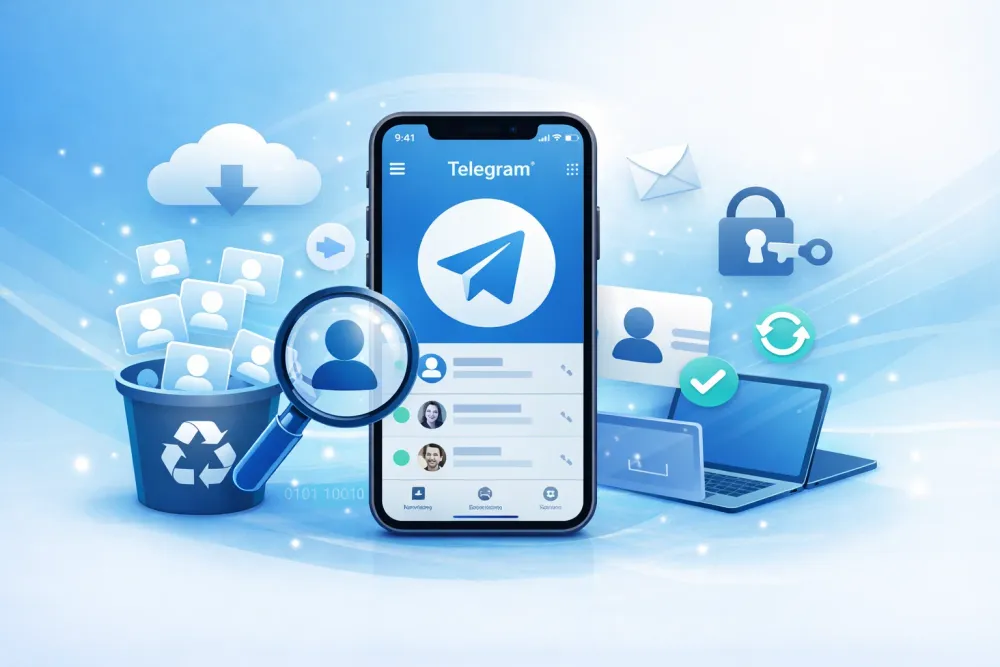Losing your WhatsApp chats can feel like losing part of your life. Those messages often hold memories, work messages, or important files. The good news? If you’ve backed up your iPhone using iTunes before, you might still be able to bring them back.
In this guide, we’ll walk you through everything you need to know: what iTunes recovery really means, how to restore WhatsApp chats step by step, what to watch out for, and a smarter alternative if iTunes feels too risky.
What is iTunes Recovery?
Update for 2025: Starting with macOS Catalina (10.15), Apple stopped using iTunes on Mac. But don’t worry, your old iTunes backups are still safe. Finder now handles your iTunes backups instead. iTunes remains available on Windows, and it’s still an official Apple-supported method.
When people talk about iTunes recovery, they mean restoring your iPhone, iPad, or iPod touch to an earlier state using a backup file made by iTunes.
That backup is like a digital snapshot of your entire device including app data (like WhatsApp chats), photos, videos, contacts, call logs, calendars, settings, and more.
In short, iTunes recovery lets your iPhone turn back time to the moment your backup was created.
Is it Possible to Restore WhatsApp Chats from an iTunes Backup?
Yes, it is.
Based on WhatsApp's guidance and first-hand testing, it can be inferred that your WhatsApp messages are included in iPhone backups, whether they’re made through iCloud, iTunes, or Finder. So if you have an iTunes backup, you have a real chance to recover your chats.
But several conditions must be met for it to work:
You must have an existing iTunes backup.
If you haven't regularly backed up your iPhone to iTunes, there will be no backup file to restore from. Make sure you back up your device frequently to avoid data loss.
The backup must contain the chats you need.
Although iTunes includes your WhatsApp chat data, it only contains chats that existed at the time the backup was created. If you deleted any chats before the backup, they won’t be in it. Furthermore, any new chats that were received or created after the backup cannot be restored from that backup.
Your computer must have enough storage.
If there isn’t enough space, your backup could be incomplete or corrupted.
You need a working version of iTunes or Finder.
Make sure it’s installed and updated before you start.
How to Recover WhatsApp Chats from iTunes
Important
Restoring from iTunes requires erasing your iPhone first. This process overwrites all current data — including photos, apps, and new WhatsApp messages with the iTunes backup data. Proceed only if you understand and accept this.
If possible, use an old device or make a new backup before continuing.
Here’s how to restore your WhatsApp chats using an iTunes backup:
Step 1. Prepare Your Computer and iPhone
Update iTunes/macOS: Make sure your iTunes (on Windows or older macOS) or macOS (Catalina or later for Finder) is up to date.
Connect iPhone: Use a USB cable to connect your device to the computer that holds your backup. You may be asked to trust the computer and enter your passcode on the iPhone.
Step 2. Open Your Device in iTunes/Finder
In iTunes, click the small iPhone icon near the top left. Then go to Summary (in iTunes) or General (in Finder) to see your device's backup options.
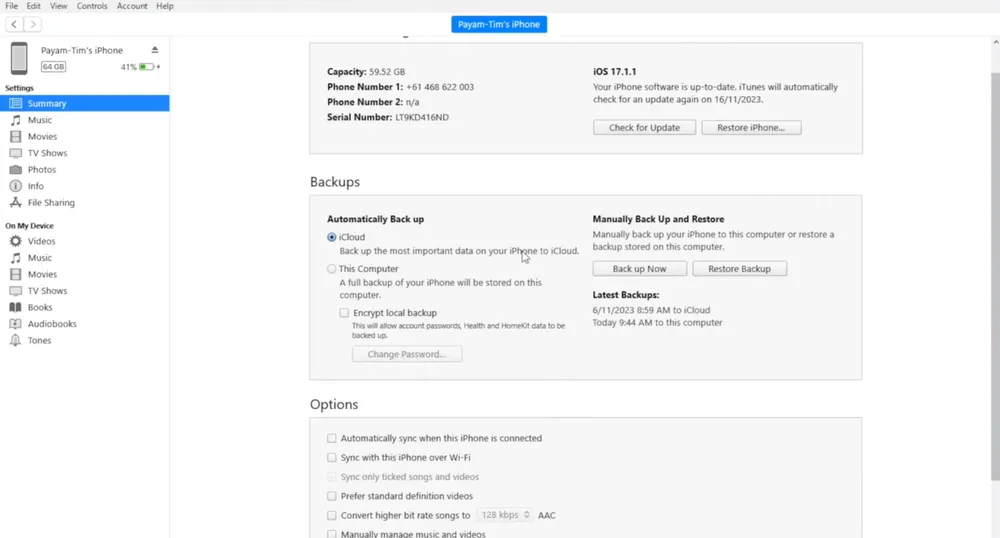
(Credit: Payam)
Step 3. Start the Restore Process
In the Backups section, click Restore Backup... (or Restore iPhone... if you’re using Finder). And you want to turn off Find My before restoring — Apple requires this for security reasons.
Step 4.Choose the Correct Backup
A list of backups will appear. Select the one created before your WhatsApp chats were deleted or lost. Pay close attention to the date and time of each file. If the backup is encrypted, enter your password and click Restore.
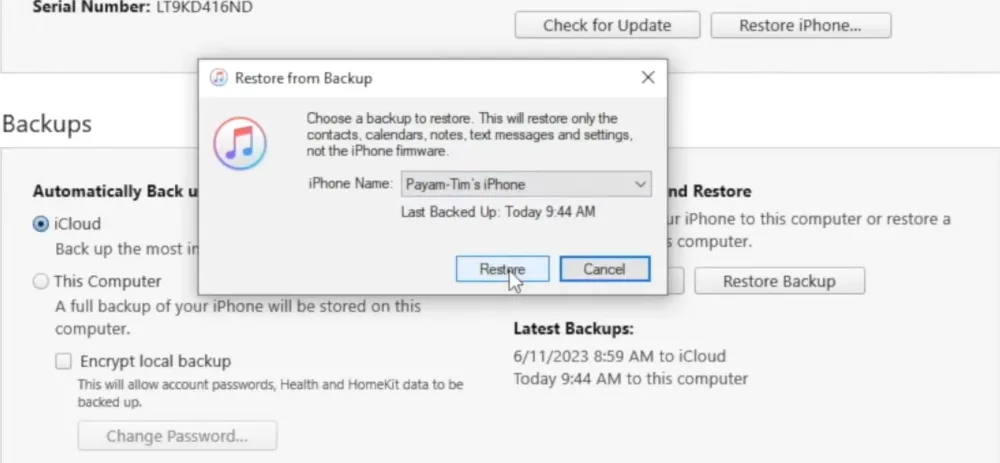
(Credit: Payam)
Step 5. Complete the Restoration
Your iPhone will start the restoration process, which may take some time and involve multiple restarts. During this process, your iPhone will be temporarily unusable. It will reset the device and restore all data from the backup.
Note: Do NOT disconnect your iPhone until the process is fully complete.
Step 6. Verify WhatsApp Chats
Once the restore is complete, your iPhone will restart and guide you through the basic setup process. After all apps are re-downloaded, open WhatsApp. Your chat history should now be restored to the state it was in at the time of the selected backup.
4 Key Things You Should Know About iTunes Recovery
Full Restore
iTunes restores the entire backup, not just specific apps or data. This means all current data on your iPhone will be replaced with the backup data.
Backup Needed
You must have a prior iTunes backup to restore data. Without a backup, recovery isn't possible through iTunes.
Data Overwrite
Restoring from iTunes will overwrite existing data on your device. Ensure you've backed up any new data before proceeding.
Encrypted Backups
If your backup is encrypted, you'll need the password to restore it. Encrypted backups include sensitive data like passwords and health information.
Learn more about other ways to restore deleted whatsapp chat.
Want a Safer Option than iTunes? Try GByte Recovery
While iTunes works, it has one major flaw — it wipes your current data, such as photos, messages, settings, and more. If you haven’t backed up your latest files, this can result in permanent data loss.
If you’d rather avoid these risks and restore only WhatsApp chats, there's a smarter, more secure choice: GByte Recovery.
Why choose GByte over iTunes?
GByte Recovery is a professional tool designed specifically for WhatsApp data restoration. Unlike iTunes, it offers granular control and zero-risk data handling—perfect for users who need precision and peace of mind.
GByte Recovery Key Benefits
Selective WhatsApp Restoration: You can recover just your WhatsApp chats without affecting other apps or content on your iPhone.
No Data Overwrite: GByte doesn’t replace or erase your current data—your device remains untouched except for the WhatsApp content you restore.
No iTunes Required: You don’t need to rely on iTunes or iCloud backups. GByte can extract WhatsApp data directly from iCloud backup and device.
Advanced Preview Feature: Before you restore anything, you can view every message, media file, and attachment to ensure you’re recovering exactly what you need.
Compatible Across iOS Versions: Works with old and new iPhones alike.
Secure and Private: Your data stays on your device or local machine. Nothing is uploaded to external servers.
5 Steps to Restore WhatsApp Chats with Gbyte Recovery
Step 1. Download and Launch Gbyte Recovery
Install GByte Recovery on your Windows PC or use the web app. Then open the program.
Step 2. Select "WhatsApp" for Scanning
Select WhatsApp from the list of data types. This tells GByte to look only for your chat data and attachments. found within your iCloud backups. Then click "Scan". The scan is now free of charge.
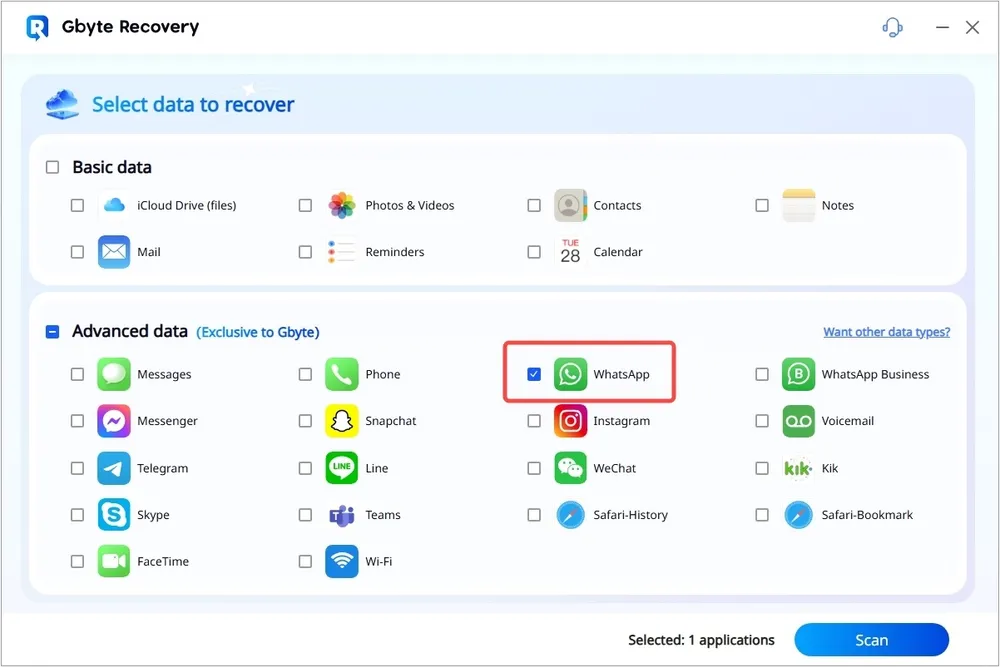
Step 3. Verify Your iCloud Account
Enter your Apple ID when prompted. Your credentials are encrypted and never stored. They’re used only to access your iCloud backup.
Step 4. Preview All Data from WhatsApp
After verifying your account and searching for the relevant backup, Gbyte Recovery will download and scan its contents. Once complete, go to "WhatsApp" and "WhatsApp Attachments." You'll see everything from your chats, including messages, photos, videos, and documents. Explore them just like browsing through WhatsApp.
Step 5. Select Data You Want to Recover
Select the WhasApp chats or files you want, click the "Recover" button and choose a secure folder on your computer to save your restored communications.
Note
Gbyte Recovery is also capable of recovering data from WhatsApp Business. You can simply choose "WhatsApp Business" in the selection page (Step 2) to recover your professional chat history.
Conclusion
Restoring WhatsApp chats from an iTunes backup is a straightforward process if you have a prior backup and understand the steps involved. However, if you’d like a safer, more flexible way to restore only WhatsApp data or if your iTunes backup isn’t recent, GByte Recovery is your best alternative.
No matter which method you choose, make sure to back up regularly. That’s the best way to keep your messages, photos, and memories safe.