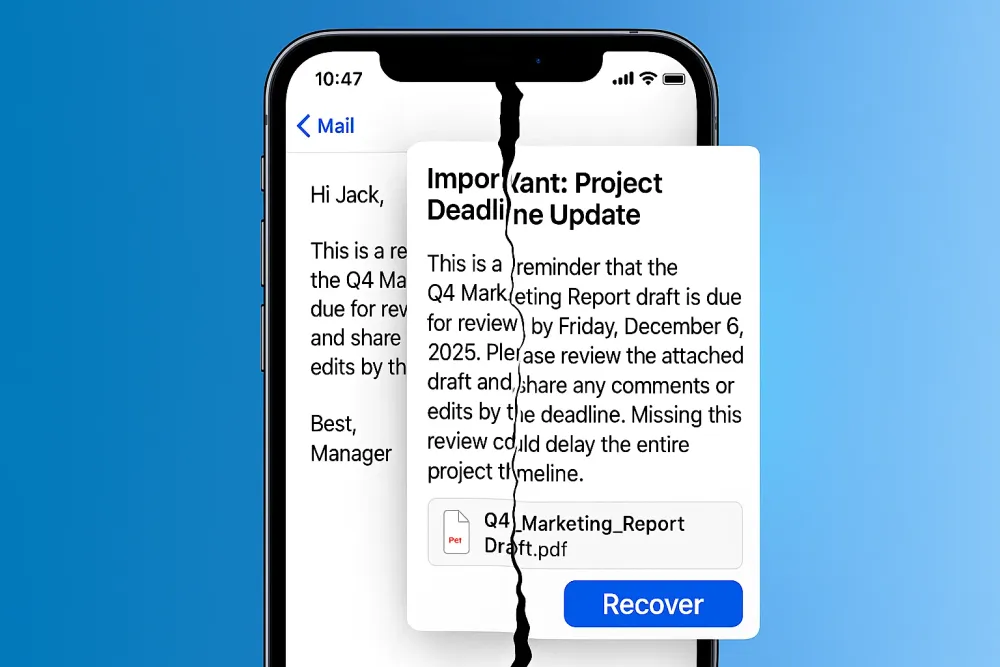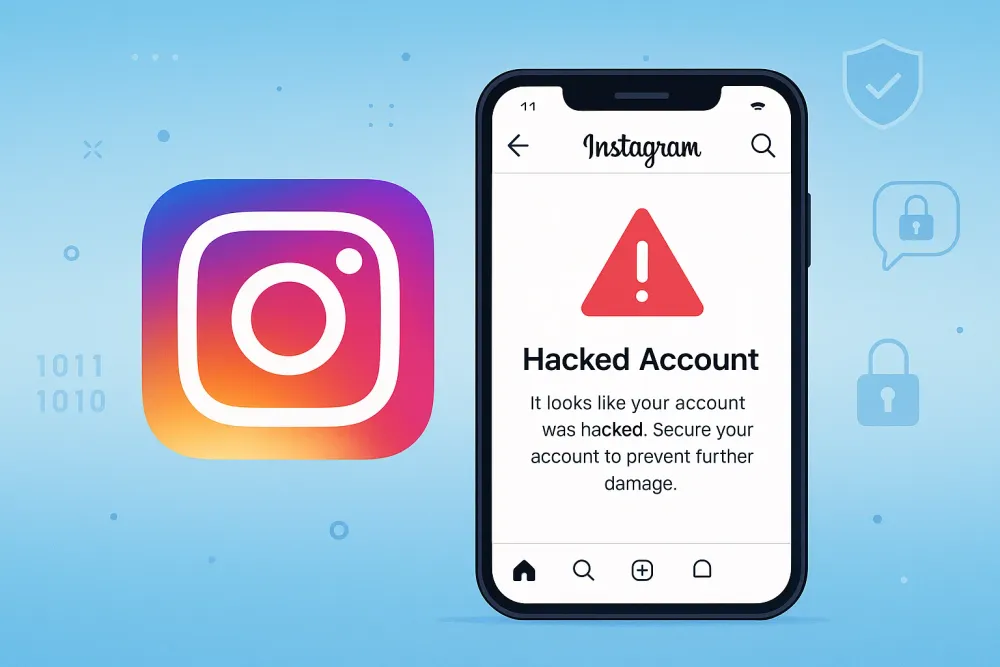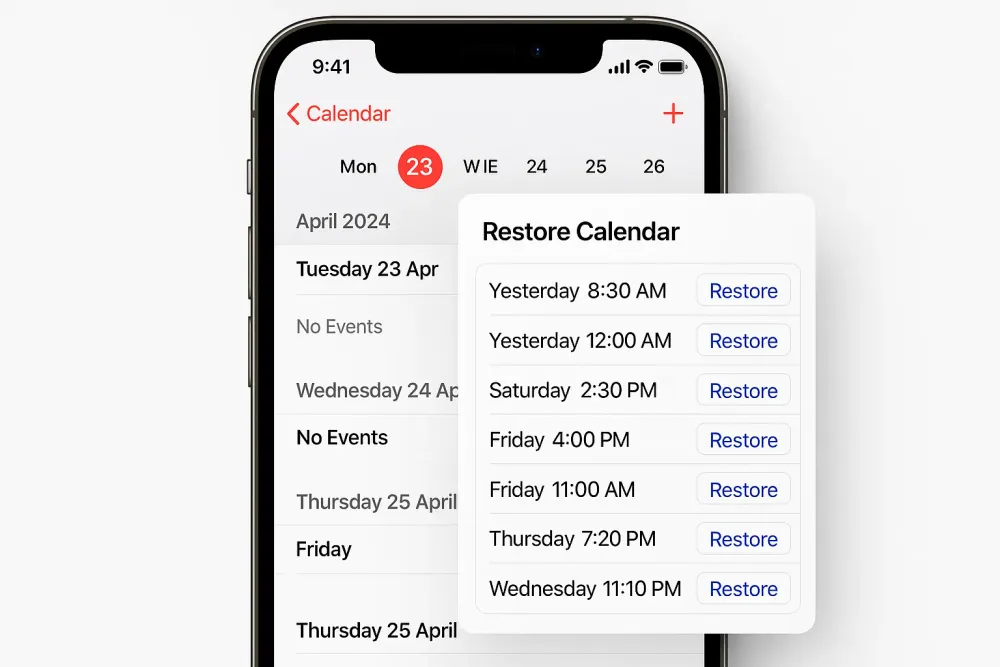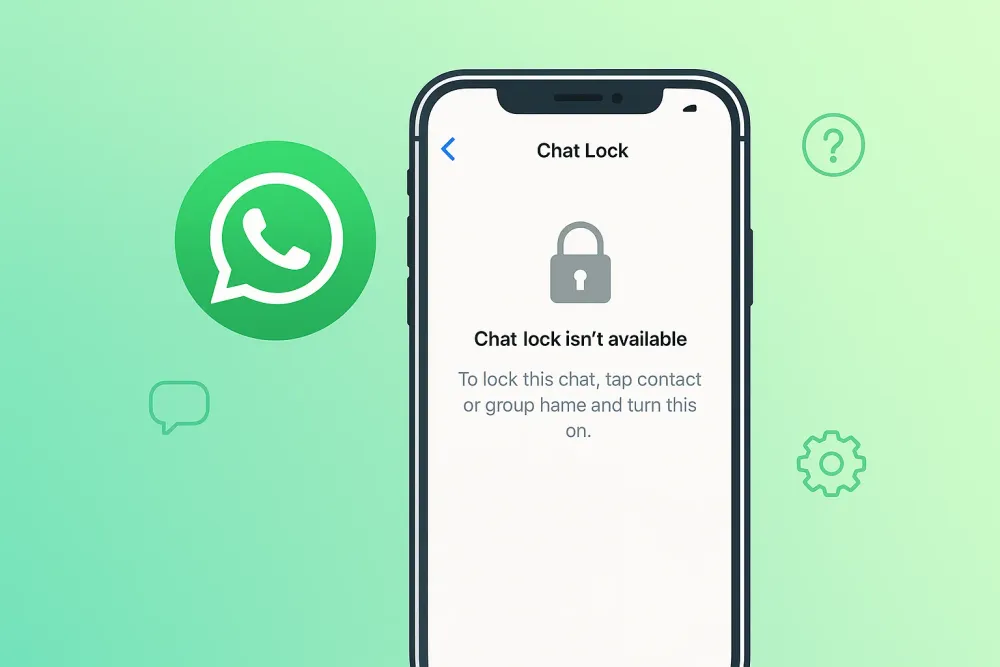A use case of someone on Quora wrote:
“I lost my whole 15 years of WhatsApp chatting. It wasn’t deleted by me or anyone I know—it just vanished. These chats had my family conversations, work notes, even old messages from loved ones who passed away. Is there any way I can restore it?”
If you’ve ever accidentally deleted a WhatsApp chat, you know that sinking feeling in your stomach. WhatsApp is like a personal archive—birthday wishes, work updates, family pictures, and funny memes from friends. Losing it all can feel like losing a piece of your life. But unlike other messaging apps, WhatsApp doesn’t store your chat history on its servers, and without a backup, recovery may seem impossible.
The good news is that in many cases, you can restore deleted WhatsApp chat—sometimes even if you never made a backup. In this guide, we’ll walk you through proven methods to recover WhatsApp conversations on both Android and iPhone.
Quick Comparison: Methods to Restore Deleted WhatsApp Chat
Don't know where to start? Here's a comparison table outlining the primary methods for recovering WhatsApp conversations without a backup. Compare at a glance which one best suits your needs based on device type, requirements, and effectiveness.
Method | Ideal Scenario | Device | Prerequisites | Estimated Success |
Gbyte Recovery (No Backup) | Deleted after last iCloud backup, no manual backup available | iPhone | Apple ID login | ⭐⭐⭐⭐⭐ |
iCloud Backup Restore | Chats deleted but included in iCloud backup | iPhone | iCloud enabled, same Apple ID | ⭐⭐⭐⭐ |
iTunes/Finder Backup | You backed up iPhone locally to computer | iPhone | PC/Mac with backup | ⭐⭐⭐ |
Google Drive Backup | WhatsApp backup available on Google Drive | Android | Google account login | ⭐⭐⭐⭐ |
Local Backup | Backup file stored in internal storage | Android | Access to file system | ⭐⭐⭐ |
Method 1: Recover Deleted WhatsApp Chat Without Backup via Gbyte Recovery (iPhone)
Didn’t back up your iCloud account? Lost your important conversations on WhatsApp? That’s where specialized WhatsApp data recovery software comes in.
Gbyte Recovery is designed for iPhone users who need to restore deleted WhatsApp chats, even if you don't have a backup. Unlike most recovery apps, Gbyte doesn’t need a USB cable or risky jailbreak—it works by securely logging in with your Apple ID and scanning iCloud data snapshots.
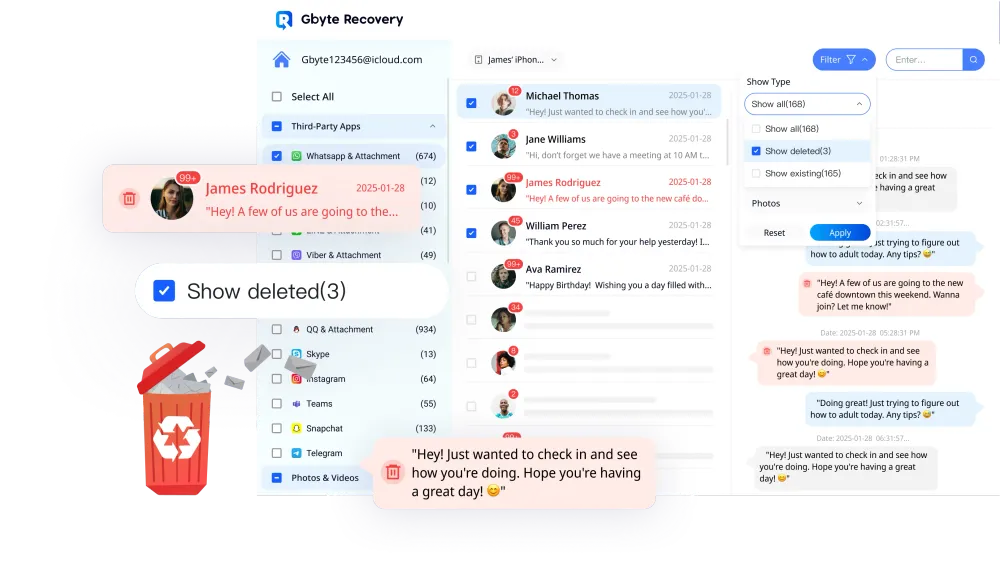
Here are some reasons why thousands of users already trust Gbyte:
✅ True Recovery Without Backup : Deep scan your iPhone or iCloud account to find deleted messages that other apps can't see.
✅ Exclusive iCloud Scanning Technology : Only Gbyte compares invisible backup versions to detect missing chats.
✅ Easy to use, no jailbreak required: No technical knowledge required, no modification of your iPhone required. The entire process is guided and secure.
✅ Maximum privacy : Your data is protected with military-grade encryption. No one else can access your information.
✅ Preview before restoring : View your chats before restoring them. Recover only what you need.
💡 If your WhatsApp chats have disappeared and you don't have a backup, Gbyte Recovery is your best option to recover them quickly and easily.
Steps to Recover Your WhatsApp Chats via Gbyte Recovery:
Step 1. Download and install Gbyte Recovery on your computer. Or you can also run Gbyte on your iPhone directly.
Step 2. Log in using your Apple ID and complete the two-factor verification.
Step 3. Select "WhatsApp" or "WhatsApp Business."

Step 4. Let Gbyte Recovery scan your iCloud snapshots for free to detect deleted WhatsApp messages. The scanning time depends on your data size.
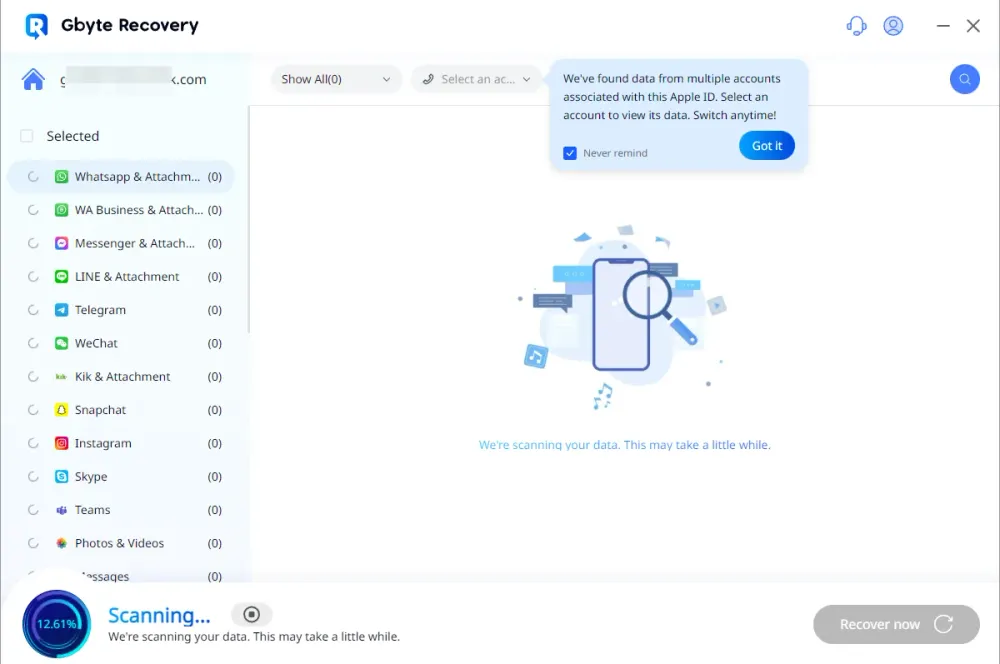
Step 5. Preview the recoverable chats and select only the conversations you want to restore.
🟢Unlike backup methods, you can preview and selectively recover only what matters—making it one of the most reliable ways to restore deleted WhatsApp chat on iPhone.
Pros
- Works without backup – Can restore deleted chats even if no iCloud backup exists.
- Free scan and selective recovery – Preview and recover only the conversations you want.
- Privacy-focused – Does not overwrite current WhatsApp data.
- User-friendly – Step-by-step process suitable for non-technical users.
Cons
- Paid software – Free scan available, but full recovery requires purchase.
- iPhone only – Not available for Android users.
Method 2: Restore Deleted WhatsApp Chat from iCloud Backup (iPhone)
On iPhones, WhatsApp uses iCloud for backups. If you delete a conversation but have iCloud backups turned on, you can restore your chat directly.
Steps to Retrieve Deleted WhatsApp Chats:
Step 1. Delete the WhatsApp app from your iPhone.
Step 2. Reinstall WhatsApp from the App Store.
Step 3. Sign in with the same phone number.
Step 4. Tap Restore Chat History when prompted.
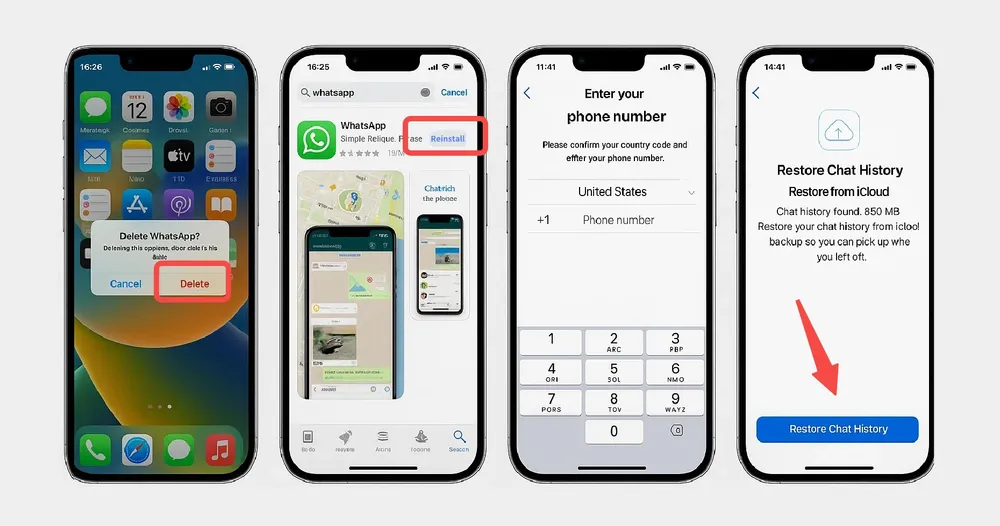
Pros
- Official method – Directly supported by Apple and WhatsApp.
- Completely free – No extra cost if iCloud backup is already enabled.
- Restores everything – Brings back messages, media, and attachments.
- Automatic backups – iCloud runs backups in the background when charging & on Wi-Fi.
Cons
- Backup required – Won’t work if iCloud backup was never enabled.
- Not selective – Restores entire WhatsApp history, not specific chats.
- Overwrites current data – Replaces your current WhatsApp with the backup version.
- Internet-dependent – Large backups can take hours to download.
Important Notes
iCloud backups run automatically when your iPhone is charging and connected to Wi-Fi.
Make sure you’re logged in with the same Apple ID that created the backup.
Large backups may take time to restore, depending on your internet speed.
Method 3: Recover WhatsApp Chats on iPhone Using iTunes/Finder Backup (iPhone)
If you backed up your iPhone in iTunes (or Finder), you can recover your WhatsApp chats by restoring that full backup.
This method is useful if you didn't use iCloud , but did make local backups on your PC or Mac.
Steps to restore with iTunes
Step 1. Open iTunes or Finder. Connect your iPhone to your computer. Check if there's a backup from before the loss.
Select “Restore Backup” On the device screen, choose the backup that has your chats.
Wait for the process. The iPhone will restart and return to the state it was on the day of the backup.
Open WhatsApp. Your deleted chats should reappear as they were on that date.
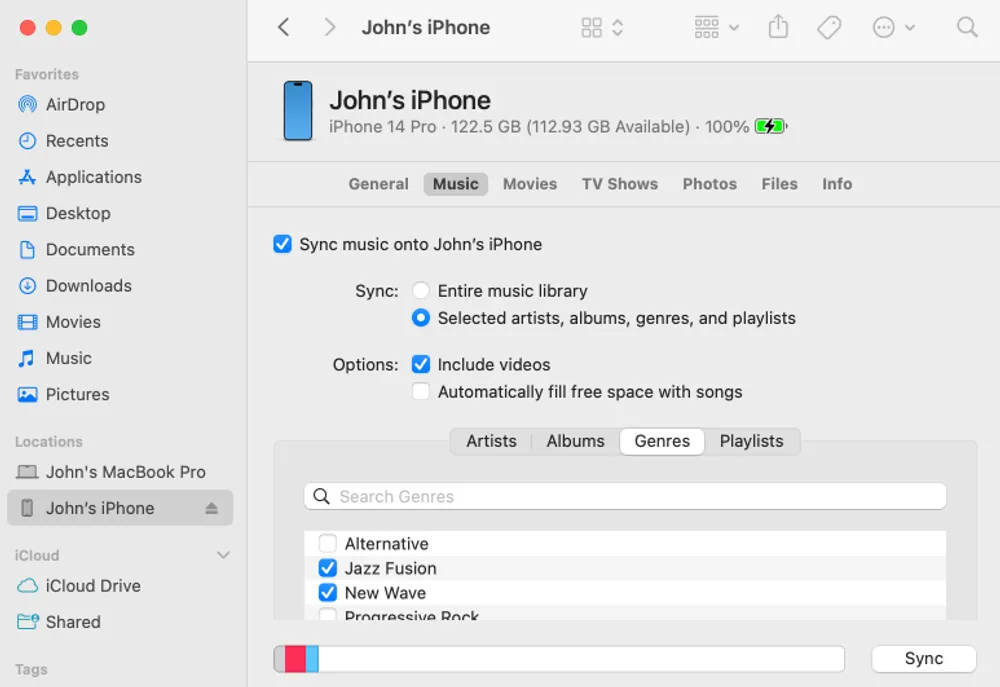
🔔 Warning: This method will erase all current data on your iPhone.
Pros
- Official and reliable – Uses Apple’s own backup tools.
- No extra cost – Free if you already back up with iTunes/Finder.
- Full recovery – Restores chats, media, apps, and phone settings.
- Useful without iCloud – Works for users who prefer local backups.
Cons
- Erases current data – Restoring a backup removes everything added after that date.
- No chat-only option – Cannot selectively restore WhatsApp chats.
- Requires prior backup – If iTunes/Finder wasn’t used, it won’t help.
- Time-intensive – Large backups may take a long time to complete.
Method 4: Restore Deleted WhatsApp Chat from Google Drive (Android)
Android users often rely on Google Drive backups. WhatsApp can automatically back up your chats daily, weekly, or monthly. If you need to restore deleted messages, this is usually the simplest method.
Steps to Restore WhatsApp Chats:
Step 1. Ensure you are logged into the Google account where WhatsApp backups are stored.
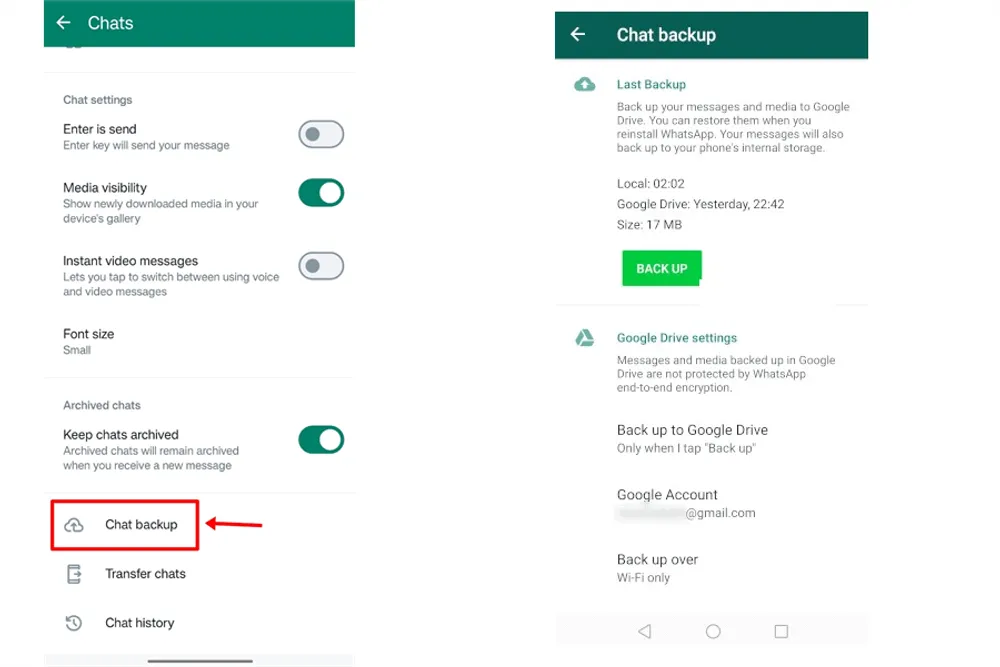
Step 2. Uninstall and reinstall WhatsApp on your phone.
Step 3. Open WhatsApp and verify your phone number.
Step 4. When prompted, tap Restore to recover chats from Google Drive.
Step 5. Wait while messages are restored; media files like photos and videos may take longer depending on file size and internet speed.
Pros
- Quick and easy – Restoration process is simple with clear prompts.
- Official method – Endorsed by WhatsApp and Google.
- Free – No third-party software needed.
- Includes media – Restores photos, videos, and attachments along with messages.
Cons
- Only restores from latest backup – Newer messages deleted after the backup won’t return.
- Needs internet and storage – Requires strong Wi-Fi and enough phone space.
- Backup required – Not an option if Google Drive backup was never turned on.
- Slower with large files – Restoring media-heavy chats can take significant time.
Important Notes
Only chats included in the latest backup can be restored. Any messages deleted after the backup won’t appear.
Make sure your phone is connected to Wi-Fi to avoid data charges during restore. If you're restoring WhatsApp after a factory reset, there are additional considerations to keep in mind. Learn more about what happens to WhatsApp data after a factory reset and how to ensure successful recovery.
For very large backups, leave your phone on charge and with enough storage to ensure the process completes smoothly.
Method 5: Retrieve Deleted WhatsApp Chat from Local Backup (Android)
If you didn't back up to Google Drive, WhatsApp on Android automatically saves copies to internal storage every day. You can use these files to recover recently deleted chats, as long as they haven't been overwritten yet.
This method is useful if you deleted chats or reinstalled WhatsApp on the same phone. You just need to locate the correct file and place it before reinstalling the app.
Steps to Recover WhatsApp Chat:
Step 1. Find the backup file.: Open File Explorer. Go to: Android > Media > com.whatsapp > WhatsApp > Databases. There you'll see files like msgstore-YYYY-MM-DD.db.crypt14.
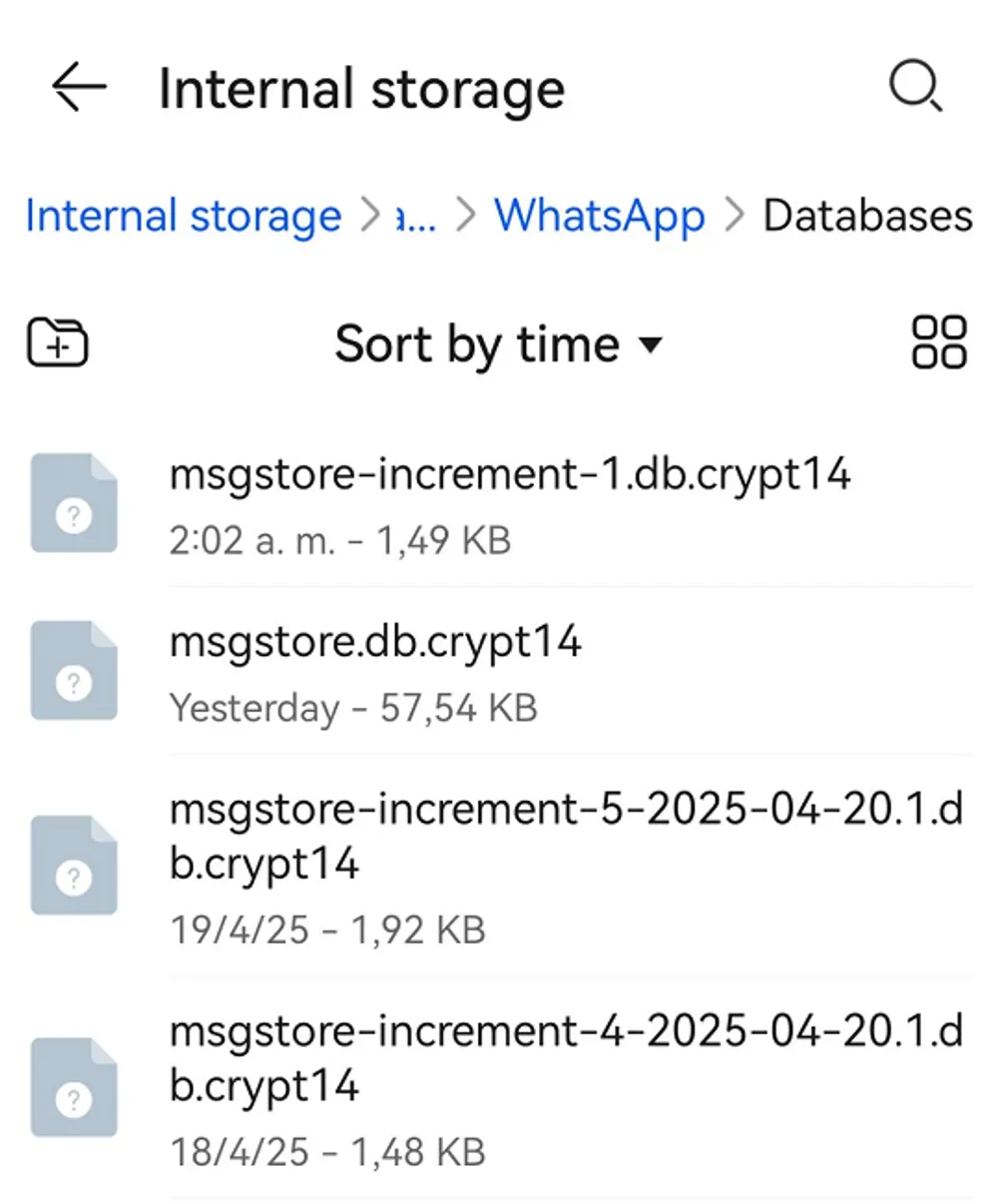
Step 2. Make a backup copy of the file: Identify the most recent file and save it to another folder or to your PC for security.
Step 3. Reinstall WhatsApp: Uninstall the app and reinstall it from Google Play. Don't open it yet..
Step 4. Put the file back in: Rename the selected file if msgstore.db.crypt14necessary. Move it back to the original folder:WhatsApp > Databases
Step 5. Open WhatsApp and verify your number: WhatsApp will detect your local backup. Tap “Restore” when prompted.
Step 6. Finish the setup: Your chats will appear as they were up until the backup date. Set up your profile normally.
Pros
- 100% free – No payment or software installation needed.
- Built-in feature – WhatsApp creates local backups by default.
- Relatively fast – Once the file is restored, chats reappear quickly.
- No computer required – Entire process can be managed from the phone.
Cons
- Limited to recent backups – Old files are overwritten daily.
- May erase new chats – Restoring removes current messages.
- Manual process – Requires renaming/moving backup files correctly.
- Not guaranteed – If files are deleted or corrupted, recovery isn’t possible.
While chat export helps with text messages, if you've also lost important WhatsApp videos that weren't included in exports, our guide on recovering deleted WhatsApp videos covers specialized methods for media recovery.
FAQs About Deleted WhatsApp Chats
Can I recover 1-year-old WhatsApp messages without backup?
It’s possible but difficult. Without a Google Drive, iCloud, or local backup, your best chance is using Gbyte Recovery on iPhone, which can scan iCloud snapshots and restore older messages if they haven’t been overwritten.
How to restore WhatsApp chat without backup?
On iPhone, tools like Gbyte Recovery can scan and restore deleted messages even without a backup. On Android, recovery is harder without a local or Google Drive backup.
Can I recover WhatsApp chat history after reinstalling?
Yes—if a backup exists. Reinstalling triggers the option to restore chat history.
What if my WhatsApp backup is too old?
You may recover only up to the last backup point. Anything deleted afterward will be lost unless recovered via specialized tools.
Final Thoughts
Losing WhatsApp chats can be painful, but you’re not helpless. Whether it’s through Google Drive, iCloud, local backups, or tools like Gbyte Recovery, you have multiple ways to restore deleted WhatsApp chats.
The key takeaway? Backups are your best friend. Turn them on, keep them updated, and you’ll never face that Quora user’s nightmare of losing 15 years of memories overnight.