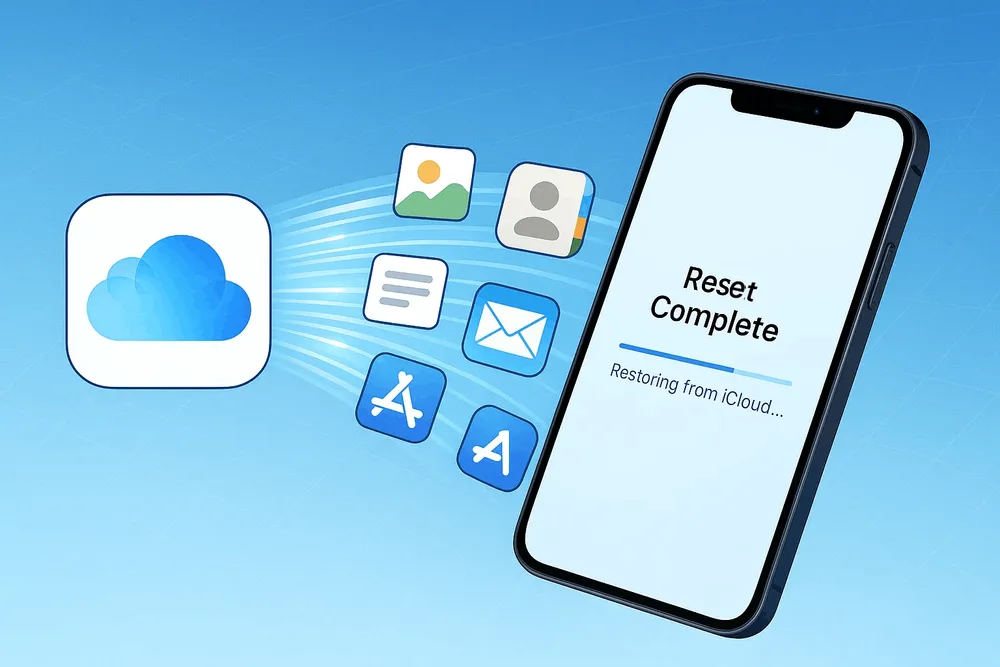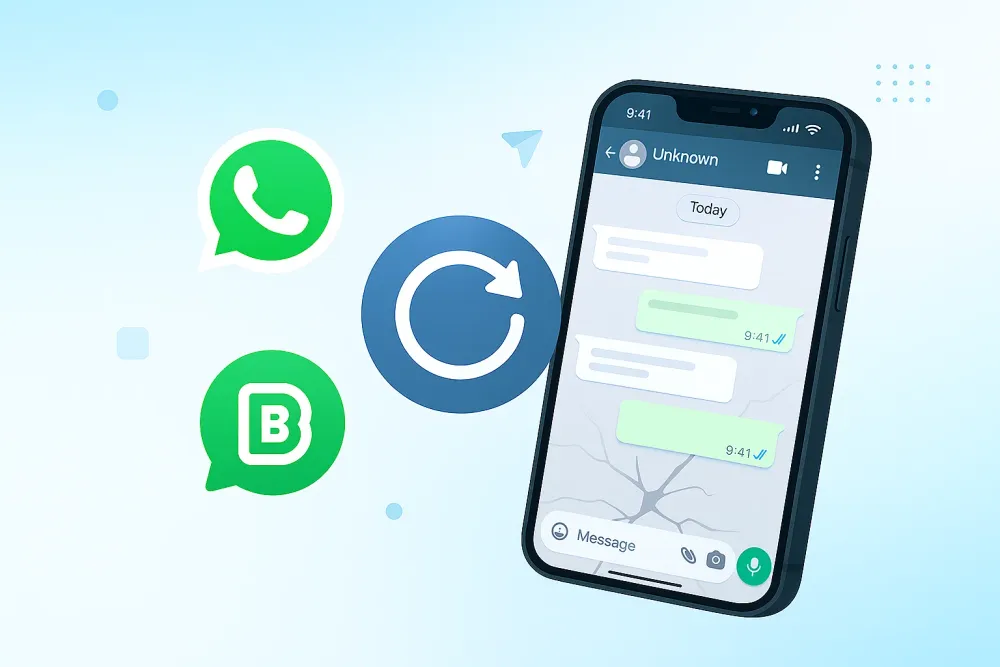Accidentally deleted your favorite WhatsApp videos? Whether it was a precious memory from a loved one or an important work clip, losing WhatsApp videos can feel devastating—especially when you can’t find them in your gallery or backup.
But don’t worry—you’re not alone. Many users face this problem daily, and the good news is: your deleted WhatsApp videos may still be recoverable. In this guide, we’ll walk you through 5 effective ways to recover deleted WhatsApp videos on both iPhone and Android—even if you don’t have a backup.
Let’s get your lost videos back—step by step.
Part 1. Check Your Phone's Built-in Features (The Easiest Method)
Before you dive into advanced recovery methods, let's start with the quickest and simplest solutions. Often, deleted videos aren't truly gone from your phone's memory. Here’s how to check.
For iPhone Users: Look in the "Recently Deleted" Album
When you delete a video from your iPhone, it doesn't vanish immediately. Instead, it moves to a "Recently Deleted" album where it stays for 30 days.
Step 1. Open the Photos app on your iPhone.
Step 2. Tap the "Albums" tab at the bottom.
Step 3. Scroll down to the "Utilities" section and select "Recently Deleted."
Step 4. If you find your WhatsApp video here, simply tap on it and select "Recover."
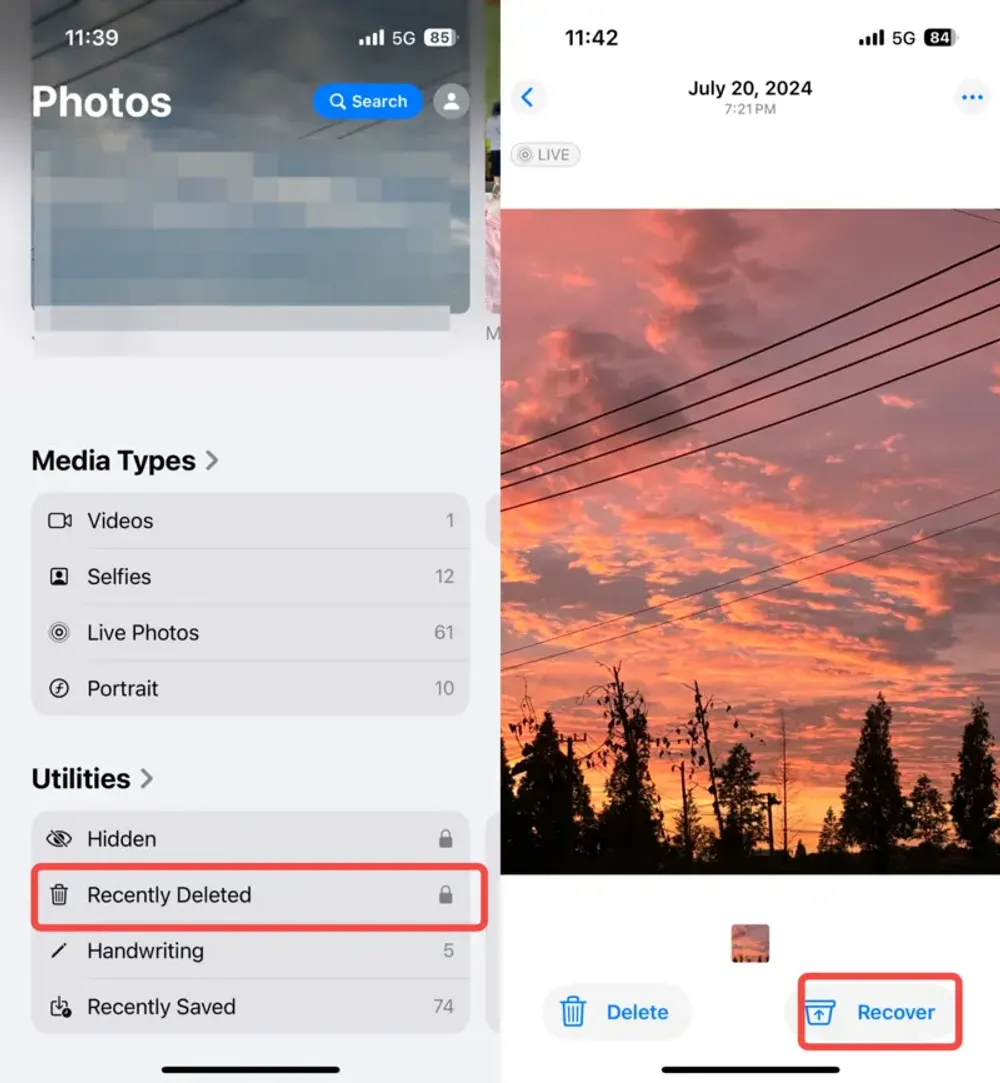
Note: This method only works if you had enabled the "Save to Camera Roll" feature in your WhatsApp settings before the video was deleted.
For Android Users: Check Your Gallery and File Manager
On Android, WhatsApp media is usually stored in your phone's local storage. You have a few places to check.
Method 1. Check Your Gallery/Photos App
Open your phone's Gallery or Google Photos app. Look for a "Trash," "Bin," or "Recently Deleted" folder. If your video is there, you can restore it with a single tap.
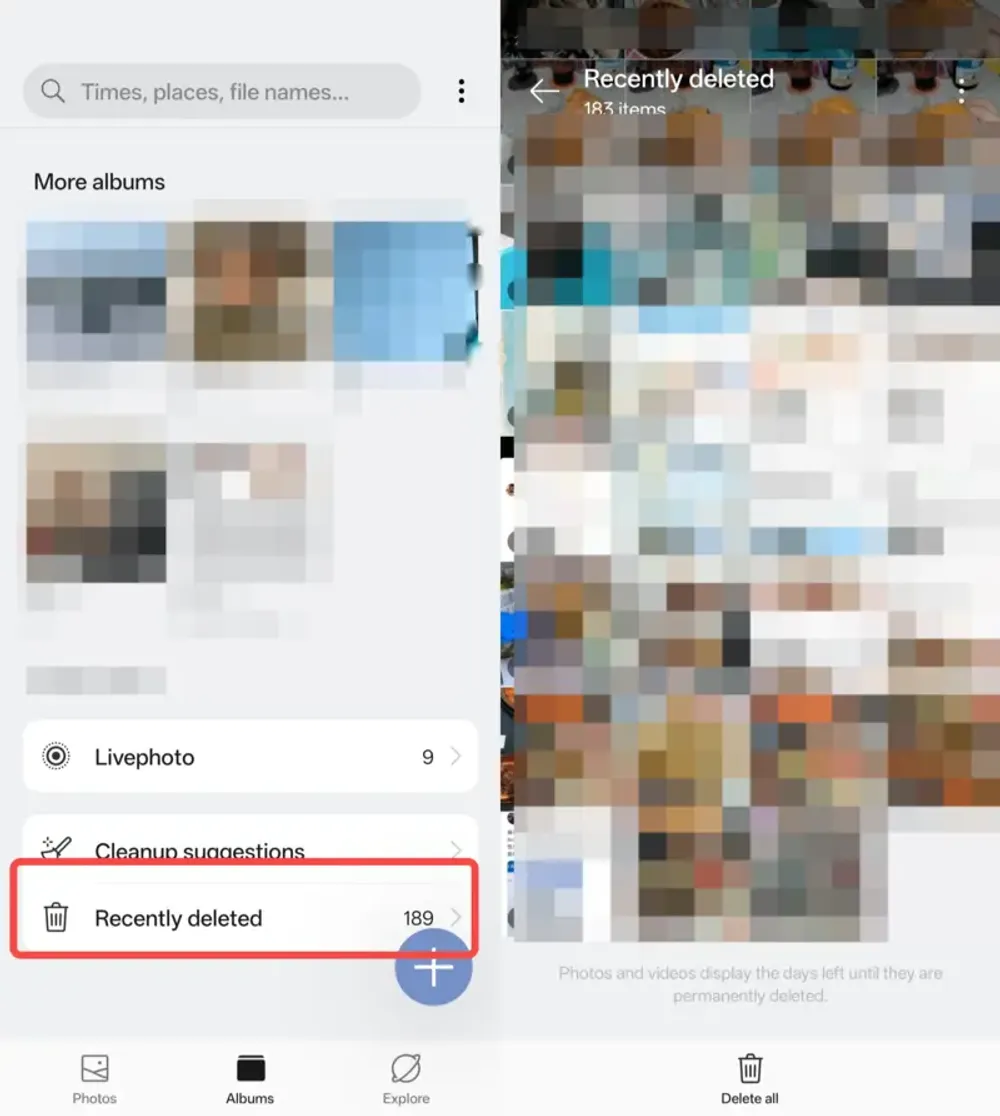
Method 2. Manually Search the WhatsApp Folder:
Step 1. Open your phone's File Manager app.
Step 2. Navigate to your phone's internal storage and find the WhatsApp folder.
Step 3. Open the "Media" folder, then select "WhatsApp Video."
Step 4. Here you can find all the videos that were sent to you. If the video is still in this folder, you can copy it to a new location to keep it safe.
Part 2. Recover Deleted Videos on WhatsApp with Backup
If the video wasn't in your phone's gallery, your next best option is to restore from a recent backup. WhatsApp automatically creates daily backups of your chats and media to your cloud service—either iCloud for iPhones or Google Drive for Androids.
⚠️ WARNING: This method will overwrite your most recent chats!
When you restore from a backup, you'll lose any messages and media you've sent or received after the backup was created. Only proceed if you're certain the deleted video is in the backup and you're willing to lose your newest data.
For iPhone Users: Restore from iCloud Backup
Step 1. First, verify a recent backup exists. Go to WhatsApp > Settings > Chats > Chat Backup. You'll see the date and time of your last successful backup.
Step 2. If the backup date is before the video was deleted, go to your iPhone's Home screen and delete the WhatsApp app.
Step 3. Reinstall WhatsApp from the App Store.
Step 4. Open the app and verify your phone number. You must use the same phone number and iCloud account you used for the backup.
Step 5. When prompted, tap "Restore Chat History" and follow the on-screen instructions. WhatsApp will restore your videos from the most recent backup.
For Android Users: Restore from Google Drive Backup
Step 1. Check for a recent backup by going to WhatsApp > More Options > Settings > Chats > Chat Backup. Confirm that the date of your last backup is before the video was deleted.
Step 2. If it is, uninstall the WhatsApp app from your phone.
Step 3. Reinstall WhatsApp from the Google Play Store.
Step 4. Open the app and verify your phone number. You must use the same phone number and Google account that you used for the backup.
Step 5. When prompted, tap "Restore" to get your chats and videos back from Google Drive.
What if you don't have a backup, or you don't want to risk losing your newest messages? Don't worry—there's still a powerful solution.
Part 3. Restore Deleted WhatsApp Videos Without Backup [The Ultimate Solution]
If the above methods didn't work—either because you didn't have a backup, your backup was too old, or you simply don't want to risk losing your newest messages—there's still a powerful solution. Even when a video is deleted from WhatsApp, it's not immediately erased from your phone's storage. It becomes "invisible" until new data overwrites it.
This is where a professional data recovery tool comes in. The solution you need will depend on your device.
For iPhone Users: Gbyte iOS Recovery
Gbyte iOS Recovery software is specifically designed to scan your iPhone's storage and find these invisible, deleted files.
Works Without a Backup: It directly scans your device's internal storage, so it doesn't matter if you have a recent iCloud backup or not.
Free Scan & Preview: You can download the software and run a free scan to see if your video is recoverable before you commit to anything.
Selective & Safe Recovery: You can choose to recover only the specific videos you need, preventing any risk of overwriting your current data.
Privacy-First: All scans are done locally on your computer, so your private data is never uploaded to a server.
How to Use Gbyte iOS Recovery
Step 1. Download and Launch the Software: First, download and install Gbyte iOS Recovery for your computer.
Step 2. Select the WhatsApp option and click "Scan."
Step 3. Connect Your Device: Connect your iPhone to your computer with enter the iPhone's iCloud account and password.
Step 4. Start the Scan: Once your device is detected, the software will begin a deep scan of your iPhone's storage.
Step 4. Preview and Select Videos: After the scan is complete, you'll see a list of all your recovered WhatsApp data. Find the specific videos you want to restore.
Step 5. Recover Your Videos: Select the videos you need, then click the "Recover" button. Choose a safe location on your computer to save the recovered files.
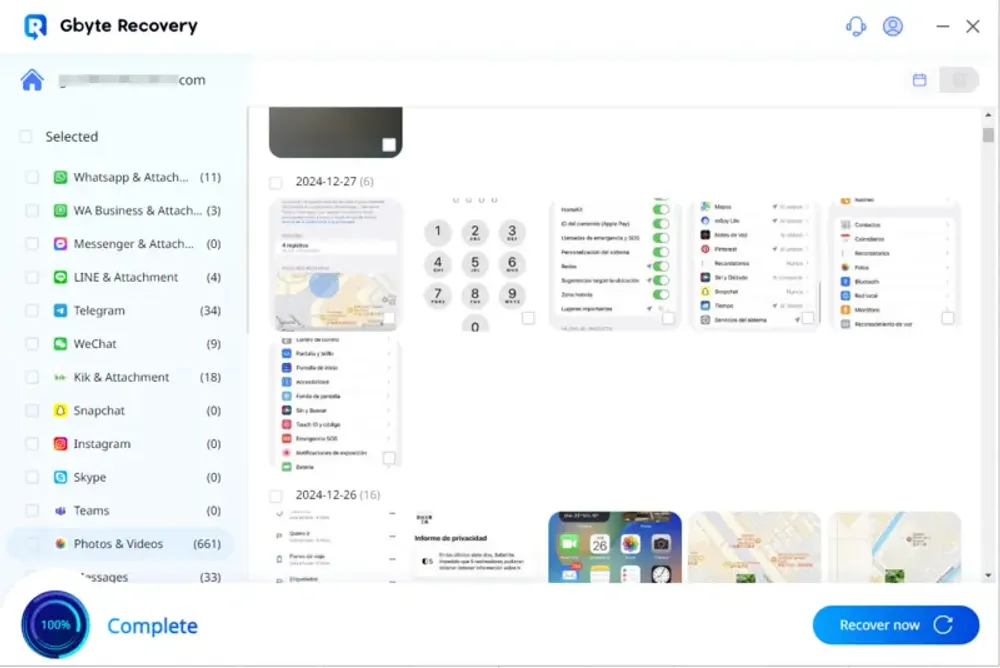
For Android Users: EaseUS MobiSaver
Since Gbyte iOS Recovery only supports iPhones, you'll need a different solution for Android. We recommend using a trusted third-party data recovery tool like EaseUS MobiSaver to get your videos back.
Why Use EaseUS MobiSaver for Android?
No Root Required: It can recover data from your Android device without needing to "root" your phone, which can void your warranty.
Deep Scan: The software performs a deep scan of your internal memory and SD card to find deleted files.
Free Scan & Preview: You can scan your device for free to confirm the video is recoverable before paying.
General Steps to Recover on Android
Step 1. Download and Launch: Install the EaseUS MobiSaver software on your computer.
Step 2. Connect and Enable USB Debugging: Connect your Android phone to the computer via a USB cable. The software will guide you on how to enable USB debugging, which allows it to access your phone.
Step 3. Scan for Data: The software will scan your phone's internal memory and SD card for deleted files.
Step 4. Preview and Restore: Once the scan is complete, you can preview the found videos and select the ones you want to restore.
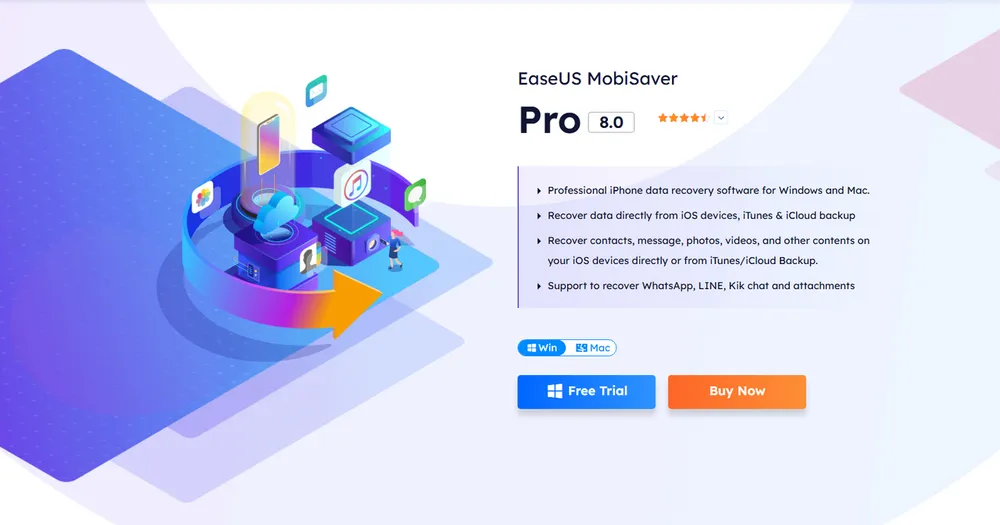
⚠️ Important Note for iPhone Users: While EaseUS has an iPhone version, we do not recommend it.
When we used it to recover data from an iPhone, we found that it factory reset the device, erasing all of our data.
It also automatically changed our iTunes password, which caused a lot of trouble and made it difficult to access our backups and other Apple services.
Part 4. Conclusion
Losing important WhatsApp videos can be a frustrating experience, but as this guide shows, it's not the end of the road. By following these methods, you have a high chance of getting your precious memories back.
If your video was deleted recently, start with the quick and free methods by checking your phone’s photo album or file manager.
If you have a backup, the official iCloud or Google Drive restoration can help, but remember to be cautious about potentially losing new data.
For the safest and most reliable recovery, especially when you have no backup, a professional data recovery tool is the most effective solution. Gbyte iOS Recovery is our recommended choice for iPhone users, while EaseUS MobiSaver is a great option for Android users.
We hope this guide helped you recover your videos and gave you a clear path forward.
Part 5. FAQs
Q1. Can deleted WhatsApp videos be recovered?
Yes, deleted WhatsApp videos can often be recovered. If you have a recent backup on iCloud or Google Drive, you can restore your chat history to get the videos back. Even without a backup, the video might not be permanently erased from your phone's storage and can be recovered with a data recovery tool.
Q2. How do I recover permanently deleted videos?
To recover permanently deleted videos, you first need to understand that "permanently deleted" often just means the data is no longer easily accessible. It might still exist on your phone's storage until new data is written over it.
Here’s how you can try to recover them:
Check your phone's gallery: Sometimes, videos are saved to your phone’s camera roll or gallery before they are deleted from WhatsApp. Check the "Recently Deleted" or "Trash" folder in your photo app.
Use a data recovery tool: This is the most effective method for permanently deleted files. These tools scan your phone's storage for fragments of data that haven't been overwritten.
Q3. How to recover lost WhatsApp images and videos?
The process for recovering lost WhatsApp images and videos is the same. The best method depends on whether you have a backup:
With a backup: Uninstall and reinstall WhatsApp, then restore your chat history from your iCloud or Google Drive backup. This will bring back your images and videos.
Without a backup: Use a data recovery tool to scan your phone's internal storage. These tools can find and restore media files that are no longer visible in your chats.
Q4. How to recover permanently deleted files from WhatsApp?
To recover permanently deleted files from WhatsApp, the most reliable method is to use a professional data recovery tool. These tools perform a deep scan of your device’s storage to find and restore data that has been deleted but not yet overwritten.
Q5. What happens if you delete videos on WhatsApp?
When you delete videos on WhatsApp, they are removed from the chat and can no longer be viewed within the app. What happens next depends on your settings:
If you have "Save to Camera Roll" (iPhone) or "Media Visibility" (Android) enabled, the video may still exist in your phone’s photo gallery or file manager.
If you do not have these settings enabled, the video is gone from the app and the storage location. However, it is not immediately erased from your phone's memory. The data remains on the device until it's overwritten by new data, which is why data recovery is often possible.
Q6. How to get back deleted videos on WhatsApp on iPhone?
To get back deleted videos on WhatsApp on an iPhone, you have a few options:
Check the "Recently Deleted" album: If you had the "Save to Camera Roll" feature enabled, the video might be in your Photos app for up to 30 days.
Restore from iCloud backup: If you had iCloud backups enabled, you can reinstall WhatsApp and restore your chat history from the most recent backup.
Use a data recovery tool: For videos that have been permanently deleted and are not in a backup, a tool like Gbyte iOS Recovery can scan your iPhone's storage to find and restore them without a backup.
Q7. How to recover deleted WhatsApp messages without backup?
To recover deleted WhatsApp messages without a backup, you need to use a data recovery tool.() These tools can perform a deep scan of your device's internal storage to find and restore deleted message data that hasn't been overwritten. For iPhone users, a tool like Gbyte iOS Recovery can help. For Android users, tools like EaseUS MobiSaver are available to perform a similar function.