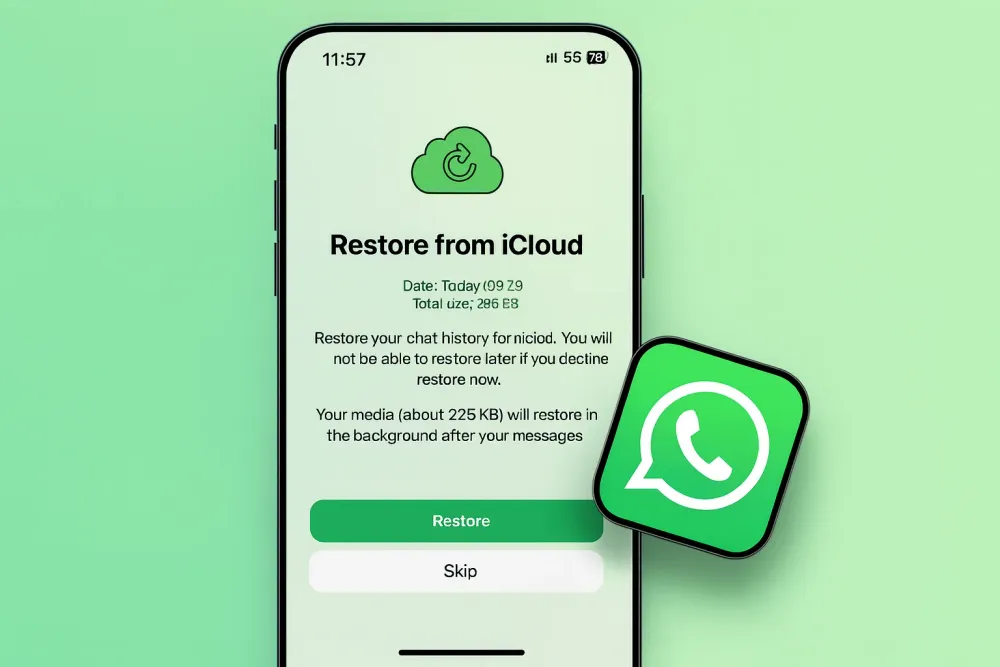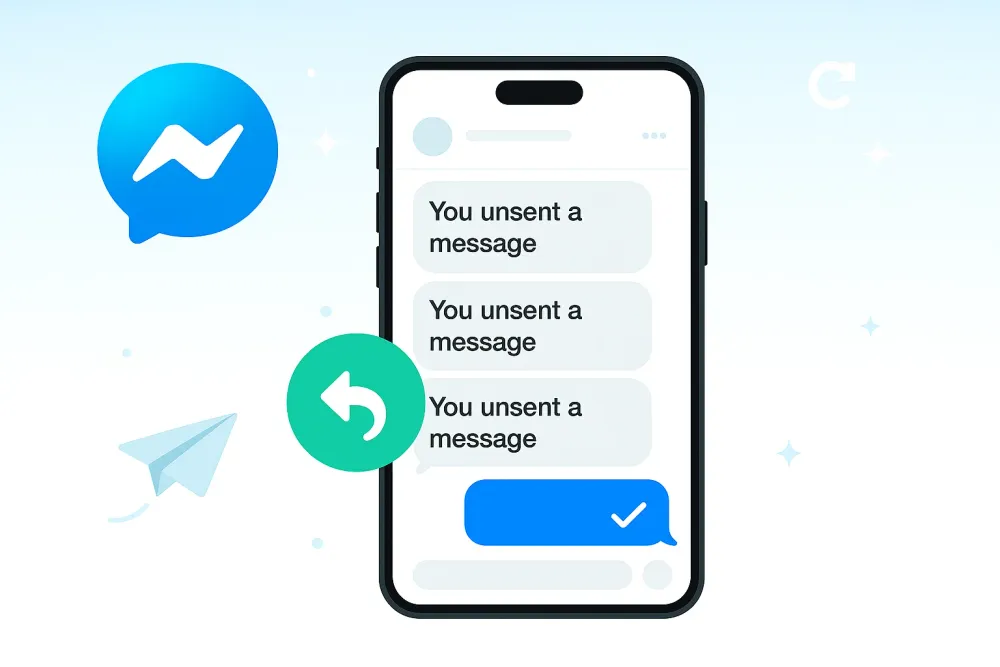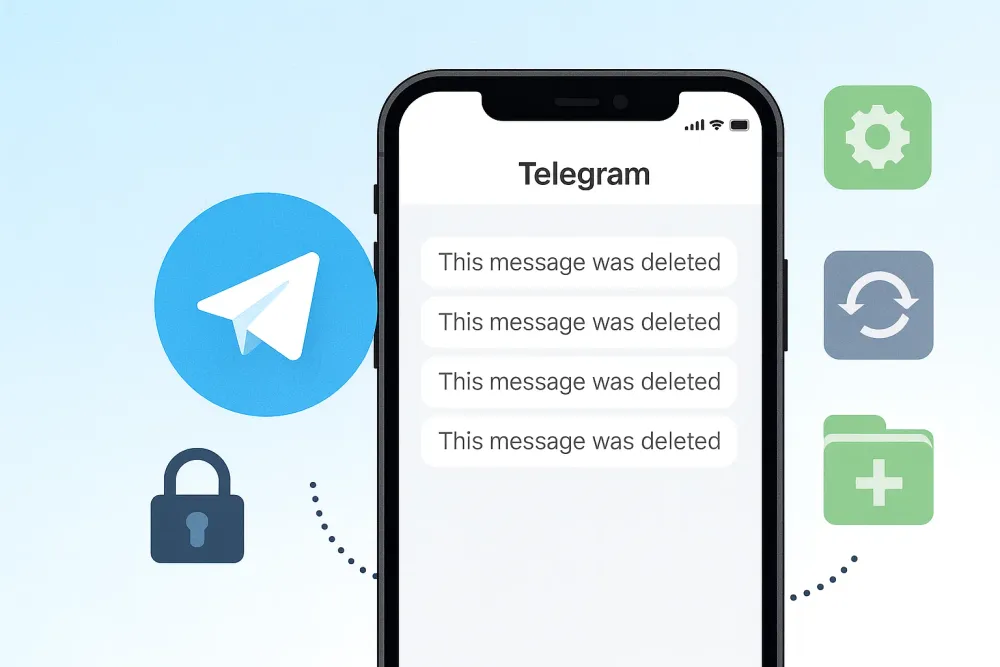Few things are more stressful than breaking your iPhone and realizing all your WhatsApp messages, photos, and important documents might be trapped inside. Whether your phone slipped into water, the screen stopped responding, or it refuses to power on, losing access to your chats can feel overwhelming.
The good news? There are several ways to recover WhatsApp messages from a broken phone—with or without backup. In this guide, we’ll walk you through easy-to-follow solutions for iPhone users, plus a bonus tip for Android users.
Why iPhones Make WhatsApp Recovery Tricky
Recovering WhatsApp data on an iPhone differs from recovering it on an Android device. Apple encrypts most app data, and your WhatsApp chats are tightly linked to your Apple ID and iCloud. That means recovery depends on whether you had backups enabled before the phone broke.
Common situations where users struggle include:
Dropped iPhone with a shattered or unresponsive screen
Water-damaged iPhone that won’t turn on
iPhone stuck in boot loop or frozen on Apple logo
Don’t worry—whether you had a backup or not, you still have options. Let's move into the detailed methods.
How to Recover WhatsApp Messages from Broken iPhone
Transfer and Restore WhatsApp Messages to a New iPhone
Sometimes the simplest solution is to start fresh with a new device. Apple’s Quick Start feature lets you transfer all your old data, including WhatsApp, directly to your new iPhone using a wireless or wired connection.
Recover WhatsApp Messages from Broken iPhone Without Backup
Not everyone remembers to turn on iCloud or iTunes backup—and if your iPhone is broken, that can feel like the end of the road. Don't worry, you still have a way forward. Gbyte Recovery offers a safe and straightforward solution that doesn’t rely on old backups. Instead, it securely scans your WhatsApp account data and lets you selectively restore deleted WhatsApp photos, chats, videos, voice notes, and documents.
What sets Gbyte Recovery apart is its versatility. It works with both WhatsApp and WhatsApp Business, and it can also recover more than 20 other types of data, including Instagram, Facebook Messenger, contacts, and more.
Even if your iPhone is broken, dead, or completely lost, Gbyte Recovery remains the most reliable way to recover WhatsApp messages without backup. And for users concerned about safety, there’s no risk involved: you get free download, free registration, free scan, free preview, and even a 30-day money-back guarantee.
👉 This means trying Gbyte Recovery comes at zero cost, and you can see your lost data before deciding to restore it.
Step 1. Download and Install Gbyte Recovery Go to the official Gbyte Recovery website and download the software. It works on both Windows and Mac. Install and launch the program.
Step 2. Log In with Your Apple ID Choose Recover from iCloud mode. Enter your Apple ID and complete two-factor verification to connect securely. Gbyte Recovery does not store your credentials—this step is only used to access your iCloud data.
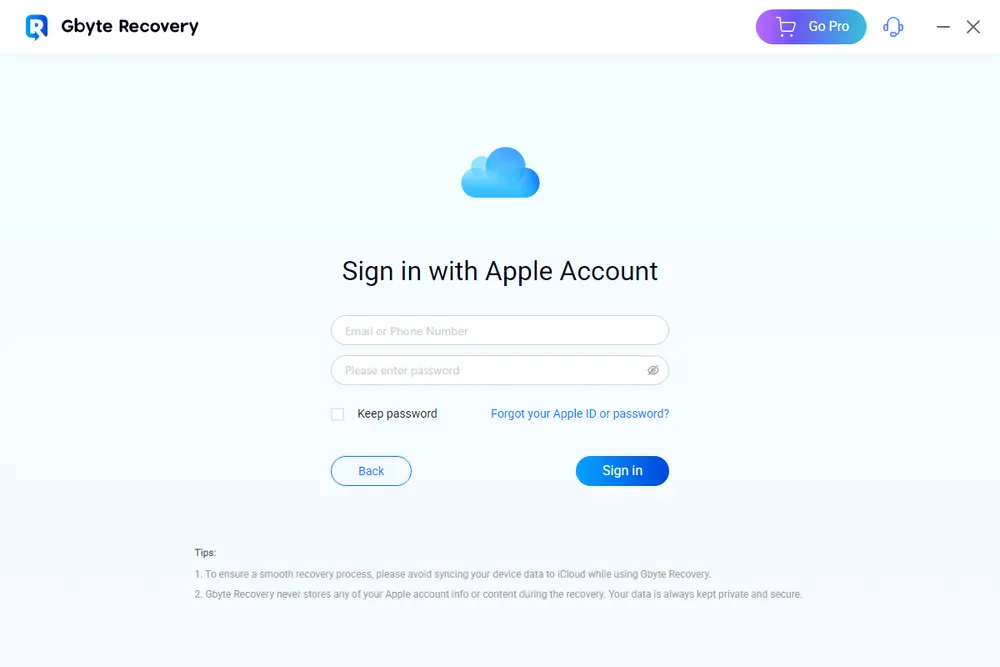
Step 3. Scan Your iCloud Data for FREE Once logged in, select WhatsApp and related app data.

Step 4. Preview Your WhatsApp Messages You can browse through your conversations before restoring. This ensures you only recover the messages you need, rather than retrieving all the data, saving time and storage space.
Step 5. Recover and Save Click Recover to PC to save your WhatsApp messages and attachments to your computer. You now have a safe copy of your chats—even if your iPhone is broken, dead, or lost.
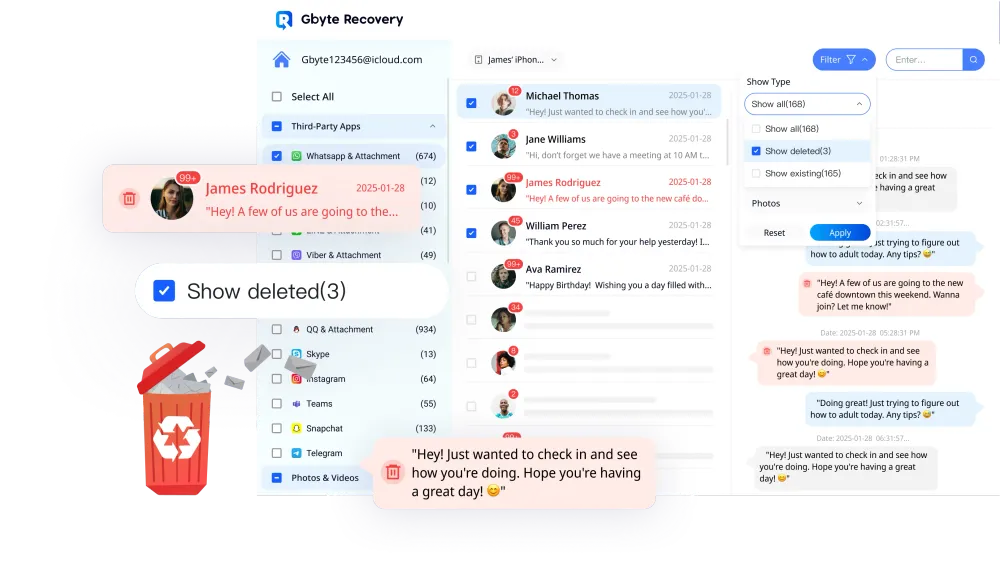
Pros
- Works without backup.
- Supports 20+ other data types.
- Free scan and preview before restoring.
- Works even if the iPhone is broken, dead, or lost.
Cons
- The free versiopn has limited features.
- Need to upgrade if you need to recover bulk items
Recover WhatsApp Messages from Broken iPhone via iCloud Backup
If your WhatsApp chats were regularly backed up to iCloud, you’re in luck—restoring messages from iCloud is straightforward. To begin, set up your iPhone (or a replacement device) and sign in with the same Apple ID. During the setup process, choose Restore from iCloud Backup. This will bring back all your apps and data, including WhatsApp.
Steps:
Step 1. Set up your iPhone and sign in with the same Apple ID.
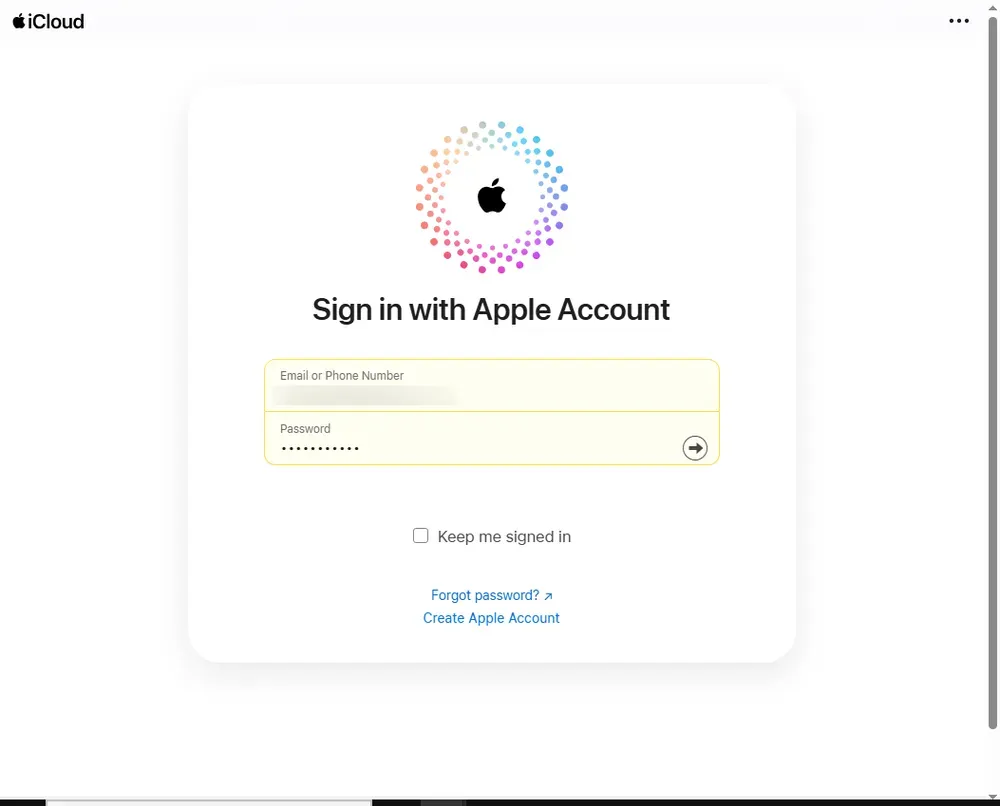
Step 2. During setup, choose Restore from iCloud Backup.
Step 3. Reinstall WhatsApp and verify your phone number.
Step 4. Select Restore Chat History when prompted.
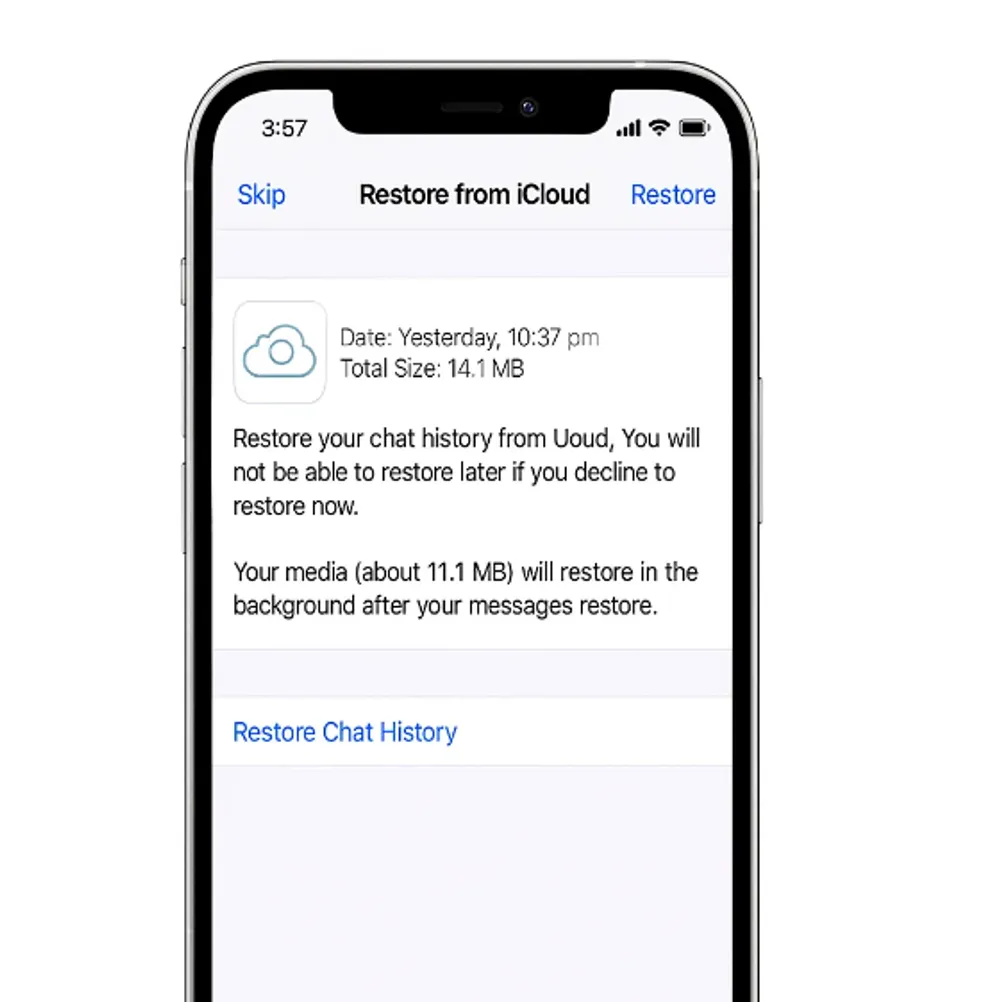
Pros
- Official Apple method, safe and reliable.
- Simple setup process.
- Works even if the iPhone is broken, dead, or lost.
Cons
- Requires iCloud backup turned on before phone broke.
- Restores all data, not just WhatsApp.
- Needs stable Wi-Fi and enough iCloud storage.
👉 This method is ideal for anyone asking how to restore WhatsApp messages on new phone or retrieve WhatsApp messages from old phone—as long as backups were turned on before the phone broke.
Recover WhatsApp Messages from Broken iPhone via iTunes/Finder Backup
For users who prefer iTunes or Finder over iCloud, recovery is also possible. If you regularly synced your iPhone with your computer, you may have an encrypted backup stored locally. Connect your new iPhone to that computer, open iTunes (on Windows) or Finder (on macOS), and select your device. From there, choose Restore Backup and select the most recent version.
Steps:
Step 1. Connect your new iPhone to the computer.
Step 2. Open iTunes/Finder → choose your device.
Step 3. Select Restore Backup and pick the most recent backup.
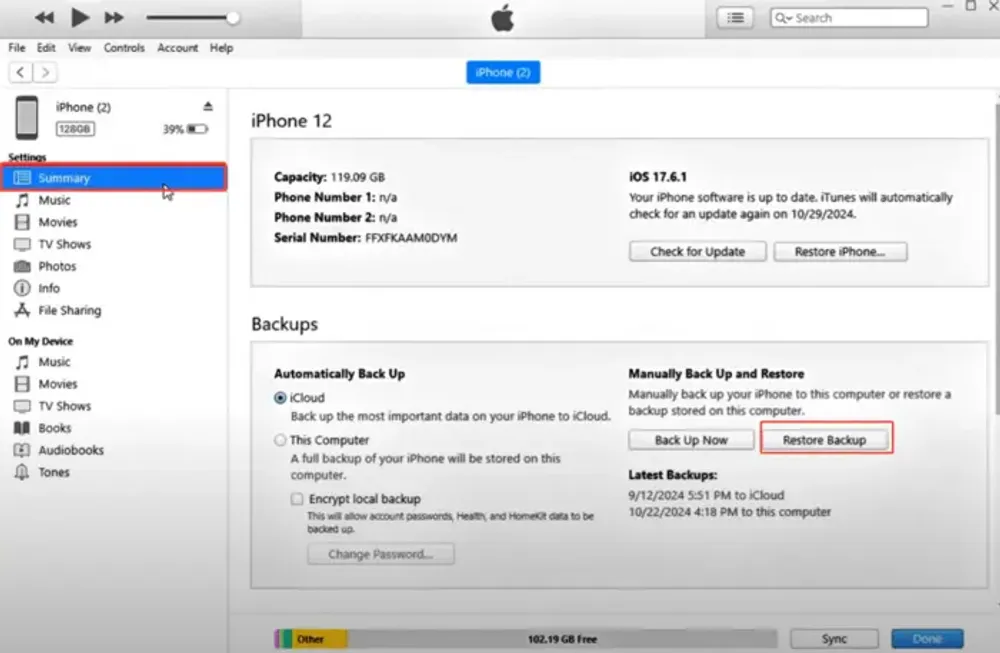
Step 4. Once restored, install WhatsApp and log in with your number.
👉 This method works well if you want to restore WhatsApp messages on new phone using old backups, and it’s especially helpful if you don’t want to rely on iCloud.
Pros
- Works offline without internet.
- Useful if you don’t rely on iCloud.
Cons
- Requires prior iTunes/Finder backup.
- Overwrites entire iPhone with backup data.
- Backup must be recent to avoid data gaps.
Pro Tips: Recover WhatsApp Messages from Broken Phone (Android Users)
If you’re an Android user, recovery works differently but is still possible.
Google Drive Restore: If you enabled WhatsApp backups, reinstall WhatsApp and restore from Google Drive.
USB Debugging + Recovery Apps: With USB debugging enabled, you can scan and extract WhatsApp data.
APK-based Tools: Some apps claim to recover deleted WhatsApp messages without backup APK, but be cautious and only use trusted sources.
For Android users, recovering WhatsApp messages from broken phone usually relies heavily on Google Drive or specialized software.
For Android owners, the best chance to recover WhatsApp messages from broken phone is through Google Drive or specialized recovery software.
Conclusion
Recovering WhatsApp from a broken iPhone is absolutely possible. If you had backups in iCloud or iTunes, restoring is straightforward. But even if you didn’t, tools like Gbyte Recovery let you recover WhatsApp messages from broken phone without backup, safely and at no cost to try.
Don’t wait too long after damage—start recovery as soon as possible to protect your important chats, photos, and documents.
FAQ: Recover WhatsApp Messages from Broken Phone
Can I recover WhatsApp messages if my iPhone is completely dead?
Yes. Even if your iPhone won’t power on, you can still recover WhatsApp messages using tools like Gbyte Recovery, which works directly with your Apple ID. If you had iCloud or iTunes backups enabled, you can also restore your data to a new phone.
Do I need my old SIM card to restore WhatsApp messages?
No. You only need to verify your phone number during WhatsApp setup. As long as you can receive the verification code (on the same number), you can restore messages without the original SIM card.
How to recover WhatsApp messages from broken phone without backup?
Without a backup, the best option is professional recovery software like Gbyte Recovery. It scans your account data securely and lets you preview WhatsApp chats, photos, and documents before restoring.
Can I transfer WhatsApp messages from a broken iPhone to a new iPhone?
Yes. You can use Quick Start, iCloud restore, iTunes backup, or Gbyte Recovery to move your chats. This works even if your old phone is not functional.
How do Android users recover WhatsApp from a broken phone?
On Android, the easiest method is restoring from Google Drive. If you don’t have a backup, recovery apps and APK tools may help, but make sure to use trusted software to avoid risks.