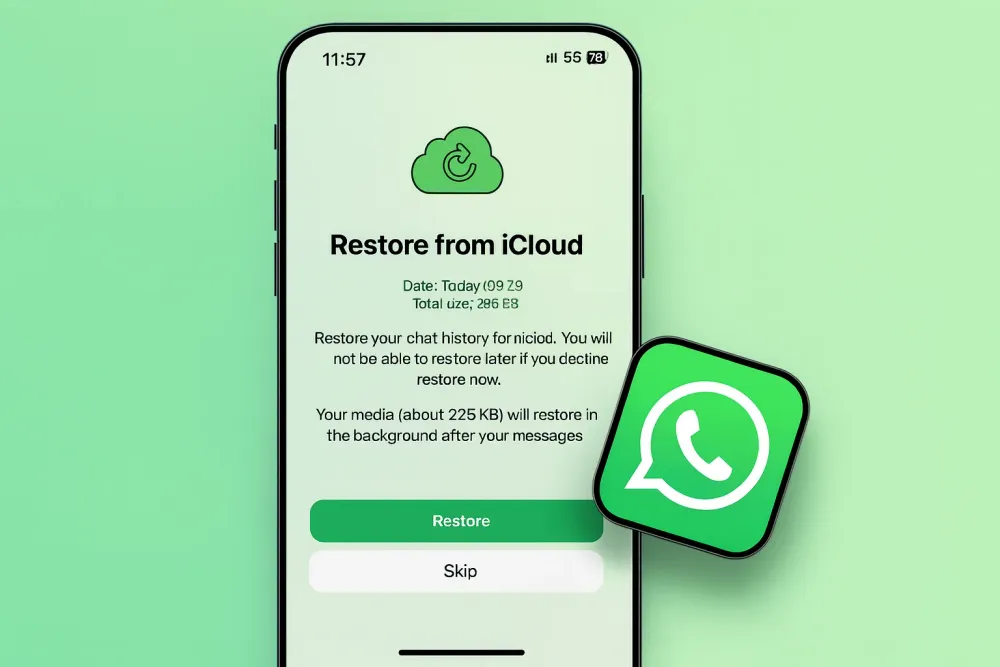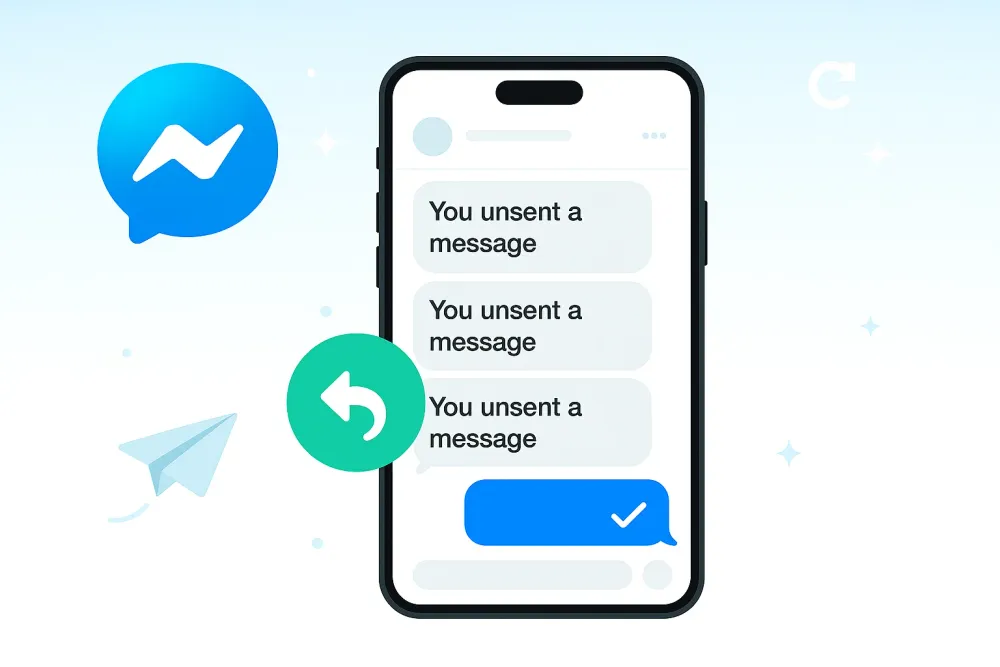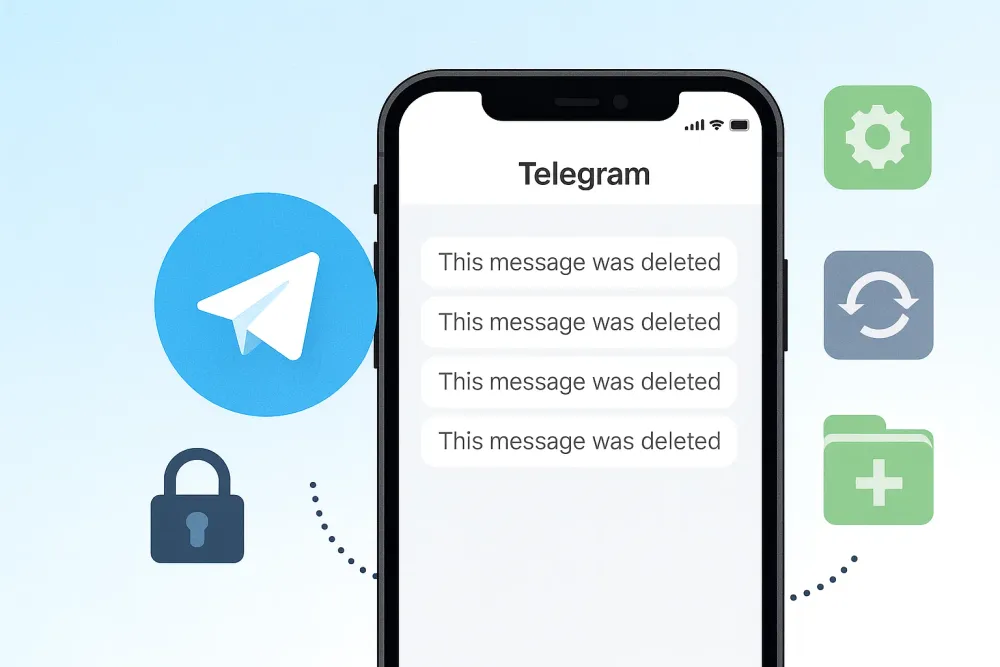We’ve all been there—you delete an email thinking it’s not important, only to realize later that you actually need it. Whether it’s an invoice, a personal memory, or an important business message, losing emails can be stressful. If you use iCloud, there are still a few ways to get them back. This guide will walk you through different recovery methods, from the easiest built-in options to advanced tools, so you can save your lost emails without unnecessary frustration.
Quick Takeaways
Before we dive into details, here’s a quick summary of all methods:
Method | What You Need | How It Works |
Trash Folder on iPhone | iPhone/iPad with Mail app Deleted within 30 days Not deleted from Trash again | Check the “Trash” folder within 30 days of deletion |
iCloud.com Mail | Browser + Apple ID Created an iCloud Mail Account | Log in to iCloud.com and restore emails from the Trash folder |
Gbyte Recovery Tool | Apple ID | Login your Apple ID on Gbyte Recovery and click Scan. |
Undo Deleted Emails on iPhone | The email must have been just deleted | Shake your iPhone → tap Undo → the email moves back from Trash to its original mailbox. |
iCloud Backup (Outdated) | iPhone reset + backup file | Not reliable now—Apple confirms Mail is not included in backups |
Method 1: Recover Your Emails from Trash Folder on Phone
The very first step when you notice an email missing on your iPhone is to check your Trash folder in the Mail app. When you delete an email, it's not gone for good immediately; it's simply moved to this temporary holding place.
Steps to check Trash folder
Step 1. Open the Mail app.
Step 2. Tap on the mailbox you want to recover from. Then tap on the Trash folder for that account.
Step 3. Find the email you want to restore. Swipe left on it, and then tap More.
Step 4. Select Move > Inbox to send the email back to your inbox.
Important Tips
- Deleting in the Mail app deletes from the serverWhen you permanently delete an email on Mail, it also deletes from iCloud’s or the provider's server. If it’s gone from your phone, chances are it’s also gone from iCloud.
- Trash folder keeps emails temporarilyDeleted emails usually remain in the Trash folder for a limited time. By default, iCloud Mail keeps them for 30 days before auto-deletion.
How to check and adjust retention settings?
Open iCloud Mail settings: On your iPhone, go to Settings > [Your Name] > iCloud > Mail > Advanced.
Adjust how long deleted emails are kept: Under Deleted Messages, choose how long emails should stay in the Trash—Never, After 1 Day, After 1 Week, or After 1 Month.
Method 2: Recover Emails Using iCloud.com
If you accidentally emptied your phone's trash folder, or the email was deleted from a different device, you can try to find it on iCloud.com.
Step 1. On your iPhone, Go to Settings > [You Name Account] > iCloud, scroll down and turn on Access iCloud Data on the Web
Step 2. Visit icloud.com on your browser.
Step 3. Log in with your Apple ID.
Step 4. Open the Mail app.
Step 5. Go to the Trash folder and look for the deleted email.
Tip
Since iCloud.com syncs with your iPhone in real-time, if the email isn’t on your phone, it’s very likely also missing from iCloud.com. Still, it’s worth double-checking just in case.
Method 3: Use Gbyte Recovery
For emails that have been permanently deleted and are no longer in the Trash folder, a third-party data recovery tool may be your only option. Gbyte Recovery lets you log in with your iCloud account and access data that’s otherwise difficult to reach. With Gbyte Recovery, you can recover emails and mail attachments with one click.
The scanning process is now completely free and can be started from either iPhone or PC. Here’s how:
Step 1. Start a Scan – Download the PC version or sign up via your mobile browser to begin a quick, free scan.
Step 2. Select Data – Choose what you want to recover. Be sure to select Mail.

Step 3. Preview & Restore – Review the scan results, then select the specific emails you’d like to restore.
Method 4: Undo Deleted Emails on iPhone
If you delete an email by accident, iOS actually gives you a brief chance to take it back. Apple’s built-in “Undo” gesture can reverse certain actions inside native apps, including deleting a message in Mail.
Step 1. Shake your iPhone immediately after deleting the email.
Step 2. An Undo alert will appear.
Step 3. Tap Undo to move the message back from Trash to its original mailbox.
Important: This only works for the first deletion.
Once the email is already inside the Trash folder, and you delete it again from there, the Undo option won’t bring it back. That second deletion is treated as permanent by Mail.
Method 5: Use iCloud Backup [Outdated]
Many guides on the internet still recommend restoring deleted emails from an iCloud backup. Unfortunately, this method no longer works.
According to Apple’s 2025 official support document, Mail data is not included in iCloud backups.
Even worse, attempting this method requires you to reset your iPhone and restore from backup—meaning you risk wiping your current data, including recent photos, chats, and app data.
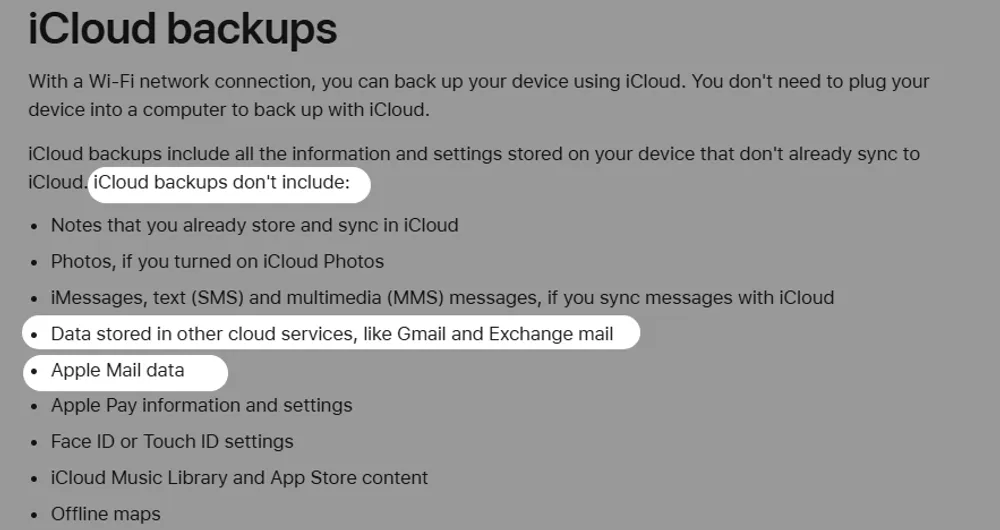
⚠️ Verdict: Avoid this method. It’s outdated and potentially harmful to your data.
FAQs
Will I Lose All My Data Since the Last Backup if I Reset My iPhone?
No, not necessarily. You will lose all local data that is stored only on your phone, such as photos you took after the last backup, or data from apps that don't sync to the cloud (like certain notes apps, Telegram secrect chats or offline game data). However, data that is already stored on the cloud will not be affected. This includes:
Instagram photos and posts
Telegram normal chats (which are stored on the server)
WhatsApp chats (if you have a separate chat backup enabled)
Can I Use iTunes (Computer Backup) to Restore Mail?
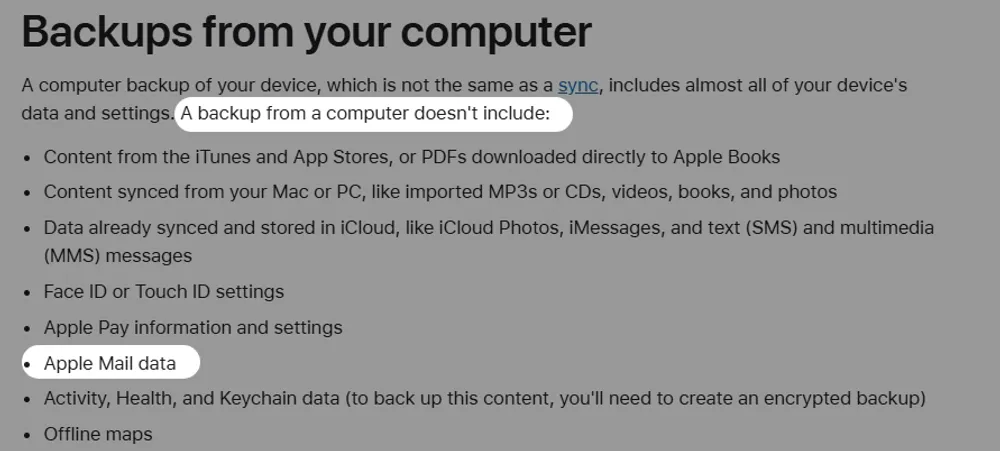
No, you cannot. According to the official Apple Support documentation, Mail data is not included in a computer backup. Similar to an iCloud Backup, a computer backup (via iTunes or Finder) is designed to back up local data, not data that is already synchronized to a cloud service like iCloud Mail.
Why I Don't See the Mail Option on iCloud.com?
The reason you don't see the Mail option on iCloud.com is that you haven't created your own @icloud.com email address yet.
Your Apple ID was likely created using a different email address (like a Gmail). In this case, your iCloud account is a collection of cloud storage and syncing services, but the Mail service hasn't been activated.
To fix this, you just need to create your iCloud email address on one of your Apple devices.
Conclusion
Recovering deleted iCloud emails depends on timing and the method you use. If it’s within 30 days, your best bet is the Trash folder on your iPhone or iCloud.com. If the email is permanently deleted, specialized tools like Gbyte Recovery may help. Avoid outdated methods like iCloud backup restores, which don’t include Mail data and risk wiping your device.
The best strategy is prevention: use backups and manage emails wisely so you won’t have to scramble when an important message disappears.