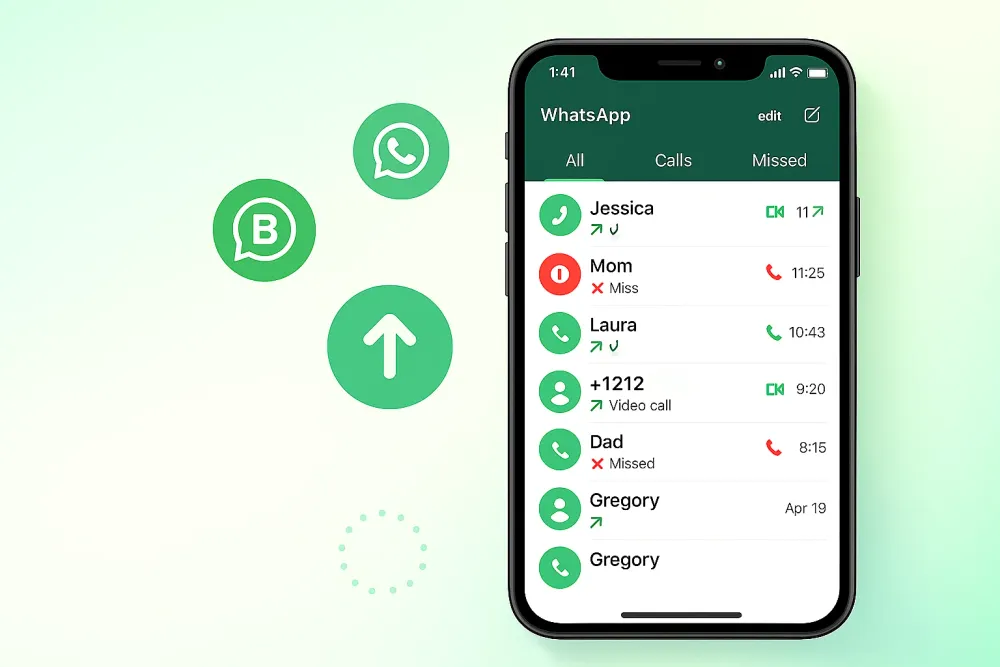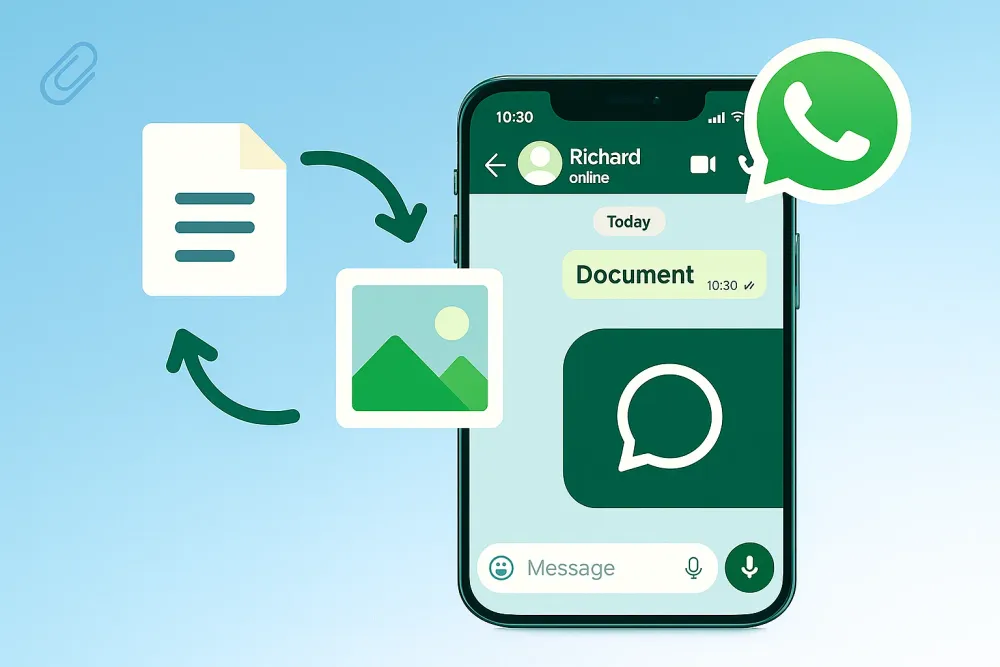For entrepreneurs and small businesses, WhatsApp Business is more than just a messaging app—it's a critical lifeline for customer communication, sales, and vital record-keeping. But what happens if your iPhone unexpectedly crashes, gets lost, or is stolen? The thought of losing valuable customer interactions and crucial business data can be terrifying. That's why mastering WhatsApp Business backup & restore on iOS is non-negotiable. This ultimate guide will equip you with the knowledge to securely protect your business chats, ensuring seamless data recovery and uninterrupted business continuity.
How Is WhatsApp Business Backed up on iOS?
Unlike some platforms, WhatsApp Business on iOS primarily relies on one powerful, integrated solution for backing up your chat history: Apple's iCloud. While you might perform general iPhone backups via iTunes or Finder, these are not the direct methods WhatsApp uses for its in-app chat restoration. Let's delve into the specifics:
A. iCloud Backup: The Primary Method
iCloud is Apple's cloud storage service, and it's the native solution WhatsApp Business leverages for backing up your chats.
How it Works:
When you initiate an iCloud backup for WhatsApp Business, your chat history, including text messages, photos, and videos (if enabled), is encrypted and uploaded to your iCloud account. This data is stored securely off-device.
Advantages of iCloud Backup:
● Automatic Backups: You can set up automatic daily, weekly, or monthly backups, ensuring your data is always current with minimal effort.
● Off-Device Storage: Your data is stored in the cloud, meaning even if your iPhone is lost or damaged, your WhatsApp Business history remains safe.
● Easy Restoration: Restoring your chats is a straightforward process, especially when setting up a new iPhone or reinstalling the app.
● End-to-End Encryption: WhatsApp's iCloud backups are end-to-end encrypted, providing an additional layer of security for your sensitive business communications.
B. Local Backup (Implicit via iCloud, Not a Direct File)
It's important to clarify that WhatsApp Business on iOS does not create a direct, accessible "local backup file" on your device in the same way it does on Android. When we talk about "local" on iOS in the context of WhatsApp, we're implicitly referring to the data that exists on your device before it's uploaded to iCloud.
While a full iPhone backup to your computer via iTunes or Finder will include WhatsApp Business app data, this is not the recommended or native way to restore WhatsApp Business iPhone chat history using WhatsApp's in-app restore function. The most reliable and supported method for restoring your WhatsApp Business chats is always through the iCloud backup created within the WhatsApp Business app itself. This distinction is crucial for successful WhatsApp Business data recovery.
How to Backup and Restore WhatsApp Business on iOS?
Even with iCloud diligently backing up your WhatsApp Business data, you can't directly access it. It's like knowing treasure's in a locked house, but you lack the key to retrieve specific items. You can restore your entire iPhone or reinstall WhatsApp for a full chat restore, but selectively Browse or downloading individual chats from iCloud isn't possible.
This limitation is a huge hurdle if you need specific conversations without a full device reset or if your iPhone is unavailable. That's where Gbyte Recovery excels. It's the indispensable key, securely unlocking your iCloud backups and even scanning your device directly, giving you granular control over your lost or deleted WhatsApp data.
5 Steps to Recover WhatsApp Business with Gbyte Recovery
1. Download and Launch Gbyte Recovery
First, download and install Gbyte Recovery for your Windows PC. Once installed, launch the application. This prepares your computer for connecting with your iCloud and performing the data recovery process.
2. Select "WhatsApp Business" for Scanning
Upon launching Gbyte Recovery, choose "WhatsApp Business" from the displayed data types. This selection directs the software to focus its scan specifically on your WhatsApp Business chat history and associated attachments found within your iCloud backups.
3. Verify Your iCloud Account
Next, securely sign in with your Apple ID and password when prompted. Gbyte Recovery prioritizes your privacy; your credentials are used solely to access your iCloud backups and are not stored. This secure verification connects the software to your cloud data.
4. Preview All Data from WhatsApp Business
After verifying your account and selecting the relevant backup, Gbyte Recovery will download and scan its contents. Once complete, navigate to "WhatsApp Business" and "WhatsApp Business Attachments." You'll see everything from your chats, including messages, photos, videos, and documents.
5. Select Data You Want to Recover
Carefully browse the previewed WhatsApp Business data. Check the boxes next to the specific chats or media files you need to retrieve. Once selected, click the "Recover" button and choose a secure folder on your computer to save your restored business communications.
Note: Gbyte Recovery is also capable of recovering standard WhatsApp chats. You can simply choose "WhatsApp" in the selection page (Step 2) to recover your personal chat history. Learn more about WhatsApp Recovery.
Can I Restore WhatsApp Data Without Backup?
This is a question that haunts many users who experience unexpected data loss. The common belief is that without a prior iCloud or iTunes backup, your WhatsApp data is gone forever. For traditional Apple methods, this is largely true; if you didn't back up, there's no native way to retrieve those messages.
However, using Gbyte Recovery, you can restore WhatsApp data even if you haven't backed up before.
Gbyte Recovery goes beyond relying solely on existing backups. It possesses the advanced capability to directly scan your iOS device's internal storage for deleted data. When you delete something from your iPhone, it isn't immediately erased; rather, the space it occupied is merely marked as available for new data. Gbyte Recovery's deep-scanning technology can find and reconstruct these hidden, deleted WhatsApp and WhatsApp Business chat fragments and attachments, giving you a chance to retrieve them. This feature is a crucial lifeline for those moments when a backup simply wasn't in place.
Got it. Here's the conclusion and the FAQs for your blog post, adhering to your word count specifications.
Conclusion
In the demanding world of business, your WhatsApp and WhatsApp Business chats are invaluable assets. While iCloud handles official backups, its inability to grant direct, selective access leaves a significant gap in data management. Gbyte Recovery bridges this crucial divide, acting as the indispensable key to your locked iCloud treasures. Beyond that, its unique ability to recover data even without a prior backup makes it a truly powerful and comprehensive solution. Empower your business with Gbyte Recovery, ensuring your critical communications are always secure and recoverable.
FAQs
Can Gbyte Recovery restore only WhatsApp Business messages?
Yes, absolutely. Gbyte Recovery offers granular control, allowing you to selectively preview and restore specific data types, including only your WhatsApp Business chats and attachments. You don't need to restore your entire device, saving time and preventing unwanted data overwrites.
Do I need an iCloud backup for Gbyte Recovery to work?
No, not necessarily. While Gbyte Recovery can effectively extract data from your existing iCloud backups, its advanced technology also allows it to directly scan your iOS device for deleted WhatsApp data, even if you haven't performed a backup recently or ever.
Is Gbyte Recovery safe and secure to use?
Yes, Gbyte Recovery is designed with user privacy and data integrity as top priorities. It operates in a read-only mode, meaning it will not modify, overwrite, or damage your existing device data. When accessing iCloud backups, it does so securely without storing your Apple ID credentials.
Can Gbyte Recovery help if my iPhone is broken or unresponsive?
Yes, it can, as long as you have your iCloud credentials. If your iPhone is broken or unresponsive, Gbyte Recovery can still access your iCloud backups using your Apple ID and password. This allows you to securely retrieve your WhatsApp and WhatsApp Business data from the cloud, even if the physical device is completely unusable.
Does Gbyte Recovery support standard WhatsApp Messenger chats too?
Yes, it does! Gbyte Recovery is versatile and designed to handle both WhatsApp Business and standard WhatsApp Messenger data. The recovery process is the same; simply select "WhatsApp" instead of "WhatsApp Business" on the data type selection page to retrieve your personal chat history.