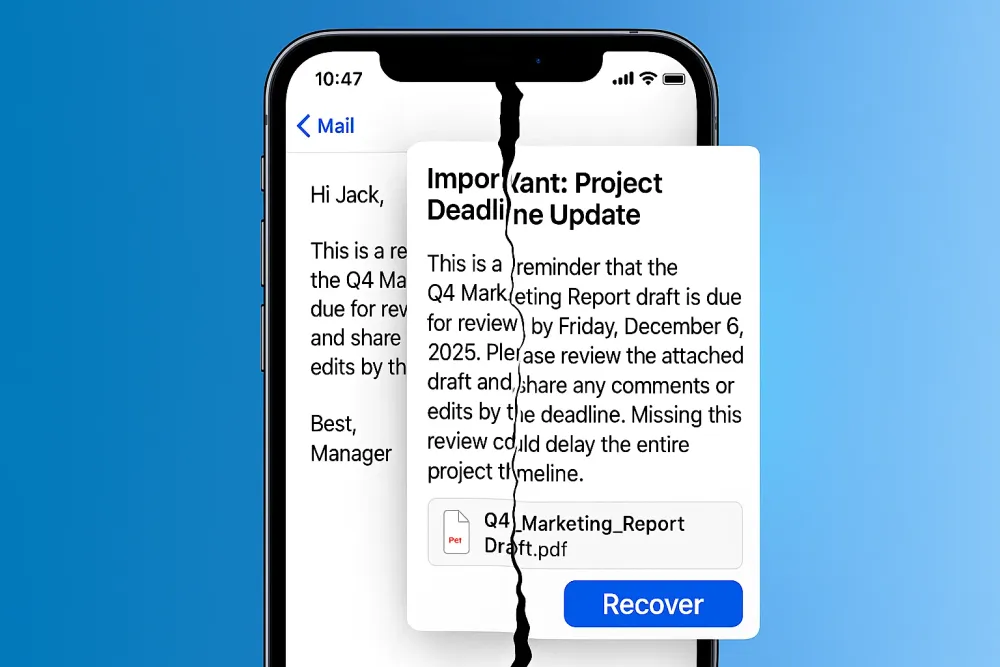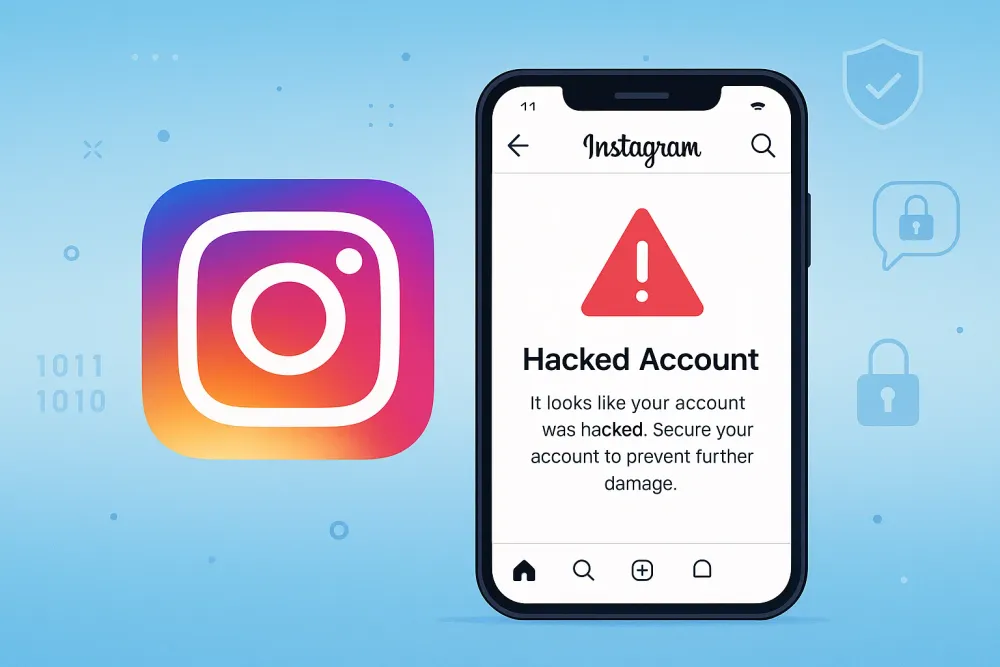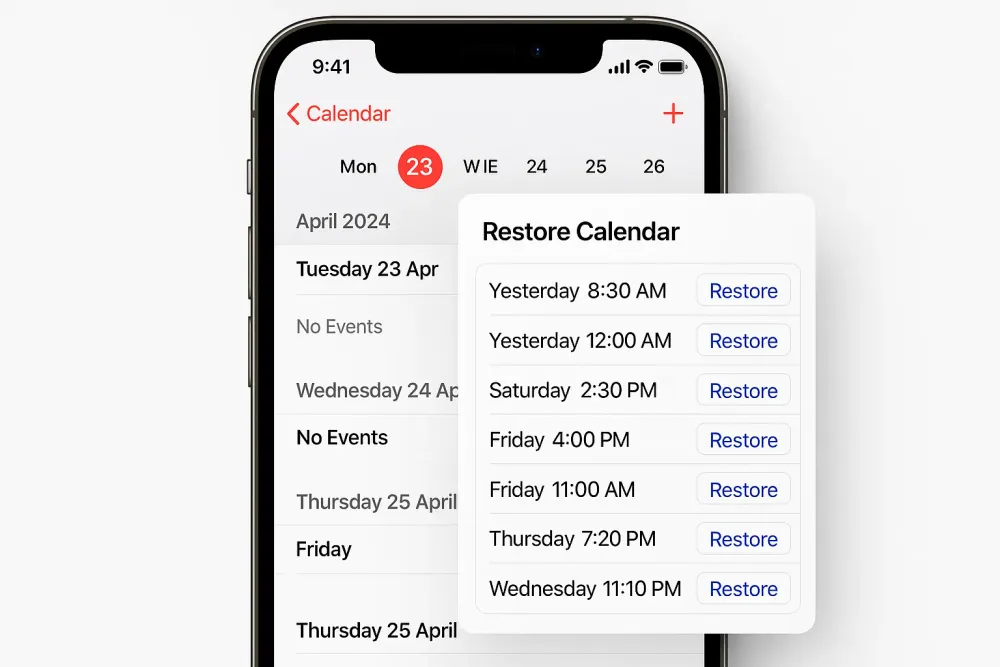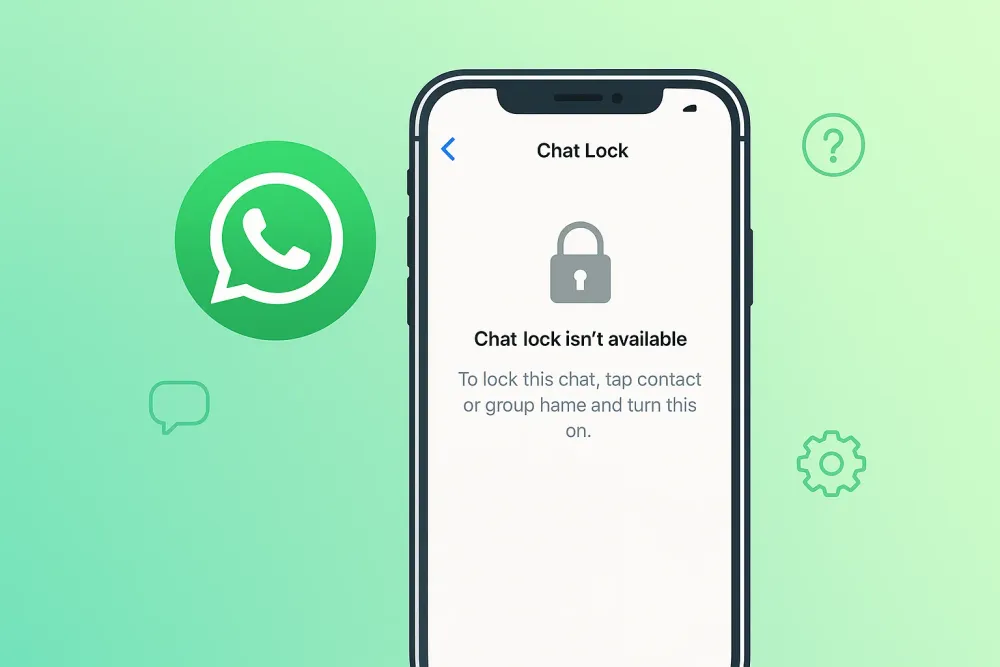If you’ve ever tried to share a photo on WhatsApp, you’ve probably noticed it looks a little blurry or pixelated once it’s sent. That’s because WhatsApp automatically compresses images when you use the regular photo or camera option.
But what if you need to share a high-quality picture — maybe a scanned ID, an artwork, or a detailed screenshot — and you don’t want WhatsApp to shrink it? That’s where knowing how to send pictures as document on WhatsApp comes in.
By sending your photo as a document instead of an image, you bypass WhatsApp’s compression and preserve the original resolution. The good news? You can do this on both iPhone and Android (including Samsung), and it only takes a few extra taps once you know the trick.
Let’s go step by step.
Why Send Pictures as Documents in WhatsApp?
Before we dive into the steps, here’s why so many people now choose to send pictures as document on WhatsApp iPhone and Android:
✅ Preserve full quality: No compression, no blurry photos.
✅ Professional sharing: Send scanned documents, certificates, or artwork clearly.
✅ Multiple photos at once: Select several files in one go.
✅ Organized storage: Sent photos don’t flood your main gallery.
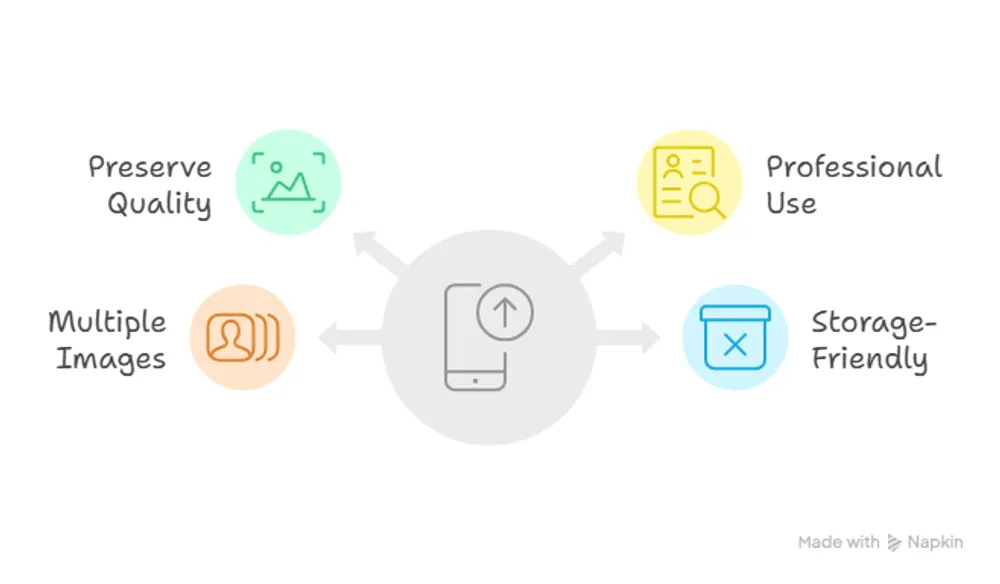
Now let’s explore the methods — starting with iPhone, since iOS users often face more limitations when sharing files.
How to Send Pictures as Document on WhatsApp iPhone
Sending pictures as documents on WhatsApp is the best way to keep them in full quality without WhatsApp’s compression. Here are some simple ways to do it on your iPhone.
Method 1: Use the Hidden “Photo or Video” Option on WhatsApp
Did you know WhatsApp has a hidden trick that lets you send pictures as document on WhatsApp iPhone directly from your gallery? This method is faster than saving photos to the Files app and ensures your images stay in full resolution without any compression.
Steps 1: Open WhatsApp and go to the chat where you want to send photos as document.
Steps 2: Tap the + icon in the bottom-left corner, then select Document. At first glance, it looks like WhatsApp only supports PDFs and other files here, but keep reading…
Steps 3: Scroll down in the Document menu and tap Photo or Video. This is the hidden option that allows you to pick images from your gallery while sending them as documents.
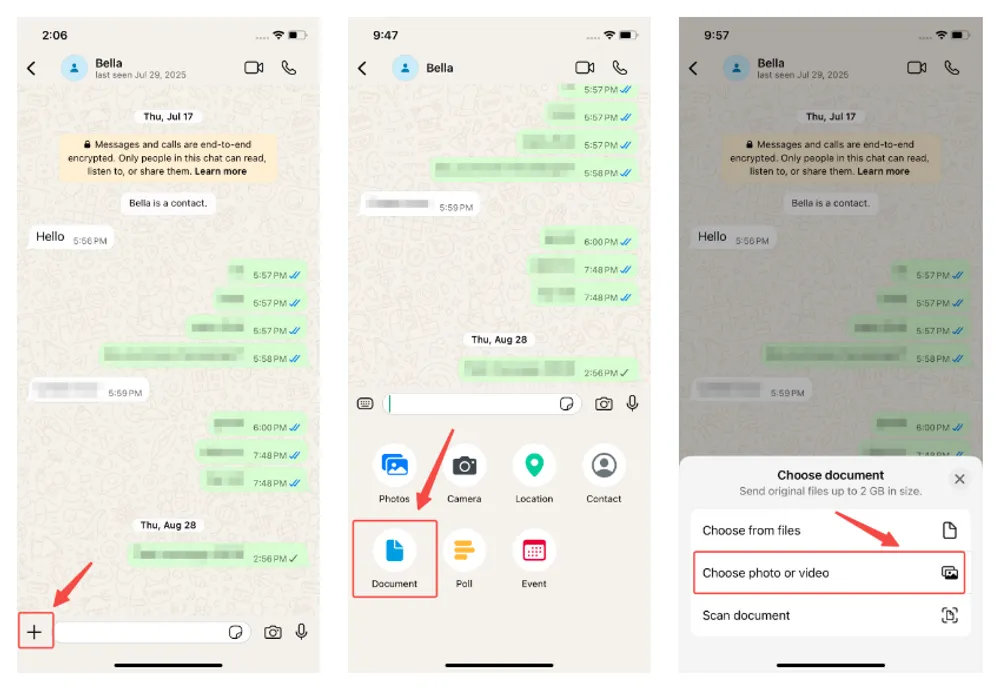
Steps 4: If prompted, allow WhatsApp to access your photos. For the best experience, choose Allow Access to All Photos so you can select multiple images at once.
Steps 5: Browse your gallery and select the photo(s) you want to send. You can select one or several photos depending on your needs. Then click "Next."
Steps 6: Tap Send. Your selected images are now sent as documents, keeping their original quality intact — no compression applied.
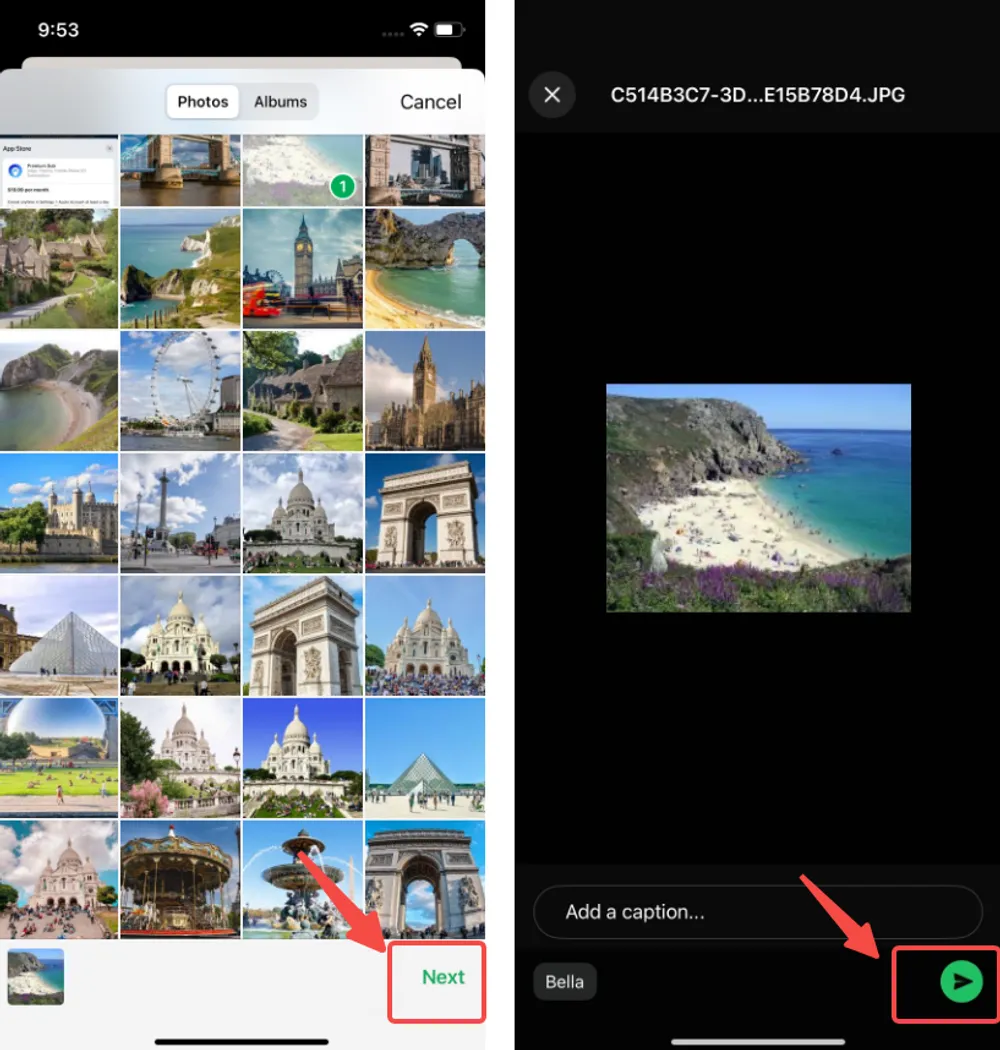
📌 Extra Tip: This method is ideal for sending high-quality photos on WhatsApp iPhone quickly. For larger albums or multiple files, you might still want to organize them in the Files app before sending.
Method 2: Save Files and Send as Document on WA
This is the most common way to send photos as document on WhatsApp iPhone, especially if you want full control over file organization.
Steps 1: Open the Photos app and select the photo you want to send.
Steps 2: Tap the Share icon → choose Save to Files.
Steps 3: Pick iCloud Drive or On My iPhone as the storage location.
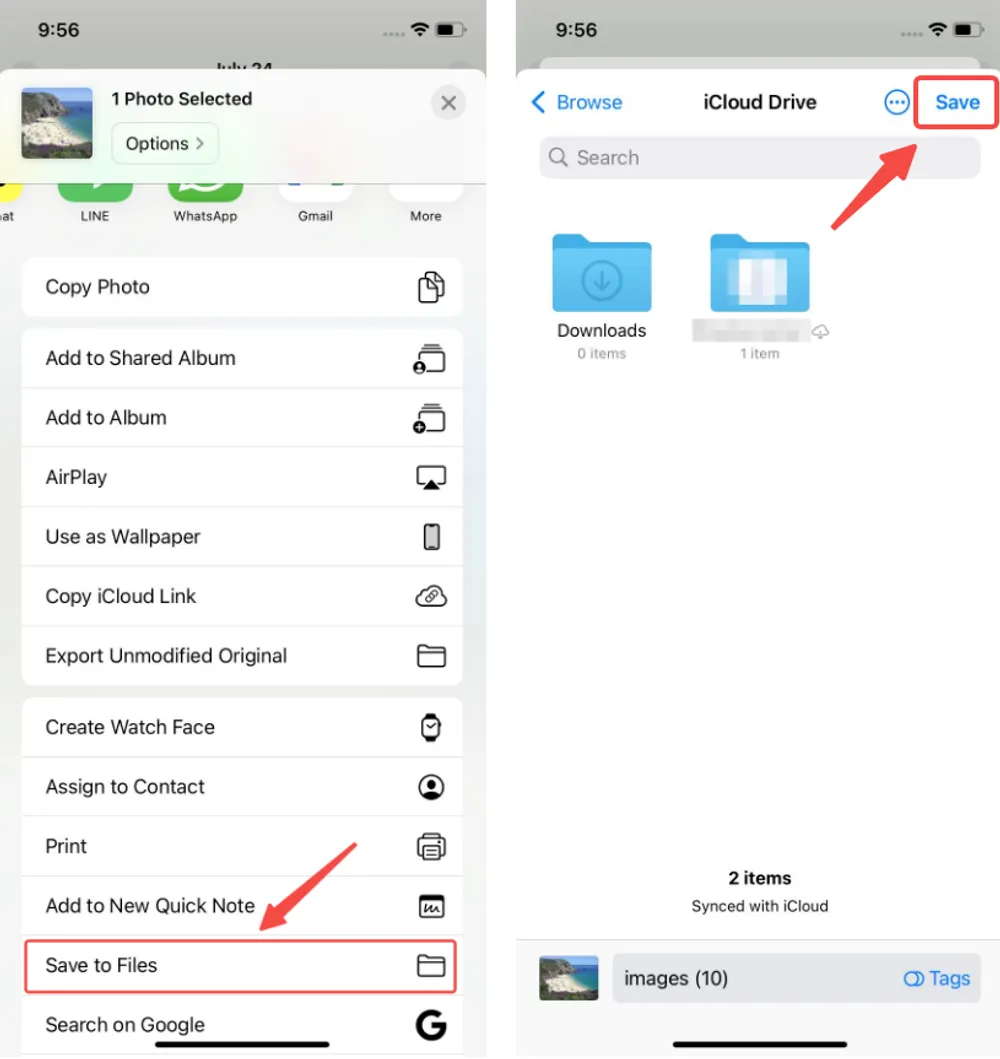
Tip: When saving photos to Files app on iPhone, it's good to know you can recover files from iCloud if they get accidentally deleted from your storage.
Steps 4: Open WhatsApp → go to the chat → tap + → select Document.
Steps 5: Browse to the saved photo in the Files app → tap Send.
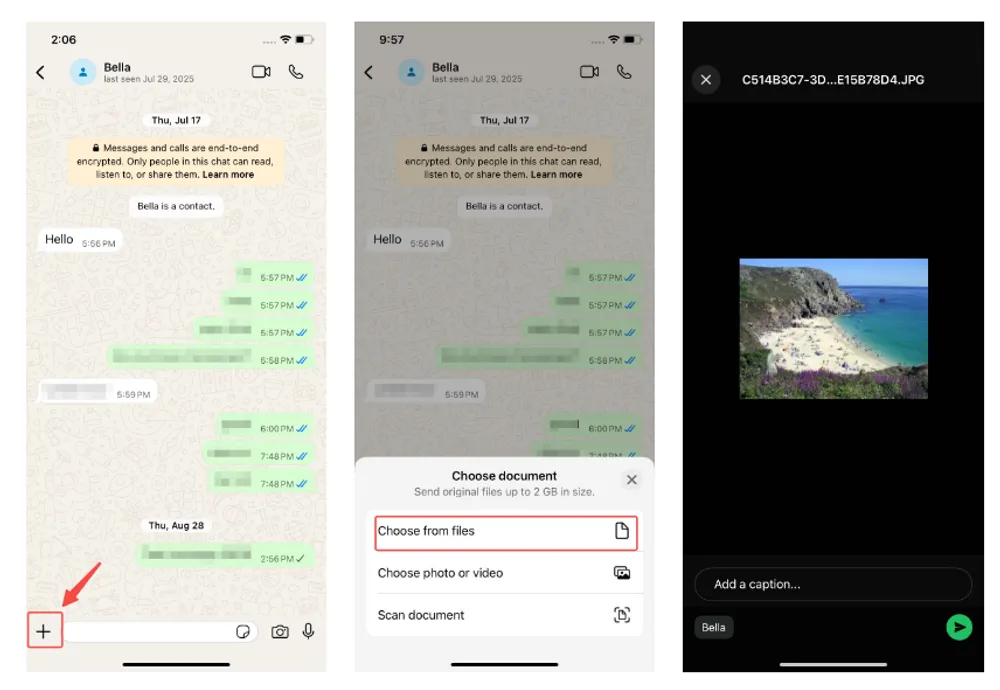
✅ Your image is sent in original quality without WhatsApp’s compression.
👉 Extra Tip: Want to send a picture as a PDF on WhatsApp iPhone? Just select Print from the Share menu, tap “Save as PDF” , then add it to Files before sending. And if you often share important PDFs, Word files, or Excel sheets on WhatsApp, it’s worth knowing how to restore WhatsApp documents in case they’re accidentally lost.
Method 3: Rename File Extensions to Send Pictures as Document (iPhone Hack)
If WhatsApp still compresses your photos, you can disguise them as documents by renaming the file extension.
Steps 1: Save the photo to Files in the same steps above.
Steps 2: Long-press the photo → Rename → change .jpg or .png → .doc.
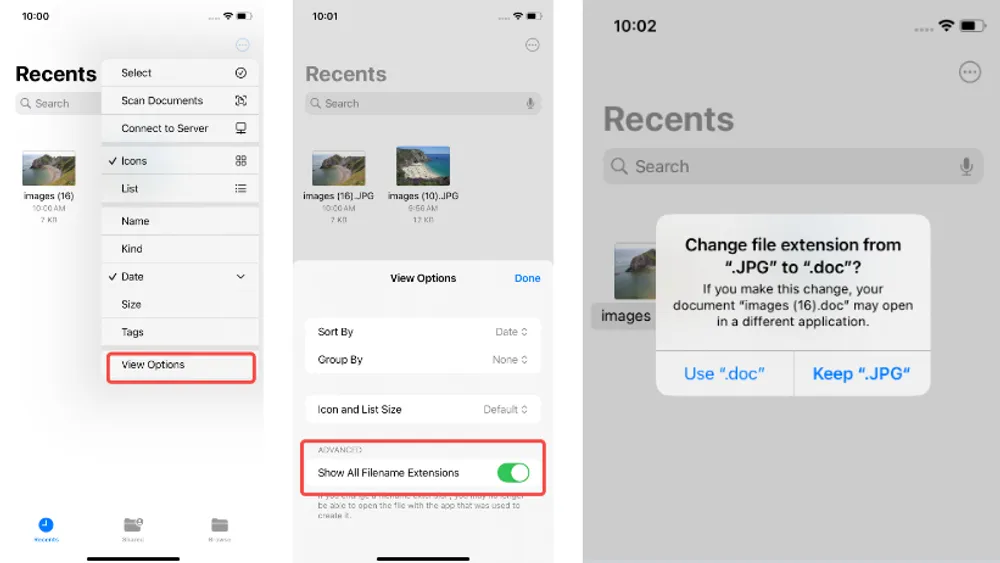
Steps 3: Open WhatsApp → + → Document → select the renamed file.
The recipient can rename it back to .jpg to view normally.
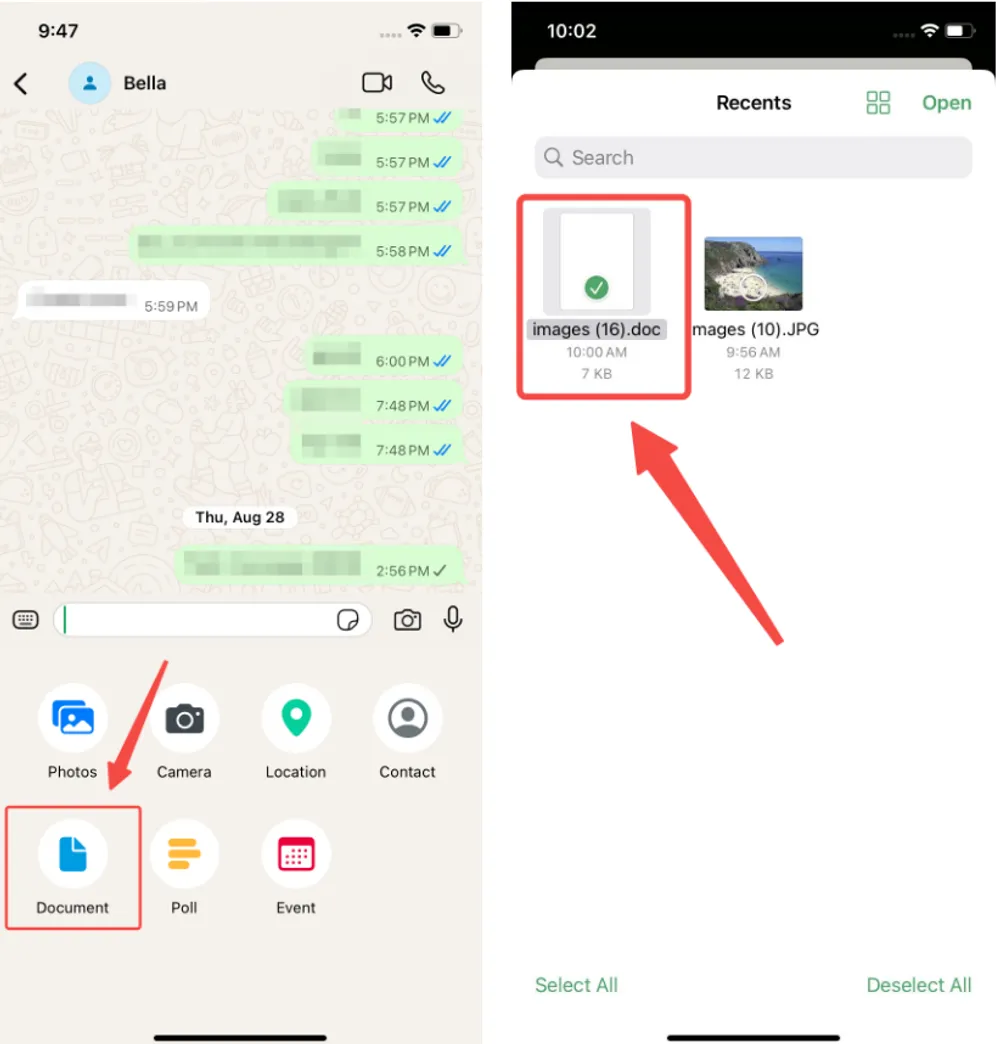
👉 This method is technical, but it’s a guaranteed way to send photos as documents in WhatsApp iPhone without compression.
How to Send Photos as Document in WhatsApp Android (Samsung)
Sending photos as documents is even simpler on Android.
Method 1: Use the Document Option
On Android, the process is simpler than iPhone.
Steps 1: Open WhatsApp → go to the chat.
Steps 2: Tap the 📎 attachment icon → select Document.
Steps 3: Browse your photos from the My File to locate the photos storage location you want to share.
Steps 4: Select the photo(s) → tap Send.
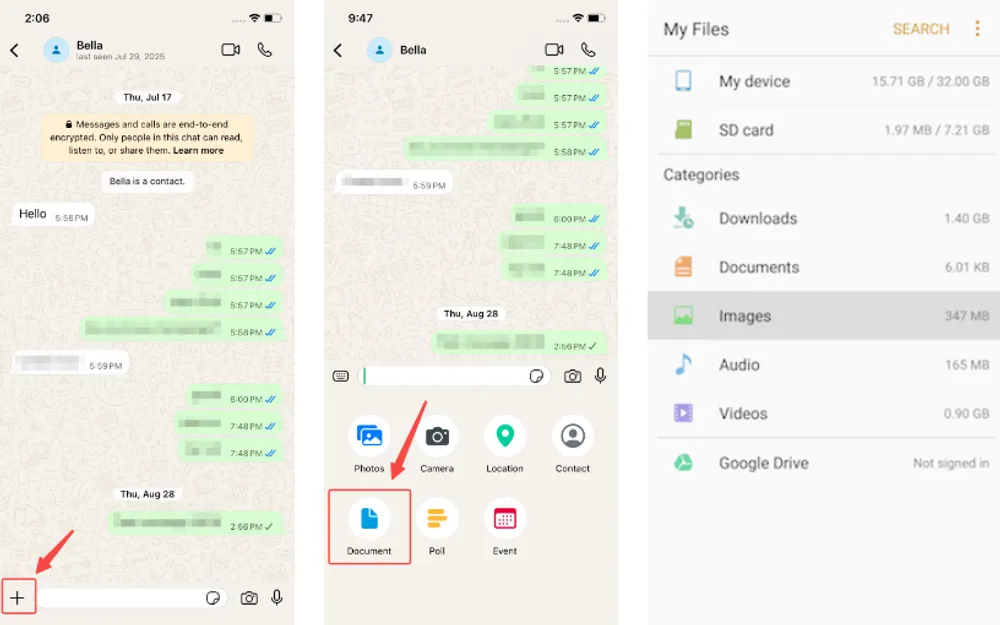
👉 Works smoothly on most devices, especially if you want to send photos as a document in WhatsApp in Samsung phones using the My Files app.
Method 2: Rename File Extensions (Android Hack)
If the Document method doesn’t work properly, try renaming the file extension. The process is similar to the iPhone's methods mention before.
Steps 1: Open My File → locate the photo you want to send.
Steps 2: Rename .jpg or .png → .doc.
Steps 3: Open WhatsApp → tap 📎 Attach → Document → send the renamed file.
Steps 4: Recipient renames it back to .jpg to view the image.
Steps 5: Recipient renames it back
👉 Just like iPhone, this ensures WhatsApp won’t apply compression.
Alternatives to Send High-Quality Photos on WhatsApp
Sometimes you may want other ways to share photos beyond the document method:
WhatsApp HD Photos: Send in “HD” mode. Slight compression, but better than default.
View Once Option: Great if you want to send a picture on WhatsApp to view once, but not for quality preservation.
Cloud storage links (Google Drive, iCloud, OneDrive): Perfect for large albums.
AirDrop (iPhone only): Transfer full-quality photos instantly between iPhones.
Email attachments: Send in “Original Size” without WhatsApp’s size limits.
Lost WhatsApp Photos or Files? Here’s How to Get Them Back
If you ever lose important WhatsApp data while sharing files, don’t worry — you can still get it back. With the help of specialized recovery tools like Gbyte Recovery, it’s possible to recover deleted WhatsApp photos and even restore lost WhatsApp messages quickly and safely.
Gbyte Recovery is a new but powerful iOS data recovery solution, available for both iPhone and PC, designed to handle accidental deletion and data loss.
What you can do with Gbyte Recovery:
🌐 Go beyond WhatsApp: recover over 20+ data types including Instagram, Facebook Messenger, LINE, and Snapchat.
🔍 Run a deep scan for free on your iPhone or PC.
👀 Preview recoverable WhatsApp photos, videos, and documents before restoring.
✅ Export up to 10 items for free with the trial version.
🔄 Recover data even without backup — no USB cable required.
📂 Restore not only photos and documents, but also WhatsApp messages without overwriting existing data.
👉 Whether it’s a deleted photo, an important document, or a lost chat, Gbyte Recovery makes it easy to bring your WhatsApp data back. Beyond photos and documents, you can also restore WhatsApp messages even without backup using similar recovery methods.
Final Thoughts
Now you know exactly how to send pictures as document on WhatsApp without sacrificing quality.
On iPhone, your best methods are saving to Files, using the hidden Photo/Video option, or renaming extensions.
On Android (Samsung, Pixel, etc.), simply use the Document option or apply the rename trick.
And if anything goes wrong, tools like Gbyte Recovery can restore lost WhatsApp photos directly from iCloud.
So the next time you need to send photos as document in WhatsApp iPhone or Android, you’ll be ready to share crisp, high-resolution images — whether from your gallery, Files, or even disguised as a PDF.