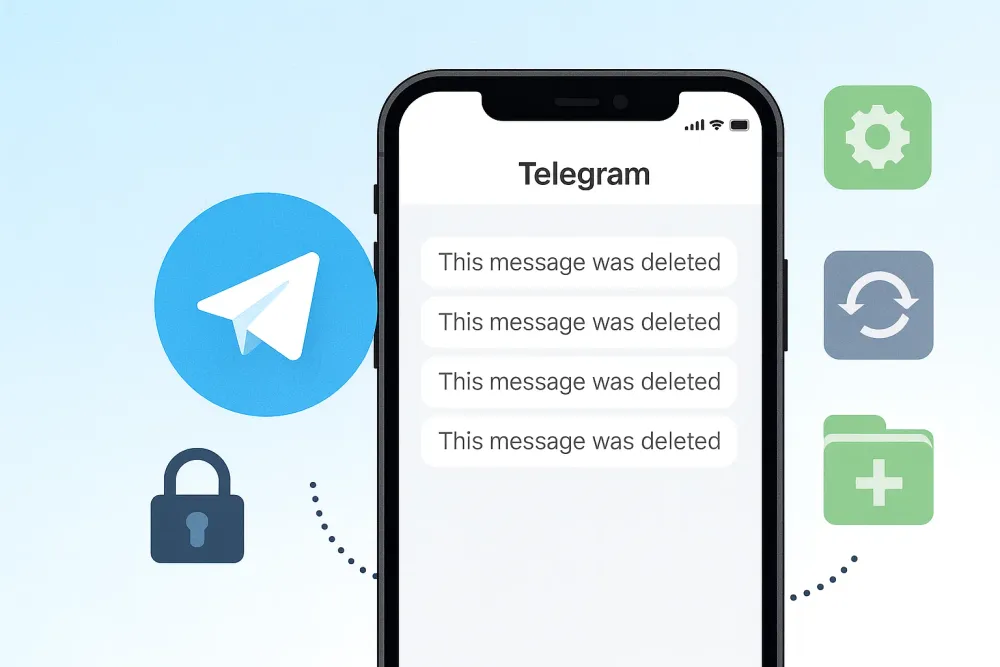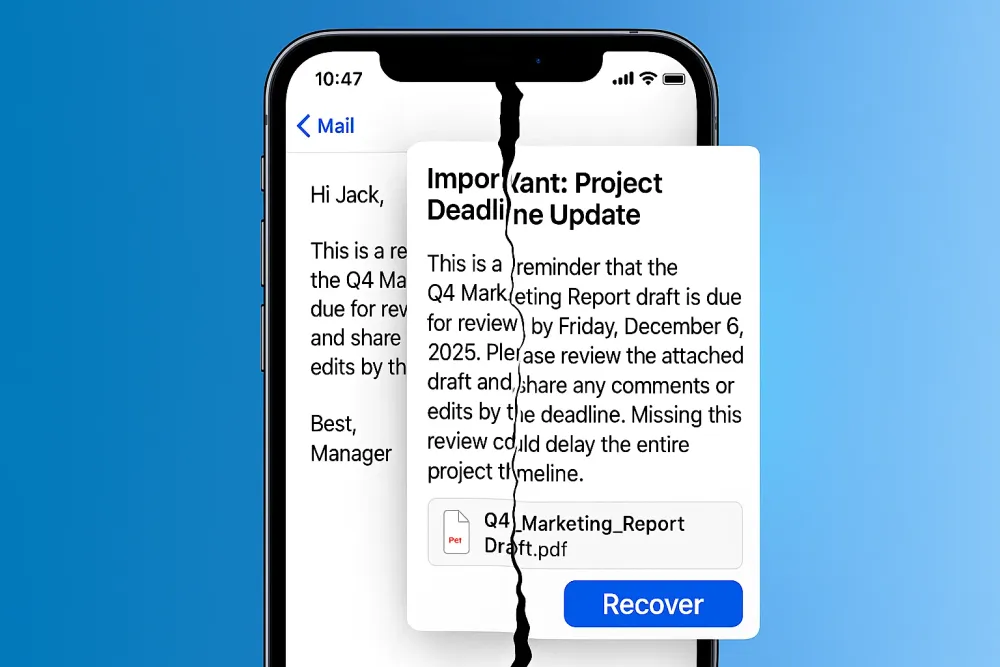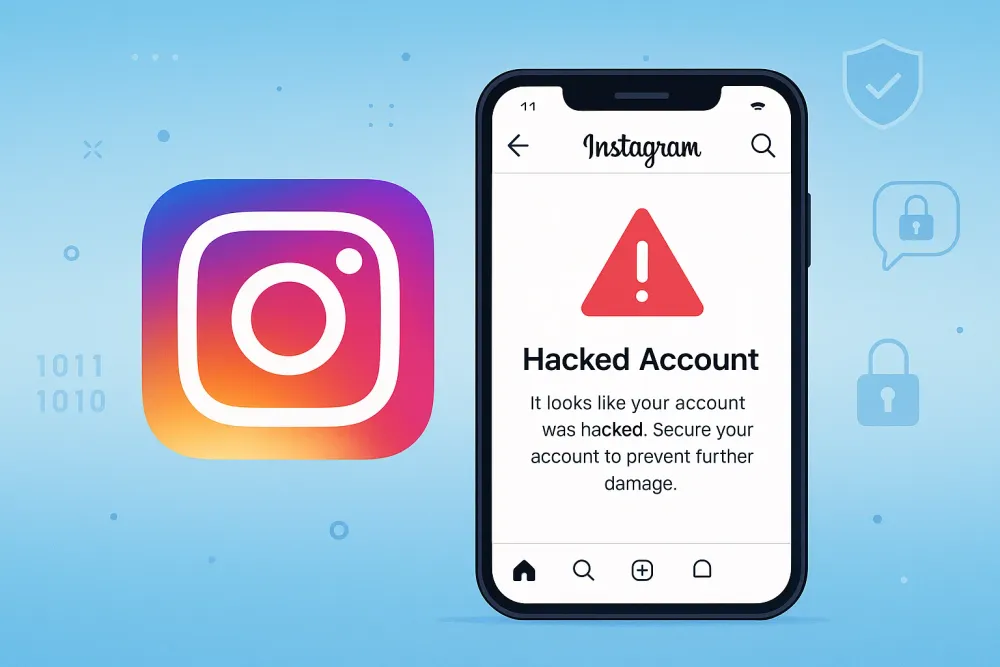Losing Instagram photos can feel like losing a piece of your memories. But are they really gone forever? The truth is more complex than a simple “yes” or “no.” In this guide, we’ll explore all the ways to recover deleted Instagram photos. You’ll not only learn how each method works, but also why it works and the limitations you should know before trying.
Method 1: Recover Deleted Instagram Posts from Recently Deleted
Instagram provides a built-in Recently Deleted folder, where your deleted posts, stories, reels, and IGTV videos are temporarily stored. This feature gives you up to 30 days to restore deleted content before it’s permanently erased. It’s the first and easiest place you should check when trying to get back lost posts.
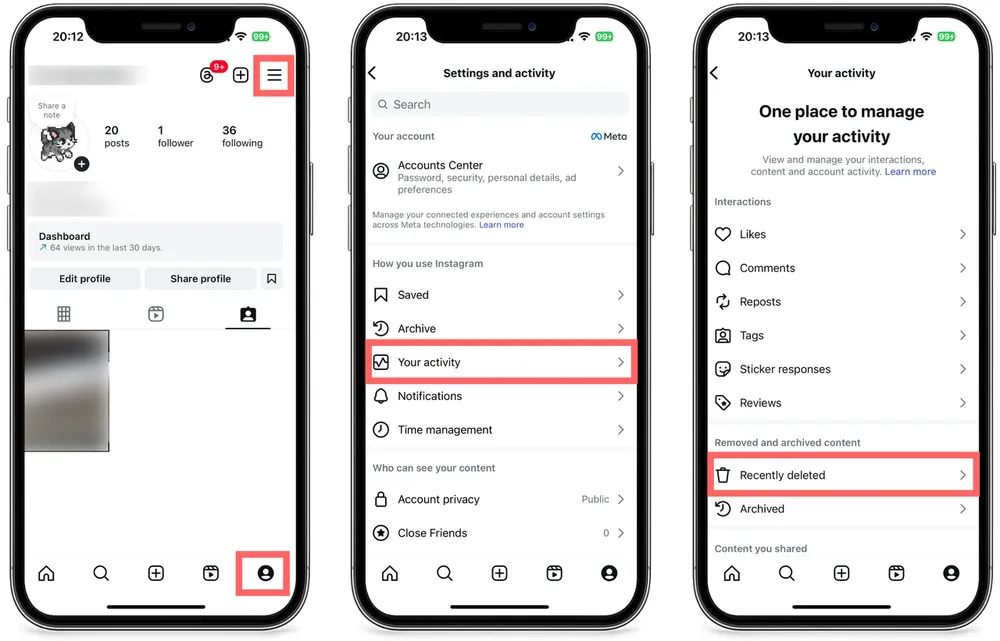
Step 1. Open the Instagram mobile app, go to your profile, and tap the menu icon in the top-right corner.
Step 2. From the menu, select Your activity.
Step 3. Scroll down and tap Recently deleted.
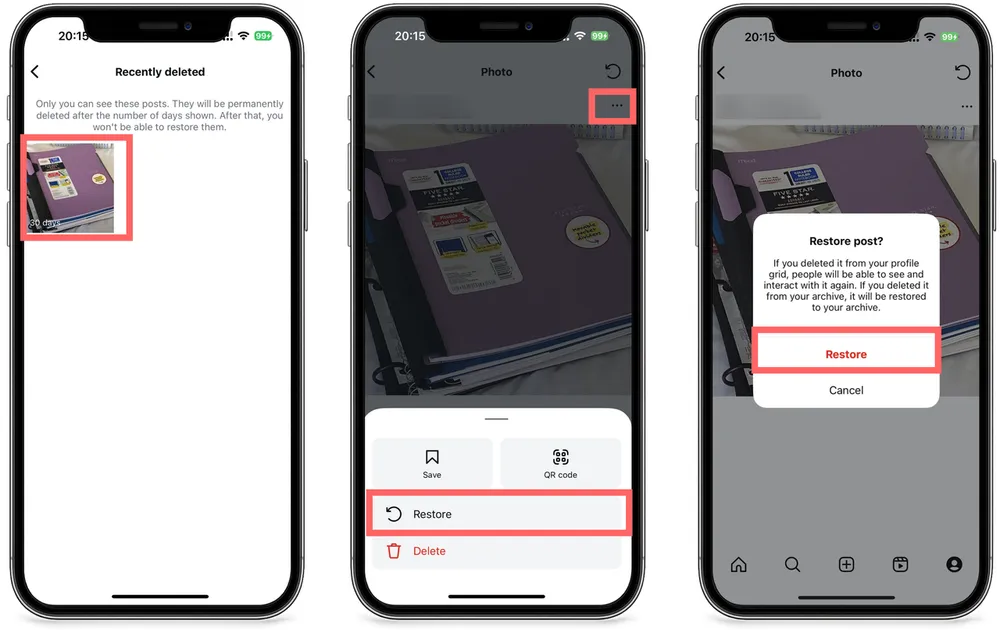
Step 4. Browse the list and select the post you want to restore.
Step 5. On the post detail page, tap the three dots in the top-right corner, then choose Restore.
Step 6. In the confirmation pop-up, tap Restore again to complete the process. Then the deleted posts will show on your profile.
💡Tip: This method only works for posts deleted within 30 days. It cannot recover Instagram photos from years ago.
Method 2: Recover Instagram Photos with a Third-Party Recovery Tool
If your photos are no longer in Instagram’s Recently Deleted, you’ll need a more advanced solution.
Gbyte Recovery is a professional tool for social app data recovery. It can scan your Instagram historical activities, including posts, messages, and contacts. This deeper scan makes it possible to retrieve deleted photos from months or even years ago
Step 1. Start a Scan – Download the PC version or sign up via your mobile browser to begin a quick, free scan.
Step 2. Select Data – Choose what you want to recover. Be sure to select Instagram and Photos.

Step 3. Let the Scan Run – The software will search your iCloud or device backups. Once finished, mobile users receive a completion email, while PC users see an on-screen notification.
Step 4. Preview & Restore – Review the scan results, then select the specific photos, messages, or other content you’d like to restore.
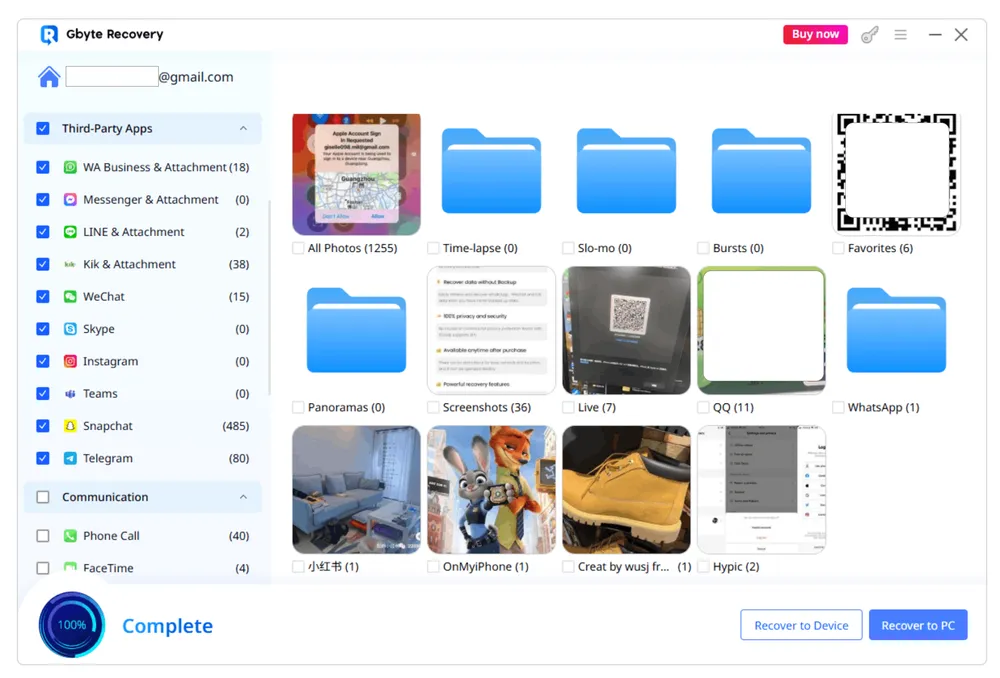
Method 3: Recover Deleted Instagram Posts from Instagram Archive
Instagram also provides an Archive feature, which hides your posts from your profile without permanently deleting them. If you previously archived a post instead of deleting it, you can easily bring it back. Unlike the Recently Deleted folder, archived posts stay in your account indefinitely until you choose to restore them.
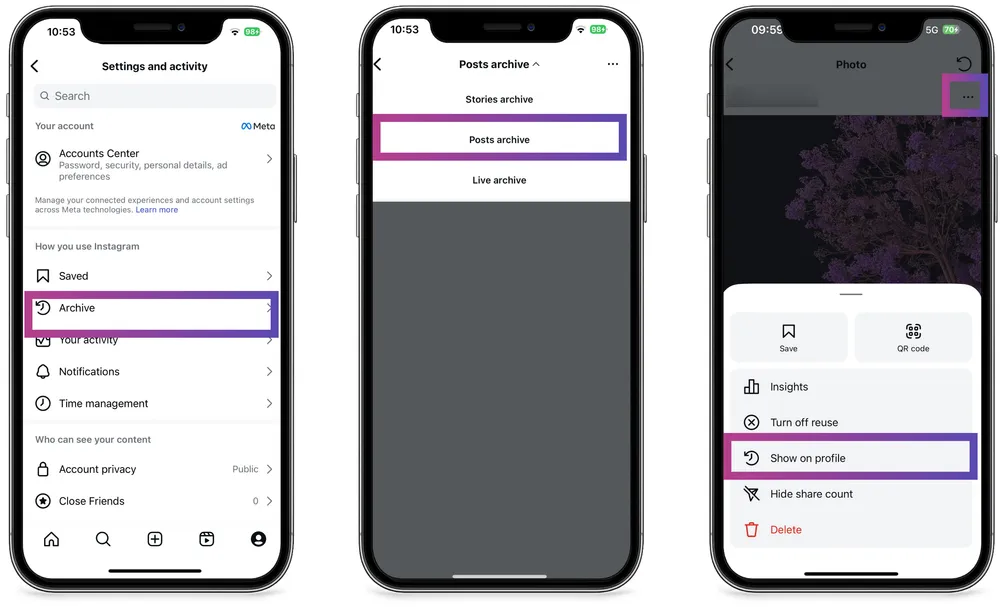
Step 1. Open Instagram, go to your profile, and tap the menu (☰) in the top-right corner.
Step 2. Select Archive from the list.
Step 3. At the top, choose the type you want to restore: Posts, Stories, or Live.
Step 4. Browse your archived content, tap the one you want, then select More (⋯) > Show on Profile to restore it.
💡Tip: To avoid regrets, it’s highly recommended to use Archive instead of Delete when you just want to hide a post. That way, you can bring it back anytime.
Method 4: Find Instagram Photos Saved on Your Phone
Instagram by default saves a copy of every photo or video you upload to your phone.
On Android: These copies are stored in a dedicated folder (e.g., Pictures > Instagram), accessible through the Gallery or a File Manager app.
On iOS: They are saved inside the Photos app, automatically organized into an Instagram album.
Even if you uninstall Instagram, the app’s cache is removed, but the saved copies in your phone’s albums usually remain. This means many of your old Instagram photos and videos may still be stored on your phone without you realizing it.
How to check on Android:
Step 1. Open the File Manager app on your Android device.
Step 2. Navigate to Internal Storage > Pictures > Instagram.
Step 3. Look for your old posts and choose to restore them.
How to check on iOS devices:
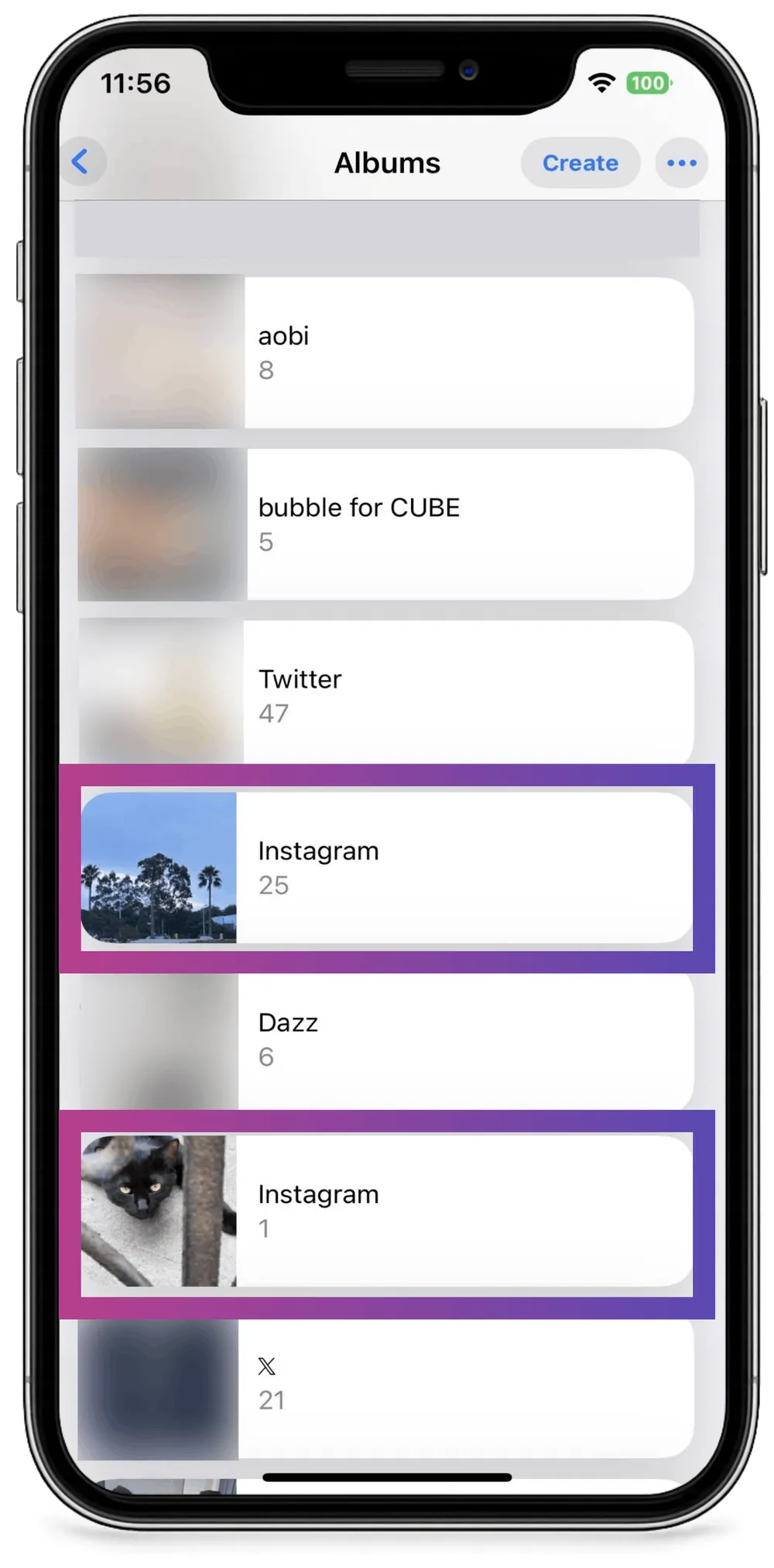
Step 1. Open the Photos app.
Step 2. Scroll down and go to the Albums section.
Step 3. Check if there is an Instagram album.
Step 4. Save or move the recovered photos to a safer folder.
Method 5: Recover Instagram Photos from Cloud Backups
Even if you have cleared photos from your device, there’s a good chance they are still stored in your cloud backups. Both iCloud and Google Photos often back up your images automatically in the background—even while you sleep. Here’s how to check:
For iCloud:
Step 1. Go to iCloud.com.
Step 2. Log in with your Apple ID.
Step 3. Open Photos and browse for your missing Instagram images.
Gbyte VS. Basic iCloud Recovery
- iCloudConvenient but limited. It only restores Instagram photos that were saved to the Photos app.
- Gbyte RecoveryMore powerful. It not only scans the current backups but also all historical/hidden ones. It also recovers deleted Instagram posts, messages, and contacts which basic iCloud recovery can't do.
For Google Drive:
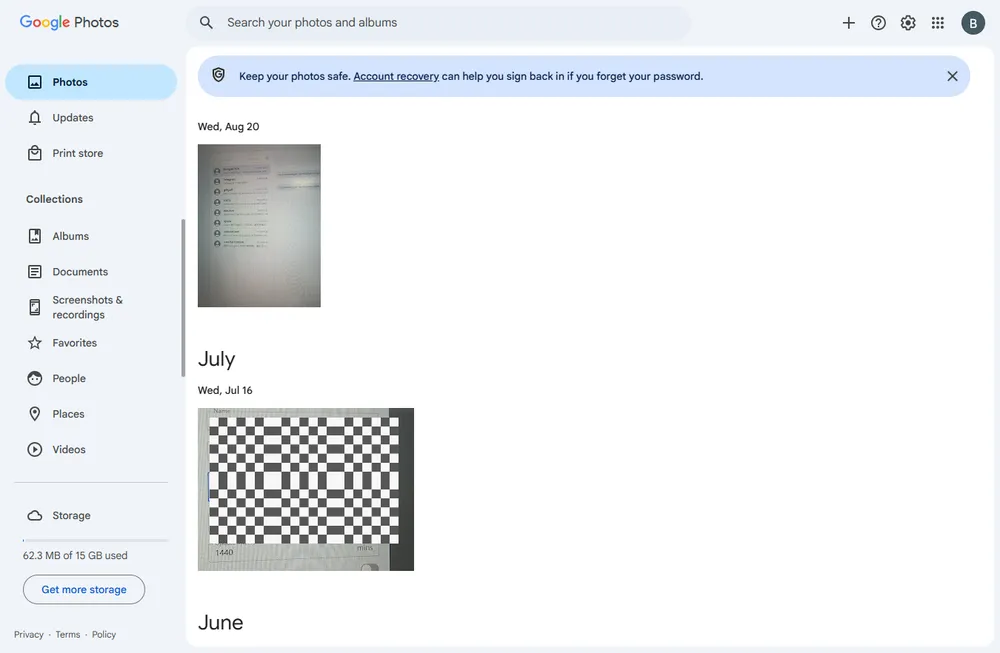
Step 1. Go to photos.google.com.
Step 2. Sign in with your Google account.
Step 3. Use the search bar (try dates, locations, or “Instagram”) to locate missing photos.
Step 4. Download or restore them to your device.
Conclusion
Recovering deleted Instagram photos is possible, but the method you choose depends on how and when the content was removed. If it’s within 30 days, the Recently Deleted folder is your best option. If you only hid the post, you can easily restore it from the Archive. For content saved locally, check your phone’s Gallery or Photos app, and don’t forget to explore your iCloud or Google Photos backups.
When these options fail, a professional tool like Gbyte Recovery can scan your Instagram historical activities and backups, offering a deeper way to bring back photos, messages, and contacts—even from years ago.
Key Takeaway
Always think twice before deleting, and consider using Archive if you might want the post back in the future.