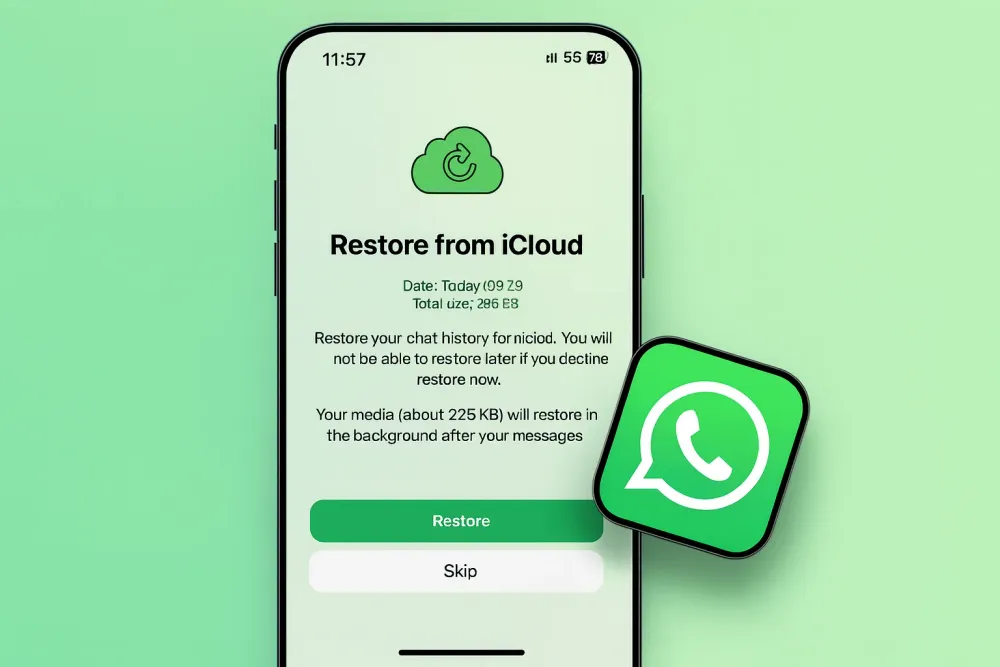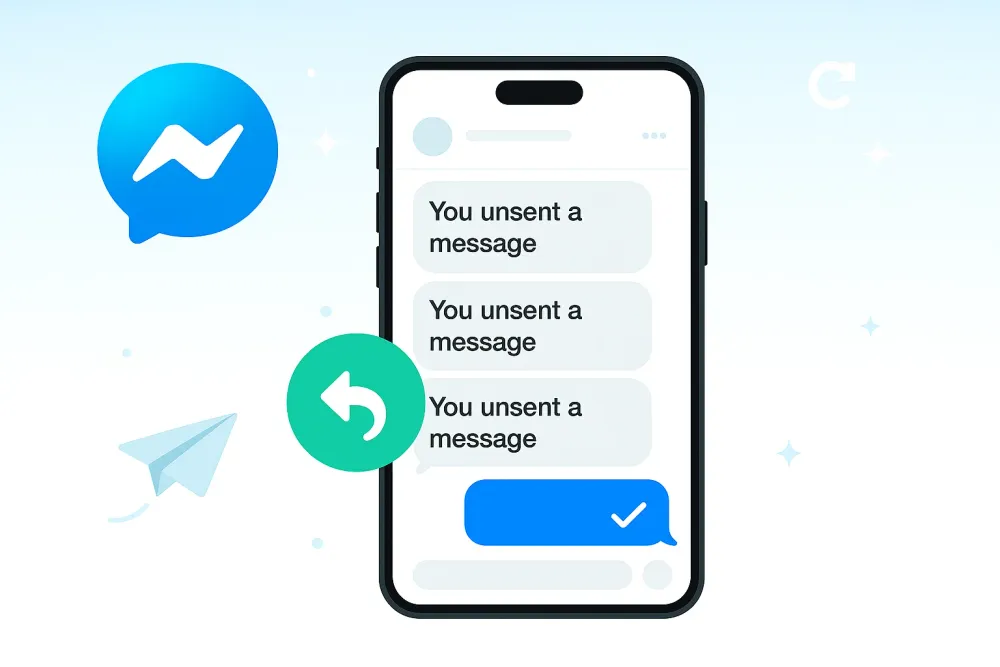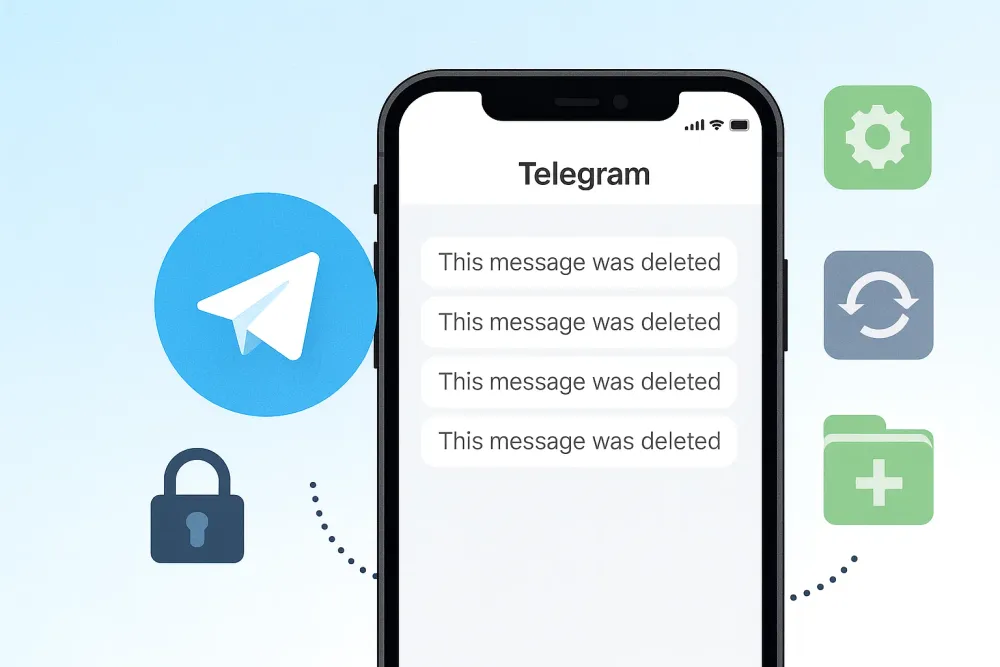WhatsApp isn’t just for messages—it has become the go-to platform for personal and professional calls as well. But what happens when you suddenly notice your WhatsApp call history is missing or you’ve deleted it by mistake? Whether it’s a business call record, a missed video call from family, or just needing WhatsApp call details for reference, losing this data can be stressful.
The good news is, there are several proven methods for WhatsApp call history recovery. In this guide, you’ll learn how to recover WhatsApp call history on both Android and iPhone, with detailed, step-by-step solutions.
Why Your WhatsApp Call History May Be Missing
Have you ever opened WhatsApp to find your call history is gone? It's a frustrating experience, but understanding why it happened is the first step toward getting it back. Here are the most common reasons your WhatsApp call history might be missing:
Accidental Deletion: The simplest reason is you might have accidentally swiped or tapped to delete a call log.
Reinstallation Without Backup: If you uninstalled and then reinstalled WhatsApp without restoring a recent backup, all your data—including call logs—will be gone.
Device Reset or Update: A factory reset or a major software update (e.g., from iOS 16 to iOS 17) can wipe your device's data if a proper backup wasn't performed.
Backup Failure: Your backups to iCloud or Google Drive might not have been enabled, or they might have failed due to insufficient storage space or a poor internet connection.
Data Corruption: In rare cases, a software glitch can corrupt the data, making your call history inaccessible.
Knowing the cause helps you pick the right solution to get deleted WhatsApp call history back.
How to Recover WhatsApp Call History (Step-by-Step Methods)
Don't panic! Below are multiple reliable methods to get back deleted WhatsApp call history. Choose the one that matches your situation.
Method 1: Restore WhatsApp Call History from Google Drive Backup (Android)
For Android users, Google Drive is the most common backup method. If you had backups enabled, restoring your WhatsApp call details is straightforward.
Steps to follow:
Step 1: Check Your Last Backup: If possible, before you uninstall, go to WhatsApp > Settings > Chats > Chat Backup. This shows you the date of your last successful backup.
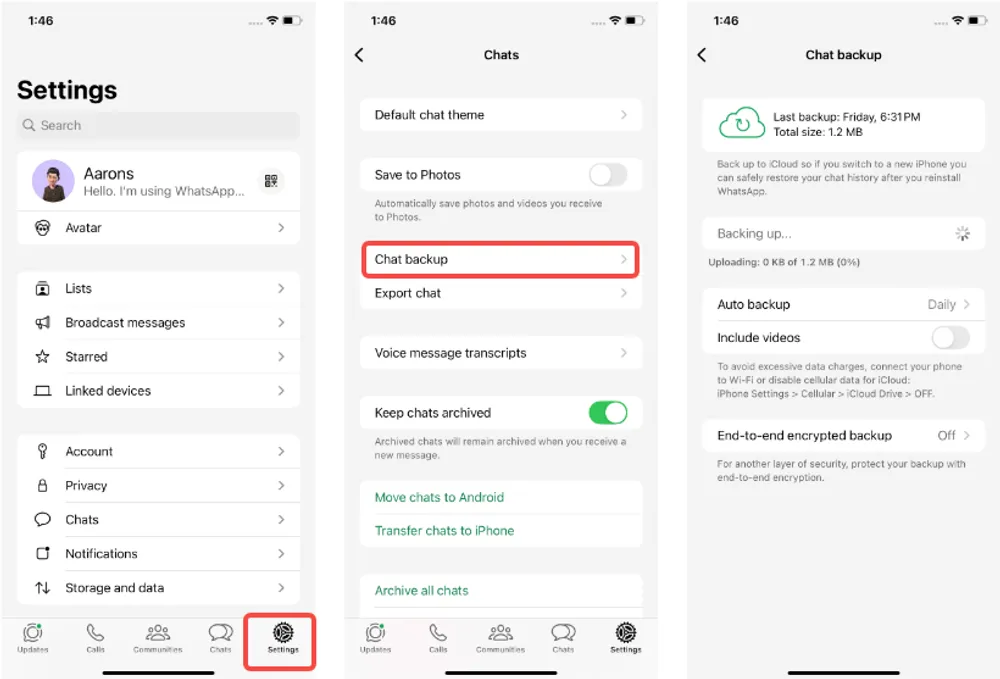
Step 2: Uninstall and Reinstall: Completely uninstall WhatsApp from your Android device, then reinstall it from the Google Play Store.
Step 3: Verify Your Number: Open the app and verify your phone number. Make sure it's the same number you used for the backup.
Step 4:Restore When Prompted: During the setup, you’ll see a prompt to restore your chats and media from Google Drive. Tap Restore.
Step 5: Wait for Restoration: Stay connected to Wi-Fi and wait for the process to complete. Your chats, media, and WhatsApp call history will reappear.
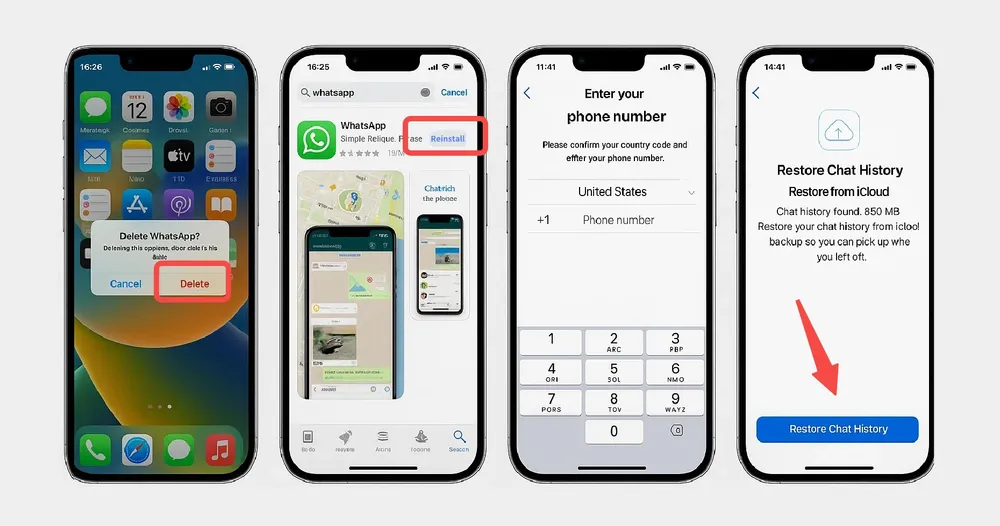
💡 Pro Tip: You must be logged in to the same Google account that you used for the backup to see the restore option.
Method 2: Restore WhatsApp Call History from iCloud Backup (iPhone)
For iPhone users, iCloud is your best friend. If you had an active backup, you can easily get WhatsApp call history back.
Steps to follow:
Step 1: Confirm Your Backup: Go to WhatsApp > Settings > Chats > Chat Backup to see if a recent backup exists.
Step 2: Delete and Reinstall: Delete WhatsApp from your iPhone and then reinstall it from the App Store.
Step 3: Log In and Restore: Log in with your phone number. You’ll be prompted to Restore Chat History from iCloud.
Step 4: Complete the Process: Tap the button and wait for your data, including your WhatsApp call details, to be restored over Wi-Fi.
Method 3: Restore WhatsApp Call History Using Local Backup (Android)
Even without a Google Drive backup, WhatsApp automatically saves a local backup file on your Android device daily. This is a great alternative for WhatsApp call history recovery.
Steps to follow:
Step 1: Find Your Backup File: Use a file manager app on your phone. Navigate to Internal Storage > WhatsApp > Databases.
Step 2: Identify the File: You'll see files named something like msgstore-YYYY-MM-DD.1.db.crypt14. The newest one is just msgstore.db.crypt14. If you want to restore an older backup, rename the file you want to restore to msgstore.db.crypt14.
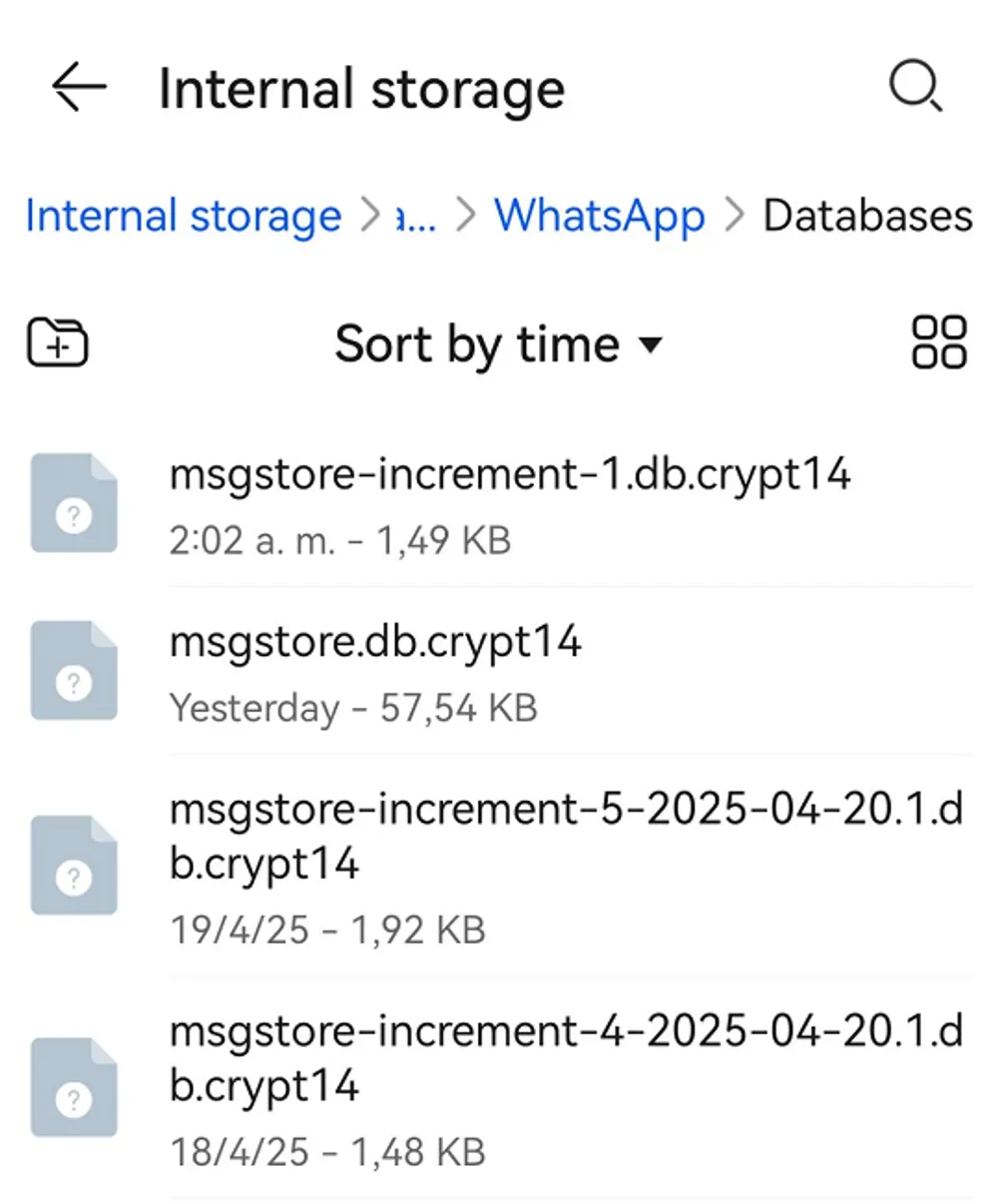
Step 3: Uninstall and Reinstall: Delete and reinstall WhatsApp from the Google Play Store.
Step 4: Restore from Local: During setup, WhatsApp will automatically detect the local backup file. Select Restore when prompted.
Method 4: Restore WhatsApp Call History from iTunes or Finder Backup (iPhone)
If you regularly back up your entire iPhone to your computer using iTunes (Windows) or Finder (Mac), you can restore your entire device to get your deleted WhatsApp call history back.
Steps to follow:
Step 1: Connect Your iPhone: Plug your iPhone into your computer.
Step 2: Open iTunes/Finder: Launch iTunes or Finder (on Mac).
Step 3: Select Your Device: Click on your iPhone icon.
Step 4: Restore from Backup: Select Restore Backup and choose a recent backup from the list. This will restore your entire phone's data, including WhatsApp.
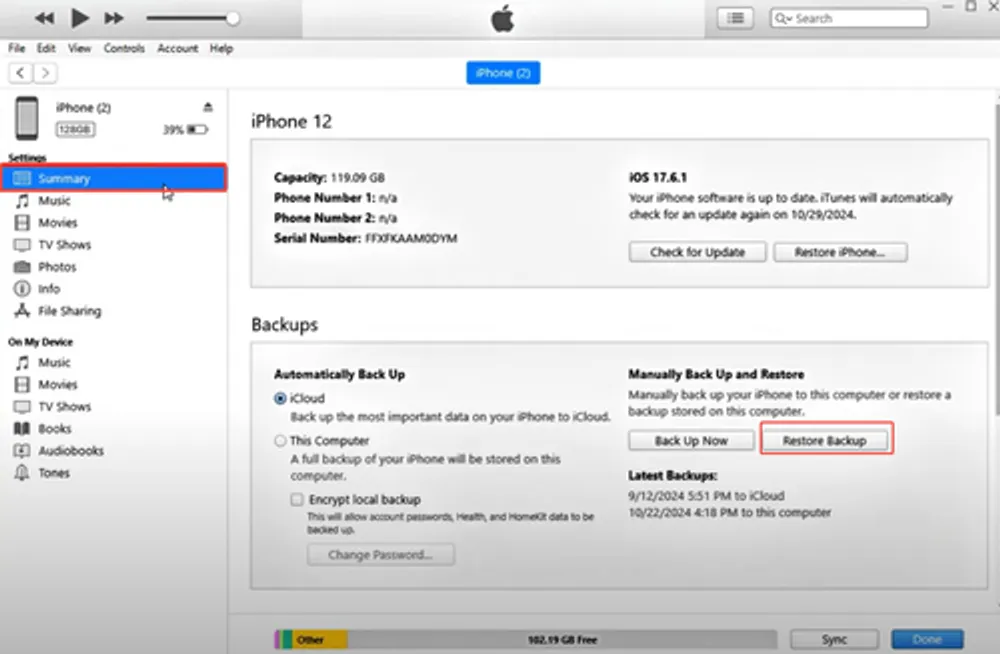
Method 5: Check WhatsApp Call History on Linked Devices (Web/Desktop)
Sometimes, your WhatsApp call history might not be gone at all—it could just be missing from your phone. Check if it's still available on a linked device like a desktop computer or a tablet.
Steps to follow:
Step 1: Open WhatsApp Web/Desktop: On your computer, go to WhatsApp Web or open the desktop application.
Step 2: Scan and Log In: Scan the QR code with your phone to log in.
Step 3: Go to the Calls Tab: Click on the Calls tab in the left panel.
Step 4: Review History: Your recent call history should be synced here, giving you access to the logs you thought you lost.
Method 6: Recover Deleted WhatsApp Call History Without Backup (iOS Data Recovery Tool)
If the above methods don’t work due to the absence of a backup, Gbyte Recovery provides a powerful and reliable solution for iPhone users. This advanced iOS data recovery tool allows you to recover deleted WhatsApp call history directly from your iPhone without the need for a backup.
With Gbyte Recovery, you can run a free deep scan to detect lost data and selectively restore your WhatsApp call logs, messages, photos, and more.
The best part is, it won’t overwrite any existing data on your device, ensuring that all your current information remains intact.
Steps to use Gbyte Recovery:
Step 1: Download and Install: Install Gbyte Recovery on your computer.
Step 2: Select WhatsApp: Launch the program and select WhatsApp from the list of data types you want to recover.

Step 3: Run a Free Scan: The software will perform a deep scan to find deleted WhatsApp call history and other data.
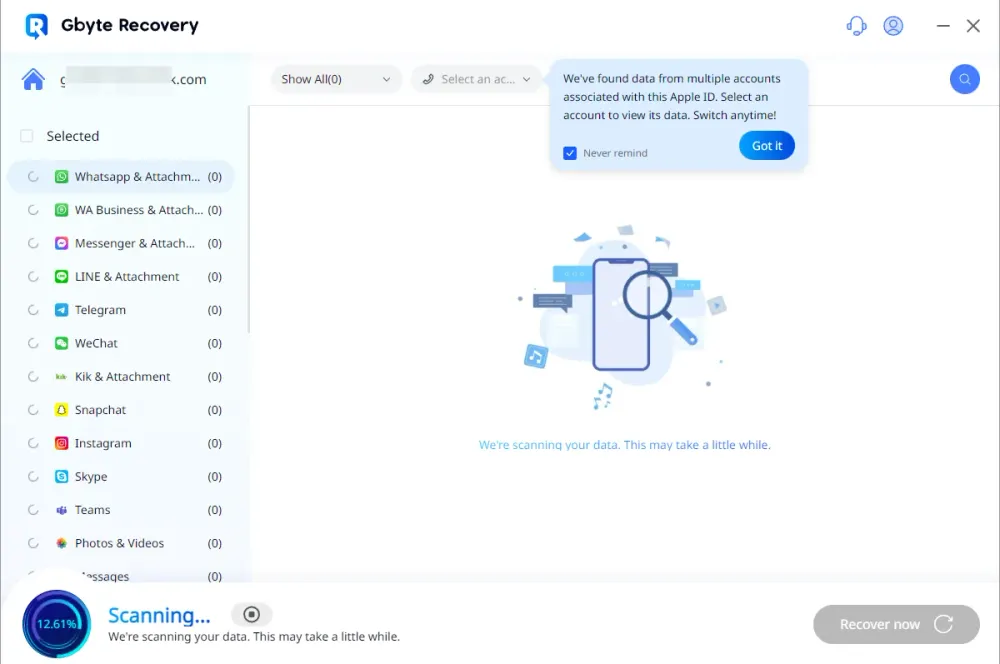
Step 4: Preview and Restore: You can preview the WhatsApp call details. Select the ones you want and export them to your computer.
Method 7: Contact WhatsApp Support
As a last resort, if all else fails, you can contact the official WhatsApp support team for guidance.
Steps to follow:
Step 1: Go to Help Section: On WhatsApp, go to Settings > Help > Contact Us.
Step 2: Describe Your Problem: Clearly explain your issue, including the steps you've already taken.
Step 3: Submit Request: Send your request and wait for a response from the support team.
How to Prevent Losing WhatsApp Call History in the Future
Enable automatic backups (daily/weekly) on Google Drive or iCloud.
Check storage space to ensure backups aren’t failing.
Export call logs if they’re important for work or records.
Use a recovery tool like Gbyte Recovery as an extra safety net.
Final Thoughts
Losing your call logs can be a headache, but as this guide shows, recovering deleted WhatsApp call history is absolutely possible. Start with the simplest methods first, like restoring from a backup. If you don't have one, consider using a professional recovery tool.
Remember, the key to WhatsApp call history recovery is being prepared. If you're searching for how to recover whatsapp call history, start by checking your backups. And to save yourself future stress, take a moment right now to enable automatic backups on your phone!