Gbyte Recovery
Free scan and selective preview of 25+ data types like messages, photos, and WhatsApp. No data overwritten — recover only what you need.
Table of contents
Instagram disappearing photos are images or videos that vanish after they’re viewed, and the app offers two main ways this happens.
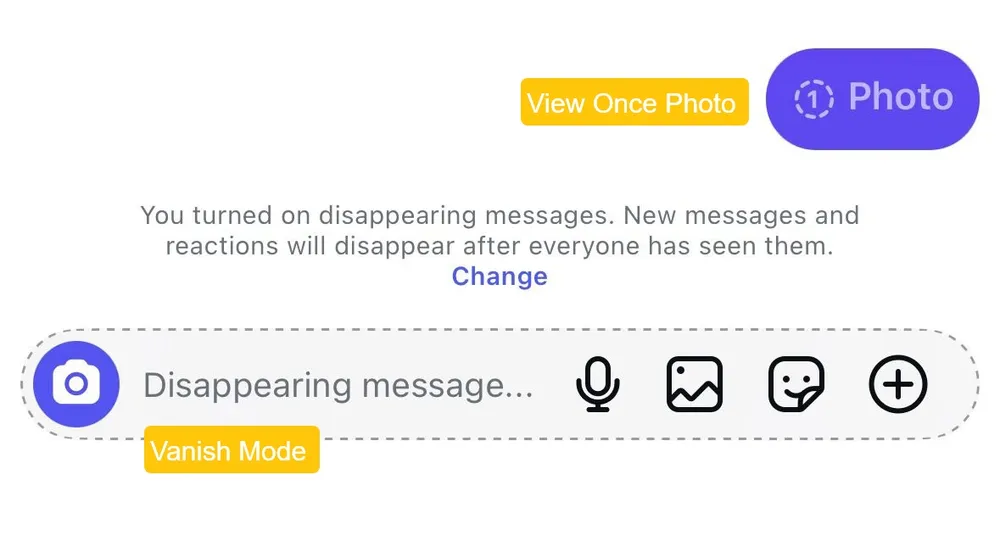
View Once
This is a feature that lets you send a photo that can only be opened one time. When the receiver taps it, Instagram shows the full-resolution image for about 5 seconds, then closes it for good. Nothing stays in the chat, and there’s no automatic replay unless the sender chooses "Allow Replay" instead of "View Once."
Vanish Mode
Vanish Mode in Instagram is a tempory-chat mode. When you turn it on in a chat, messages, photos, and videos follow a timer instead of staying permanently. They can disappear right after they're seen, or after 24 hours, or after 7 days, depending on what you set.
Instagram does these to help users share quick, private moments without cluttering their inbox or leaving a trace. The whole idea is to offer more control, especially for content you don't want living forever in someone's chat history.
Disappearing photos on Instagram can be recovered if you use the right method. Although these images are designed to vanish, there are still a few practical ways to get them back, depending on whether you were the sender or the viewer. Most disappearing content leaves no official record in the app, but the tools you use, along with some simple habits, can make a big difference.
Gbyte Data Recovery is one of the most reliable ways to retrieve disappearing Instagram photos. It's a professional photo recovery tool that can restore images not only from your photo library but also from apps like Instagram, WhatsApp, Teams, and more. It currently offers a free version that lets you scan and find your recoverable photos at no cost.
Step 1. Install and open Gbyte Recovery on your computer, or visit its mobile web version.
Step 2. Choose Instagram and APP Photos as the file types you want to recover and click "Scan".

Step 3. Wait for the scan to complete. You’ll see all recoverable photos listed on the results page.
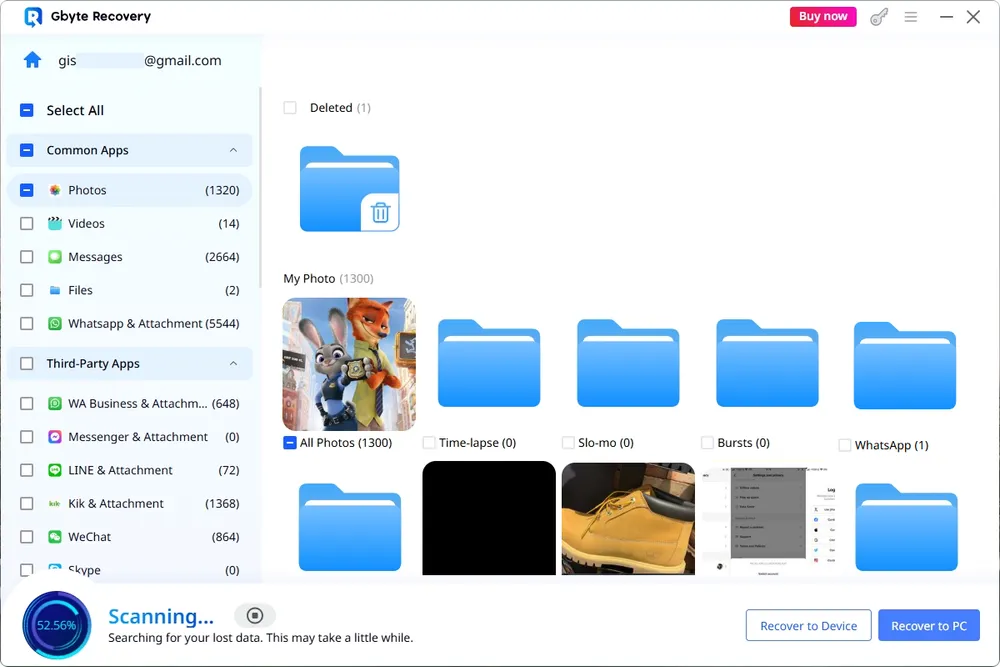
Step 4. Preview and save the items you want directly to your computer or phone.
Gbyte Recovery can also scan for messages, contacts, call history and more. You can choose multiple file types to recover everything in one go.
This method only works if you were the one who sent the disappearing photo.
When you take a picture with your phone and send it through Instagram, the original image almost always stays in your camera roll unless you manually delete it. Just open your Photos app and look through your Recents, Camera, Instagram or even Recently Deleted album.
But this method won't help you recover disappearing photos sent by someone else, because Instagram does not save other people's View Once or Vanish Mode images to your device automatically.
Taking a screenshot is one of the easiest ways to save a disappearing photo, but your options depend on how the sender shared it.
1️⃣If the disappearing photo was sent as View Once or Allow Replay, you cannot screenshot it. When you try, the captured image will only show a message saying that the screenshot can't be taken.
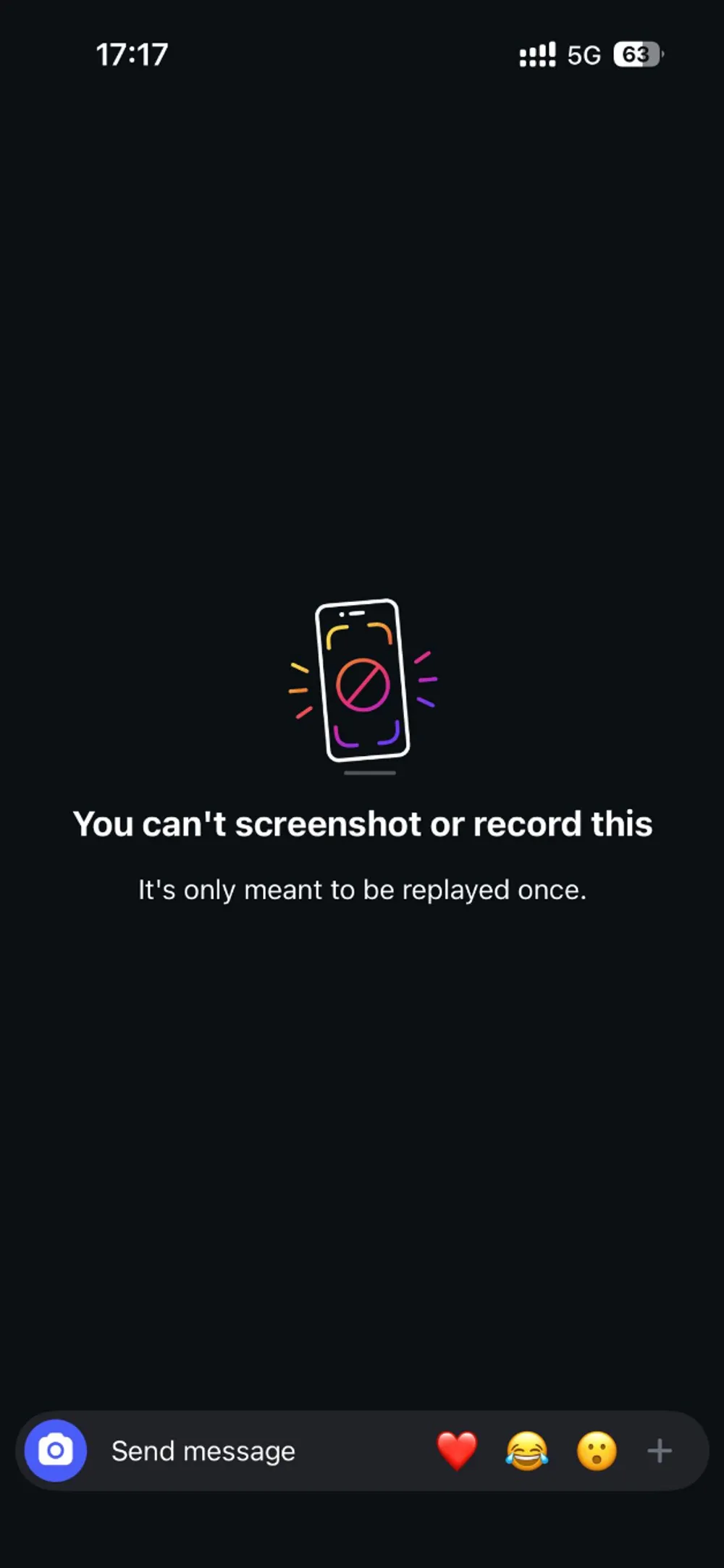
2️⃣But if the disappearing photo was sent in Vanish Mode, you can take a screenshot, and it will save normally to your device. This makes it a practical way to keep a disappearing photo, even though Instagram will notify the other person that you took a screenshot. If you're okay with that, it's a quick way to keep something you don't want to lose.
If the disappearing photo came from someone you know, the simplest solution is to ask them to send it again. Many users don't notice that Instagram sets photos to View Once by default, so the sender may not have meant for the image to vanish permanently. You can just say something casual like, "Can you send that again but not View Once? I opened it too quick." or "I didn't catch what was in the top corner. Can you send the regular one?" This works well when the photo wasn't meant to be secret. Once they resend it, they can also choose a regular photo message so you can view it more than once.
Not every trick you see online will help you recover disappearing photos on Instagram. Some methods sound useful, but they simply don’t work for View Once images or anything sent in Vanish Mode.
Many people try exporting their Instagram data, hoping the file will include disappearing photos from their chats.
We tested this method, and it only returned regular photos that were still available in the conversation. Disappearing photos, whether they were View Once or sent through Vanish Mode, were completely missing. This feature is helpful for recovering deleted Instagram messages, but it does nothing for disappearing photos, because Instagram never stores those on its servers in a retrievable way.
Tip
If you want to export your Instagram messages with photos in chat, go to: Instagram app > Settings and privacy > Accounts Center > Your information and permissions > Download your information

WebArchive is another method that doesn’t work for recovering disappearing photos. This is because:
To locate older versions of a page, the tool needs a public URL, but your Instagram chat does not have a public link that outside services can crawl or save.
WebArchive mainly records well-known websites, not private conversations inside an app. It also doesn't capture pages daily, so even major sites have big gaps.
Your Instagram private chat history isn't recorded, stored, or accessible through this tool at all.
• Check the sending mode before you share a photo. Instagram sometimes defaults to View Once or Allow Replay, so make sure the photo is being sent the way you intend.
• Adjust the Vanish Mode timer. If you prefer messages to disappear slower or faster, set a timer that fits how you want the chat to work.
Open your Instagram chat.
Swipe up from the bottom to turn on Vanish Mode.
In the message that says disappearing mode is active, tap "Change".
Choose how long messages stay visible before they disappear. You can set it to Off, Once They’re Seen, 24 Hours, or 7 Days.
This lets you control whether messages vanish instantly or after a delay.
• Don’t rely on disappearing features for privacy. View Once and Vanish Mode feel temporary, but they’re not foolproof. Screenshots, screen recordings, and recovery tools can still save the images.
Gbyte Recovery
Don't wait until your data is gone forever! Try Gbyte iOS Recovery for free—scan first!
100% secure. Your data always stays private.
Share



Related articles
The installation wizard will automatically start after downloading.
After registration, the recovery process can be managed through the web interface.
You get it all with your purchase - no locked features, no hidden limitations.