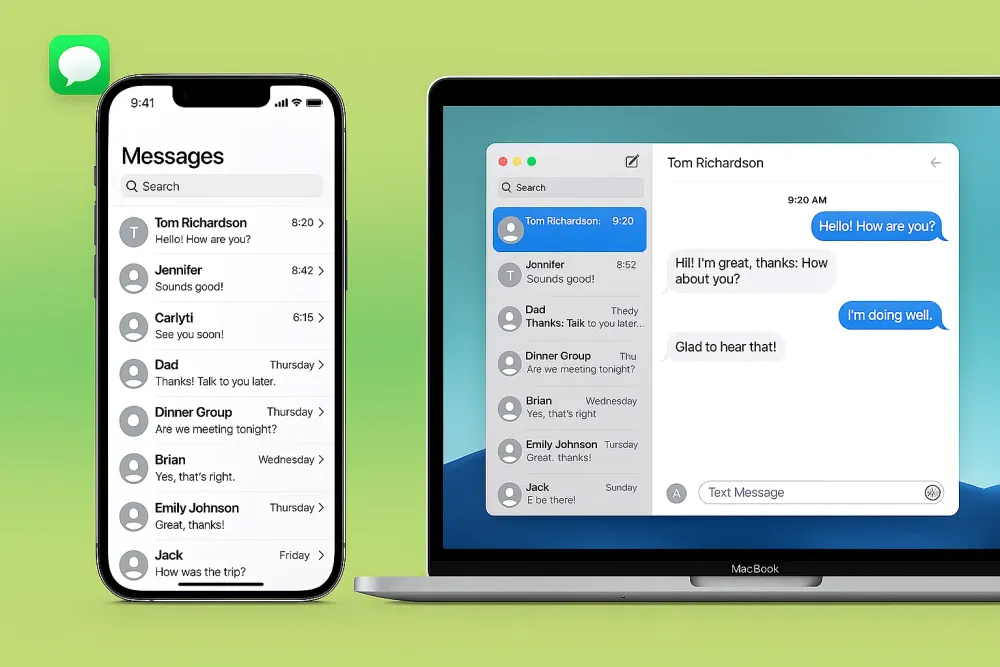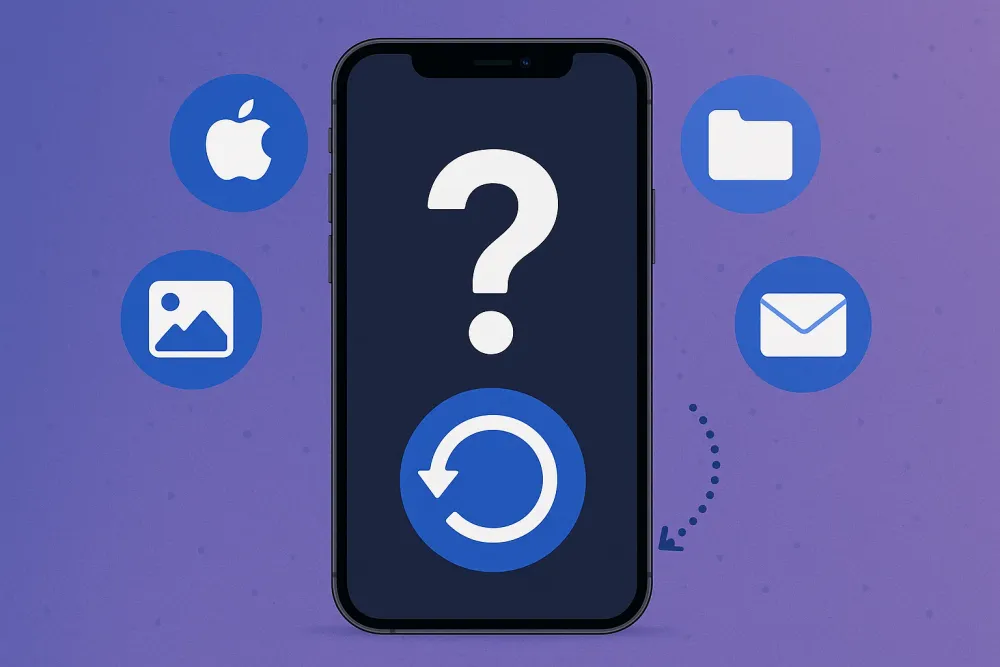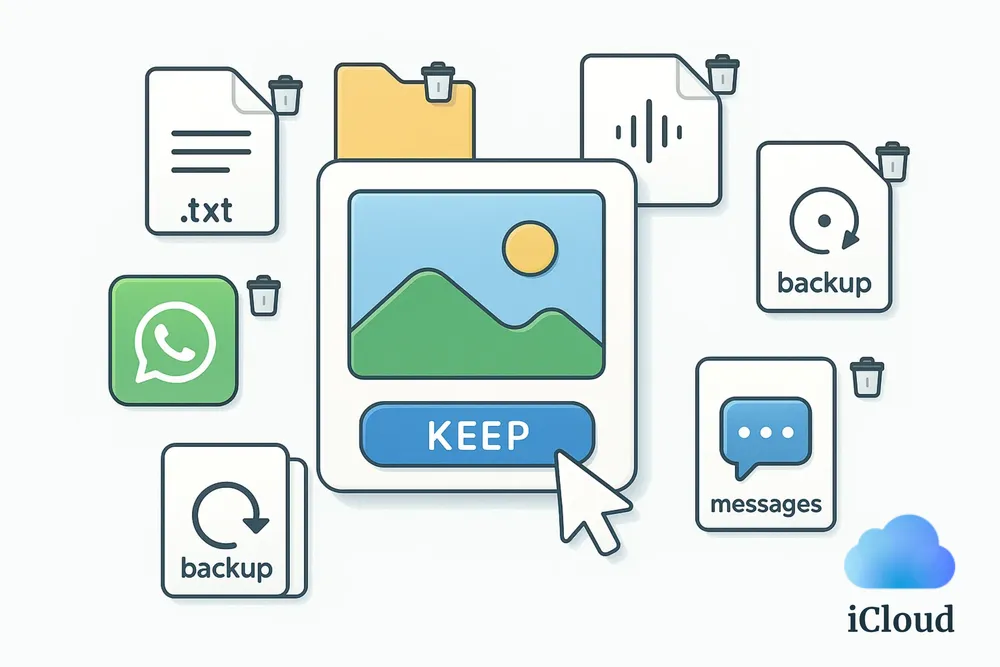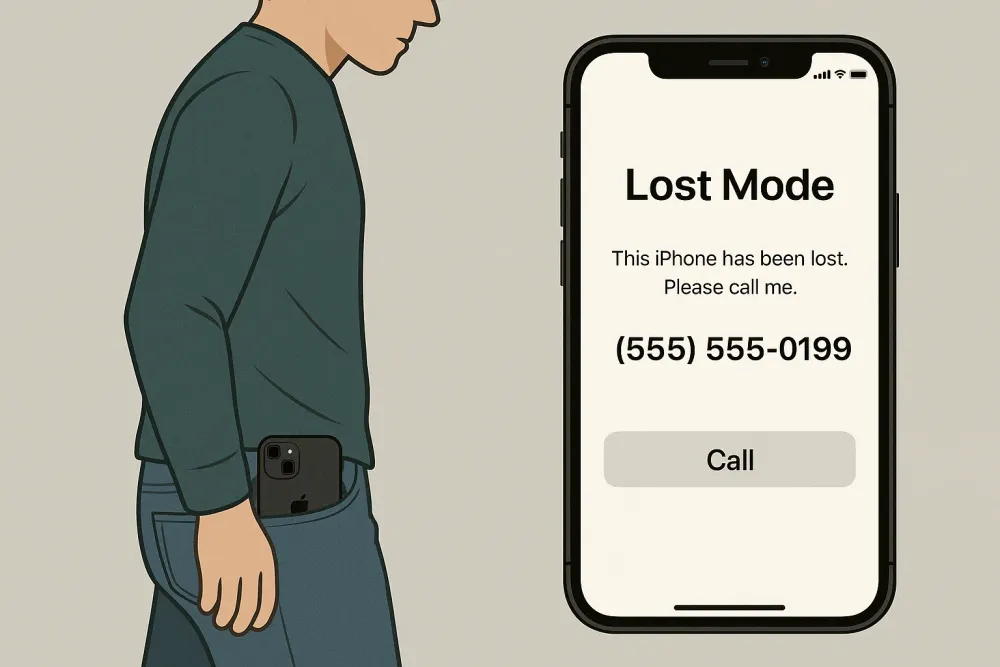What Makes Downloading All Photos From iCloud Difficult?
If you’ve ever tried to download all your photos from iCloud, you’ve probably noticed it’s not as simple as it sounds:
iCloud doesn't keep full photos on your device when "Optimize iPhone/Mac Storage" is turned on. The full-resolution ones stay in iCloud.
The iCloud website only lets you download up to 1,000 photos at once.
Most people have large photo libraries. Downloading them all takes time, bandwidth, and plenty of storage space.
So yes, your photos aren’t always stored locally, which makes it harder to back them up, archive your pictures, or free up some iCloud space. In the next part, I’ll walk you through a few faster and smarter ways to download everything — what each method can and can’t do, and when it works best.
Method 1: Request A Copy of Your Photos From Apple
Requesting a copy of your iCloud Photos from Apple is probably the most convenient way to download them. You don’t need any complicated steps but just a few clicks, Apple will bundle all photos into a zip file for you. If you’d rather let Apple do the heavy lifting, this method is your best bet.
Step 1. Go to privacy.apple.com and sign in with your Apple ID.
Step 2. Click "Request a copy of your data."
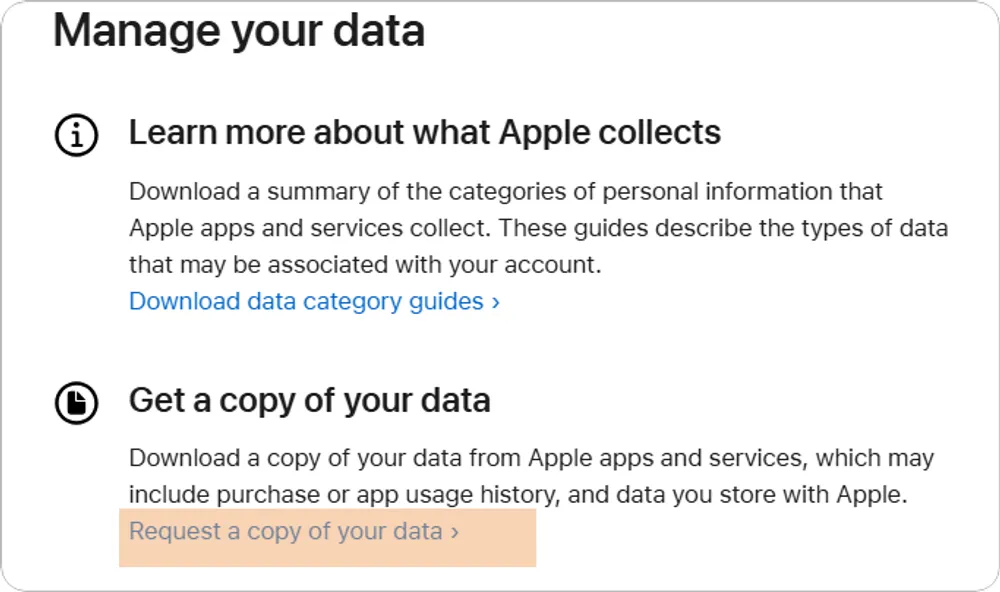
Step 3. From the list of available data types, select iCloud Photos. If you see other data you want to download, you can add those too. Then, click Continue.
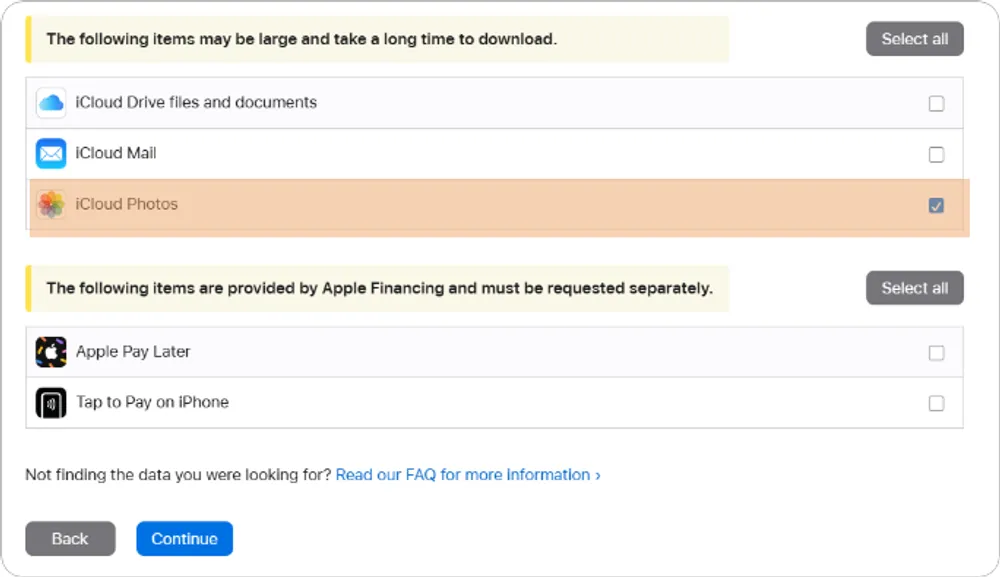
Step 4. Choose your preferred maximum file size for each download chunk. Apple offers sizes like 1 GB, 2 GB, 5 GB, 10 GB, or 25 GB.
No matter which option you pick, you’ll get all your photos. The file size here is just for your convenience. If you have slow internet or an older device, it's best to choose multiple smaller files (for example, 1 GB each) instead of one large 10 GB file.
Step 5. Now, you just need to wait. Apple will send you an email once your download package is ready.
Step 6. Click the link in the email (or go to the download section on privacy.apple.com) to visit the download page and start your download.

Step 7. After downloading the zip file, unzip it. You’ll find all your photos neatly organized into folders, ready to be saved wherever you need them.
When It Works Best
- Perfect if you want an easy, official way to download all your photos with minimal effort.
- Your Mac/PC doesn’t have enough space to store all your photos, since you can download them directly to an external drive.
Limitations
- It may take a few days (or even up to a week) for Apple to process your request and prepare the download link.
Method 2: Use a Third-Party iCloud Extractor
Using an iCloud extracter like Gbyte Recovery is another great option. While it’s primarily a data recovery tool, it works wonders for retrieving photos too.
What sets Gbyte Recovery apart is its ability to help you download old and deleted photos from iCloud. Unlike the official iCloud method, which only lets you access your current photo library, Gbyte Recovery can search through your iCloud history and backups to uncover hidden or deleted photos. This gives you a much more complete view of your photo collection, including memories that might otherwise be lost.
Step 1. Download the PC version of Gbyte Recovery, or open the web app.
Step 2. You want to choose "Photos" if you're focusing on photos. For the most complete results, select "All Data Types," then click "Scan".

Step 3. Wait for the scan to complete. Gbyte Recovery will scan your iCloud account for photos, including those that may have been deleted.
Step 4. Once the scan finishes, PC users see the results on screen, while mobile users receive a completion email. Go to Photos, select All Photos, then click Recover to download all your photos to Mac/PC. Of course you can look for an album labeled Deleted to see if any photos you thought were lost show up.
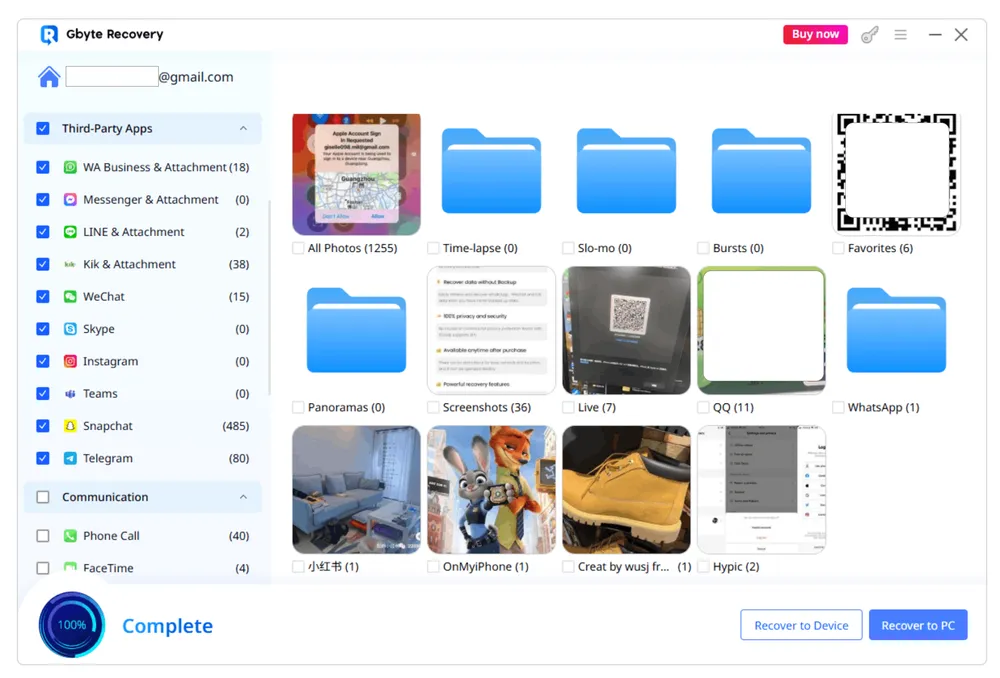
When It Works Best
- Whether you’re on Windows, Mac or phone.
- If you're trying to recover and download old or deleted photos from your app data or iCloud backups.
- If you'd like to see your old and deleted photos all in one organized folder.
- If you're looking to recover not just photos, but also other files like social media chat history.
Limitations
- Depending on the size of your library and the data, the scan process can take some time.
Method 3: Download Originals to Photos app on Mac/iPad/iPhone
Many people who use iCloud Photos often enable Optimize Storage on their Mac or iPhone. This setting allows your device to store smaller, cached versions of your photos locally, while keeping the full-resolution versions in iCloud to save space. It can be a problem if you want to backup or archive your entire photo library — because not all the photos are actually stored on your local drive.
Here’s how to download full-resolution photos to your Mac/iPhone/iPad:
On Mac:
Step 1. Open the Photos app on your Mac.
Step 2. Go to Photos > Settings, then click iCloud.
Step 3. Select the iCloud Photos checkbox, select "Download Originals to Mac"
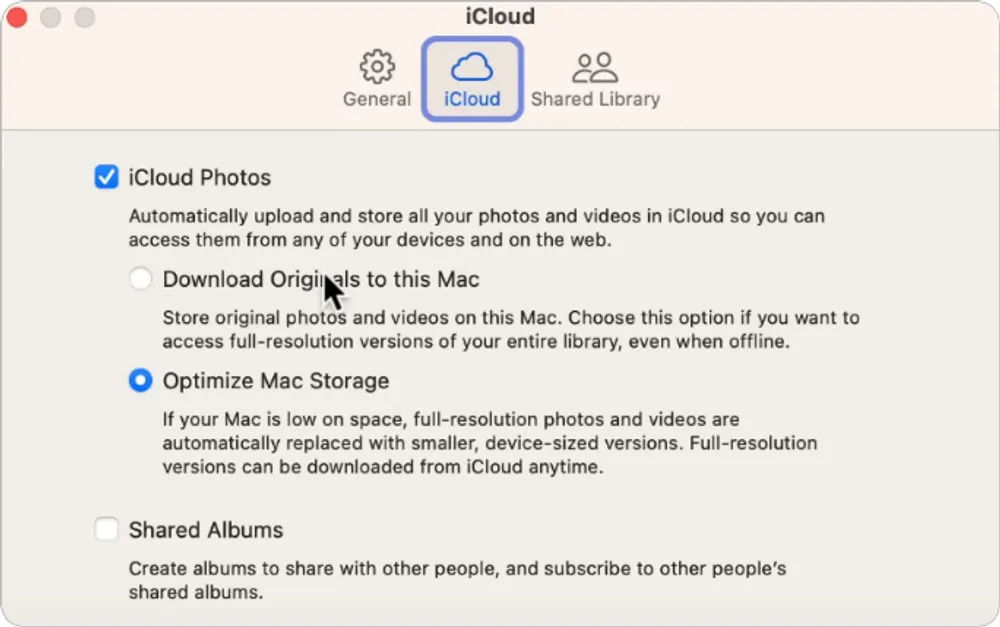
Step 4. Your Mac will start downloading the full-resolution versions of all your photos stored in iCloud.
This process may take a while, especially if you have a large library. Depending on the number of photos and your internet speed, it could take overnight or even longer.
Step 5. Once the download is complete, you’ll see a message at the bottom of the Photos app that says "Synced with iCloud" — this means all your photos are now downloaded in full resolution and stored on your Mac.
Step 6. In the Finder, Cmd-Shift-H to get to the home folder, then click the "Pictures" folder. You should see a file called Photos Library.photolibrary. This file contains all your photos and videos. You can duplicate it to any external drive to back up.
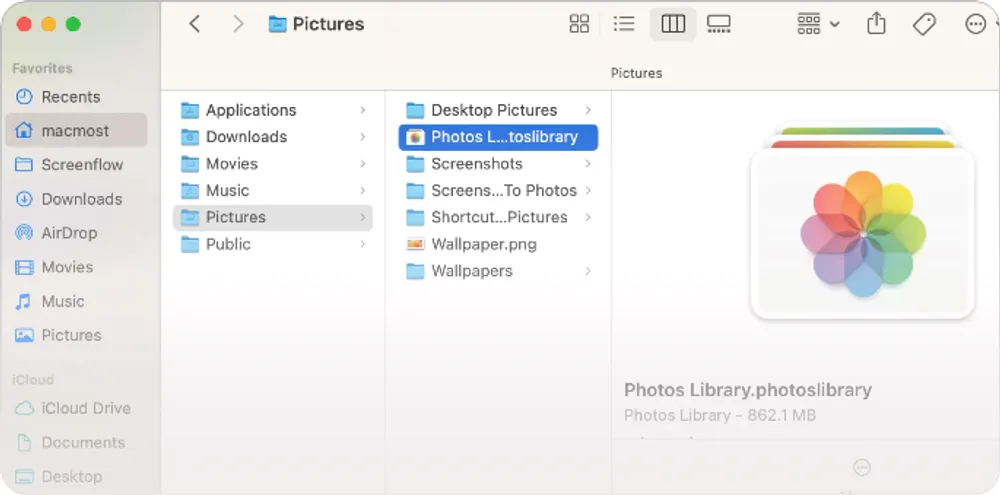
On iPhone/iPad:
Step 1. Open Settings, and go to [Your Name] > iCloud > Photos.
Step 2. Select Download and Keep Originals. Your device will begin downloading full-resolution versions of all your iCloud photos, just like on the Mac. You want to give it some time for downloading.
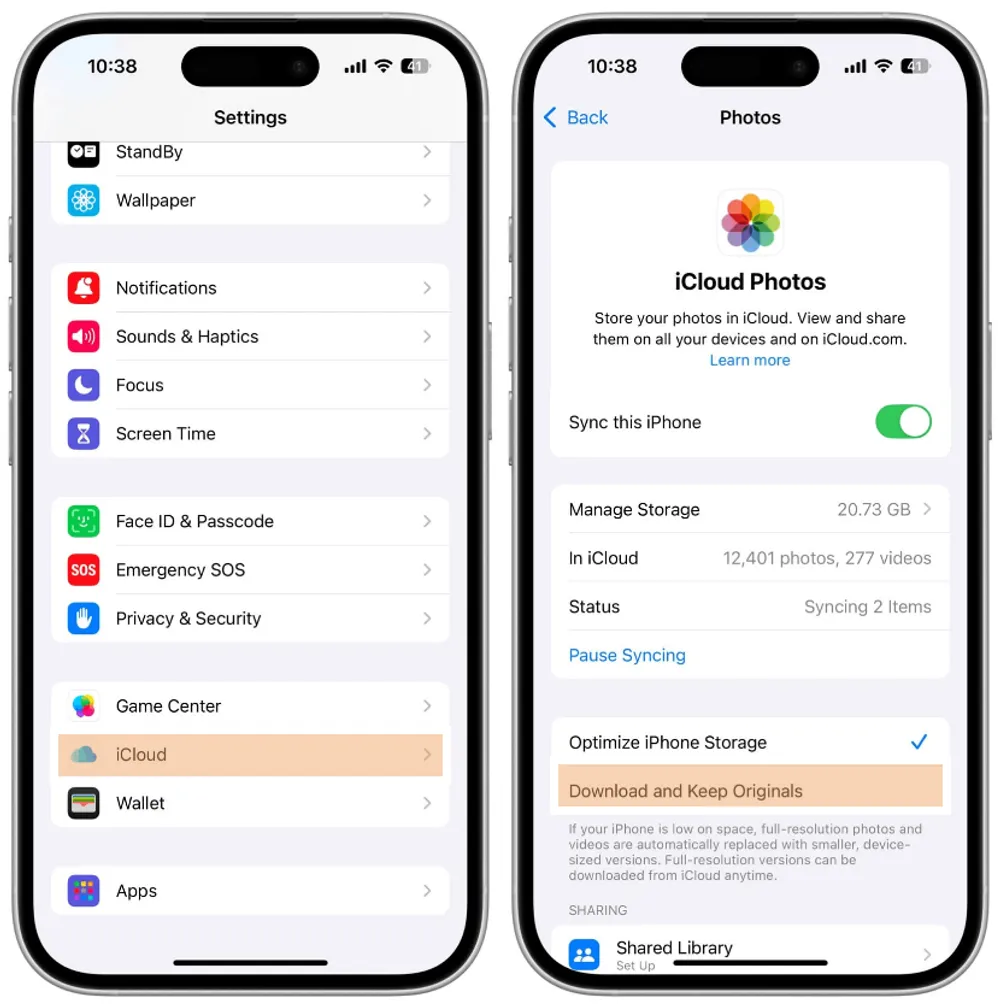
Step 3. When the download is complete, all your photos and videos are now stored locally on your device. You can connect your iPhone or iPad to an external drive to back them up safely, or simply keep them offline for easy access anytime.
When It Works Best
- Locally saving photosIf you want to keep your photos stored locally on your device for easy access, this method works great.
- Moving away from iCloudIf you’re planning to stop using iCloud Photos altogether, downloading all your photos to your device is a good first step.
- Sufficient storageThis method is best if you have enough available storage on your Mac/iPhone/iPad to hold the full-resolution versions of all your photos.
Limitations
- Storage requirementsDownloading all your photos will take up a significant amount of storage on your Mac/iPhone/iPad. Make sure you have plenty of free space on your device before you start.
- Time-consuming If you have a large photo library, it can take a long time to download all your photos. You might be waiting overnight or even longer.
Method 4: Download from iCloud.com
Step 1. On your iPhone, go to Settings > [Your Name] > iCloud, then scroll down and turn on Access iCloud Data on the Web.
Step 2. Open a browser and go to icloud.com/photos.
Step 3. Click the Photos app icon from the menu at the top-right corner. You’ll see your entire iCloud Photos library right there.
Step 4. Press Command + A (on Mac) or Ctrl + A (on Windows) to select all photos, then click the Download button.
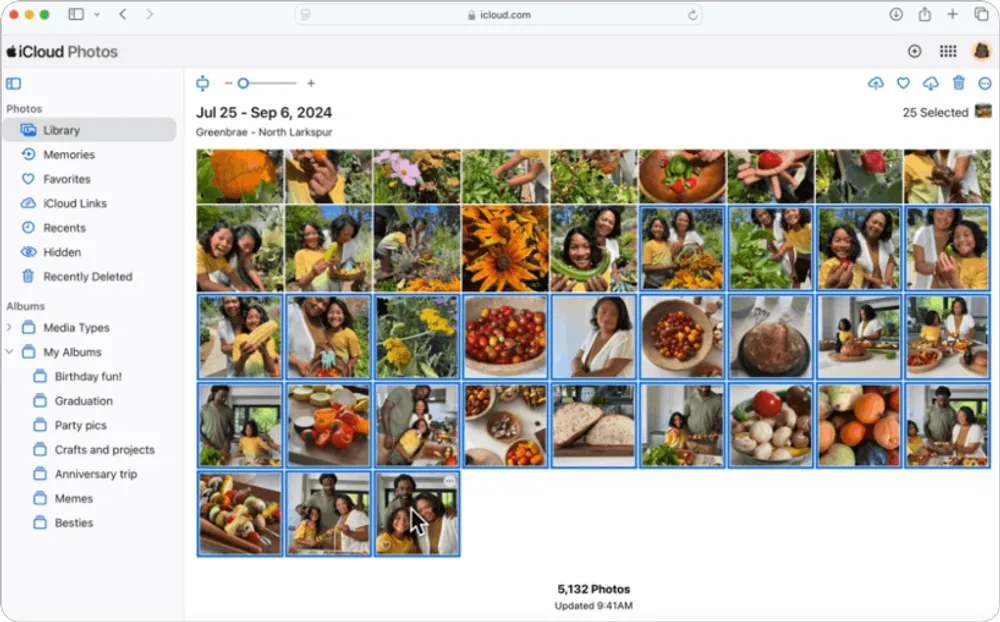
When It Works Best
- You have fewer than 1,000 photos in your iCloud library.
- Perfect for Windows users or anyone who just wants a simple, browser-based download.
Limitations
- You can only download up to 1,000 photos at a time, so if you have a large library, you’ll need to download them in batches — one set of 1,000 photos each time.
Method 5: Use iCloud for Windows
Apple’s got something for Windows user too. It’s called iCloud for Windows, and it lets you download all your iCloud photos directly to your PC. It also lets you upload photos to iCloud (in case you’re interested in that).
Step 1. Download iCloud for Windows from Microsoft Store and install it on your PC.
Step 2. Sign in with your Apple ID, and check Photos in the list of available services.
Step 3. Click Options next to Photos, turn on iCloud Photos, then click Done → Apply. Now, your iCloud Photos folder will show up automatically in File Explorer, usually under: C:\Users\[YourName]\iCloudPhotos
Step 4. Open your iCloud Photos folder on PC. You’ll notice some pictures have a green check icon, that means they’re already saved locally. Others will show a cloud icon, which means they’re just thumbnails stored online.
Step 5. Select all the photos and videos you want to download to your PC. (To select all on Windows, press Ctrl + A.)
Step 6. Right-click your selection and choose "Always keep on this device." This will start downloading your full-resolution iCloud photos and videos to your PC. Once everything shows a green check mark, you’re good to go.
Step 7. (Optional) Copy and paste those photos to another folder or an external drive.
When It Works Best
- You’re an iCloud user with more than 1,000 photos (since iCloud.com limits you to batches of 1,000).
- You’re on a Windows PC and want a relatively simple, "set it and forget it" way to bulk-download your photos.
Limitations
- May not always download in full resolution on the first try.
- Doesn’t preserve album structure — everything ends up in one folder.
Method 6: Create a New Photos Library as System Photos Library on Mac
If you don’t want to turn off "Optimize Mac Storage" (like in Method 3), here’s a clever workaround — create a new Photos Library on an external drive and set it to Download Originals to this Mac. This way, all your iCloud photos will be downloaded directly to the external drive instead of taking up space on your Mac.
Step 1. Open the Photos app while holding down the Option (⌥) key.
Step 2. You’ll see a list of available libraries. Click Create New… and choose your external drive as the save location. Give it a name you’ll remember (like iCloud Photos External), then click OK.
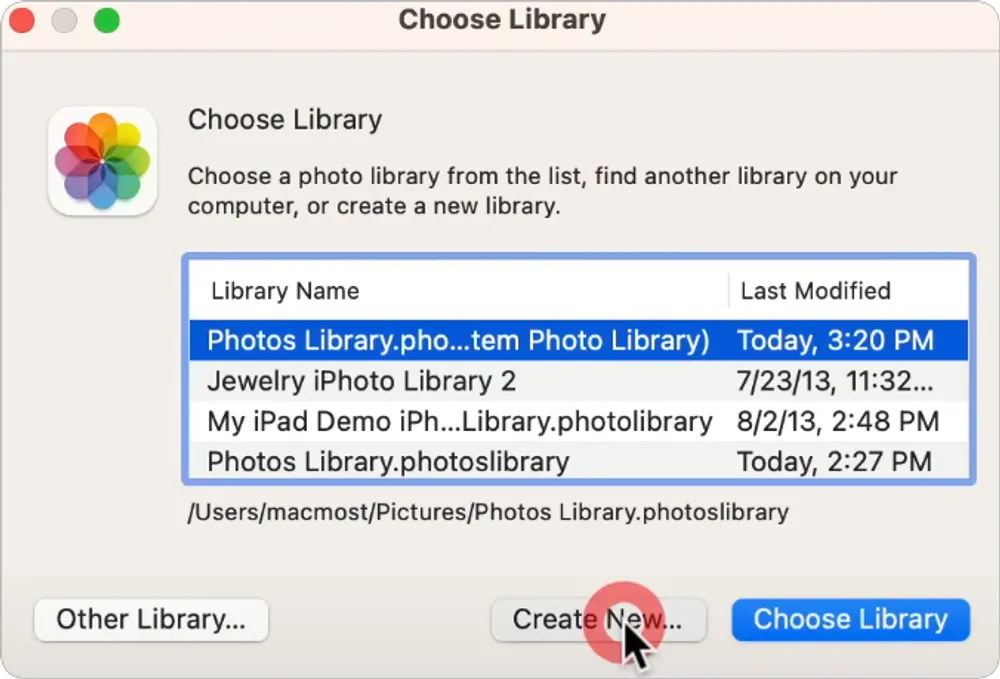
Step 3. Once the new library opens, go to the top menu: Photos > Settings > General. Then click Use as System Photo Library. This tells your Mac that this new external library is now the main one that syncs with iCloud.
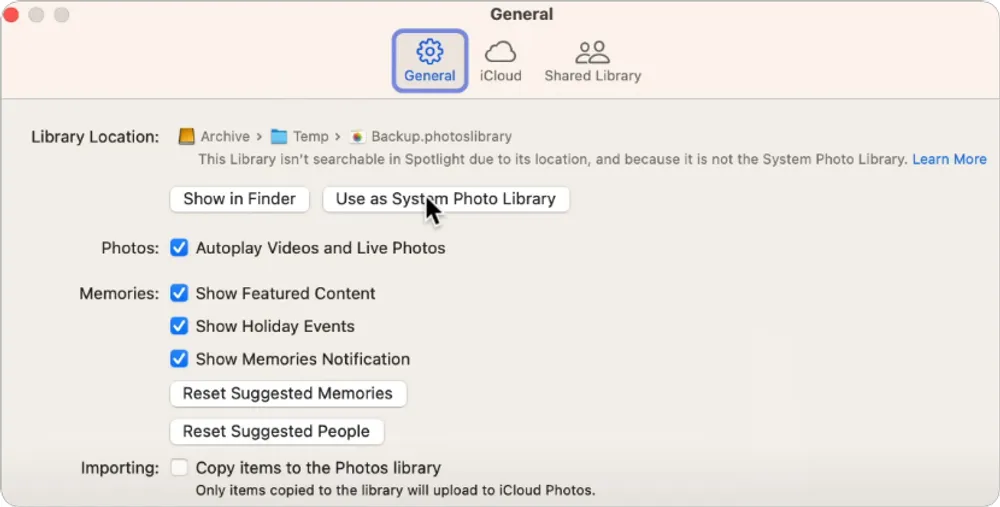
Step 4. You’ll probably see a warning saying "Any photos and videos that have not been removed from this Mac will be deleted." It doesn't matter, those photos are still safe in iCloud. Just click OK to continue.
Step 5. Now go to the iCloud tab, turn on iCloud Photos, and select Download Originals to this Mac. Your Mac will begin downloading all your iCloud photos directly to your external drive.
Step 6. Once the download finishes, you can set your original Photos Library back as the System Photo Library.
To do that, repeat Step 1 (open Photos while holding Option), select your original library usually located at: Users/[YourName]/Pictures/Photos Library.photoslibrary. Then Then go to Settings > General > Use as System Photo Library again.
When It Works Best
- You’ve got a huge photo library that simply won’t fit on your Mac’s internal storage.
- You’d rather not turn off "Optimize Mac Storage" in your main system library settings.
Limitations
- The setup process is a bit technical
- Requires an external drive with enough free space
- You’ll need to keep the external drive connected whenever syncing photos with iCloud
Method 7: Transfer to Google Photos and then Download
Apple actually lets you transfer all your iCloud photos straight to Google Photos — no manual downloading needed at first. Once they’re there, you can easily download them to your computer whenever you want.
Step 1. Go to privacy.apple.com and sign in with your Apple ID.
Step 2. Click “Request to transfer a copy of your data.”
Step 3. From the list of available options, choose to transfer your photos to Google Photos, then hit Continue. Once your transfer request is complete, all your photos will appear in your Google Photos account.
Step 4. Download from Google Photos
Step 5. Go to photos.google.com and sign in to your Google Account.
Step 6. Hover your mouse over a photo and click the checkmark that appears in the top-left corner to select it.
Step 7. To select multiple photos, hold the Shift key on your keyboard and click on the first and last photos in a range to select them all.
Step 8. In the top-right corner, click the three-dots "More options" menu.
Step 9. Choose Download. The photos will be saved to your computer as a .zip file.
Final Thoughts
At the end of the day, there’s no single perfect way to download all your photos from iCloud — it really depends on what you’re trying to do. If you just want a quick copy, requesting your data from Apple is the easiest. If you’re more of a hands-on person, using iCloud for Windows or the Photos app on Mac gets the job done too. And if you want to dig deeper — like finding old, deleted, or hidden photos — tools like Gbyte Recovery can surprise you with what they uncover.
So, long story short: pick the method that fits your situation best, make sure you’ve got enough space, and give your photos a safe home — whether that’s your computer, an external drive, or even Google Photos.