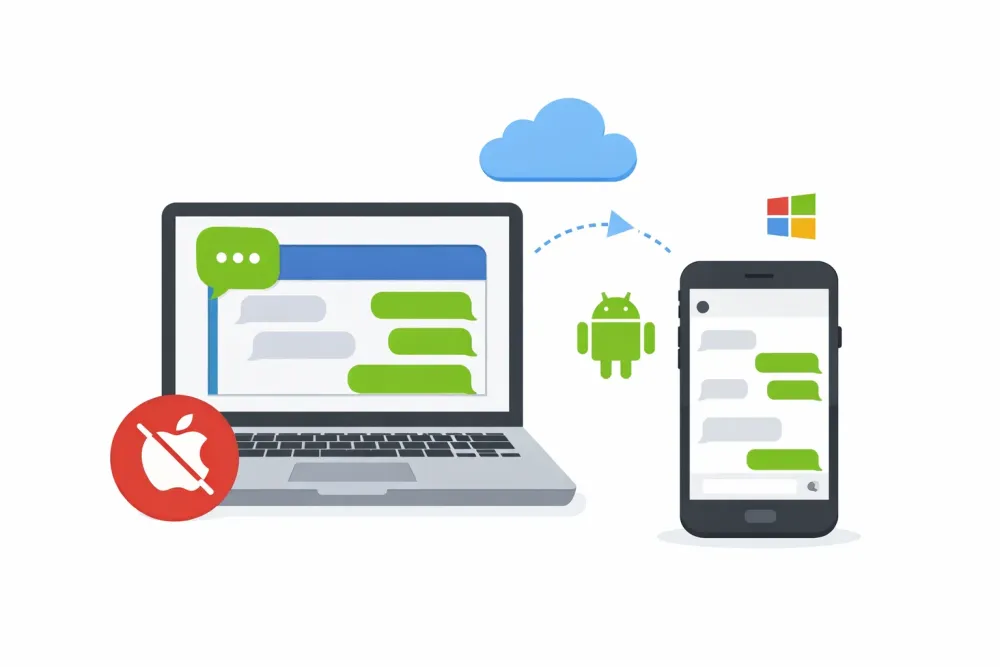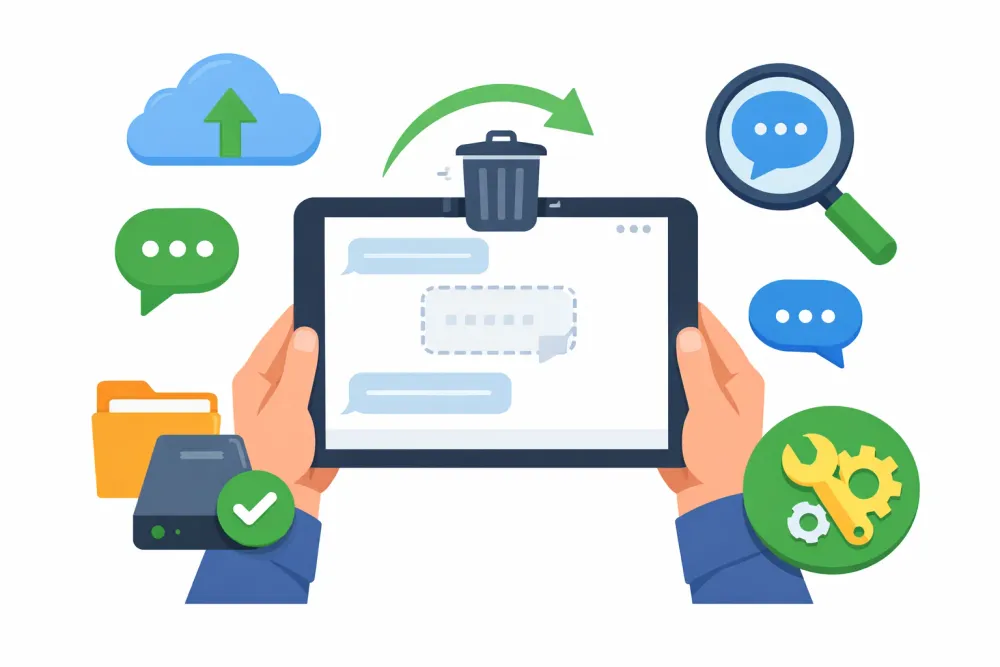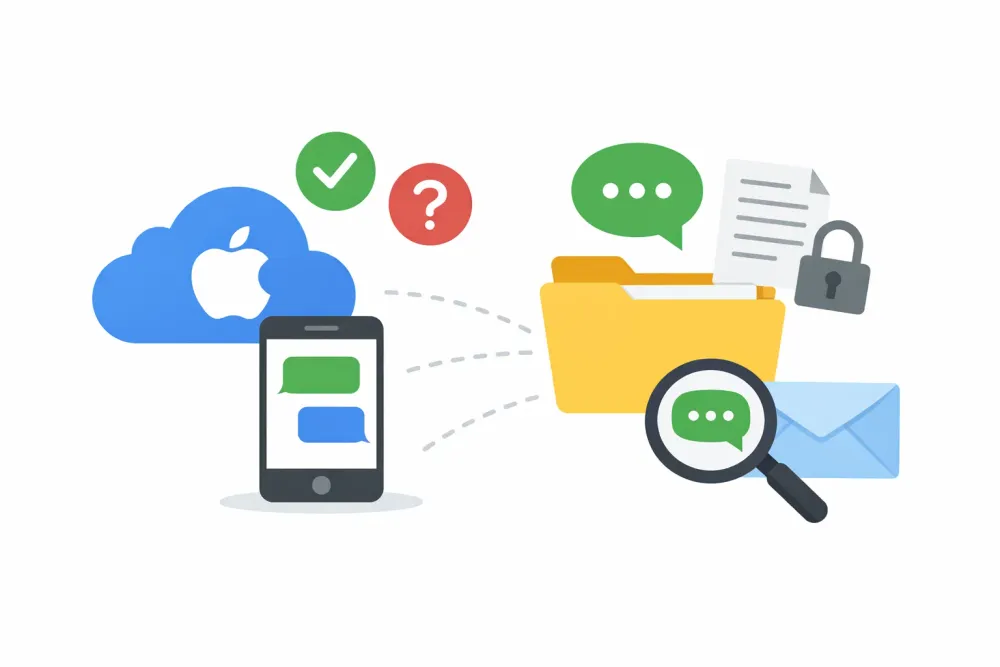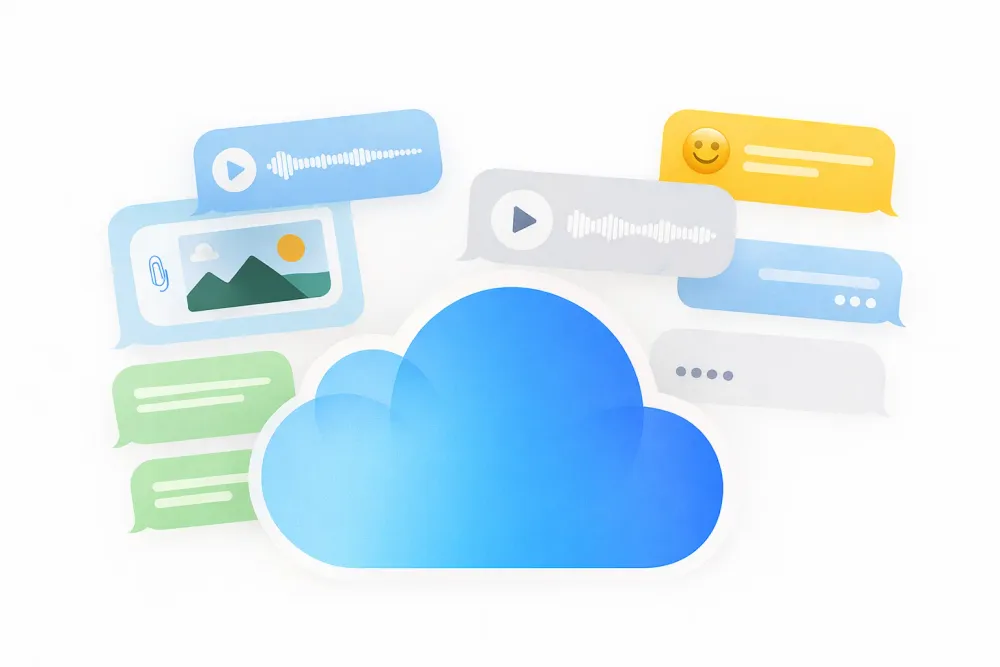When your iCloud storage is almost full, your iPhone starts to act up. You may not be able to take new photos or create backups. It gets even more stressful when you cleaning iCloud storage, a warning pops up saying something like "all your photos will be deleted," leaving you afraid to tap anything at all.
Cleaning iCloud storage without losing photos is challenging because most people don't actually know what's stored in iCloud or how each app uses it. Different apps rely on iCloud in different ways, and it’s easy to make the wrong move if you don't understand what you're deleting.
This guide explains how to safely clear your iCloud storage without losing any photos.
Part 1. Common Reasons Photos Disappear During iCloud Cleanup
Using the Wrong Method to Delete iCloud Photos
Most photo loss happens when users try to clear iCloud Photos without fully understanding how it works. iCloud Photos syncs your entire library, including pictures taken with your camera and image attachments saved by many apps. If you delete photos directly from iCloud while syncing is still on, those photos will also disappear from your device. This can lead to losing far more images than you expected.
Deleting iCloud Backups That Include Photo Data
iCloud backups may contain photo data, including older images or pictures you deleted from your phone but were still saved in the backup. If you remove these backups, it becomes much harder to recover those older photos.
Turning Off iCloud Access for Certain Apps
Some apps store their own media inside iCloud. End-to-end encrypted apps like WhatsApp often keep a backup in iCloud Drive that includes photos, videos, and chat attachments. Turning off their iCloud access won't delete the images currently on your phone, but it can remove the backup copy stored in iCloud. If you later reinstall the app or switch phones, those deleted photos on WhatsApp may not come back.
These second and third situations mainly involve losing extra copies of photos, not deleting the original images themselves. The real risk comes from iCloud Photos. A wrong action there can permanently remove large parts of your library. Because of that, the next section focuses on how to clean iCloud Photos the correct way without losing anything.
Part 2. How to Clear Photos Stored on iCloud with Zero Risk of Losing Photos?
Quick Answer
1. Go to Settings > [Your Name] > iCloud > Photos, then choose "Download and Keep Originals."
2. Toggle off iCloud Photos.
3. Head to icloud.com/photos, log in with your apple id then select the photos you no longer need and delete them.
4. Open the Recently Deleted folder in iCloud Photos and clear it manually.
Step 1. Download iCloud Photos to Your iPhone
When you open iCloud Photos and iCloud Photos Optimized, your full-resolution photos are stored in iCloud, not on your iPhone.
Go to Settings > [Your Name] > iCloud > Photos, then choose "Download and Keep Originals."
This process can take some time and will use a lot of your iPhone's storage. Make sure you have enough space available, or the download might fail.
You can download your iCloud Photos to a computer to save space on your iPhone.
Step 2. Turn off iCloud Photos
Go to Settings > [Your Name] > iCloud > Photos, then toggle off iCloud Photos.
Doing this cuts the "link" between your iPhone and iCloud, so any changes you make on iCloud will stay there and will not affect the photos on your phone, and vice versa.
Step 3. Log in to iCloud.com and Remove the Photos
In iCloud.com, you can see all your Photos that take up space as a category - iCloud Photos.
Head to icloud.com/photos, log in with your apple id then select the photos you no longer need and delete them.
Step 4. Empty the Recently Deleted Folder
Many users worry when their iCloud storage number doesn't go down after deleting photos.
That’s because deleted items are simply moved into the Recently Deleted folder, where they stay for 30 days and still count toward your storage.
If you want to free up space immediately, open the Recently Deleted folder in iCloud Photos and clear it manually.
Step 5. Check Your iPhone Photo Library
After cleaning up iCloud, open your Photos app to confirm everything is still stored on your device. If the originals were downloaded properly, nothing would be missing.
Part 3. Additional Tips for Clearing iCloud Storage Without Losing Photos
For a deeper cleanup walkthrough, check the full guide: How to Free up iCloud Storage.
Turn Off iCloud for Certain Apps
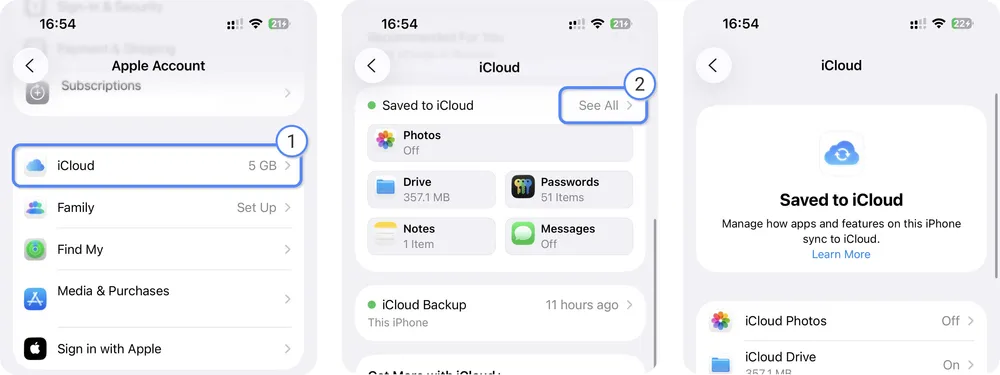
In Settings > your name > iCloud > See All, you can toggle off iCloud access for apps you don’t want to sync.
Disabling this will not delete the app's existing data from iCloud, and it won't remove or damage your photos, though it may affect some app features. It simply stops your device from uploading new data from that app to iCloud.
When you turn it off, your iPhone may ask whether you want to remove the data from the device. No matter which option you choose, the data stays safely in iCloud; your device just stops syncing with it.
Use Gbyte Recovery to View Photo Data Stored Inside iCloud Backups Before Deleting It
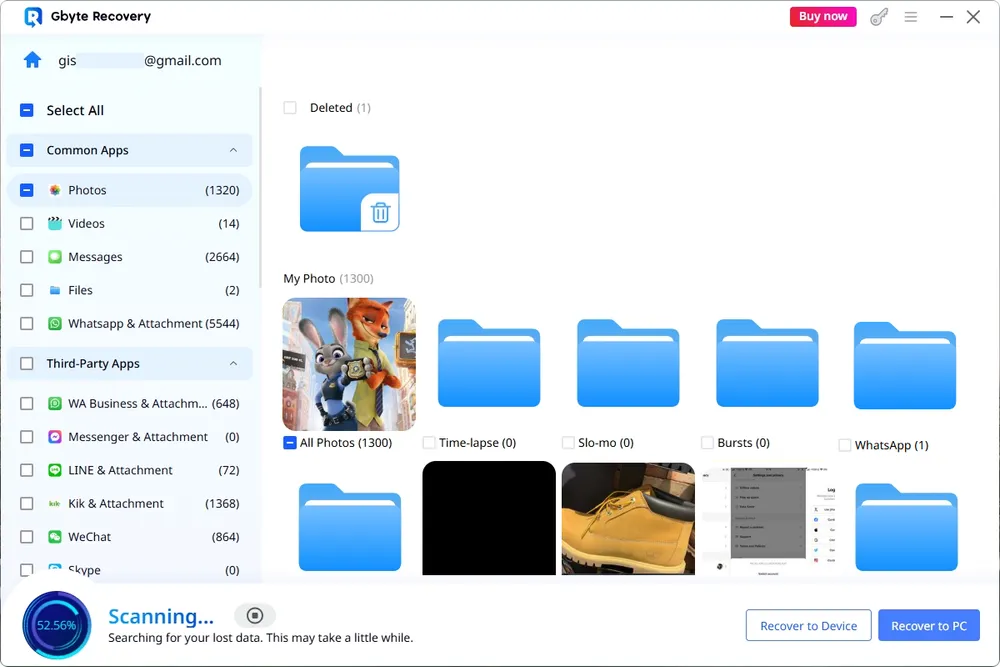
It's hard to know what's stored inside an iCloud backup, but you can check it for free with Gbyte Recovery. The tool scans your backup and shows you the photos and picture attachments that some apps store inside it, including images you may have deleted or forgotten about.
Stop Backing Up Apps in iCloud Backup
Go to Settings > your name > iCloud > Storage > Backups.
Tap your device name, then turn off the apps you don’t need to back up.
This won’t delete the app’s data on your iPhone. It only prevents iCloud from storing another copy.
If the app doesn't use photos, like Siri, Health, Wallet, Maps, Chrome, or Safari, it's safe to turn them off.
Delete Unwanted Files or Folders in iCloud Drive
Before clearing anything in iCloud Drive, inspect the folder to make sure it doesn’t contain saved images.
Remember That Most Apps Store Images Elsewhere
Many apps save their images to the system Photos app or to their own cloud service, not directly inside iCloud Storage.
If you're worried about photos tied to a specific app, check the app's documentation or settings. Confirm whether its images are saved in:
the iPhone Photos app
iCloud Drive
the app's own server
This helps you avoid deleting the wrong thing while cleaning up space.
Part 3. What to Do If You Accidentally Lose Photos
If something goes wrong during your iCloud cleanup and you notice missing photos, you still have a chance to get them back. Gbyte is a professional iOS data recovery tool, and it can help when images are deleted, lost during sync, or removed from iCloud without warning.
Step 1. Install and open Gbyte Recovery on your computer, or visit its mobile web version.
Step 2. Choose "Select All Type" and click "Scan".

Step 3. Wait for the scan to complete. You’ll see all scanned data listed on the results page.
Step 4. Preview and save the items you want directly to your computer or phone.
Part 4. Conclusion
Clearing iCloud storage doesn’t have to feel like you’re walking into a trap. Once you understand how iCloud Photos, backups, and app data actually work, you can free up space without risking the photos you care about. Follow the steps, double-check before deleting, and use safer cleanup methods when you’re unsure.
And if something still goes sideways, you’re not out of options. Tools like Gbyte Recovery can help you find and restore photos that didn’t fully disappear. With the right approach, you can keep your iCloud organized, protect your memories, and stop living with that constant “storage almost full” warning hanging over your screen.