Your Trusted iPhone Data Recovery Tool
Free scan and selective preview of 25+ data types like messages, photos, and WhatsApp. No data overwritten — recover only what you need.
Free scan and selective preview of 25+ data types like messages, photos, and WhatsApp. No data overwritten — recover only what you need.
No backup? No problem. Find out how to get permanently deleted photos back on iPhone using iCloud tools, local restore, or Gbyte Recovery software.

Liam Carter 29/07/2025
SHARE THIS



Gbyte recovers 25+ types of lost iPhone data in minutes
100% secure. Your data always stays private.
No backup? No problem. Find out how to get permanently deleted photos back on iPhone using iCloud tools, local restore, or Gbyte Recovery software.

Liam Carter 29/07/2025
SHARE THIS



There’s a specific kind of panic that hits when you realize a photo—one that really matters—is just... gone. Maybe it was an accidental tap. Maybe an iOS glitch wiped more than expected. What’s worse? You’ve checked the Recently Deleted folder, and it’s empty. No backups. No obvious way back.
So the real question is: Can you get permanently deleted photos back on iPhone?
The short answer: Yes, in many cases you can. The long answer? It depends on how quickly you act and which method you choose.
In this guide, we'll walk through the most effective ways to recover permanently deleted photos from your iPhone—even without a backup or USB cable. Let’s get into it.
It’s a common myth that once something’s gone from Recently Deleted, it’s gone for good. The truth is, your iPhone doesn’t immediately wipe data. It marks the space as available—but the deleted data may still be hiding in the storage, waiting to be overwritten.
This gives you a window of opportunity to retrieve photos that have been “permanently” deleted. But timing and tools matter.
If you regularly back up your iPhone to iCloud, there’s a chance your deleted photos are stored in a previous backup. However, this method involves resetting your iPhone and restoring all content from a past version.
Go to Settings > General > Transfer or Reset iPhone.
Tap Erase All Content and Settings.
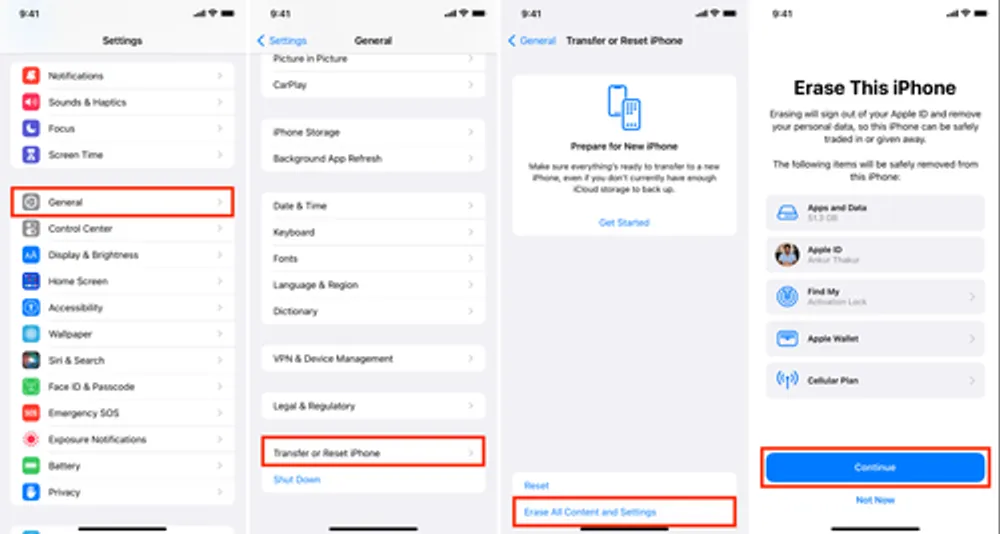
Set up your iPhone again and select Restore from iCloud Backup.
Choose a backup dated before you deleted the photos.
⚠️ This will replace everything on your iPhone with data from the backup. Make sure to save anything important that wasn’t included in that backup.
✅ Best for: Anyone with iCloud Backup turned on. If you don’t have it enabled, go to Settings > [your name] > iCloud > iCloud Backup — it can save you next time.
❌ Not ideal if you don’t want to erase your current data
If you've backed up your iPhone to your computer using iTunes (Windows) or Finder (macOS Catalina and later), you can restore your device and retrieve the deleted photos from that backup.
Connect your iPhone to your computer using a USB cable.
Launch iTunes or Finder and select your device.
Click Restore Backup and choose a relevant backup (dated before the photos were deleted).
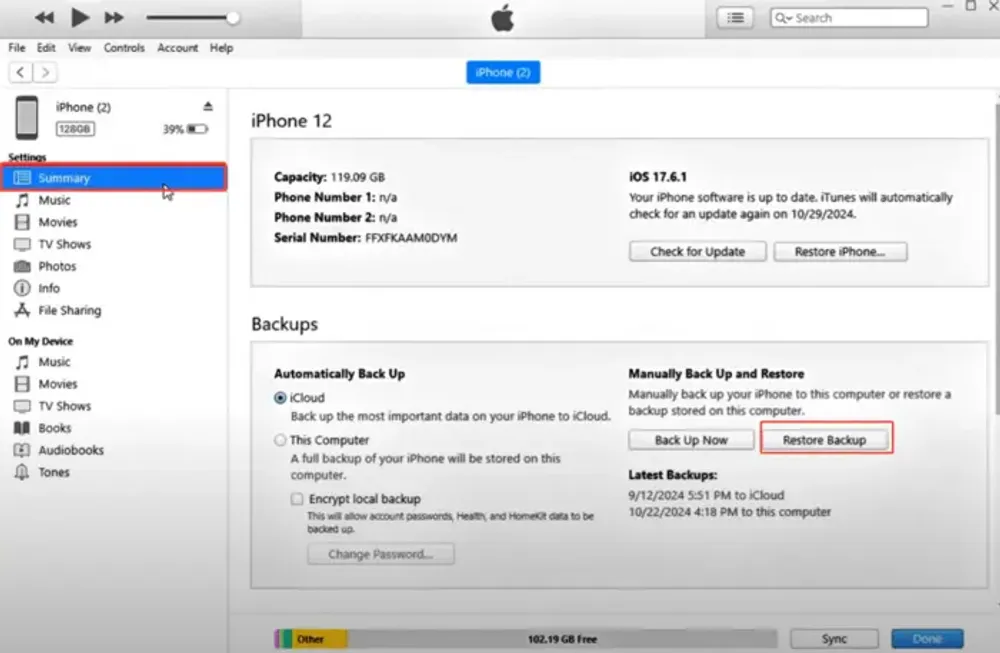
Wait for the restore process to complete and check your Photos app.
✅ Best for: Users with recent local backups
❌ Requires full-device restore, and not suitable without previous computer backups
If you don’t have a backup—or simply don’t want to reset your iPhone—Gbyte Recovery offers a faster, safer way to recover deleted photos. It uses your Apple ID to securely access iCloud data and deeply scan for recoverable photo fragments, even those deleted long ago.
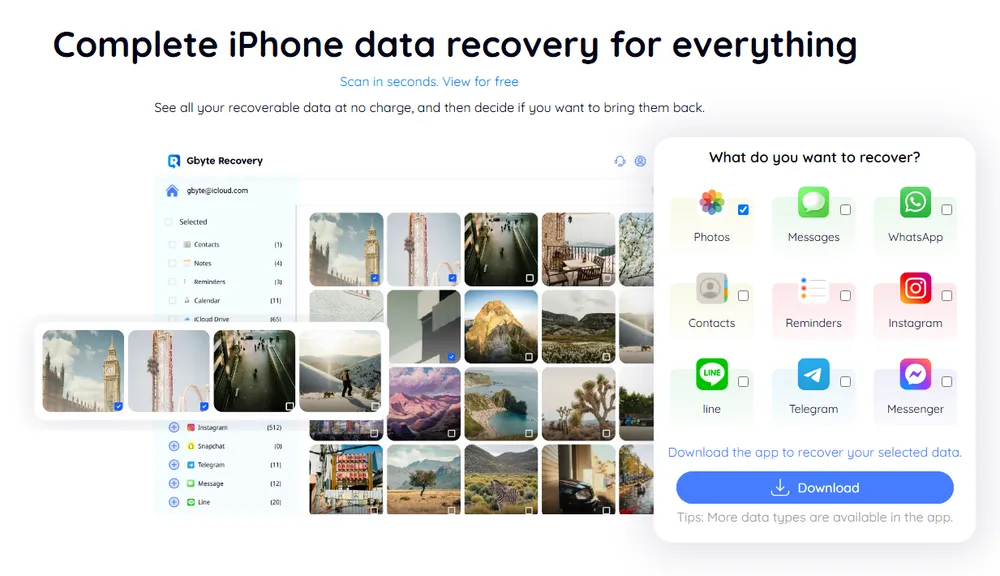
Deep iCloud Scanning: Finds hidden photo data that traditional methods miss.
No USB Needed: Works directly on your computer via cloud access—no iPhone connection required.
Supports Photos from Multiple Sources: Not just your camera roll, but also images from Messages, WhatsApp, LINE, and other apps.
Preview Before You Recover: See exactly what can be saved before you commit without overwriting your existing photos.
Easy File Organization: Restored photos are saved into a neat folder on your desktop.
Download and install Gbyte Recovery on your PC or Mac.
Select Photos and sign in with your Apple ID (securely encrypted).
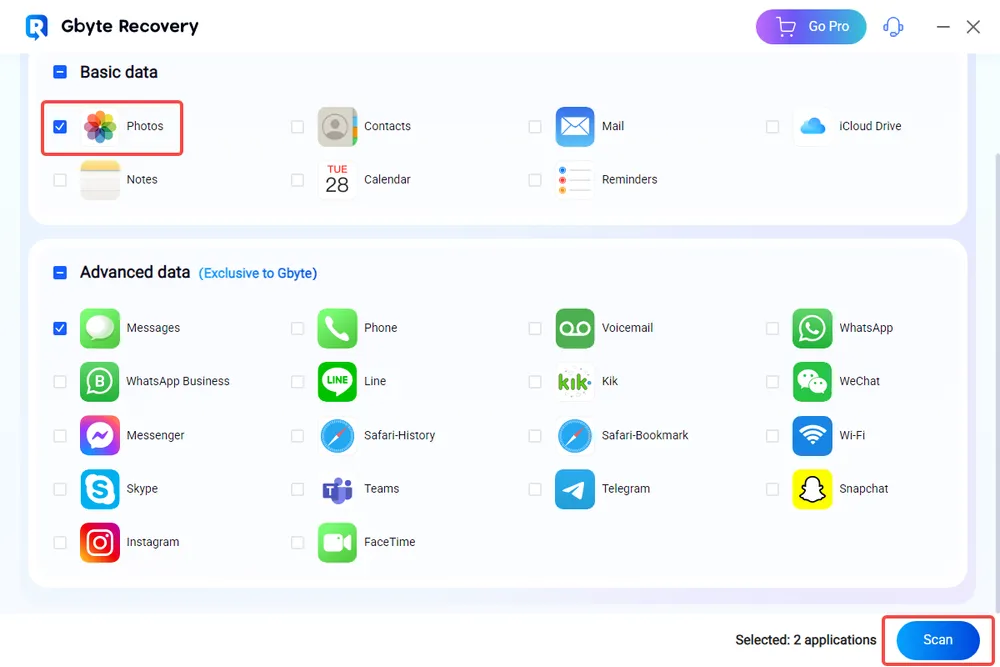
Start the deep scan for free and wait as it analyzes your iCloud storage.
Preview the photos found, select what you want, and click Recover to PC.
✅ Best for: Users without backup, or those who want selective recovery
❌ Requires iCloud login credentials
There’s a good chance you enabled cloud sync in apps like Google Photos, Dropbox, or OneDrive—especially if you were running low on iPhone storage at some point. These apps often continue backing up photos in the background, even if they’ve been deleted from the iPhone itself.
Open each app and browse your photo library or Albums.
Check the Trash or Bin folders—deleted photos often stay here for 30-60 days.
Restore the ones you need with a single tap.
✅ Best for: Users who use automatic photo sync
❌ Won’t help if these apps were never installed or set up
This is a long shot, but not impossible. If your photos were lost due to a system bug, iCloud error, or failed iOS update, Apple Support may be able to assist—especially if you act quickly.
Visit Apple Support
Navigate to: iPhone > Photos and Videos > Lost or deleted content
Explain the issue and request a data check
✅ Best for: Unique cases tied to system-level data loss
❌ Apple typically can’t help with user-initiated permanent deletion
If you’re wondering how to get permanently deleted photos back on iPhone, you're not out of options. While backups offer one route, they come with major drawbacks—like full data overwrite and limited selectivity.
Gbyte Recovery stands out by giving users a non-destructive, selective, and backup-free way to retrieve deleted photos, whether they were from your Camera Roll, Messages, or third-party apps. It’s fast, secure, and doesn’t need a USB connection.
So if those photos truly matter—and you thought they were gone for good—this might be the second chance you need.
Q1: Can I get back permanently deleted photos on iPhone?
Yes. If the photo data hasn't been overwritten, tools like Gbyte Recovery can still extract it through deep iCloud scanning.
Q2: Is it possible to recover photos without resetting my iPhone?
Absolutely. That’s the main advantage of using third-party tools like Gbyte Recovery. You get your photos back without losing current data.
Q3: What if I didn’t back up my iPhone?
No worries. Gbyte Recovery can help you recover permanently deleted photos even without any prior backups. Just install, scan, and recover—it’s that simple.
Q4: How long do I have before deleted photo data is overwritten?
There’s no fixed time—it depends on how much new data you generate. The sooner you act, the better your chances.