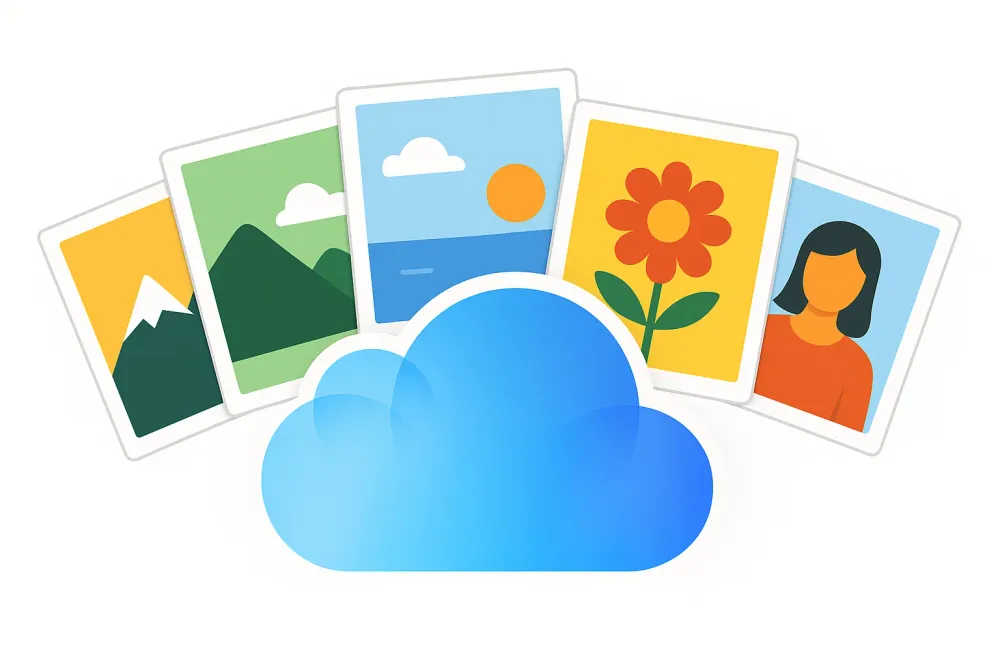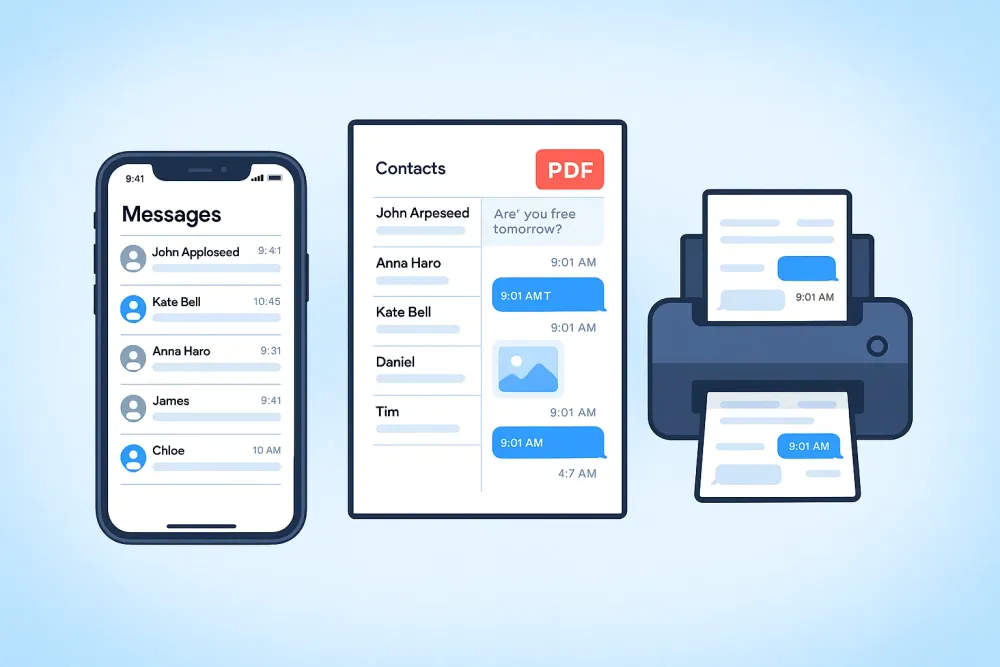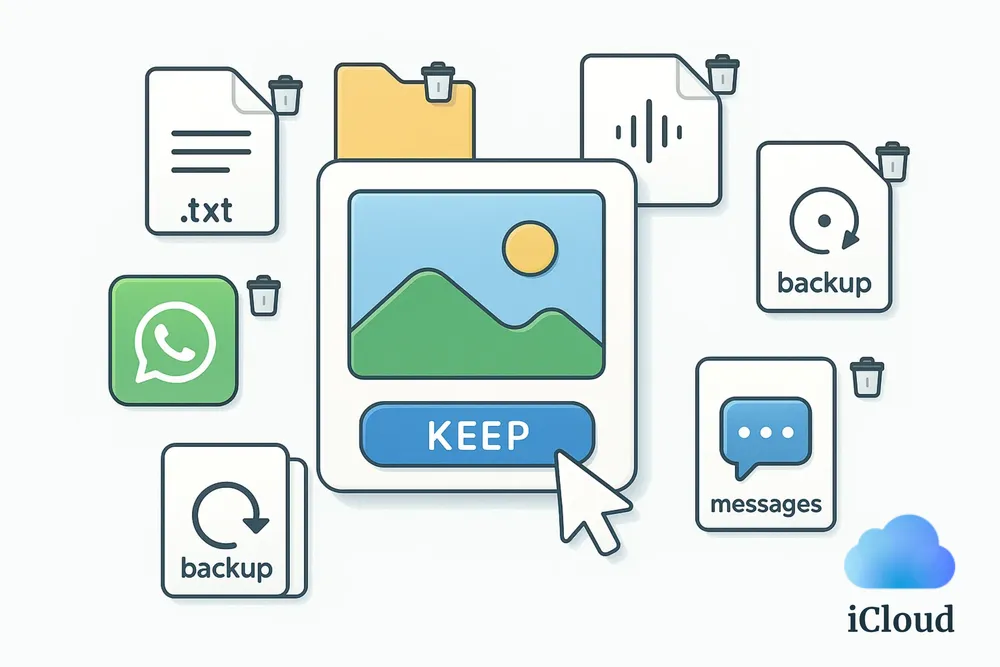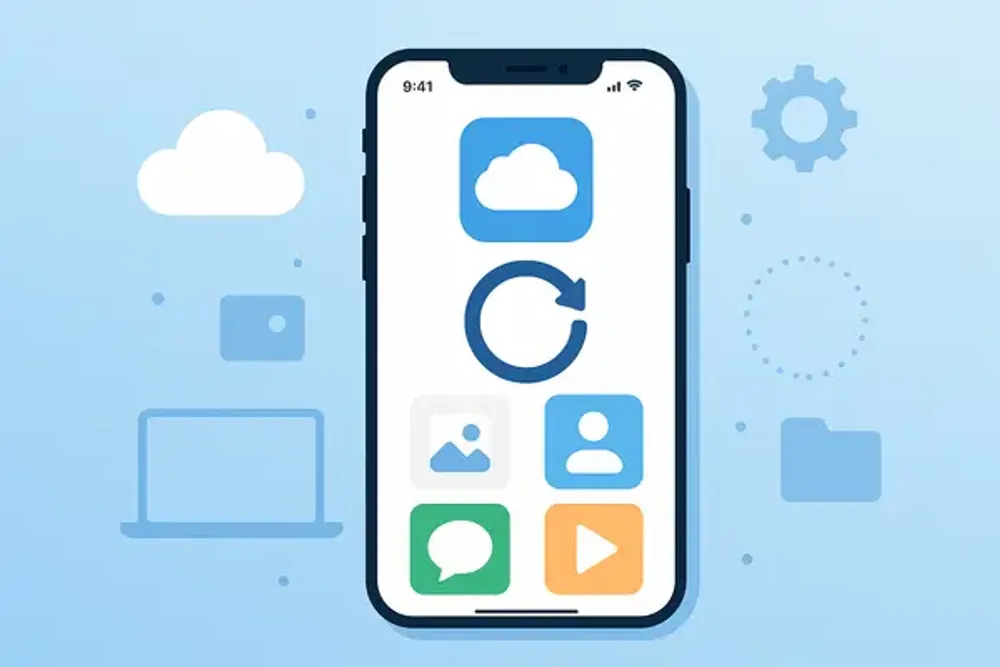Not sure if you should turn on iCloud Backup, delete an old one, or how it actually works? You’re not alone. Many iPhone users read Apple’s official guide and still feel confused about what iCloud Backup really does, what’s in the iCloud Backup, and how to use it in everyday life. In this article, we’ll break it all down in plain language—from the basics of what iCloud Backup is, to how it’s different from iCloud sync, what data gets saved, and why it matters.
The guide is detailed, so feel free to use the table of contents to jump to what you need most.
What is an iCloud Backup?
An iCloud Backup is a copy of your iPhone or iPad at a specific moment in time. You can think of it like copying your device’s information at that time and saving it to Apple’s cloud. Later, when you set up a new iPhone or need to recover your old one, you simply “paste” that saved copy back onto the device. This way, your apps, settings, messages, and other important information come back just as they were.
The value of iCloud Backup is that it keeps your data safe. If your device is lost, damaged, or replaced, you can quickly restore everything without starting over.
iCloud Backup vs. iCloud Sync: What's the Difference?
At a glance: iCloud Backup saves a full copy of your device at one moment in time, while iCloud Sync keeps your data continuously updated across devices.
iCloud Backup works by creating a secure copy of your iPhone or iPad at scheduled times and storing it in the cloud. If your device is lost, you can restore everything from that backup and get your data back. It’s like making a separate copy of a document: even if your original file gets deleted, you can still go back to that saved copy and recover all the work you put into it.
iCloud Sync, on the other hand, ensures that the same data is available on all your Apple devices in real time. For example, when you edit a contact, add a calendar event, or change a note on your iPhone, the update appears instantly on your iPad and Mac. This is like working on a shared Google document where everyone sees the latest version at the same time.
In fact, when people casually say “my stuff is in iCloud,” they’re usually referring to this syncing feature rather than the full device backup.
On your iPhone or iPad, you’ll find both under the same menu:
Settings → Apple ID (your name at the top) → iCloud.
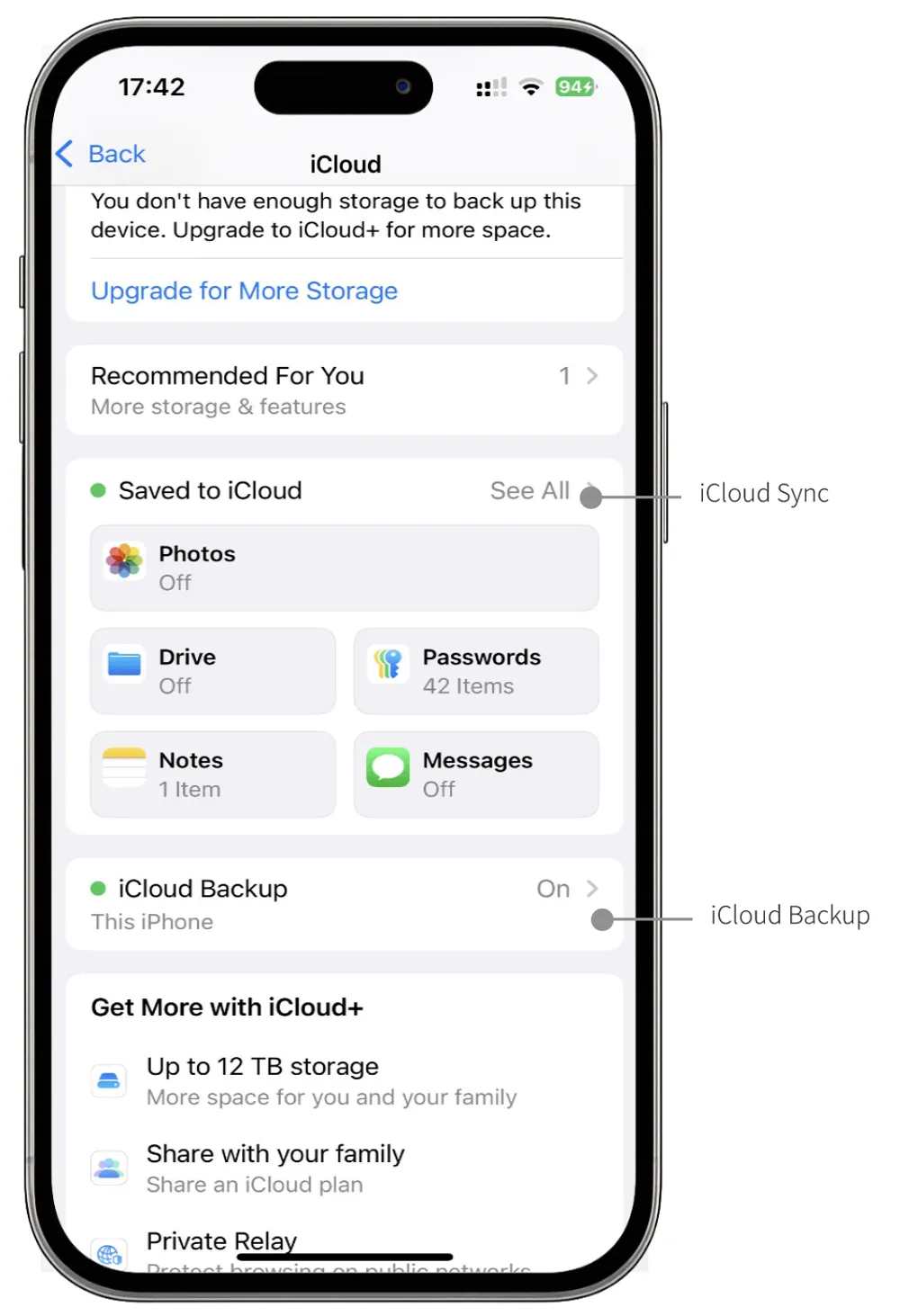
If you tap Saved to iCloud, that’s where you manage iCloud Sync
If you tap iCloud Backup, that’s where you control iCloud Backup
What's in your iCloud Backup and What's Not?
iCloud Backup follows two main rules:
It saves data that lives locally on your device, but excludes temporary or cached files that the app can recreate.
It does not duplicate data already synced with iCloud or other cloud services.
Data that is always included in iCloud Backup
Device settings: language, keyboard, display brightness, Home Screen layout, app organization, etc.
Purchased ringtones
Visual Voicemail password
Apple Watch backup
Data that is never included in iCloud Backup
Apple Mail data: because your Mail is always synced with iCloud
Apple Pay information and settings:excluded for security reasons
Face ID or Touch ID settings: excluded for security reasons
iCloud Music Library and App Store content: can re-download from Apple’s servers
Offline maps: can be re-downloaded if needed
Data That Depends on The Settings
App Data
When it comes to app data, a simple rule applies: If it's already in the cloud, it's not in your backup. Your iCloud Backup is designed to save data that lives exclusively on your device.
This means your WhatsApp chat history, saved game progress, and personalized app settings are included, as they're unique to your phone.
However, data from services like Gmail, Dropbox, or Instagram posts are already stored on their own servers. Your phone is just a window to view that data, so it's not duplicated in your iCloud Backup.
What exactly gets backed up depends on the app—developers decide which files go to their own servers, iCloud Drive, or iCloud Backup. If you’re unsure, you can contact the app’s developer for details.
iMessage, text (SMS), MMS messages, Photos & videos
If you don't use services like Messages in iCloud or iCloud Photos, these information is stored in your iCloud Backup. When you use iCloud Photos and Messages in Cloud, these information automatically sync to iCloud so they aren’t included in your daily backup.
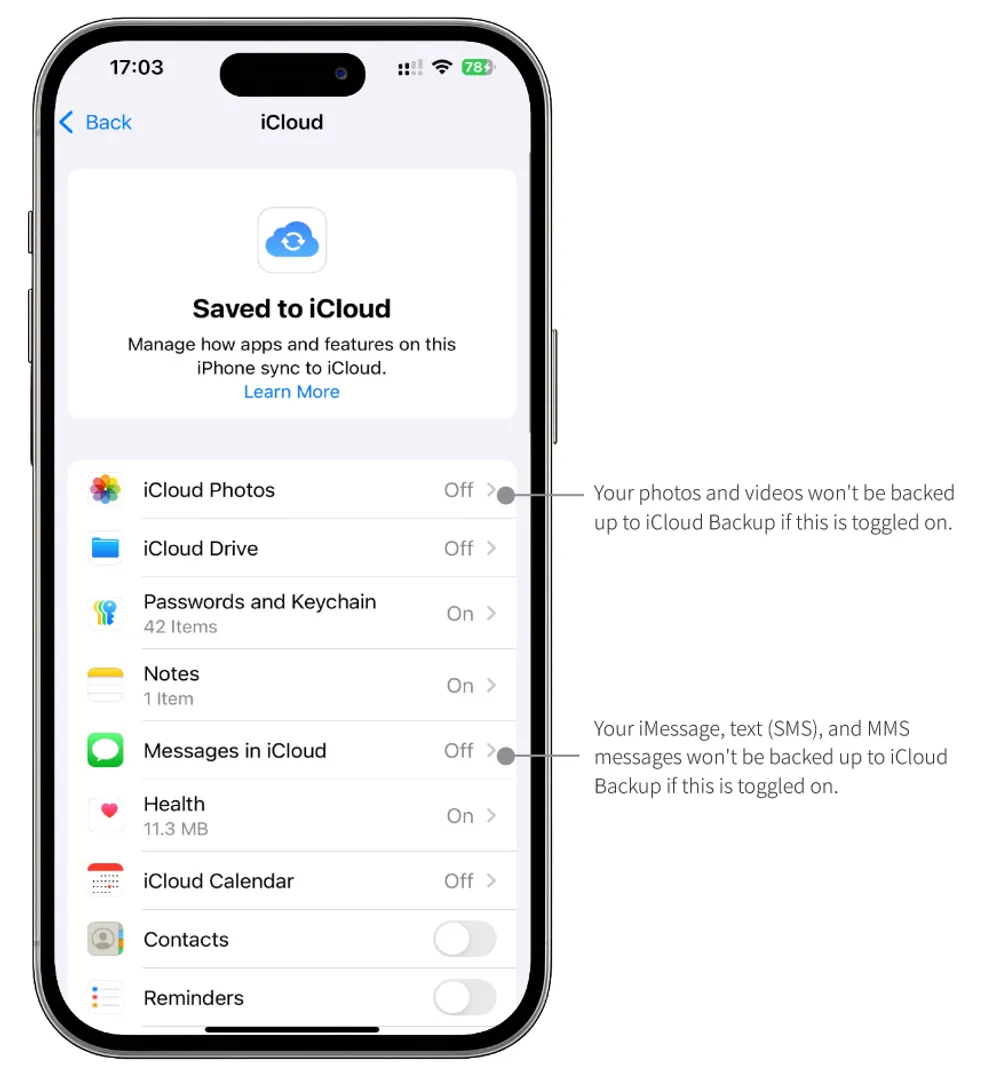
The above content is based on and explained from Apple’s official support documents:
How to Manage Your iCloud Backup?
Check what your iCloud backup contains
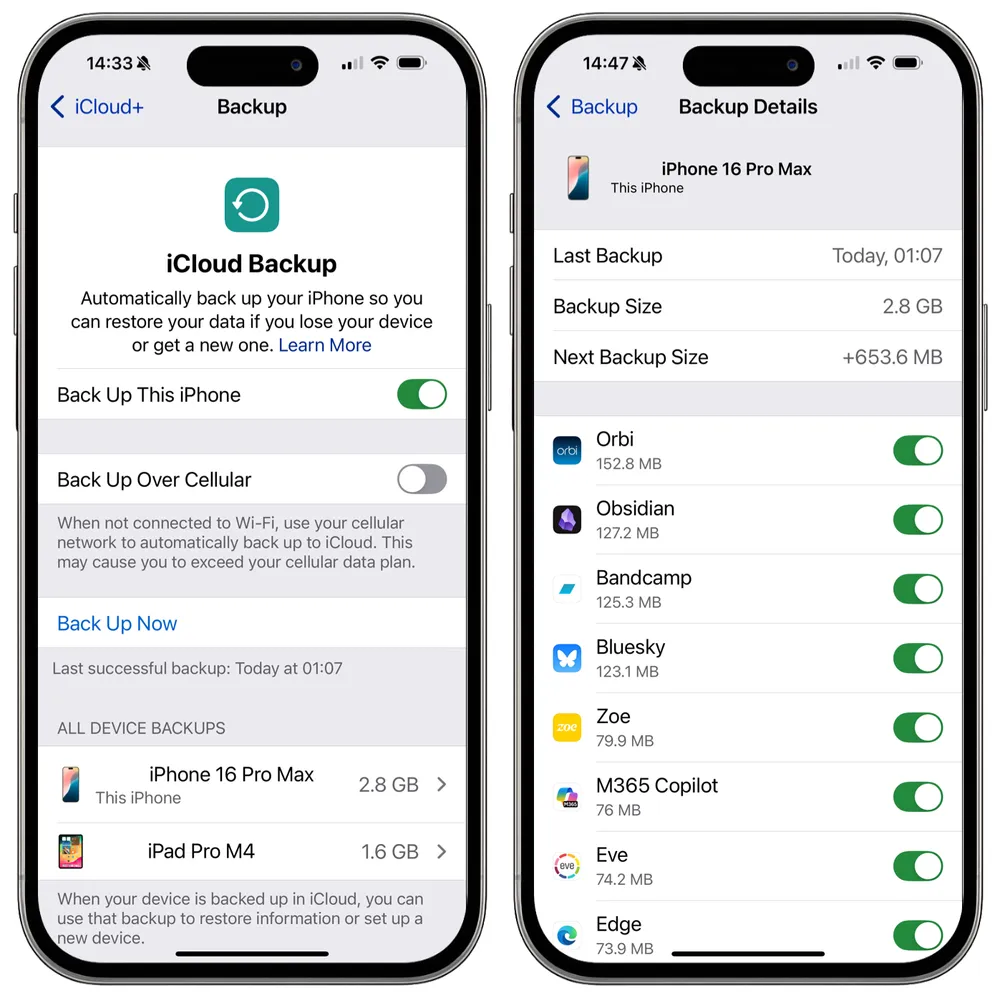
See all your backups by going to Settings → Apple ID → iCloud → iCloud Backups. Here, you’ll find a list of your devices, backup sizes, and the date of the last backup.
Choose what to back up
By selecting your device in the backups list, you can choose which apps’ data to include. This is an easy way to save iCloud space and keep your backup focused on what really matters.
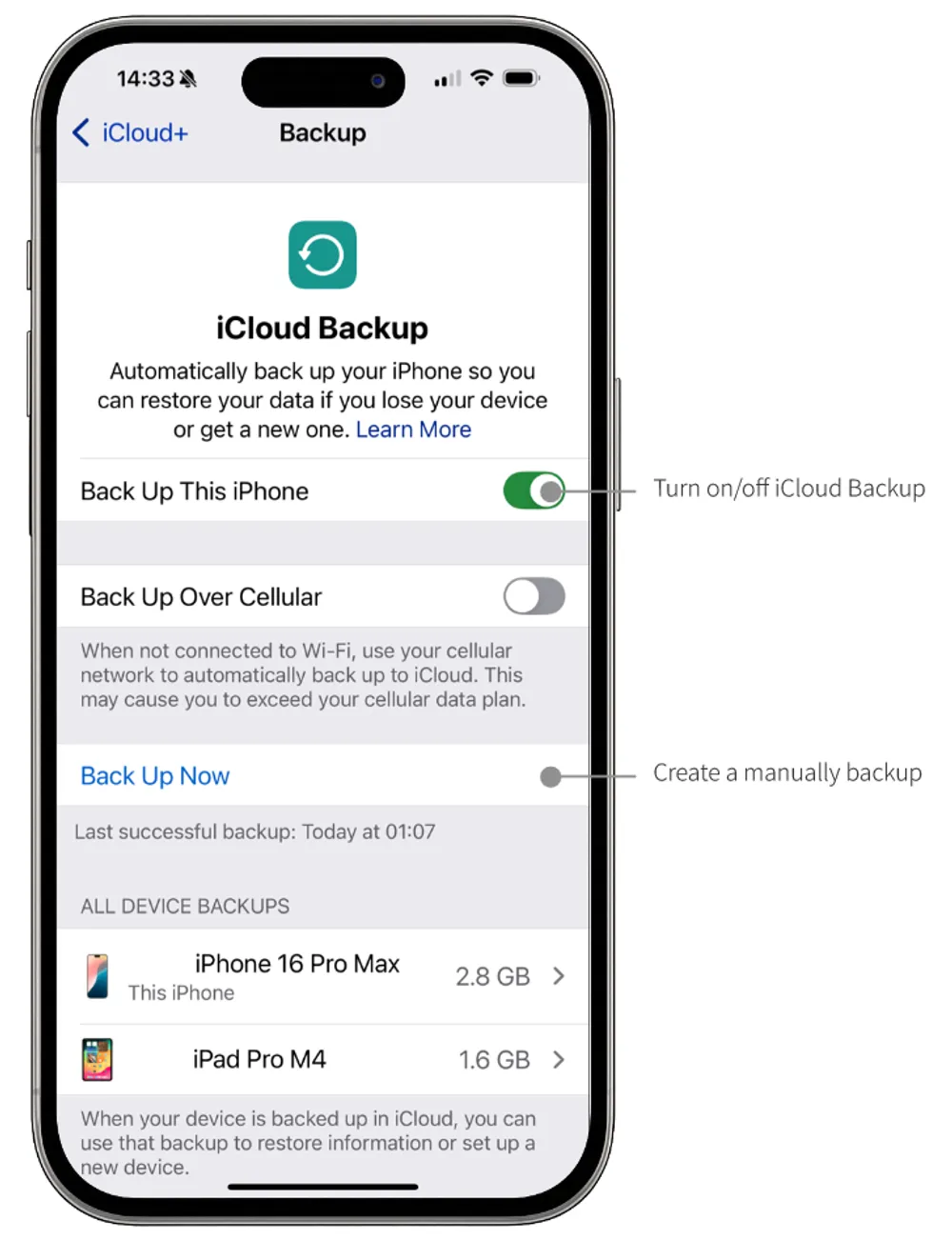
Turn iCloud Backup on or off
In Settings → Apple ID → iCloud → iCloud Backup, you can enable or disable automatic backups. Once enabled, your device will back up automatically whenever it’s connected to Wi-Fi, charging, and locked.
Create a manual backup
Sometimes you want an immediate backup, such as before upgrading your phone or installing a new iOS version. Just tap Back Up Now to create a fresh backup right away.
Delete old backups
If you’re running out of iCloud storage, you can remove older backups. Be careful when doing this—make sure you don’t delete anything you might need later.
Common Uses of iCloud Backup
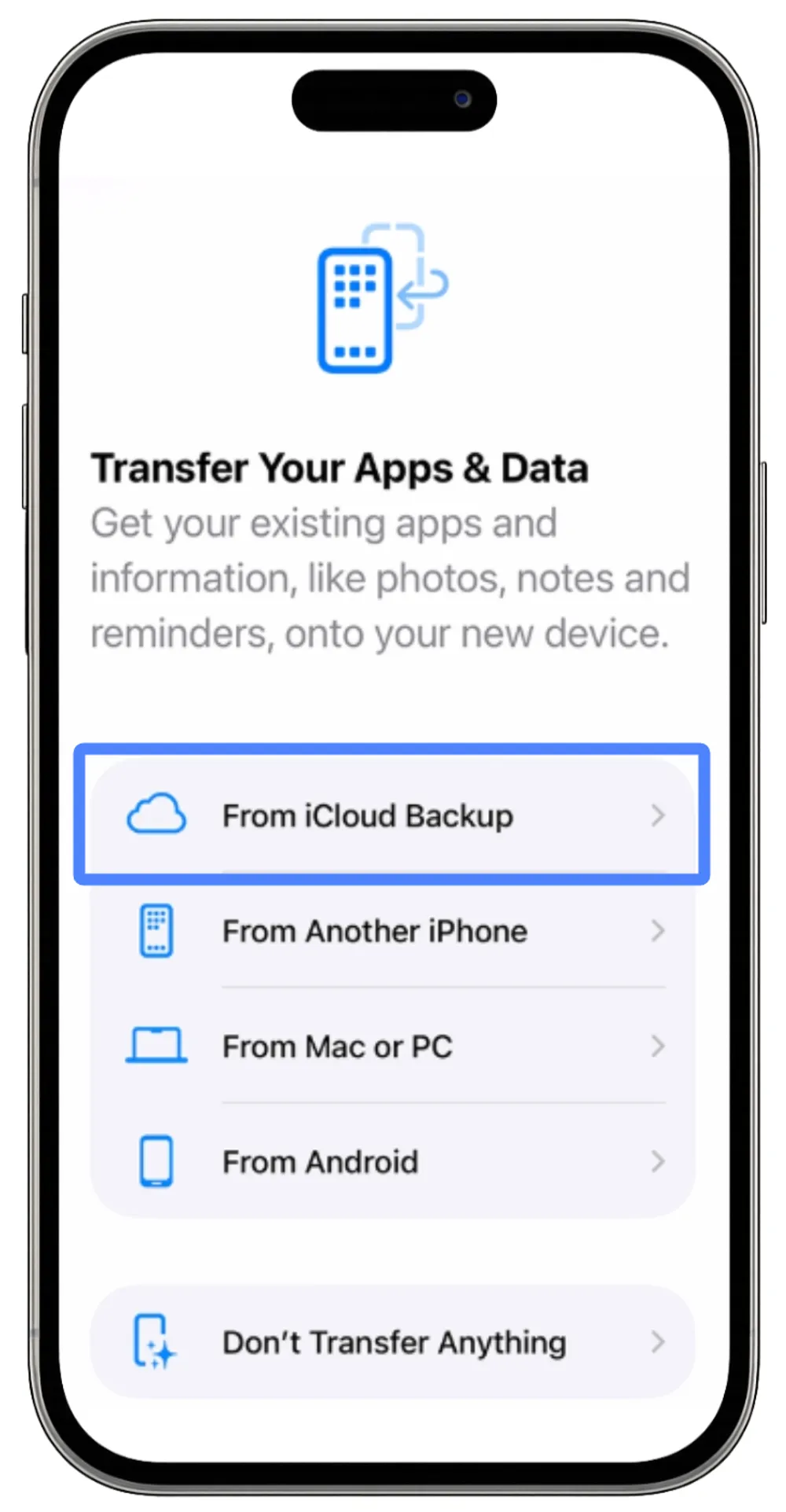
Set up a new phone
One of the most convenient uses of iCloud Backup is when you get a new iPhone or iPad. Instead of starting from scratch, you can restore your backup and bring over all your apps, settings, photos, and messages. It makes switching devices smooth and ensures nothing important is lost in the process.
Recover deleted data
Accidental deletions happen all the time—whether it’s a photo, a note, or a message. If you have an iCloud Backup that includes the deleted item, you can restore it to your device. This gives you peace of mind knowing that your personal data has a safety net.
FAQs about iCloud Backup
Q1. How long are iCloud Backups stored?
iCloud backups are kept as long as you continue to back up your device regularly. If you stop backing up a device, iCloud keeps the last backup for 180 days. After that, it may be automatically deleted, so it’s important to keep your backups current.
Q2. How long does an iCloud Backup take?
The backup time depends on the size of your data and your internet speed. A small backup might only take a few minutes, while a larger backup with lots of photos and videos can take several hours. For faster backups, connect to a strong Wi-Fi network and keep your device charging.
Q3. Does iCloud Backup include all my photos?
Not always. If you have iCloud Photos enabled, your photos and videos are already stored in iCloud and won’t be duplicated in your backup. If iCloud Photos is off, photos and videos on your device will be included in the backup.
Q4. How much storage do I need for iCloud Backup?
The storage needed depends on the amount of data on your device. iCloud gives you 5 GB free, but if your device has lots of apps, photos, or videos, you may need to upgrade your plan. You can also save space by excluding apps or data you don’t need in the backup.
Conclusion
At its core, iCloud Backup is your device’s ultimate safety net. While it’s easy to get lost in the technical details of what’s included and what’s not, remember this simple idea: it’s designed to save what matters most and keep your digital life secure. By understanding the difference between a backup and sync, and by managing your settings, you’re building a reliable shield against the unexpected.
So, take a moment to check your iCloud settings and make sure your backup is up to date. It’s a small step that offers huge peace of mind, ensuring your memories and personal information are safe, no matter what happens to your device.