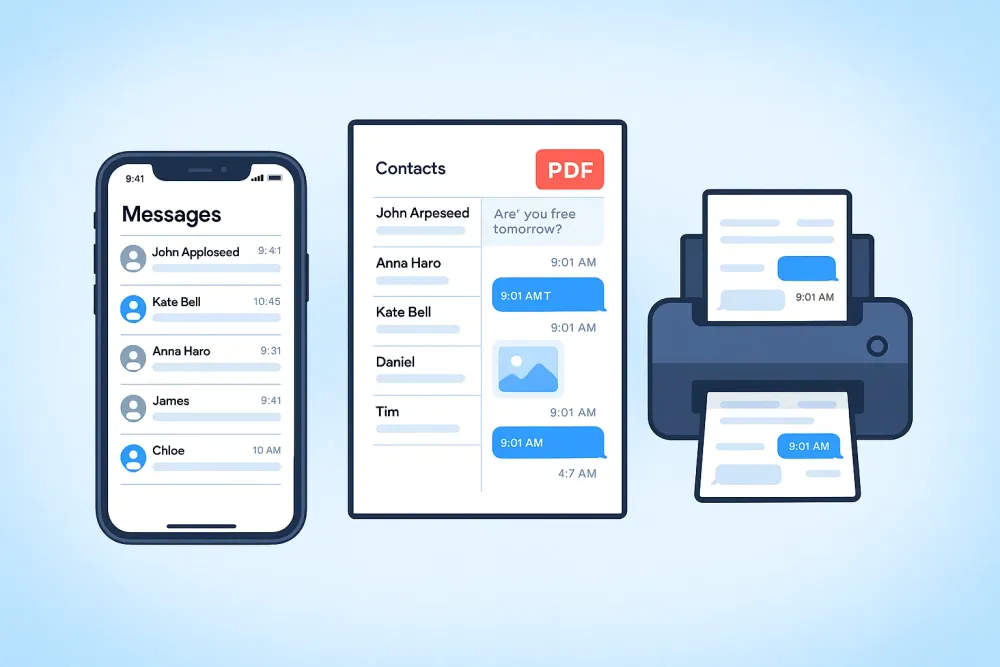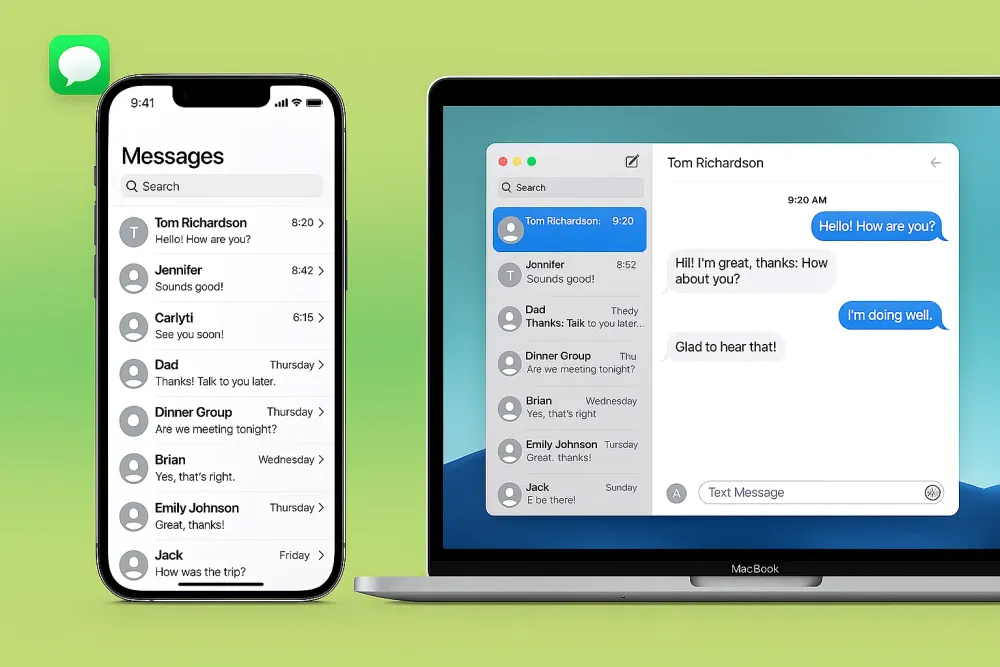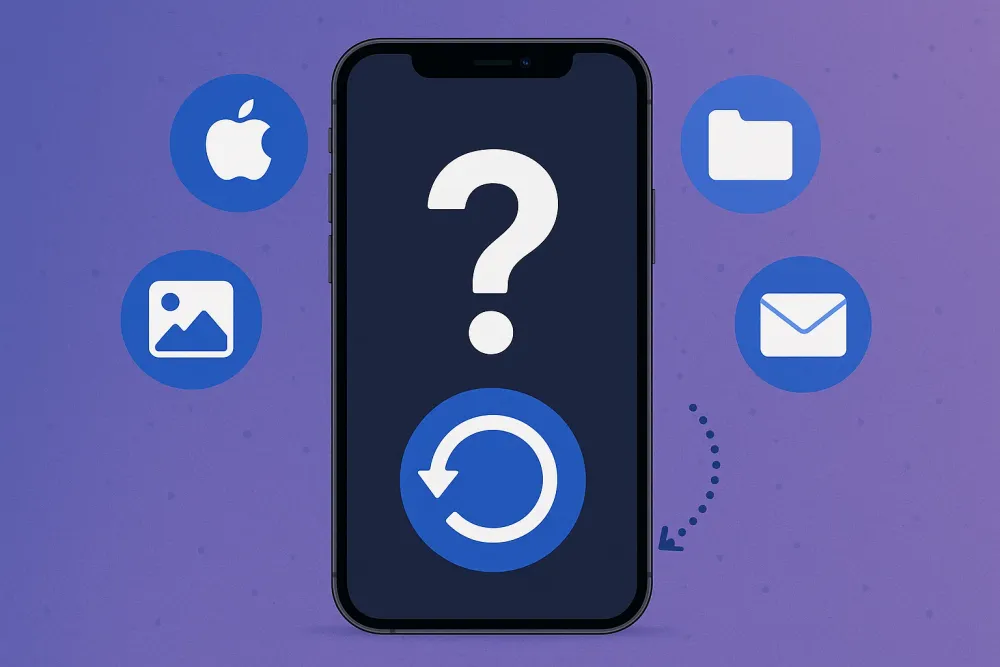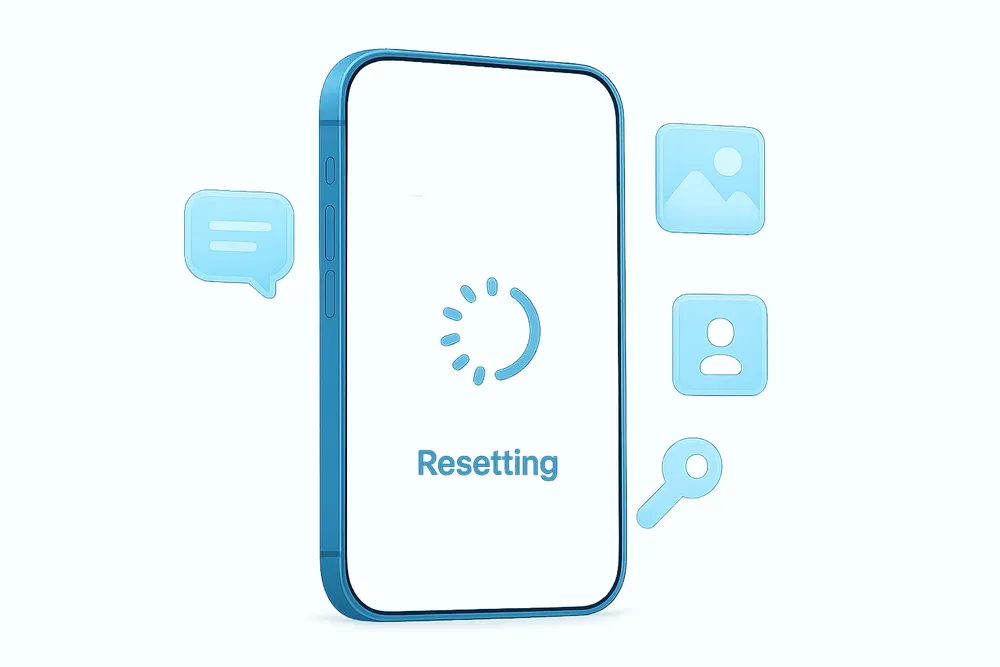Losing your iPhone or upgrading to a new one can be stressful, but with iCloud Backup, you can rest easy knowing your digital life is protected. iCloud securely stores copies of your most important data and settings, making it easy to restore everything whenever you need it.
How to Enable and Use iCloud Backup
Can my iPhone's iOS version support iCloud backup? Please check it on the iPhone Help Center.
Turning on Automatic iCloud Backup
Once enabled, this feature takes over, automatically protecting your data when the prerequisites are met.
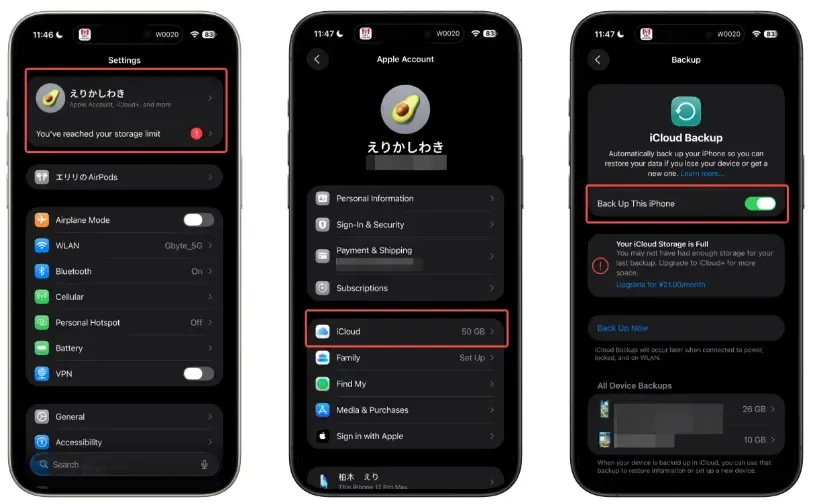
Step1. Open Settings on your iPhone.
Step2. Tap [Your Name] at the top of the screen.
Step3. Tap iCloud.
Step4. Tap iCloud Backup.
Step5. Toggle the switch next to Back Up This iPhone to the On position.
Performing a Manual Backup
If you are about to switch devices or just want to ensure your data is immediately current, you can initiate a manual backup:
Step1. Follow steps 1-4 above to navigate to the iCloud Backup screen.
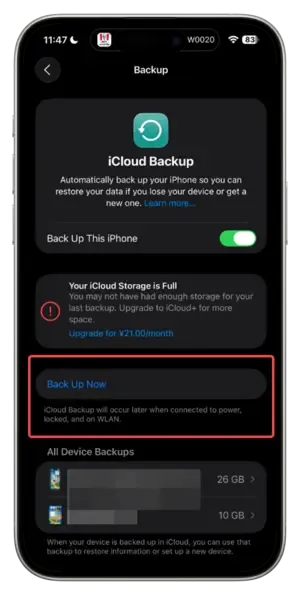
Step2. Tap Back Up Now.
Step3. Remain connected to your Wi-Fi network until the progress bar completes.
The date and time of your last successful backup will be visible just below the Back Up Now button.
How to Recover from an iCloud Backup
Step1. Erase your iPhone: Go to Settings > General > Transfer or Reset iPhone > Erase All Content and Settings.

Step2. Restart your iPhone: Follow the setup screen until you reach Apps & Data.
Step3. Select Restore from iCloud Backup: Sign in with your Apple ID.
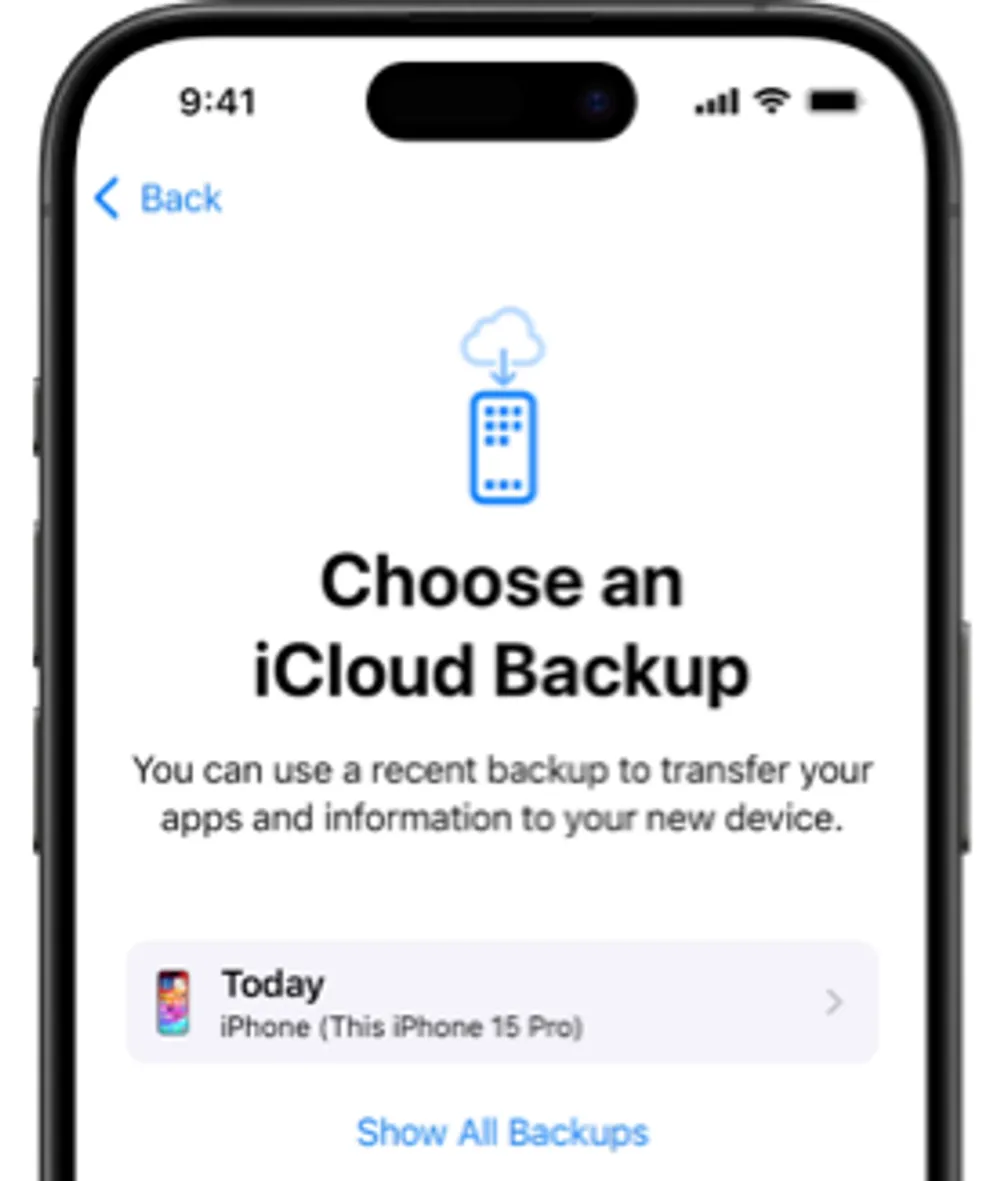
Step4.Choose a backup: Select the iCloud backup by device name that you want to download to your iPhone.
Step5.Wait for the process: Keep your device connected to Wi-Fi until all apps and files are downloaded from the backup.
Step6. Browse through your phone: All the data you now see on your iPhone comes from your iCloud backup
What is the difference between icloud automatical backup and manual backup
No, the data types included in an iCloud backup are the same whether the backup is performed automatically or manually.
The key distinction is when the backup happens, not what data is gathered. Both an automatic daily backup and a manual "Back Up Now" action capture the exact same categories of data and settings from your device that aren't already syncing to iCloud.
What is the difference between iCloud Sync and iCloud Backup?
Feature | 🔄 iCloud Sync | 🛡️ iCloud Backup |
Purpose | Consistency | Insurance/Restoration |
What it does | Keeps specific data (like Photos, Contacts, Notes) constantly and identically updated across all your signed-in devices. | Creates a complete, single snapshot (a copy) of all the unique settings and data on a single device. |
Direction | Two-way street. A change on your iPhone immediately updates the cloud, which then updates your iPad and Mac. | One-way street. Data goes from your device to the cloud, forming a restore file. It does not update your other devices. |
Data Included | Only data for apps/services you manually enable for sync (e.g., iCloud Photos, Notes, Messages in iCloud, iCloud Drive). | Everything Else. All the data and settings that are NOT already being synced (e.g., App settings, Home Screen layout, Health data, Ringtones, Apple Watch backup). |
Deletion Risk | High. If you delete a photo from your synced iPhone, it is immediately deleted from the cloud and all your other synced devices. | None. Deleting a file on your iPhone does not delete the copy already stored in the previous backup snapshot. |
How to Use | For daily workflow and cross-device access (e.g., starting a Note on your iPhone and finishing it on your Mac). | To restore your iPhone to a known-good state if it is lost, broken, or you buy a new one. |
Impact on Backup | Data that is Synced is NOT included in the Backup. Apple avoids duplicating data to save space. | The Backup only captures data that is NOT synced. |
Cautions:Data that is syncing is not being backed up, and data that is being backed up is not syncing.
Guidance for icloud sync
You can't use iCloud Sync to recover data from an iPhone, but it still offers some great features. Follow this guide to activate it now.
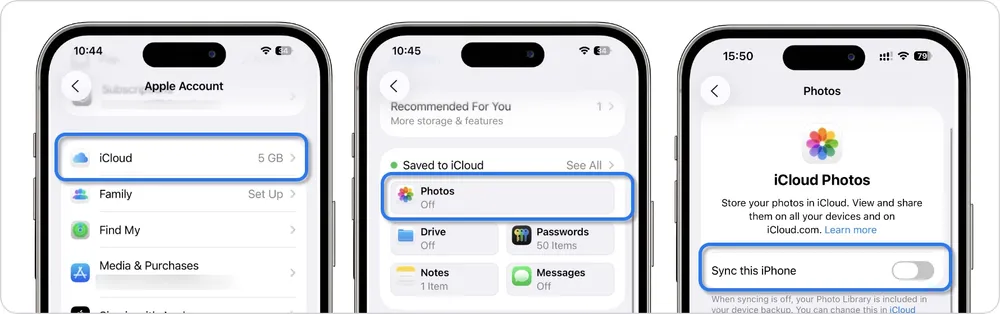
On iPhone/iPad: Go to Settings ➡ [Your Name] ➡ iCloud.
On Mac: Go to System Settings/Preferences➡ [Your Name]➡iCloud.
Crucial Takeaway: Sync is not a safety net against deletion. If you delete something that is synced, it is deleted everywhere.
FAQs
Q1: What conditions must be met for automatic iCloud backup to run? Why does my backup sometimes fail to create?
A: For automatic iCloud backup to execute, three conditions must all be met simultaneously: ①Your iPhone must be connected to a power source and charging, ②Your device must be connected to a Wi-Fi network, and ③Your iPhone screen must be locked (in sleep mode). If any of these conditions are not met, automatic backup will not run. For example, if you forget to charge your phone overnight or only use mobile data, no backup will be created. It's important to establish a habit of charging your iPhone while connected to Wi-Fi every night.
Q2: If I enable both iCloud Backup and iCloud Sync, will the same data be stored twice and waste storage space?
A: No, Apple has designed the system to avoid duplication, so data is not stored twice. Data managed by iCloud Sync (such as Photos, Contacts, and Notes) is NOT included in iCloud Backup. Conversely, iCloud Backup only stores data that is NOT syncing (such as app settings, Home Screen layout, and Health data). This means enabling both features gives you complete protection while using storage efficiently. However, you will need sufficient iCloud storage capacity to accommodate the data from both features combined.
Q3: When I restore from an iCloud backup, will my app login information and game save data also be restored?
A: In most cases, yes. iCloud Backup includes app settings and document data, so many apps will restore your login status and game progress. However, some apps use their own cloud services (e.g., game-specific account systems or social media apps) and require you to log in again after restoration. Additionally, some apps may require you to re-download data from their servers. Banking apps and apps with enhanced security features often require re-authentication for security reasons. For critical data, it's recommended to verify that the specific app supports iCloud Backup restoration.
Q4: What's the difference between manually tapping "Back Up Now" and waiting for automatic backup? Is manual backup more comprehensive?
A: There is no difference in what data is backed up—both manual and automatic backups capture exactly the same categories of data and settings. The only distinction is timing. Manual backup is useful when you need an immediate, up-to-date backup (such as before a software update, device repair, or getting a new phone). Automatic backup happens overnight when conditions are met, which is convenient but may not capture the most recent changes if you need to restore immediately. Both methods create complete snapshots of your non-syncing data, so neither is more "comprehensive" than the other.
Q5: I deleted a photo from my iPhone. Can I recover it from iCloud Backup, or is it permanently gone?
A: This depends on whether you have iCloud Photos (Sync) enabled or disabled. If iCloud Photos Sync is ON: Deleting a photo from your iPhone immediately deletes it from iCloud and all your other devices. However, it goes to "Recently Deleted" for 30 days, giving you a recovery window. If iCloud Photos Sync is OFF: The photo may exist in an older iCloud Backup snapshot (if a backup was created before deletion). In this case, you could restore your entire device from that backup to recover the photo—but this will overwrite your current data. Important: iCloud Sync data (like Photos) is NOT included in iCloud Backup, so you cannot selectively recover synced photos from a backup without restoring your entire device.
conclusion
Losing a device or getting a new one is stressful, but understanding the difference between iCloud Sync and iCloud Backup is your stress reliever.
Think of it this way:
iCloud Sync is for your daily hustle. It's real-time consistency that lets you start a note on your iPhone and finish it instantly on your Mac. It keeps your active, editable files (like Photos and Contacts) identical everywhere.
iCloud Backup is your safety net. It’s the complete, non-editable snapshot of your device's unique life—your settings, app layouts, Health data, and everything else that isn't syncing.
When you use both features, you get the absolute best protection: instant access to your current files, and a guaranteed way to restore your entire digital life if anything goes wrong.