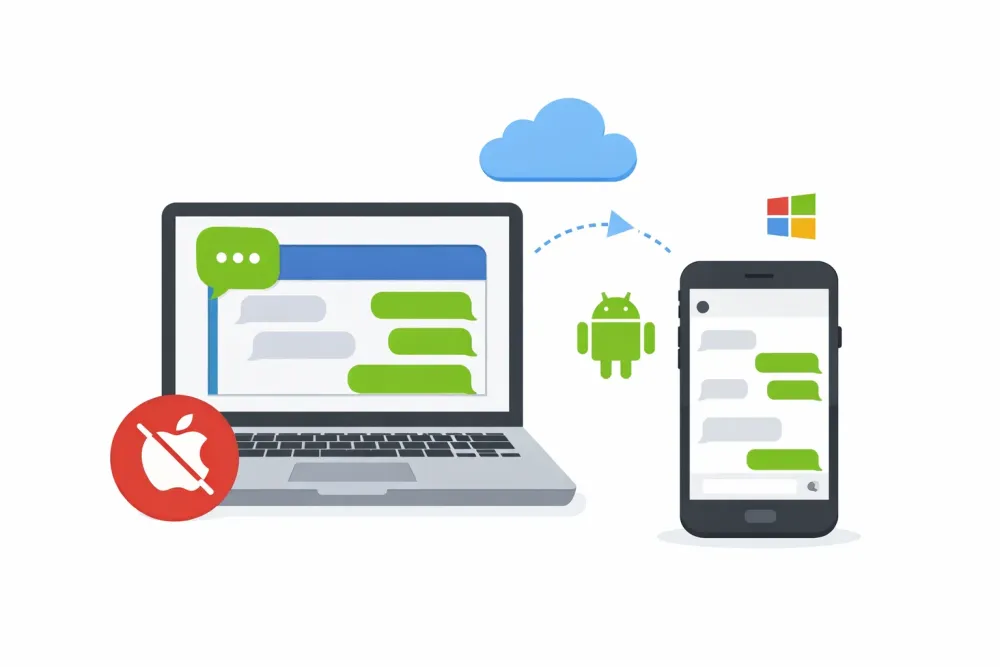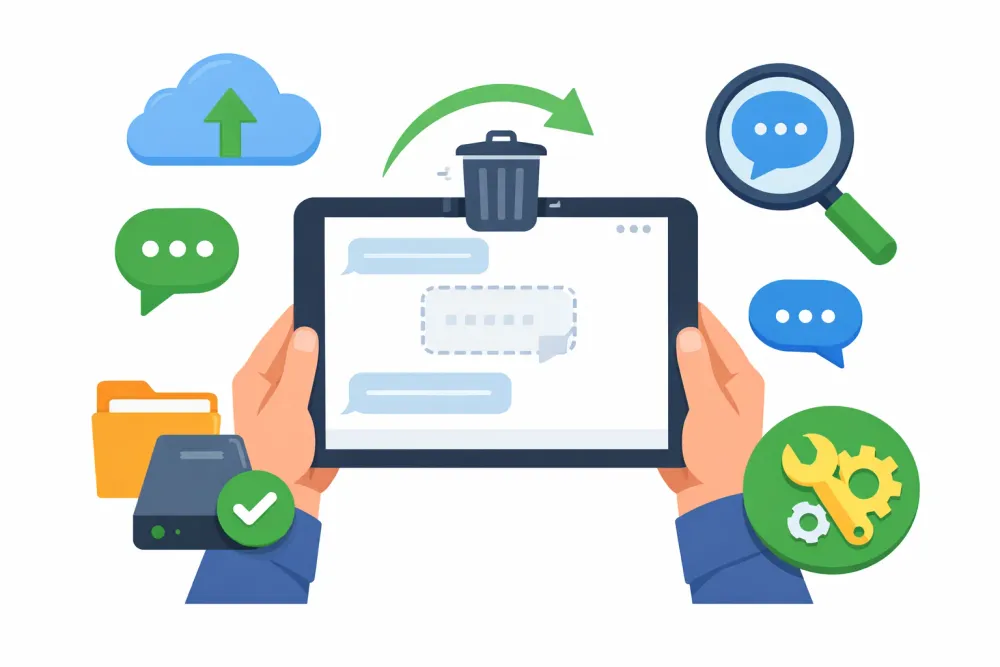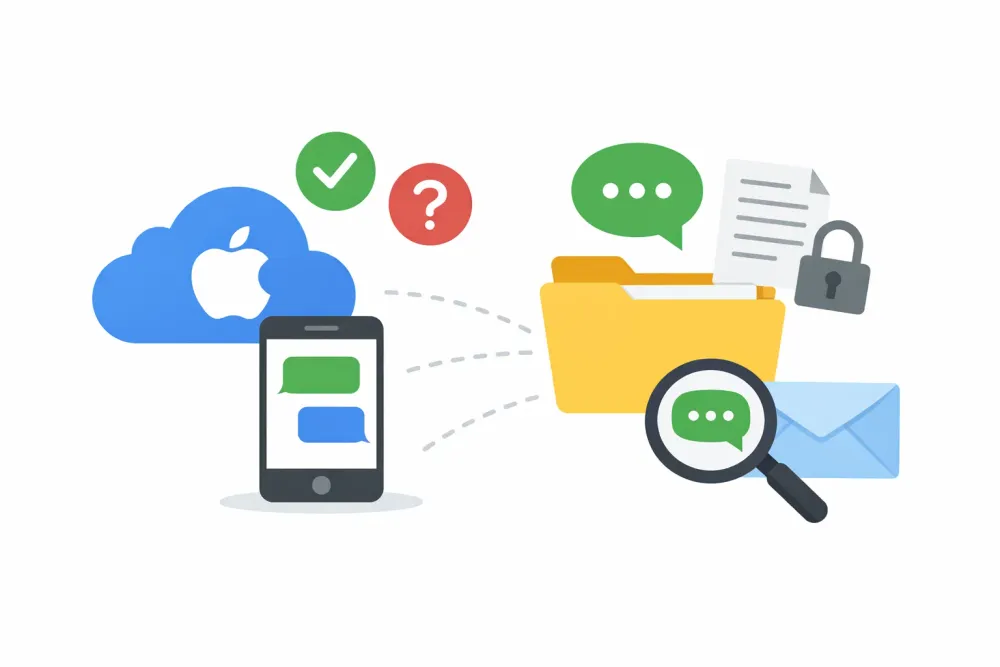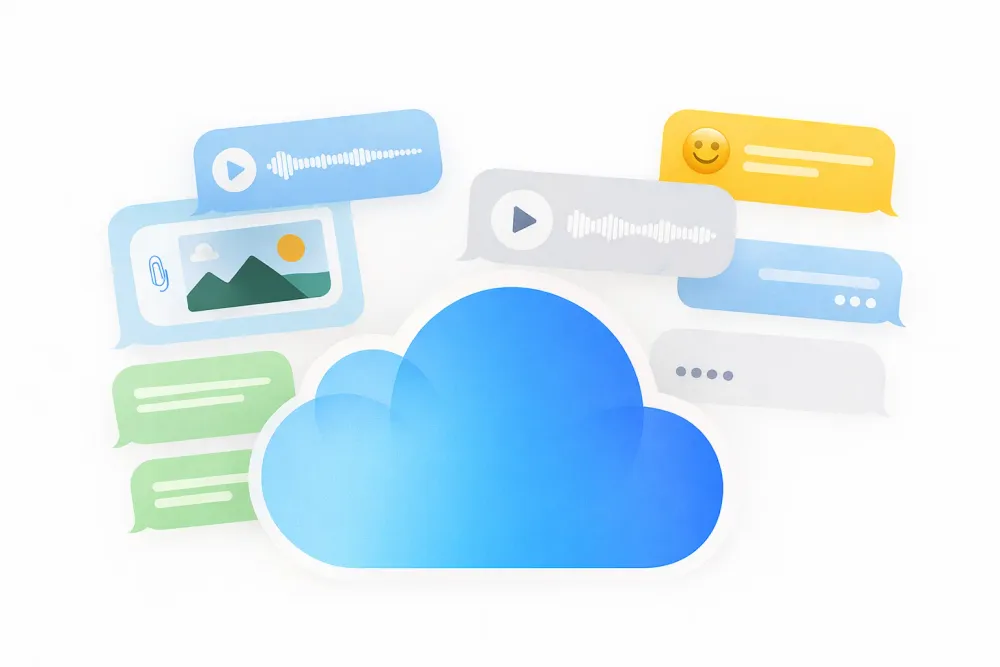Apple’s iCloud is a powerful service that automatically saves your data in the background, helping you keep your photos, messages, and files safe. But since iCloud offers only 5GB of free storage, it’s easy to hit the limit without realizing what’s actually taking up space.
In this guide, we’ll walk you through how to check what’s stored in iCloud, what each storage category means, how to preview your actual files, and the best ways to clear up space.
Check Your iCloud Storage on Your iPhone
The easiest way to see what’s stored in your iCloud is directly from your iPhone or iPad. Apple provides a built-in storage breakdown that’s quick to access:
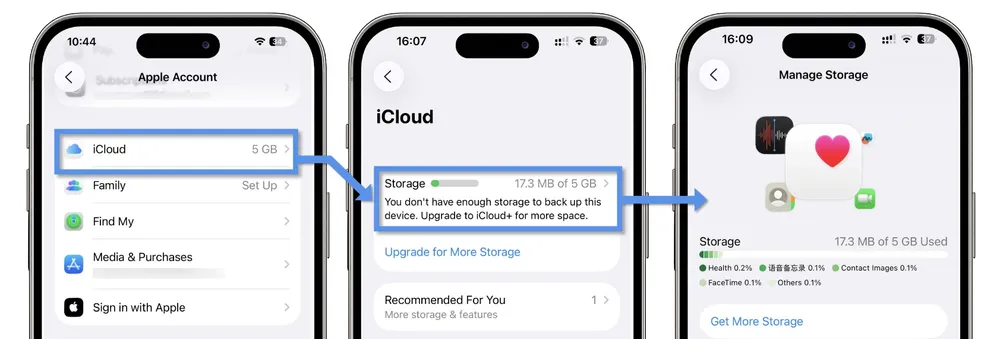
Step 1. Open the Settings app on your iPhone or iPad.
Step 2. Tap your name at the very top of the screen to open your Apple ID settings.
Step 3. Select iCloud. At the top of the screen, you’ll see how much of your iCloud storage is currently used.
Step 4. Tap Manage Storage (or simply Storage) for a detailed breakdown.
Here, you’ll see a color-coded bar chart showing which categories—like Photos, Backups, or Messages—take up the most space. If you tap on a category, you’ll get even more details, such as the size of each device backup or how much storage a specific app is using. If you find data you no longer need, you can also delete it directly from this menu to free up space.
What Each Category in iCloud Storage Means
When you open your storage breakdown, you’ll notice several categories.
Backups – This includes iCloud backups of your iPhone or iPad. A single backup can take up several gigabytes, especially if you’ve used the device for a long time or allowed many apps to back up their data.
Family – If you share an iCloud+ subscription with Family Sharing, this shows the storage used by your family members.
Mail – Emails from your iCloud Mail address and custom domains count against your storage. Attachments can quickly pile up here.
Messages – Every iMessage and SMS you sync to iCloud, along with attachments like photos, videos, and documents, take up space in this category.
Photos and Videos – If you use iCloud Photos, all your photos and videos are stored here. This is often the largest category for most users.
Documents – Files in iCloud Drive plus app-specific data from Notes, Reminders, Health, and some third-party apps are stored here.
Others – On smaller screens, Apple sometimes groups smaller categories under “Others.” This usually includes apps or files that don’t fit neatly into the main categories.
How to See Exactly What’s in iCloud
While the storage chart on your iPhone shows you categories, you might also want to see the actual files stored in your iCloud. To do this, it’s important to understand that iCloud works in two different ways:
iCloud Sync – This is the data you can directly view and manage, such as photos, notes, emails, contacts, and files in iCloud Drive. These items are always up to date across devices and through iCloud.com.
iCloud Backup – This is a compressed backup of your entire device. Unfortunately, Apple does not provide a way to look inside an iCloud backup in detail. The only official way to use it is to reset your phone, and restore it from that backup. To preview its contents without restoring, you need a third-party tool.
Here are two reliable ways to check what’s inside your iCloud:
Using iCloud.com
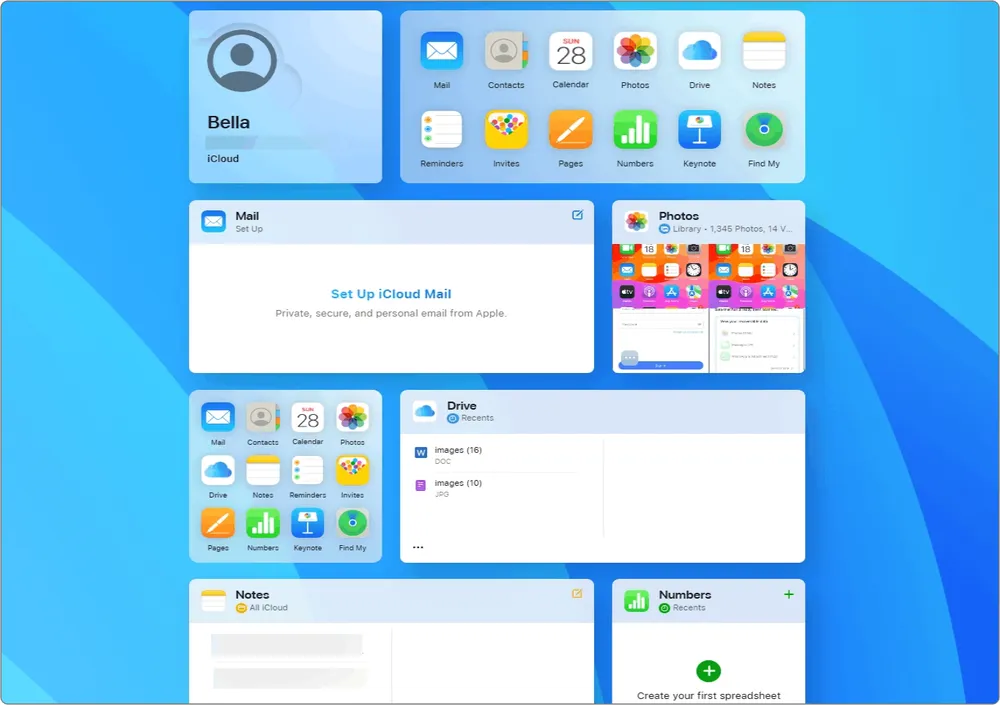
You can view much of your synced iCloud content directly on the web:
Step 1. On your iPhone, go to Settings > [Your Name] > iCloud, scroll down, and turn on Access iCloud Data on the Web.
Step 2. Open icloud.com in a browser (a computer or tablet works best) and sign in with your Apple ID.
Step 3. From here, you can preview Photos, Notes, iCloud Drive files, Contacts, Mail, Calendar, and Reminders.
You can also manage, delete, and download files directly from iCloud.com. This makes it one of the most convenient ways to see what’s inside your iCloud account.
Using Gbyte Recovery
If you want to see what’s stored in your iCloud backups, you’ll need a third-party tool like Gbyte Recovery. While it’s designed as an iCloud recovery program, many people also use it simply to preview what’s inside their backups.
Step 1. Download the PC version of Gbyte Recovery, or open the web app. (Mobile users will need to register a free account before scanning.)
Step 2. Select the types of data you want to scan. For the most complete results, choose All Data Types, then click Scan.

Step 3. Wait for the scan to complete. The tool will search through your iCloud backups.
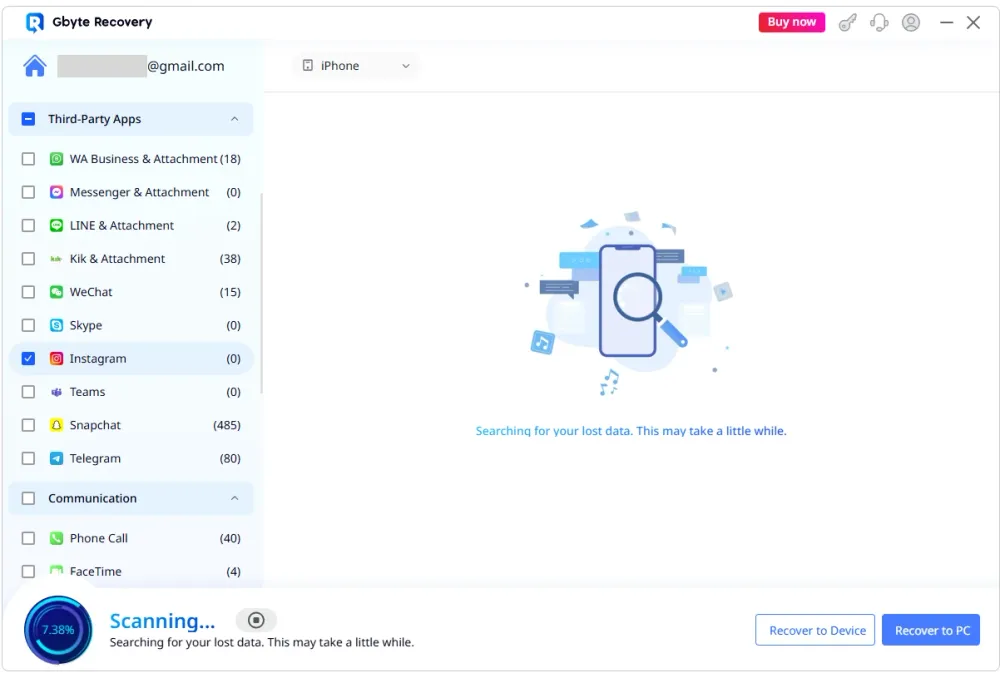
Step 4. Once the scan finishes, PC users receive a pop-up on screen, while mobile users receive a completion email.
Step 5. Preview your files. If you find something valuable like old photos, messages, or notes, you can click Recover to send the data to your phone or computer.
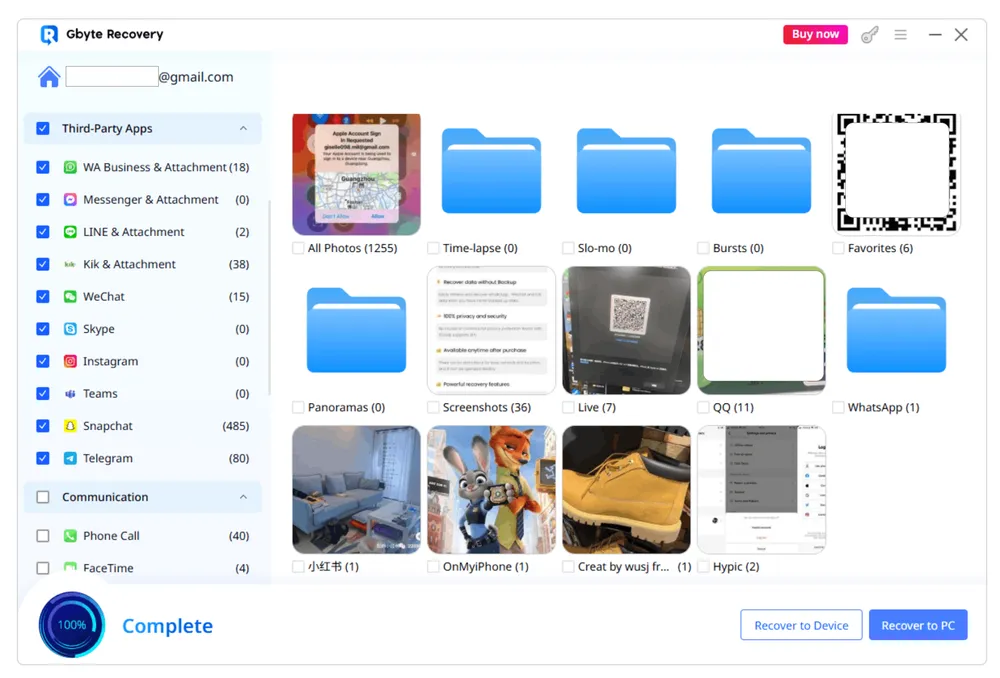
This method gives you the freedom to look inside iCloud backups without having to erase and restore your device.
For example, if you discover that your iCloud backup contains Snapchat data you don’t actually need, you can delete that backup without worry, freeing up space for more important files.
How to Clear Up iCloud Storage
Running out of iCloud storage is common. Luckily, there are several ways to free up space:
Delete Unused App Data from Backups
Go to Settings > [Your Name] > iCloud > Manage Storage > Backups.
Choose a device and turn off backup for apps you don’t need.
Remove Old Device Backups
Still have backups from devices you don’t use anymore? Delete them to reclaim several gigabytes instantly.
Save iCloud Data to Your Computer
Download photos, videos, or documents from iCloud.com to your Mac or PC, then delete them from iCloud.
Turn Off iCloud Photos (Optional)
If you prefer to store your photos locally, you can disable iCloud Photos. Just make sure you download your full-resolution files first.
Taking these steps can help you avoid paying for extra storage if you don’t really need it.
FAQs About iCloud Storage
Q1: What do third-party apps store in iCloud?
Depending on the developer, third-party apps can store documents, creative projects, game progress, or app settings. Some apps use iCloud Drive directly, while others save their data into your device backups. Check the app’s settings or support page for details.
Q2: How can I recover old files, photos, or messages from iCloud?
If they are still in iCloud.com, you can download them directly. If they’re part of an iCloud backup, a recovery tool like Gbyte Recovery lets you extract specific data without restoring your whole iPhone.
For step-by-step tutorials and more solutions, check out our other iCloud recovery guides.
Conclusion
Managing iCloud storage doesn’t have to be confusing. By checking your storage breakdown, understanding each category, previewing your files, and cleaning up old data, you’ll always know what’s stored in your iCloud. Whether you stick with the free 5GB plan or upgrade to iCloud+, these steps ensure your most important memories and documents stay safe without unnecessary clutter.