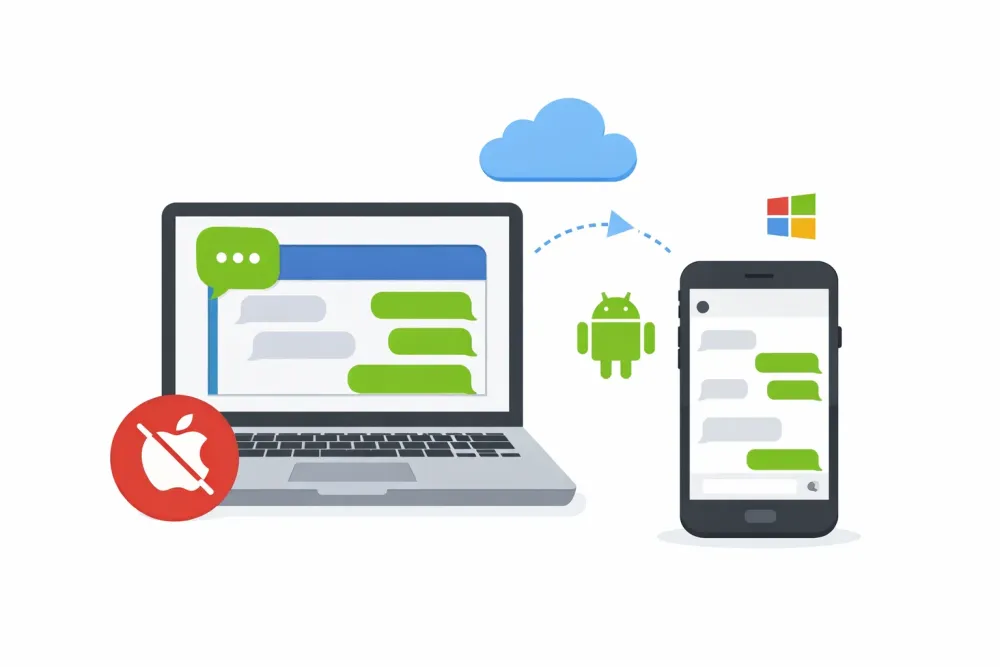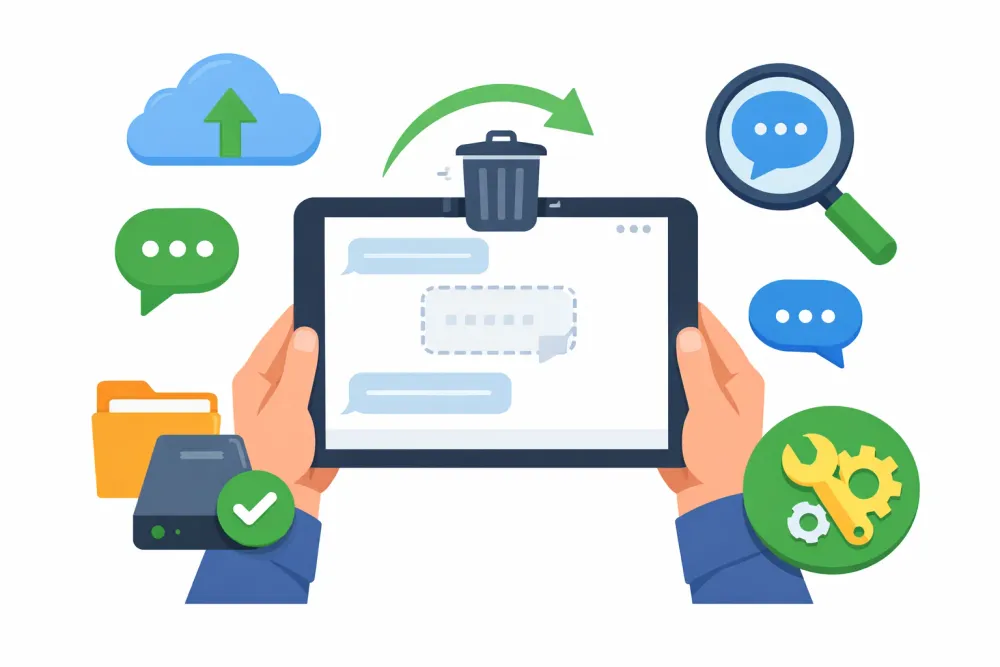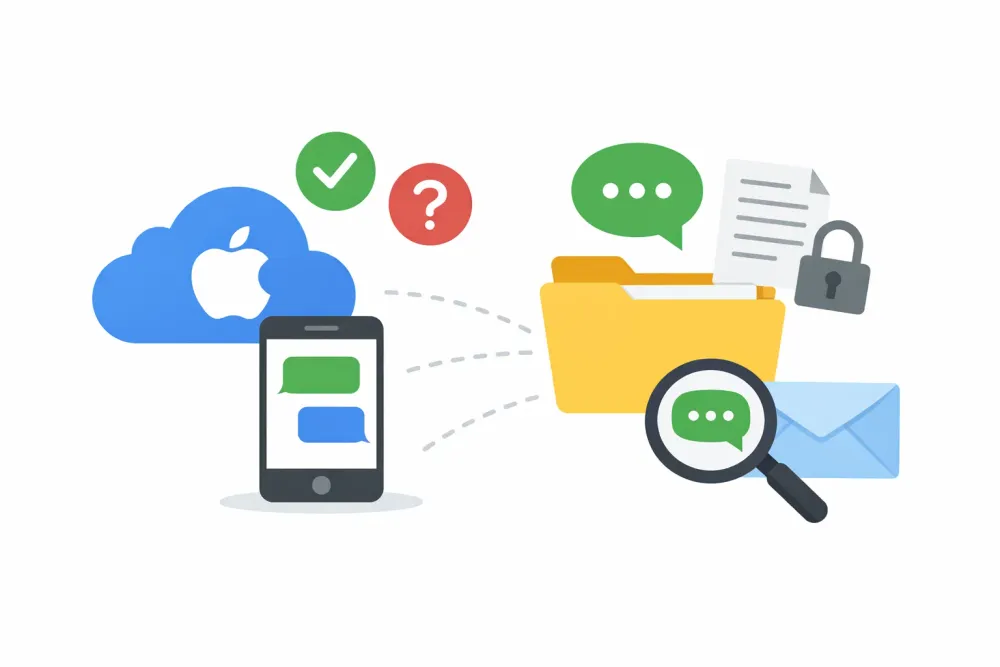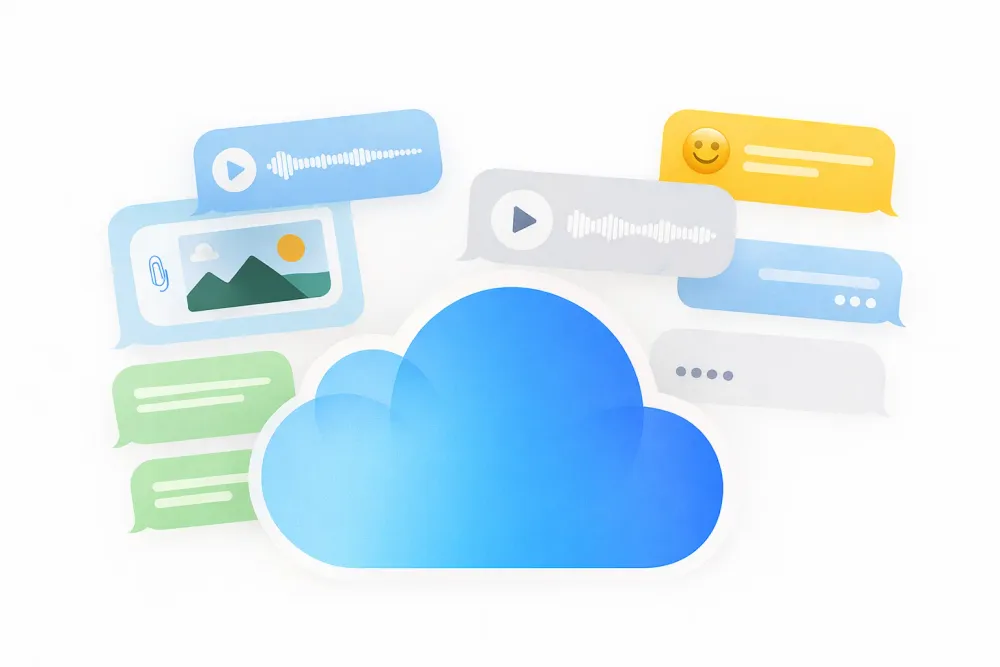Many users eventually run into the same problem: iCloud storage is full, and iCloud backups are taking up a big chunk of it. At that moment, you might wonder: should I delete these backups or keep them? How to view iCloud Backups’ contents?
Others simply want to make sure their important data is safely stored, but aren’t sure how to check what’s been backed up.
In this guide, we’ll show you the different ways to view iCloud backups on iPhone, iPad, Mac, PC, and iCloud.com, and explain what you can (and cannot) see inside them.
The Quick Answer
If you’re wondering how to view your iCloud backups and what data you can actually see inside them, here’s the short explanation:
On iPhone, iPad, Mac and Windows: You can only see a list of backups linked to your Apple ID. That list shows the device name, backup size, and last backup time. Apple doesn’t let you view what's inside these backups.
On iCloud.com (browser): There’s a Data Recovery section where Apple separately stores backups of Notes, Contacts, Files & Calendars. You’ll see timestamps and versions, but not the contents.
See what’s actually inside an iCloud backup (e.g. which photos, which messages): You need to either restore the device or use a third-party tool to view contents.
Backups Saved to Mac/Windows: These are technically local backups (not iCloud), but they get confused with iCloud backups all the time, so we’ll cover them too.
And here’s a breakdown of where you can check different types of backup info:
What you want to see | Where / How you can see it |
Backups’ list, size, device name, and last backup time | On iPhone/iPad: Settings > [Apple ID] > iCloud > iCloud Backup On Mac: Apple menu > System Settings > [Your name] > iCloud > Manage > Backups On Windows: iCloud for Windows > Storage > Devices |
Bookmarks, Contacts, Files, Calendars' backup list | On iCloud.com: Data Recovery section |
Actual content inside iCloud Backup | Not directly viewable, only via: 1. Reset and restore your device from iCloud backup 2. Use a third-party iCloud backup viewer |
Backups saved on your Mac | Finder > Manage Backups |
We’ll walk you through each option in detail below. Use the table of contents to jump straight to the section you need.
How to View iCloud Backups on iPhone/iPad/Mac/PC?
You can view and manage your iCloud backups directly from an iPhone, iPad, Mac, or Windows computer.
On iPhone or iPad
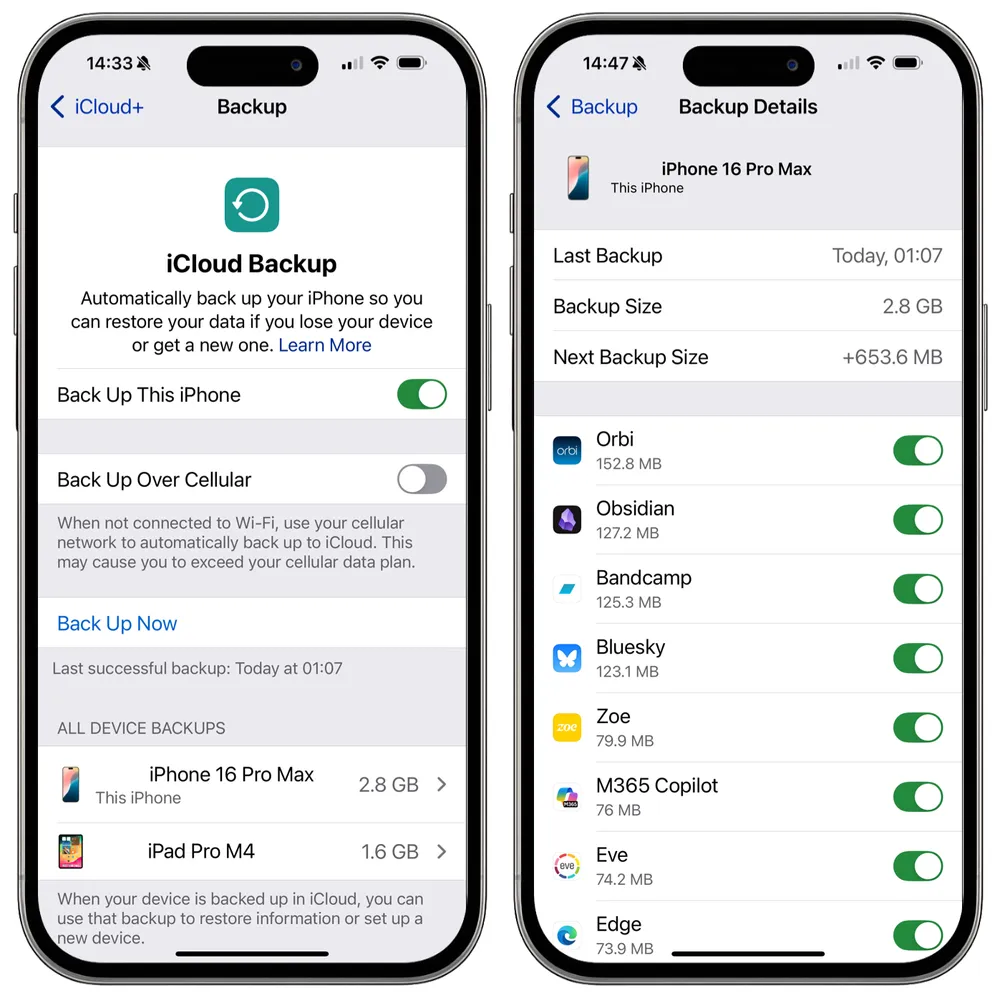
Step 1. Open Settings > tap [your name] > iCloud.
Step 2. Tap iCloud Backup.
Step 3. You’ll see the last backup time of the current device and a list of other devices using iCloud Backup.
Step 4. Tap into a device to view details such as last backup time, total backup size, next backup size, and which apps are being backed up.
On Mac
Step 1. Click the Apple menu > System Settings > [Your name].
Step 2. Select iCloud > Manage > Backups.
Step 3. You’ll see a list of devices that have iCloud Backup enabled.
On Windows device
Step 1. Open iCloud for Windows (download it first if you don’t already have it).
Step 2. Input your Apple ID and password, then click Sign in.
Step 3. Click Storage.
Step 4. Select Backups on the left sidebar. On the right, you’ll see the devices with iCloud Backup enabled.
All of these methods let you view the iCloud backups linked to your different devices. No matter which device you use, the information shown is the same: device name, last backup time, backup size, and which apps are included in the backup. Just pick whichever method is most convenient for you.
Keep in mind that iCloud only keeps the most recent backup for each device. And if you want to remove a backup for a device you no longer use, simply select it and choose Delete (or the minus icon). This will free some iCloud storage.
Tip
To check how much storage your iCloud backups are using, go to Settings > [your name] > iCloud > Storage.
How to View iCloud Backups on iCloud.com? (Browser)
Apple not only saves full device backups. It also keeps separate backups of data types like Files, Contacts, Calendars, and Bookmarks. You can view and restore these directly from iCloud.com. This feature is called Data Recovery, and it’s designed to let you restore individual items without having to perform a full device restore.
To view and restore archived data on iCloud.com
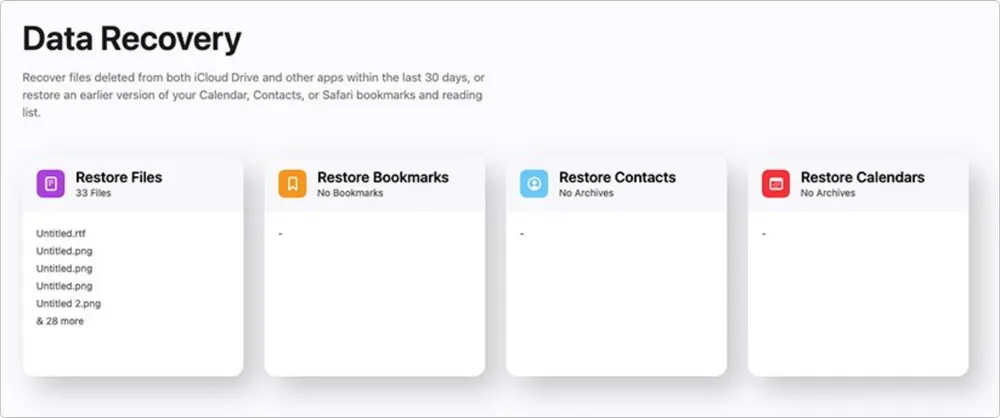
Before you start: On your iPhone or iPad, make sure you’ve enabled Access iCloud Data on the Web under Settings > [your name] > iCloud.
Step 1. On a computer or tablet, go to iCloud.com and sign in with your Apple ID.
Step 2. In the top-right corner, click menu, then click Data Recovery.
Step 3. Choose the tab you want to check (Files, Contacts, Calendars, or Bookmarks).
Step 4. You’ll see a list of archived versions with timestamps.
Step 5. To bring one back, select it and click Restore.
Tip
What you see on the iCloud.com homepage (such as Photos or Notes) are synced data, not backups. Synced data can be edited or deleted in real time, while backups in Data Recovery are archived versions you can roll back to.
How to View What's Inside iCloud Backups?
Option A: Reset phone and Restore from icloud backup.
A common workaround to see what’s inside an iCloud backup is to reset your iPhone and restore from that backup. But this method has a major downside: it erases your current data and replaces everything with the old backup. If you don’t want to risk your main phone, try this on a spare device instead.
Before you start, confirm that you actually have a backup:
Go to Settings > [Your Name] > iCloud > iCloud Backup. Here you’ll see the last backup time of your current device and any other devices with iCloud Backup turned on.
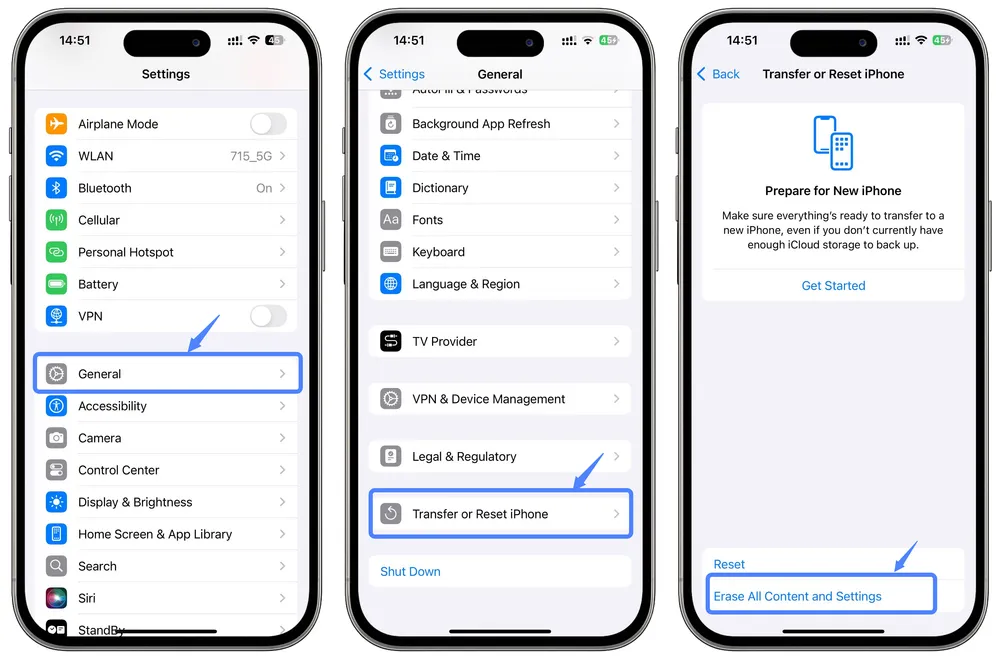
Step 1. Go to Settings > General > Reset > Erase All Content and Settings. This will reset your device and take you to the setup screen.
Step 2. Follow the setup prompts until you reach the Apps & Data screen.
Step 3. Choose Restore from iCloud Backup and sign in with your Apple ID.
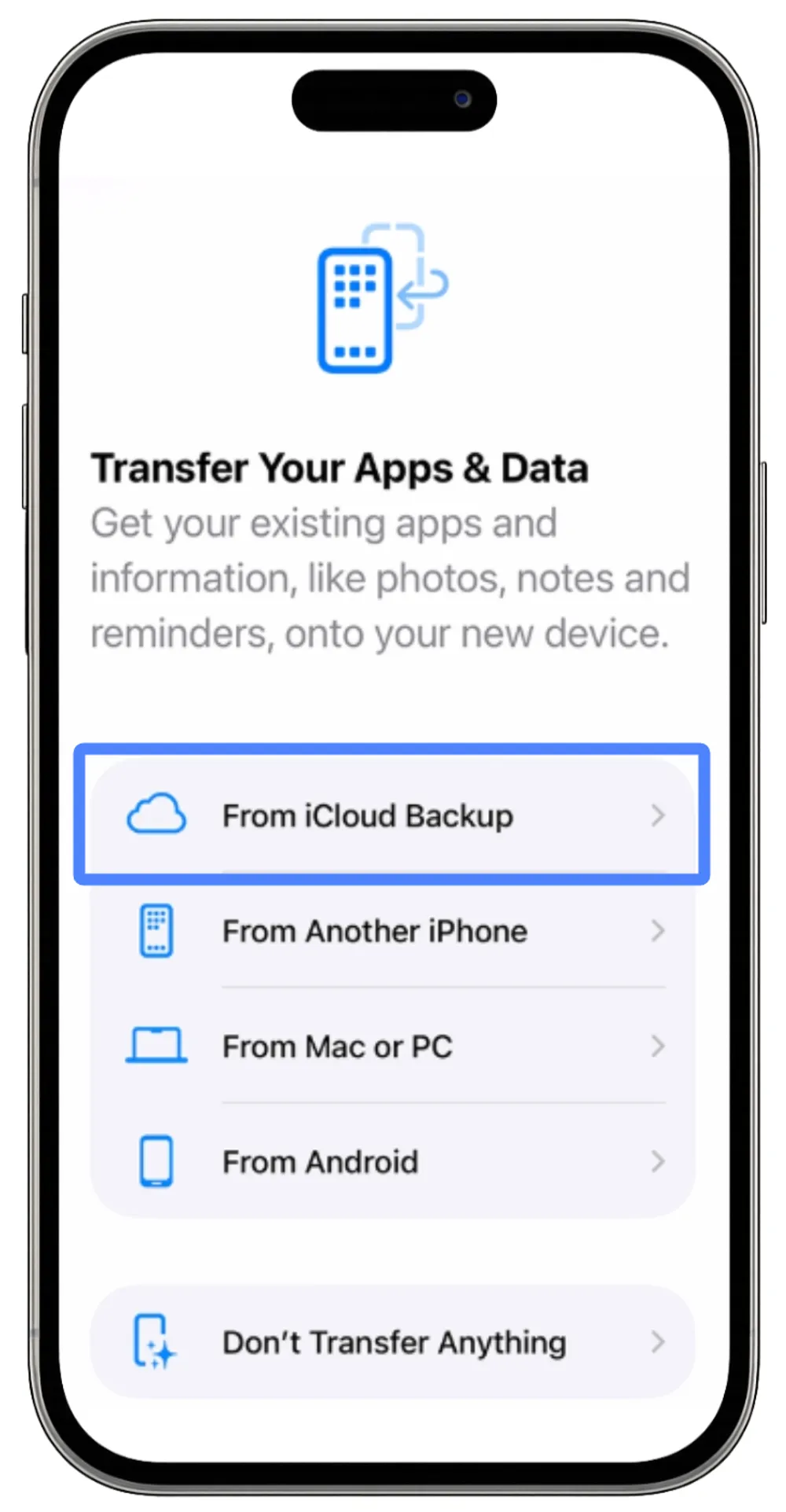
Step 4. Choose the backup you want to restore from and stay connected to Wi-Fi during the process.
Step 5. When the process finishes, explore your iPhone to see what’s inside that backup.
Option B: Use iCloud Backup Viewer tool
If you want to view what’s inside your iCloud backups without resetting your phone, a tool like Gbyte Recovery is the safer choice.
This software is based on iCloud data extraction. It can scan your iCloud backups and let you preview the files inside before you decide to restore them. All data is encrypted during the process, so your privacy remains protected.
Step 1. Download the PC version of Gbyte Recovery, or use the web app to start the scan.
Step 2. Choose your data type (e.g., WhatsApp, Messages, Notes, Photos). The scan will focus on that category. Then click "Scan".

Step 3. Wait for the scan to finish. The tool will search through your iCloud backups.
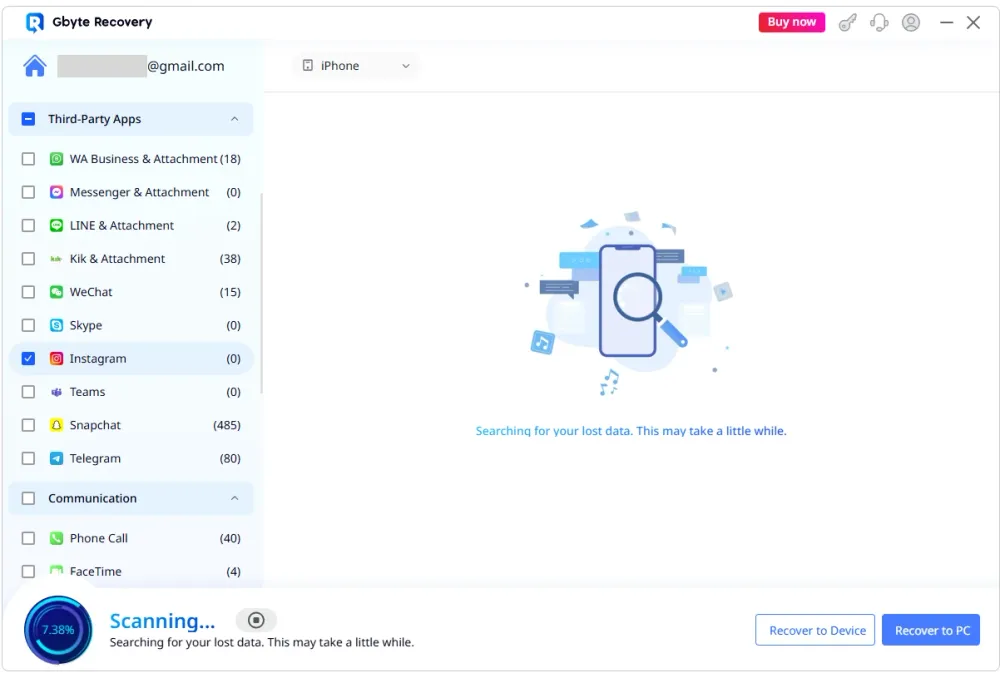
Step 4. Once finished, mobile users receive a completion email, while PC users see an on-screen notification. You can then preview the results.
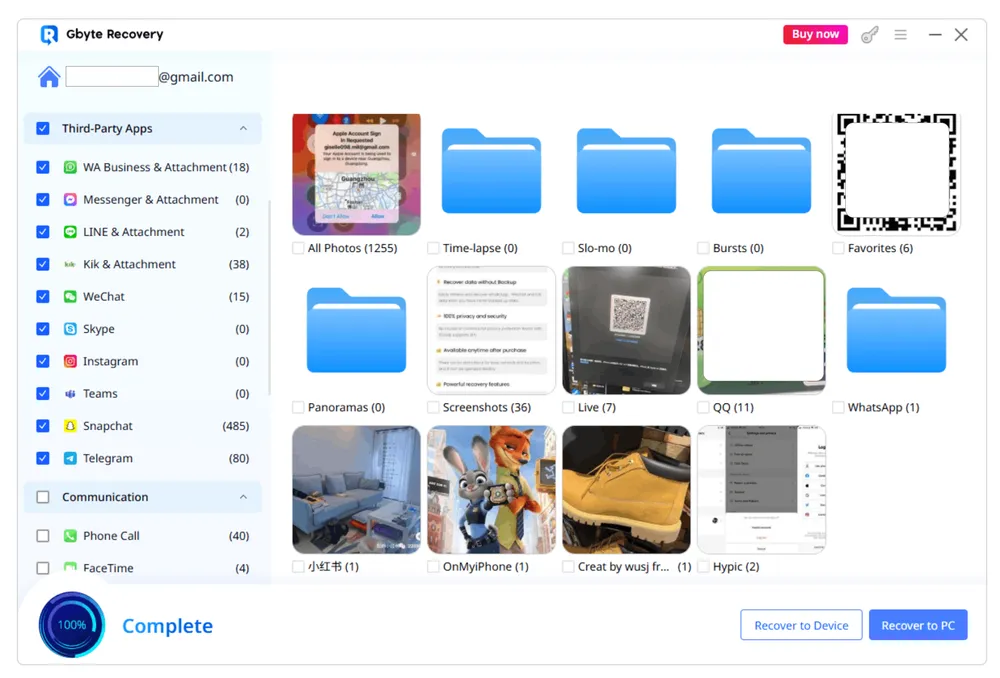
Step 5. If you want to Click "Recover" to send the recovered notes to your phone or PC.
Can I See What iCloud Backs Up for Apps?
By default, you can’t see the exact app data stored in iCloud Backup from your iPhone’s Settings. What you can check is only which apps are included in the backup and the total storage size.
If you reset your iPhone and restore it from an iCloud backup, the apps will appear just like before. However, you won’t know which data was restored from iCloud and which was downloaded again from the developer’s server.
In fact, what gets backed up depends on the app itself. Developers decide whether your data is stored on their own servers or in iCloud Backup.
If you want to preview what’s actually backed up for certain apps, tools like Gbyte Recovery can show you data from about 30 common apps.
If you’re still unsure, the most reliable way is to check with the app’s developer for details.
How to View Backups Stored on Your Mac?
Sometimes your iPhone backups are saved directly on your Mac instead of iCloud. Here’s how you can view them:
Method 1: Using Finder (with your iPhone connected)
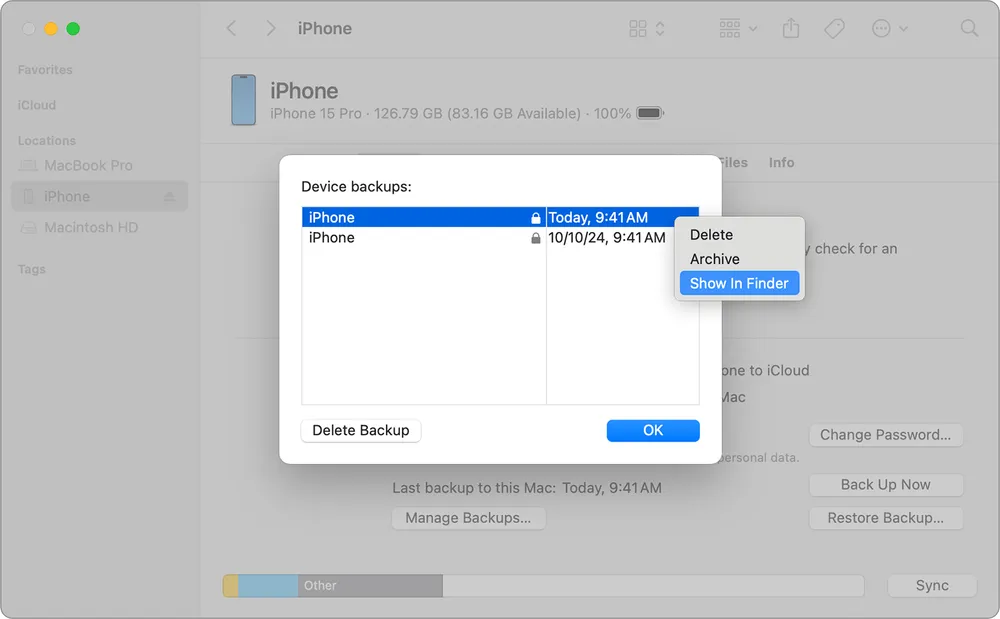
Step 1. Plug your iPhone into your Mac. When prompted on your phone, enter the passcode and tap Trust This Computer.
Step 2. Open Finder on your Mac, then click the iPhone icon under Locations in the left sidebar.
Step 3. Go to the General tab and click Manage Backups. You will see a list of all backups stored on this Mac.
Step 4. Right-click any backup to choose Delete, Archive, Show in Finder, or Show in Explorer.
Method 2: Without your iPhone
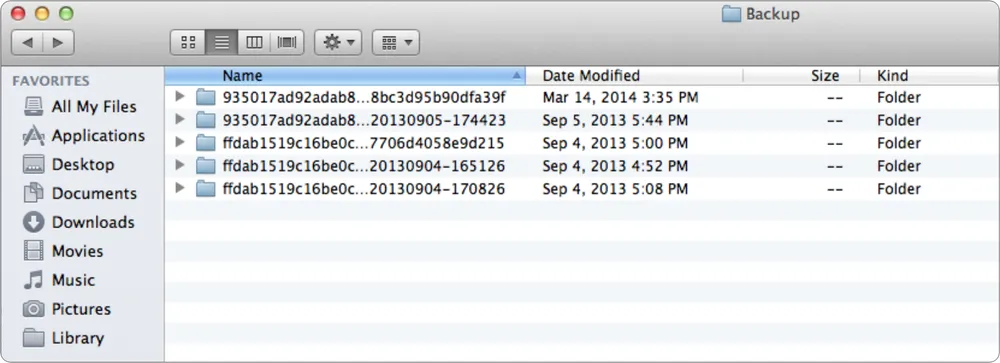
Step 1. Open Finder, select Go > Go to Folder.
Step 2. Type or copy and paste ~/Library/Application Support/MobileSync/Backup/ in the pathname window.
Tip
You can only view the backup list and timestamps, not the actual content inside.
Many tutorials list this as a way to "view iCloud backups." That’s not correct. These are local backups stored on your Mac’s hard drive, not on Apple’s cloud servers. Deleting them will only free up storage space on your computer, not on iCloud.
Conclusion
iCloud backups can feel confusing because Apple offers more than one type of backup and also mixes in synced data. On your iPhone, iPad, Mac, or Windows PC, you can only see the basic information: device name, backup size, and the last backup time. On iCloud.com, you’ll find separate backups of Files, Contacts, Calendars, and more, which you can restore directly. If you want to look inside a full iCloud backup, your only options are restoring the backup to a device or using a third-party iCloud viewer tool like Gbyte Recovery.
By knowing where your backups live and what each type contains, you’ll be better prepared to manage your storage, confirm your data is safe, and decide which backups are worth keeping.