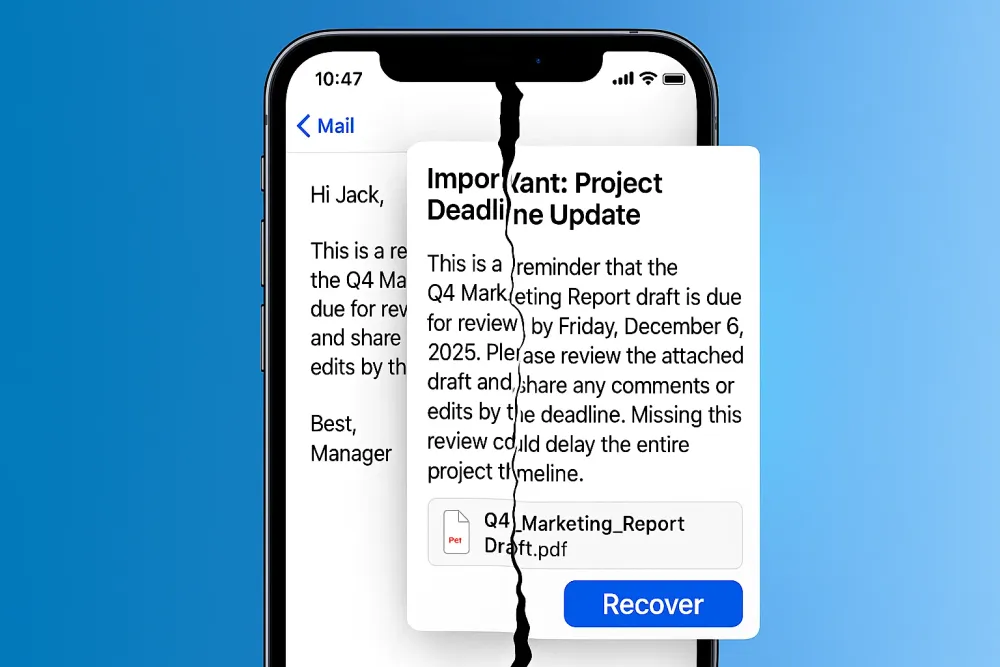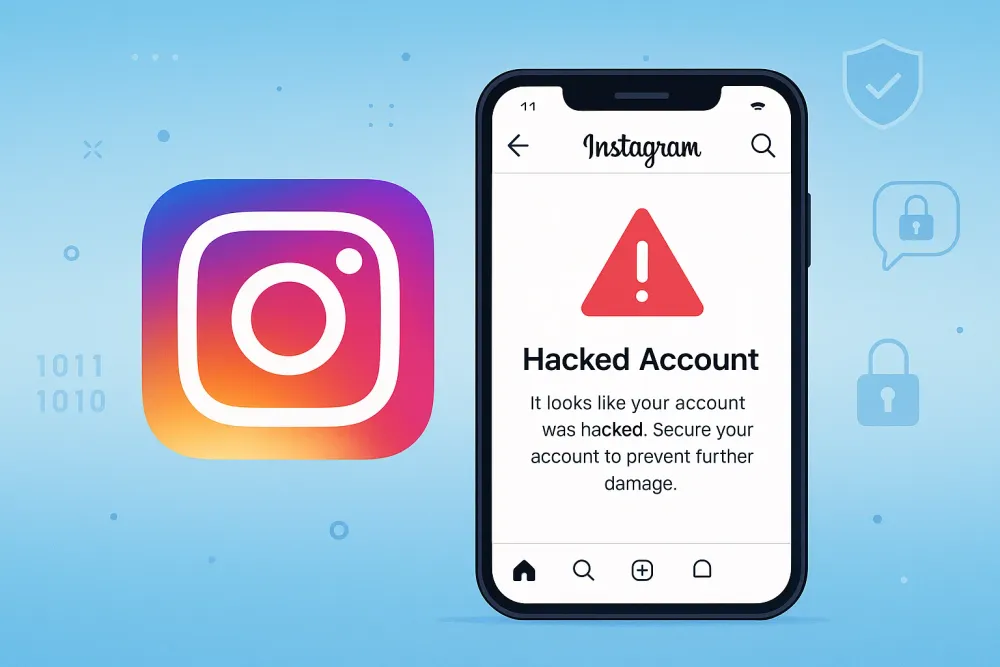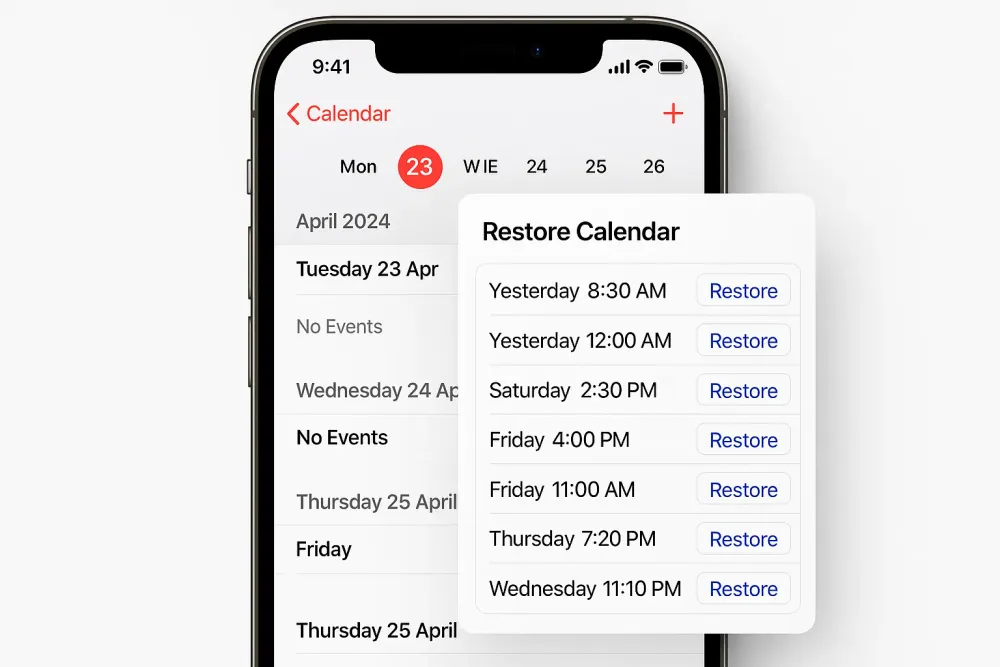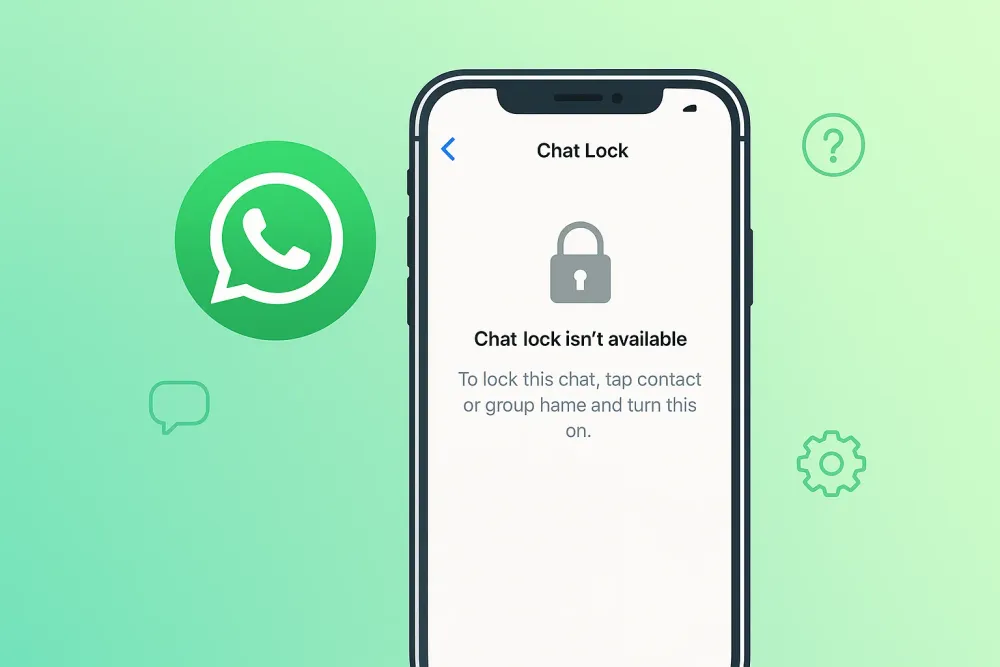It always starts with a small mistake.
You’re scrolling through the Files app on your iPhone, cleaning up space, and accidentally swipe away a critical document—maybe a work contract, a school project, or an important PDF. At first, you think: “No problem, I’ll just check Recently Deleted.” But when you open it, it’s empty.
Panic sets in. “How can I recover files I deleted?” “Is there any way to restore permanently deleted files on iPhone?”
The truth is, deleted files aren’t always gone forever. Depending on where they were stored—iCloud Drive, local iPhone storage, or a third-party cloud—you have options. This guide walks you through every method, from Apple’s built-in solutions to professional recovery software like Gbyte Recovery, so you can stop worrying and start restoring your data.
Why Permanently Deleted Files Can Still Be Recovered
When a file is deleted on an iPhone, the system doesn’t immediately erase it. Instead, it marks the storage space as “available.” Until that space is overwritten by new data, recovery is often possible. Acting quickly significantly improves your chances of success when trying to recover permanently deleted files on an iPhone.
Quick Comparison of iPhone File Recovery Methods
Method | Difficulty | Data Overwritten Risk | Star Rating | Best For |
|---|---|---|---|---|
Recently Deleted Folder | Easy | Low | ⭐⭐⭐ | Users who just deleted a file |
Gbyte Recovery (Software) | Easy | Low (no reset needed) | ⭐⭐⭐⭐⭐ | Users without backups, selective recovery |
iCloud Backup Restore | Medium | High (resets iPhone) | ⭐⭐⭐⭐ | Users with recent iCloud backups |
iTunes/Finder Backup Restore | Medium | High (overwrites data) | ⭐⭐⭐⭐ | Users who sync iPhone with computer |
Third-Party Cloud Storage | Easy | Low (depends on sync) | ⭐⭐⭐⭐ | Files saved to Google Drive, Dropbox, etc. |
Apple Support / Pro Labs | Hard | Low (specialized tools) | ⭐⭐⭐ | Mission-critical, last-resort recovery |
Method 1: Recover from Recently Deleted – First Place to Check
The Recently Deleted folder is the first place to look because iPhone keeps deleted files here for up to 30 days. This makes it the quickest and most convenient way to restore recently deleted files without any additional software.
Steps:
Open the Files app.
Tap Browse > Recently Deleted.

Select the file(s) you want to restore.
Tap Recover to return them to their original location.

Pros
- Fast and free.
- No backup or software required.
Cons
- Only available for 30 days after deletion.
- Won’t work if the folder has been emptied.
👍 Best for: Anyone who just deleted a file and noticed it quickly.
Method 2: Recover Permanently Deleted File Using Gbyte (No Backup Needed)
Not everyone uses iCloud or iTunes backups. And even for those who do, sometimes the backup is outdated or doesn’t include the deleted files. That’s where iPhone file recovery software comes in. These tools scan your device’s storage directly, searching for traces of deleted files that iOS no longer shows.
Gbyte Recovery is professional iPhone file recovery software that can scan your device to retrieve permanently deleted files from the Files app—even after they are gone from Recently Deleted.
Gbyte Recovery is a professional iPhone file recovery software capable of retrieving permanently deleted files not only from the Files app, but also from Messages, WhatsApp Messenger, LINE, and other third-party apps.
Steps:
Download and install Gbyte Recovery on your computer.
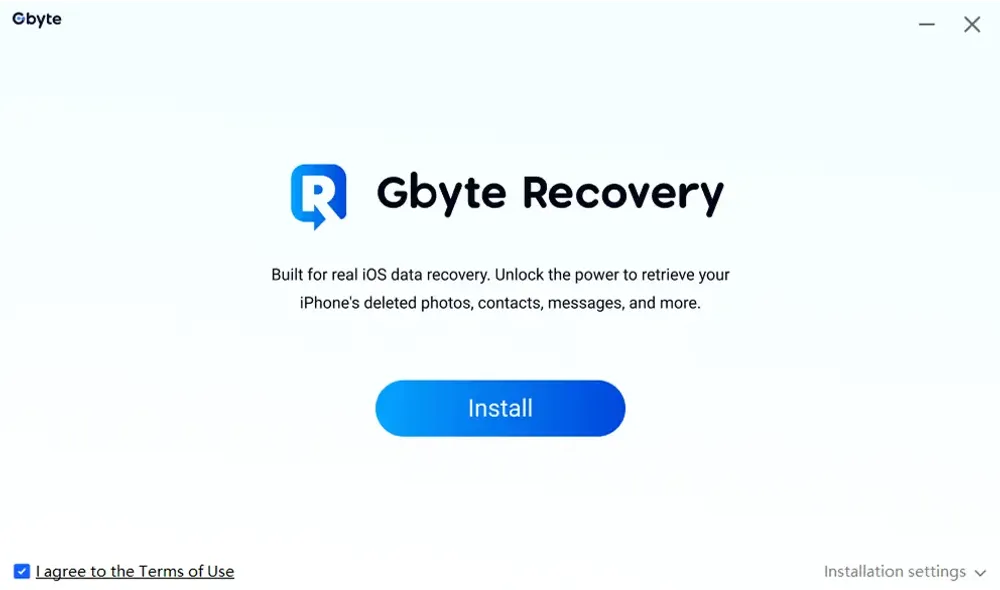
Select the data types you want to recover, including Files, Messages, WhatsApp, LINE, etc.
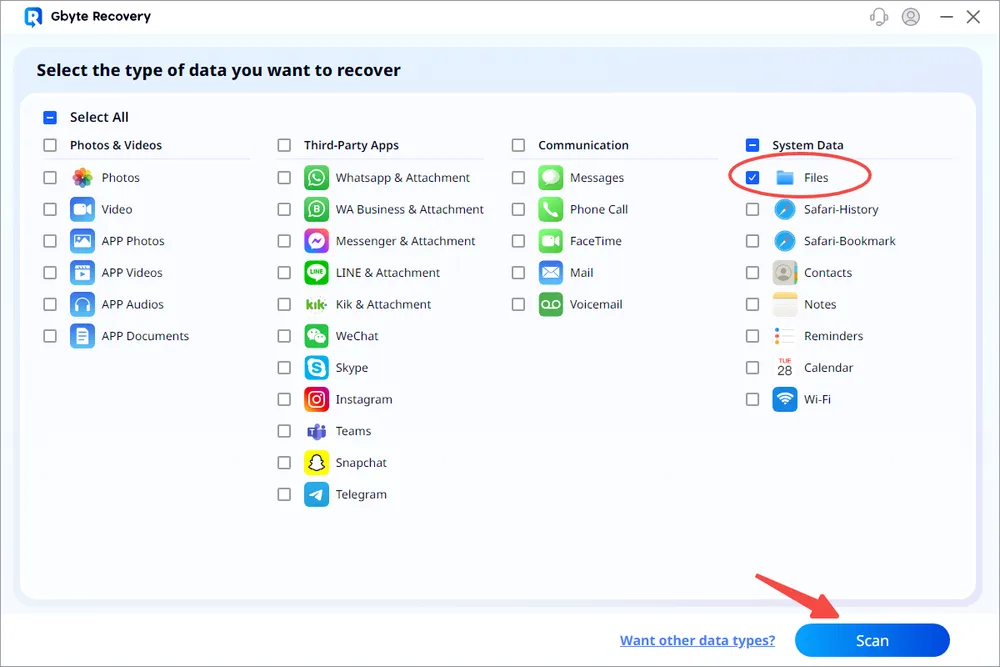
Run a free deep scan to detect all recoverable files on your device.
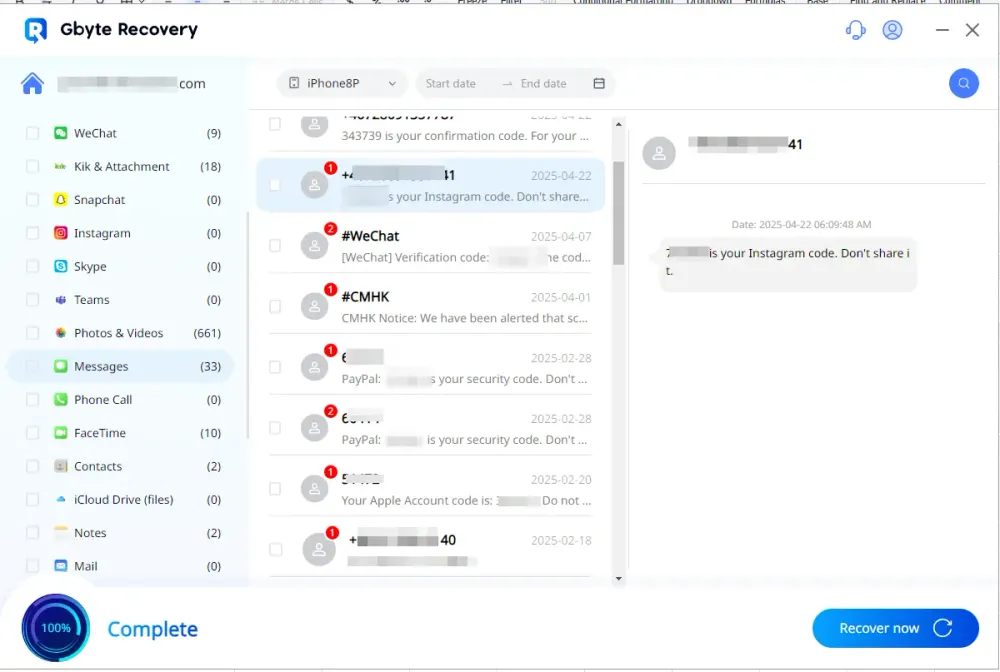
Preview the results before recovery, so you can check exactly what can be restored.
Selectively restore the files you need—recover permanently deleted items without overwriting any existing data.
Pros
- Works even if no iCloud or iTunes backup exists.
- Allows selective recovery without overwriting current iPhone data.
- Supports multiple file types exclude the Files app.
Cons
- Requires a computer.
- Free scan available; full recovery requires a license.
👍 Best for: Users who don’t have backups and need to recover files quickly.
Method 3: Restore Files from iCloud Drive
If your deleted files were saved in iCloud Drive, they might still be available in iCloud’s Recently Deleted folder online. This is particularly helpful if you regularly sync your devices with iCloud.
Steps:
Open a web browser and visit iCloud.com, then sign in with your Apple ID.
Navigate to iCloud Drive > Recently Deleted.
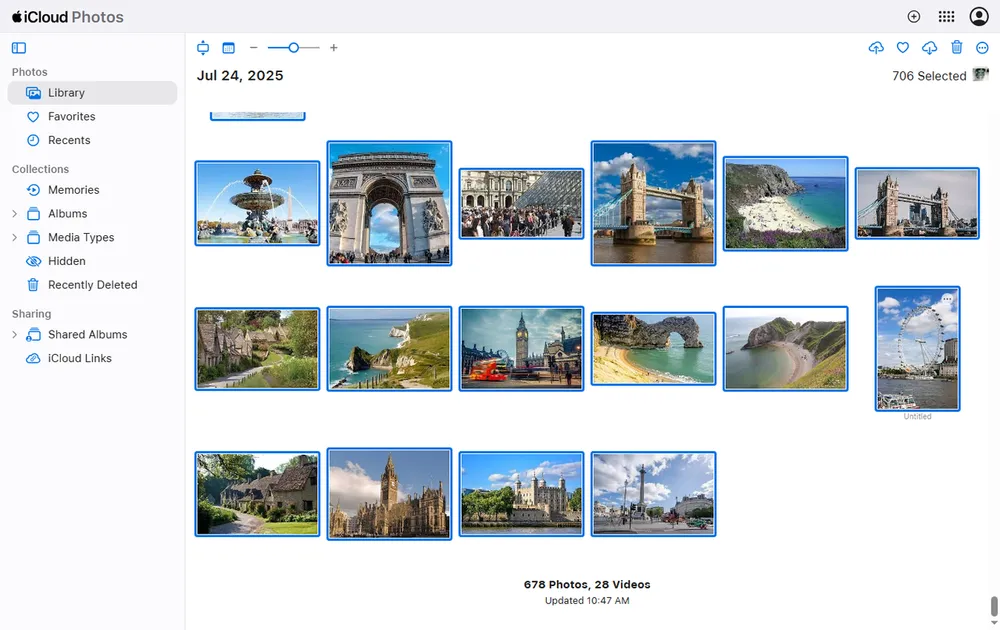
Browse the deleted files, select what you want to recover, and click Recover.
Pros
- No additional software needed.
- Works across all devices using the same Apple ID.
Cons
- Only works if iCloud Drive was enabled before deletion.
- Limited to the 30-day retention period.
👍 Best for: Users who regularly use iCloud Drive and want a quick restore without computer backups.
Method 4: Recover Permanently Deleted Files from iCloud Backup
If you’ve ever set up iCloud backup, your iPhone may already be storing copies of your files without you realizing it. iCloud automatically creates backups when your device is charging, connected to Wi-Fi, and locked. That means even if you deleted a file from your iPhone, there’s a strong chance it still exists in one of those backups.
Steps:
Open Settings > General > Transfer or Reset iPhone.
Tap Erase All Content and Settings (this resets your device).
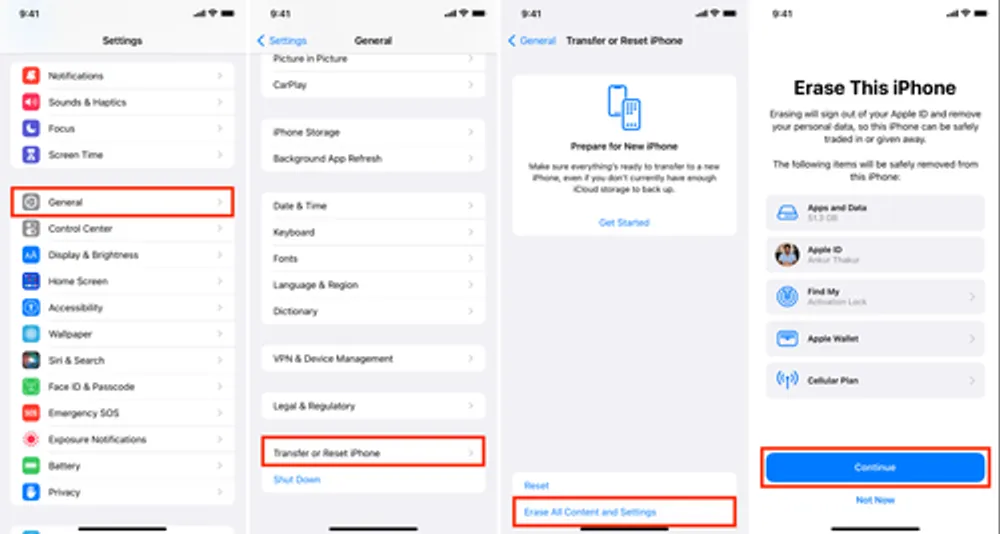
Restart your iPhone and choose Restore from iCloud Backup during setup.
Sign in with your Apple ID and select a backup made before the files were deleted.
Pros
- Reliable if backups exist.
- No third-party software needed.
Cons
- Restoring replaces all current data on the device.
- Only works if backups were made before deletion.
👍 Best for: Users who regularly back up to iCloud and don’t mind restoring the entire device.
Method 6: Recover Deleted Files from iTunes/Finder Backup
For users who prefer to back up to their computer, iTunes (on Windows/macOS Mojave) or Finder (on macOS Catalina and later) offers another path to recovery. Every time you sync your iPhone with your computer, a complete backup is created and stored locally.
This is especially valuable if you deleted files long ago, since computer backups often stretch further back than iCloud. The trade-off is similar, though: restoring from iTunes or Finder replaces everything on your iPhone with the contents of the chosen backup, so anything newer will be erased.
Steps:
Connect your iPhone to the computer you backed up on.
Open iTunes or Finder, depending on your macOS version.
Select your iPhone > click Restore Backup.
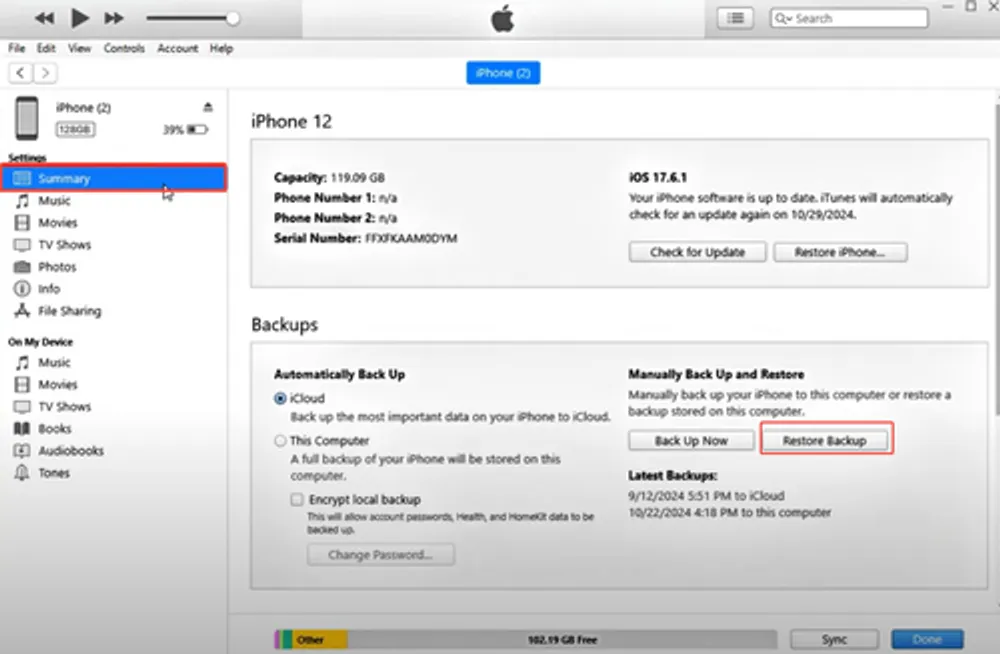
Pick a backup from before the file deletion and restore it.
Pros
- Works for older files.
- Doesn’t rely on cloud storage.
Cons
- Restoring will overwrite current iPhone data.
- Requires access to the original computer backup.
👍 Best for: Users with regular local backups who need to recover older deleted files.
Method 5: Contact Apple Support or Professional Data Recovery Services
Sometimes, the usual recovery methods won’t work—especially if too much time has passed or if the files were never backed up. In those cases, you may need professional help.
Apple Support: If your files are tied to iCloud (like Notes, Photos, or app data), Apple may still be able to help recover them from the server side.
Professional Data Recovery Labs: If the data is extremely critical, services like Secure Data Recovery can extract data directly from the iPhone’s memory chip. These labs use advanced forensic tools, but they’re costly and typically a last resort.
👍 This path is best reserved for situations where the lost files are irreplaceable—like legal documents, sensitive business records, or once-in-a-lifetime photos.
Final Thoughts
If you’re wondering, “How can I recover lost files on my iPhone?”—the answer depends on whether you have a backup. iCloud and iTunes backups are safe bets if you keep them updated. But if you don’t have a backup—or you only need to recover certain files—Gbyte Recovery is the most effective solution to retrieve permanently deleted files on iPhone.
Instead of panicking, follow the method that best fits your situation. With the right approach, those files you thought were gone forever may be just a few steps away from being restored.