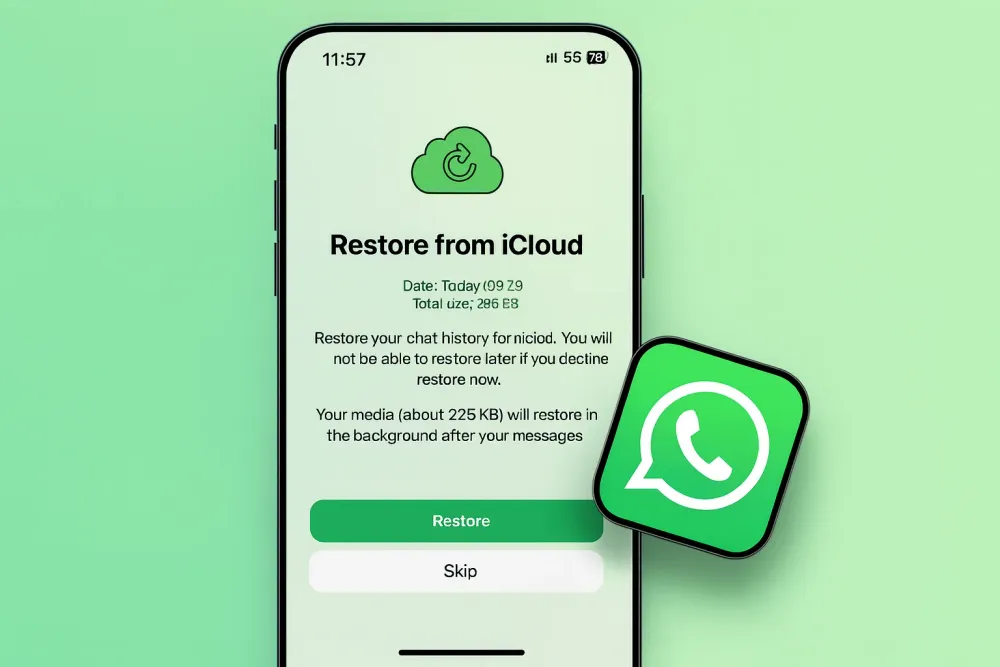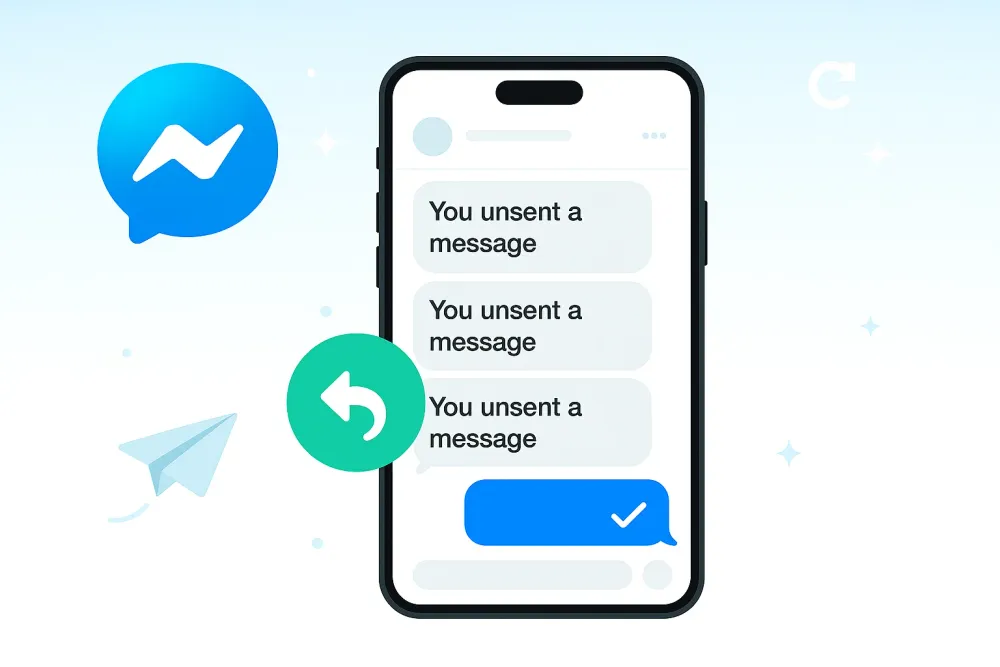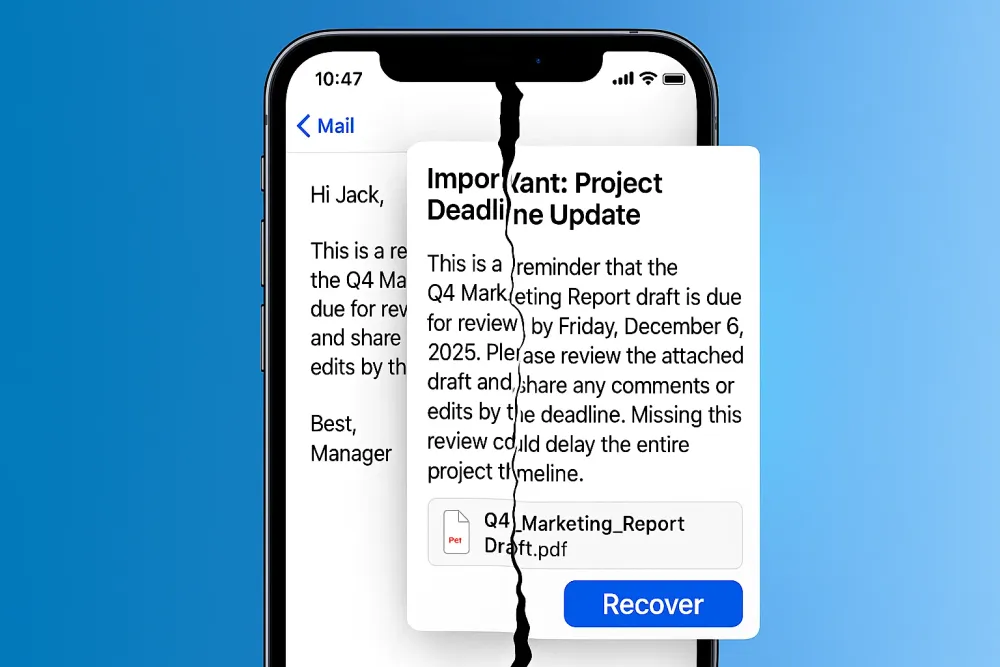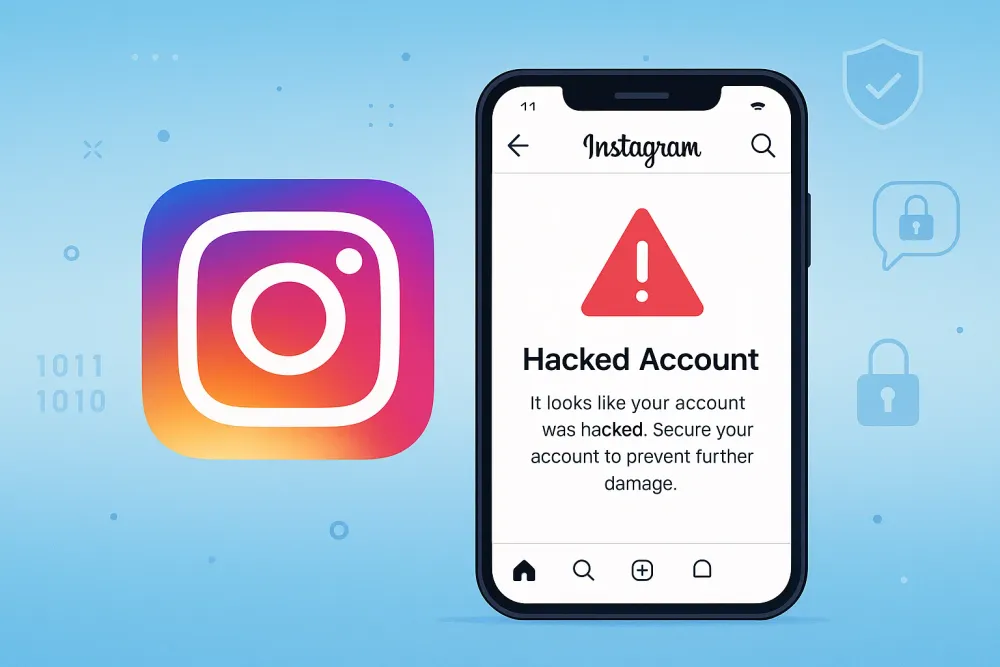Have you ever wondered what messages others deleted for everyone on WhatsApp? Or maybe you accidentally deleted your chats, exited a group, or want to see disappearing and view-once messages again.
WhatsApp doesn’t store your messages, which means if you want them back, you’ll have to recover them on your own. But don’t worry, it’s easier than you think.
In this guide, you’ll learn how to see and restore deleted WhatsApp messages on both Android and iPhone, and even bring them back into your chats as if they were never gone.
Quick Comparison of All Methods
Here’s a quick comparison of all the best ways to see and restore deleted WhatsApp messages, along with our recommendations for different situations. Feel free to use the Table of Contents to jump to the section that fits your case best.
Method | Phone Type | What It Can Recover / View | Backup Needed |
Notification History | Android | Messages deleted for everyone (from others); Messages sent within 24 hours | ❌ No |
Gbyte Recovery | iPhone | Disappearing messages, view-once messages, old chats from years ago, exited group chats, or large conversations | ❌ No |
Quote / Forward Check | Android / iPhone | Single deleted messages that were quoted or replied to before deletion | ❌ No |
Google Backup | Android | Chat history from the time of the last backup (may include deleted individual and group messages) | ✅ Yes |
Local Backup | Android | Same as Google Backup | ✅ Yes |
iCloud Backup | iPhone | Same as Google Backup | ✅ Yes |
iTunes Backup | iPhone | Same as Google Backup | ✅ Yes |
Way 1: See Deleted WhatsApp Messages Through Notification History [Android]
Whenever you receive a WhatsApp message, Android temporarily saves a copy of the notification including the message content, even if it’s later deleted by the sender.
Note: Android’s notification history only stores messages for up to 24 hours.
To check deleted WhatsApp messages from your notification history:
Step 1: Open the Settings app on your Android phone, then search for and tap “Notification history.”
Step 2: Scroll down to find the WhatsApp section, where you can view all received messages listed under notifications.
After completing these steps, you should be able to see the original message content, even if the sender deleted it afterward. This method works best for recent messages that were visible in notifications before deletion.
Way 2: See WhatsApp Deleted Messages via Gbyte Recovery [iOS]
For iPhone users, the official way to recover deleted WhatsApp messages is through iCloud backup. We’ll cover that method in the next section. However, the iCloud method has two major drawbacks:
Data Loss Risk
You can only restore chats included in your most recent backup. As WhatsApp officially states:
"You can restore the chat history from a cleared chat if your latest backup occurred prior to clearing a chat. You will lose any chat history that occurred after the latest backup."
Re-Deletion Mechanism
Even messages that were “deleted for everyone”, unread “view once” messages, or those from disappearing chats may still exist in your iCloud backup, but WhatsApp removes them again after restoring. That’s why many users report that these messages still don’t appear after a restore.
Gbyte Recovery offers a professional alternative. It extracts and analyzes your raw WhatsApp backup directly from iCloud without triggering WhatsApp’s re-deletion process, allowing you to recover deleted messages, photos, videos, and other media.
It also provides advanced features that go beyond the official restore process:
Version Recovery. Recover data from both your latest and earlier backups, so you can restore older messages that don’t appear in your most recent backup.
Selective Recovery. Preview all found messages and recover only what you need, rather than restoring the entire chat history. This helps you avoid losing any new messages or data.
High Recovery Success Rate. Able to retrieve deleted, lost, or overwritten WhatsApp chats with high accuracy. Support for WhatsApp, WhatsApp Business & attachment.
Safe and Secure. It utilizes high-tech encryption, so your data privacy can be protected.
Fast & Free Scan. Gbyte Recovery offers a free scan and recovers data efficiently without long waiting times.
Now, let’s explore how to see deleted WhatsApp messages on iPhone using Gbyte Recovery.
Step 1: Install Gbyte Recovery for Free
Visit the official website of Gbyte Recovery, then install the app on your computer.
Step 2: Select the Data to Recover
Launch the app, hit the WhatsApp button, and tap the Scan tab.
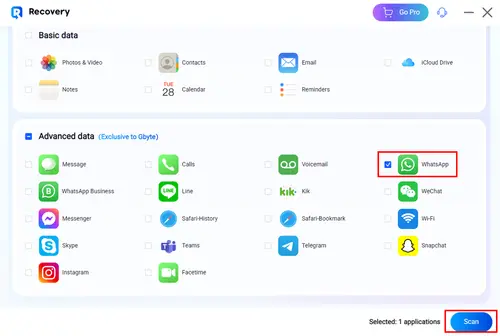
Step 3: Wait for the Scan to Complete
After signing in successfully, Gbyte Recovery will provide a deep scan. No matter how many iPhone models you have used before, this tool can scan and load all of the data related to your Apple ID.
Step 4: Select the Data to Recover
When it loads all the WhatsApp data, you can select the one you want to restore. By hitting the Recover to PC button, a folder will be created automatically on your desktop. And all the selected data can be restored to that folder.
Way 3: Reading Deleted Messages by Quote or Forward Before Deletion
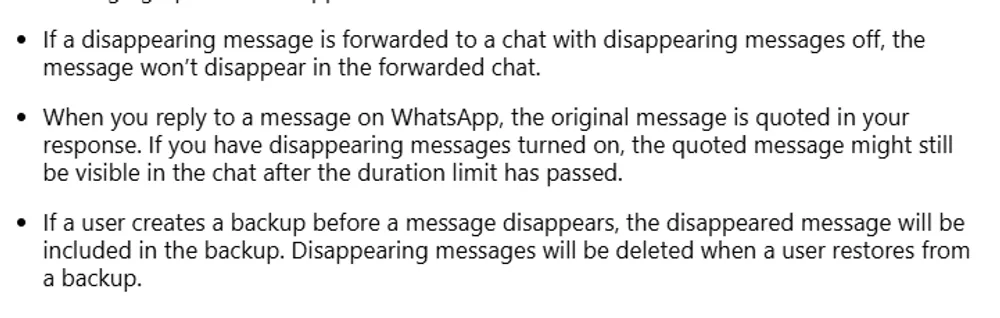
According to the WhatsApp Help Center, if you quote, reply to, or forward a disappearing message, the quoted or forwarded version will still remain even after the original message disappears. The same principle applies to deleted messages.
When you quote or forward a message, WhatsApp actually copies the text of the original message and embeds it inside your new one. This means that even if the sender later deletes the message for everyone, the text inside your quote or forwarded message will still stay visible.
To use this method, simply open the chat and check if someone replied to, quoted, or forwarded the deleted message before it was removed. The quoted box will display the preserved text of the original message. If it contains something important, you can copy the text or take a screenshot to save it, as the message itself won’t be restored to its original place in the chat.
Way 4: Visit Deleted Messages from Google Backup [Android]
Google Backup is a built-in, hassle-free option for every Android user. It safely stores your images, videos, as well as WhatsApp messages. So, if you’ve already enabled backup, viewing and restoring deleted WhatsApp messages becomes quick and easy.
Step 1: Launch WhatsApp and log in with your credentials.
Step 2: Hit the 3-dots icon > Settings > Chats > Chat backup.
Step 3: Here, you will see the last backup date. If it’s before the sender deletes the message, then you can take it back.
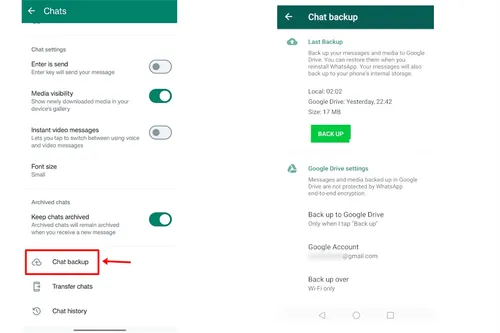
Step 4: To view deleted messages on WhatsApp, uninstall WhatsApp. Then go to Google Play to download it again. When it’s on the setup page, you can click on the Restore button. WhatsApp will grab and restore the latest backup from Google.
Way 5: Visit Deleted Messages from Local Backup [Android]
Another way to look for deleted and disappearing messages on WhatsApp is through the local backup. WhatsApp backs up chats and attachments on your account automatically. These backups are stored in the device’s storage space. You may visit deleted messages on your File Manager, and here is how:
Step 1: Go to File Manager.
Step 2. Navigate to internal storage or main storage and find sdcard/WhatsApp/Databases.
Step 3. Locate the backup file you want to restore and rename it from msgstore-YYYY-MM-DD.1.db.crypt12 to msgstore.db.crypt12. Ensure that you do not alter the .crypt part, whether it’s crypt9, crypt10, or something else.
Step 4. Uninstall and reinstall WhatsApp on your device.
Step 5. Set up WhatsApp with your phone number. Click Restore; it will restore chats from this local backup.
Way 6: See Deleted WhatsApp Messages on iPhone via iCloud Backup [iOS]
You can view and restore the deleted WhatsApp messages easily if you have a backup. By default, iCloud automatically stores your local data. If you are not sure, head to Settings > [your name] > iCloud > Backup. It’s turning on, then you can recover data easily from the backup.
But before using this method, you should note that once you restore data from iCloud Backup, all of your existing data will be replaced with the backup version. If you are certain about that, follow the steps below:
Step 1: Erase your iPhone by going to Settings > General > Transfer or Reset iPhone.
Step 2: Hit Erase All Content & Settings > Continue.

Step 3: After that, restart your iPhone. Follow the on-screen tips to set up. When it’s on the Apps & Data page, click on Restore from iCloud Backup.
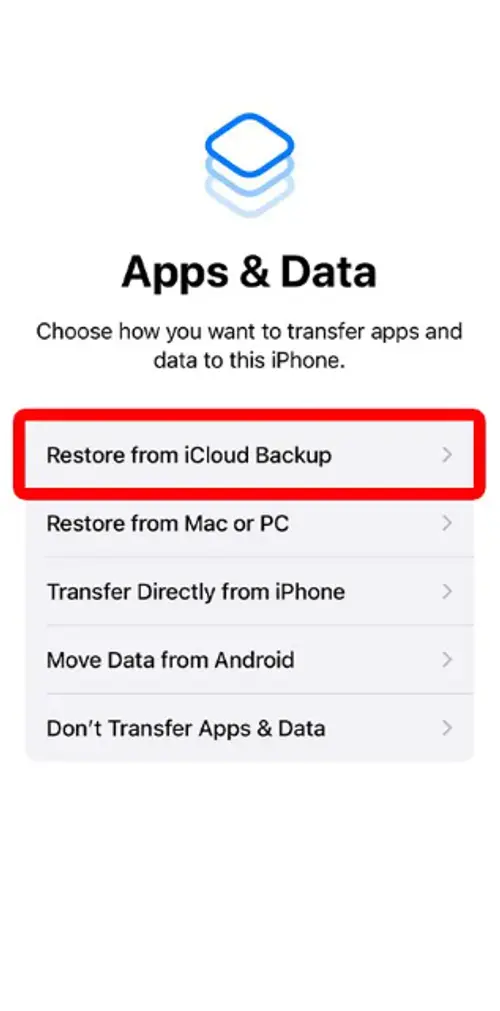
Step 4: Wait for a moment, and the backup will be restored on your device. After finishing, you can check and read the deleted WhatsApp messages.
Way 7: Check Deleted WhatsApp Messages on iPhone via iTunes [iOS]
Another way to restore the deleted chats on WhatsApp is to utilize iTunes. By connecting your iPhone to the computer via a USB cable, you can restore the backup with ease.
Step 1: After connecting your iPhone to the computer successfully, tap the phone icon.
Step 2: Navigate to Summary. Move your cursor to the main page to hit the Restore Backup tab.
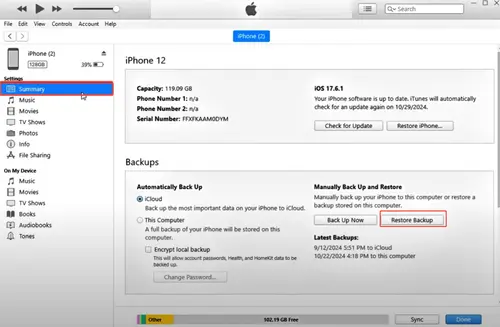
Step 3: Choose the device. Then confirm it. Then the backup will be recovered, and you can check the deleted WhatsApp chats.
In the End
So, you now know how to see WhatsApp deleted messages on Android and iPhone. In a nutshell, for Android users, you can get them back from Google backup or a local backup. If you are using an iPhone, things are easier. You can restore data from iCloud Backup, iTunes, as well as Gbyte Recovery.
Anyway, Gbyte Recovery plays an important role when it comes to recovering data, since it offers an easy and complete recovery. So, you can restore data even if it has been deleted for a long time.