Your Trusted iPhone Data Recovery Tool
Free scan and selective preview of 25+ data types like messages, photos, and WhatsApp. No data overwritten — recover only what you need.
Free scan and selective preview of 25+ data types like messages, photos, and WhatsApp. No data overwritten — recover only what you need.
Wondering how to check history on iPhone & iPad even if the history was deleted permanently? Then read this useful guide to learn step-by-step solutions!

Jason Kim 10/04/2025
SHARE THIS



Gbyte recovers 25+ types of lost iPhone data in minutes
100% secure. Your data always stays private.
Wondering how to check history on iPhone & iPad even if the history was deleted permanently? Then read this useful guide to learn step-by-step solutions!

Jason Kim 10/04/2025
SHARE THIS



“My safari search history for some reason only goes for 12 days, so right now, I can only see my search history until March 12th. I want to see at least a month, and 3 months is ideal, though. Is there any way I can do this? Like in settings? I have an iPhone, btw.” - A Question from Reddit
When browsing items from Safari on your iPhone, there is always a default setting to record your each movement on websites. However, sometimes you don’t want it to save your path for reasons like privacy. In this article, we will provide step-by-step instructions so you can check the full search history on your iPhone/iPad. Even though the history was deleted by yourself, we will also offer you walkarounds to find them back.
So, how to check someone’s search history? It is simple and easy. Please follow the steps below:
Step 1: Open your Safari app and locate the bottom screen.
Step 2: Simply hit the booklet icon.
Step 3: By heading to the clock icon, you can visit the search history sorted by date. If you haven’t deleted any history, all the websites you visited will be displayed here.
Note: If you wonder how to see Safari history on iPhone from months ago, you can search by date.
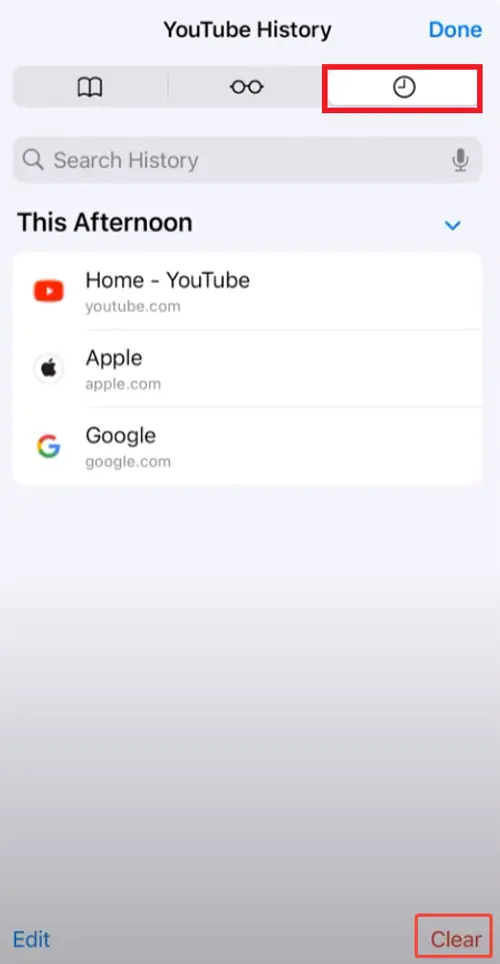
To delete a history, you can locate the website and swipe it to the left. A Delete button with a red background will appear. By hitting it, the history can be removed. To bulk clear your search history, click on the Clear button on the lower right corner. Then, choose a clear timeframe and other settings based on your needs. Finally, hit Clear History to confirm the step.
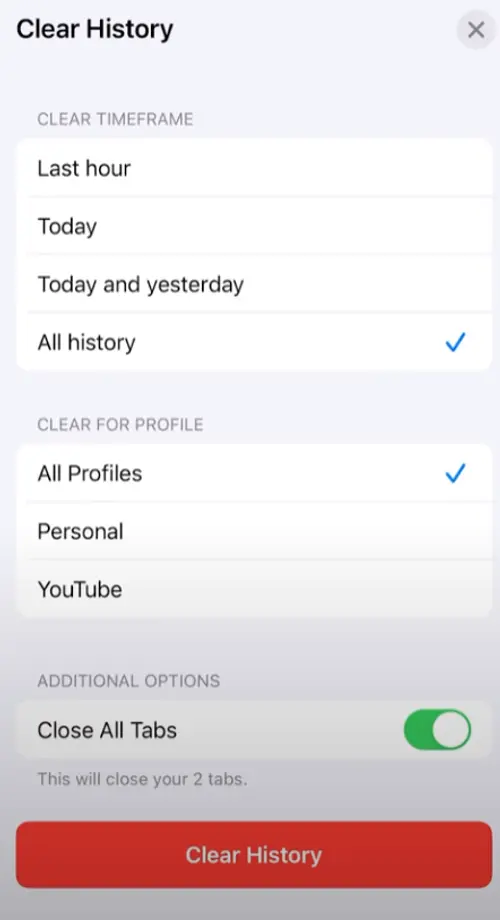
Note: If you want to browse websites without recording, you can enable the Incognito mode, which allows you to browse privately. This way, no history will be kept, so you don’t need to delete history manually.
For iOS 17: Open Safari > hit the Tabs button > swipe to the private tab.
For iOS 16 or earlier: Launch Safari > Tabs button > hit [number] Tabs. Then hit Private > Done.
But how to check history on iPhone after it’s been deleted? Is it possible to check it? Although it is not that easy, fortunately, there are a few workarounds.
Many websites ask for cookies when you first visit their pages. If you consent, the website will put a piece of data on your device so that the site can remember you when you visit it again. In this situation, the Website Data in your phone’s Settings can record all the websites associated with your account even though you deleted search history.
So, how to check search history on iPhone in settings? Follow the steps below:
Step 1: Open Settings on your iPhone.
Step 2: Select Safari in the app menu, scroll down, and hit Advanced.
Step 3: Click on Website Data. Then, all the websites you visited before will show up.
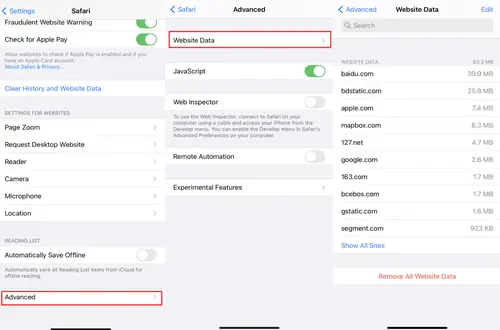
iCloud Backup is a useful feature that backs up your local photos, videos, contacts, etc. Once you enable this feature, it will create a copy so that you can restore the data when you switch to a new device.
So, how to check history on iPhone after deleting it via iCloud Backup? Refer to the following steps. Before getting started, you need to know that your device will be reset to factory settings first:
Step 1: Open Settings > General.
Step 2: Scroll down to select Transfer or Reset > Erase All Content and Settings > Continue.

Step 3: Follow the on-screen instructions and then choose Restore from iCloud Backup under the “Apps & Data” section.
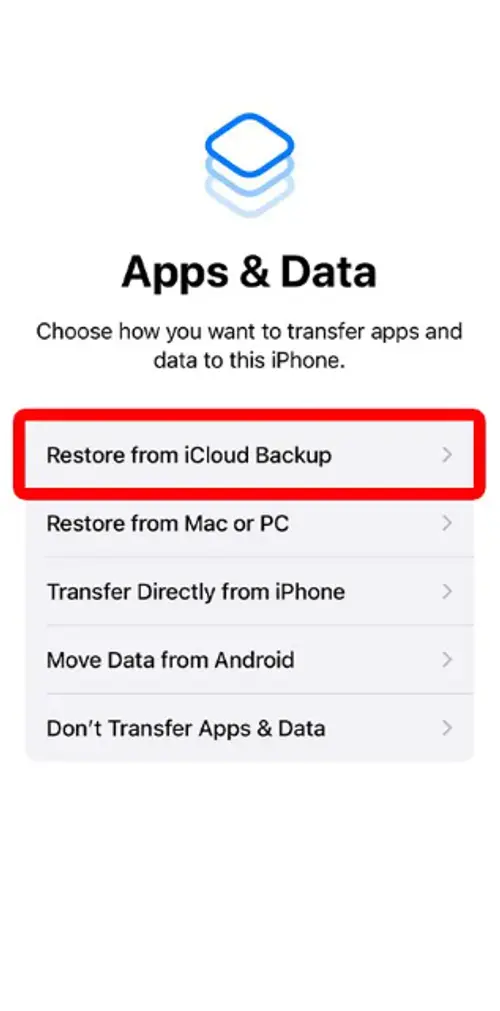
Step 4: Check your Safari history now.
If you have backed up data through iTunes. Just connect your iPhone to the computer, then go to Summary > Restore Backup. Then, select the device and date based on your requirements. Hit the Restore button to start the process.
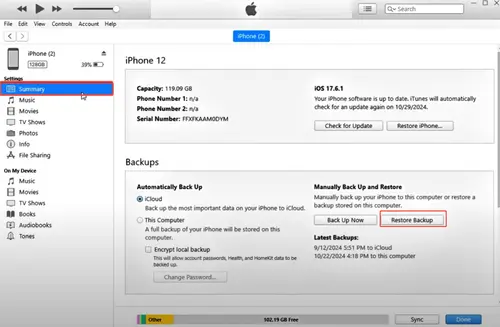
After that, go to your Safari to check whether the history gets back.
If you have utilized all the methods above and find that Safari history is still not getting back, don’t worry. You can take advantage of a dedicated third-party data recovery tool called Gbyte Recovery. It is designed to help users recover all kinds of data on iPhone/iPad. With the help of this service, you can easily restore deleted Safari history, even if it was deleted a long time ago.
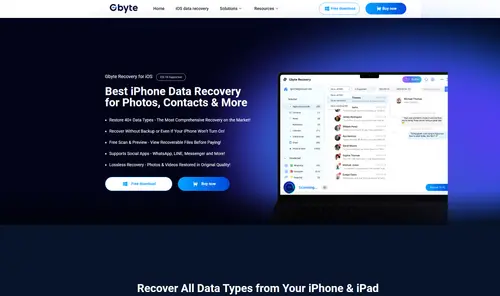
Main features of Gbyte Recovery:
Restore all kinds of data. You can recover different kinds of data, including contacts, photos, videos, messages, Safari data, WhatsApp data, Line data, Kik data, etc.
Easy to use. Gbyte recovery offers an intuitive and user-friendly interface. Even if you are not tech-savvy, you can get started effortlessly.
Recover data without a backup. As mentioned before, Gbyte Recovery makes it effortless to restore data even though you don’t have a backup.
Works on multiple devices. This app is available on iPhone, iPad, and iPod. The required system includes Mac and Windows.
Then, how to check history on iPhone after deleting it via Gbyte Recovery? Let’s delve into the detailed operations below:
Step 1: Install Gbyte Recovery on your computer for free.
Step 2: Launch the app and select Safari-History in the list. Then click on Scan.
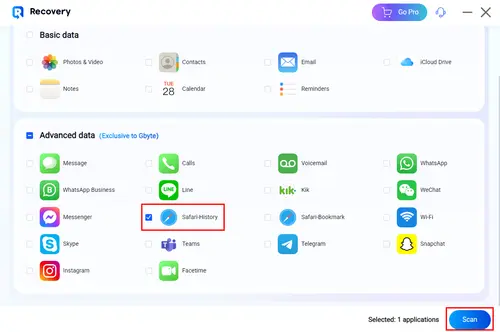
Step 3: You will be prompted to sign in with your Apple ID and passcode.
Step 4: You are allowed to select the device and set the date range for customized searching. Also, you have the option to search keywords in the Search bar.
Step 5: After that, you can start the recovery process. At this step, you need to be patient, especially when there is a lot of data to restore.
Note: Similarly, if you wonder how to check call history on iPhone? Simply select Call in the app menu. Then, follow the similar steps above.
In some cases, users want to delete all history, cache, and cookies permanently so they don’t need to worry about privacy issues anymore. To complete this, follow the steps below:
Step 1: Navigate to Settings > Apps > Safari.
Step 2: Click on Clear History and Website Data.
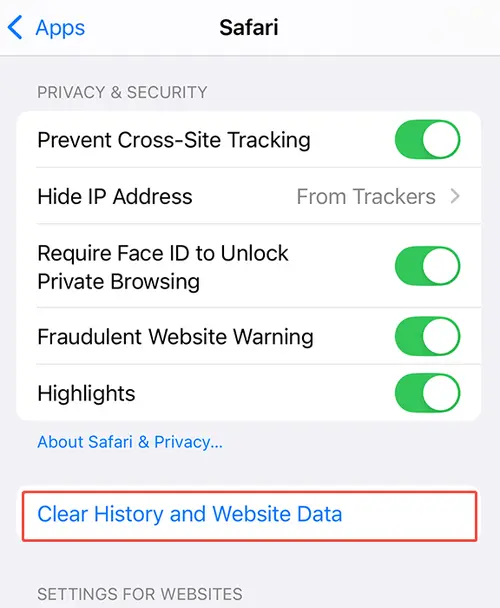
Q: How to check location history on iPhone?
A: Head to Settings > Privacy & Security > Location Services > System Services > Significant Locations.
Q: How to check iPhone activity history?
A: Navigate to Settings > Screen Time. There is a detailed breakdown of your app usage.
After reading this comprehensive guide, you now know how to check history on Safari on iPhone, even if it was deleted somehow. Anyway, you can check it by simply going to Safari’s booklet icon. Or, if you delete the history, you can restore it from iCloud Backup. But don’t worry if you find iCloud Backup doesn't keep your history version since Gbyte Recovery can offer you help.
This excellent service allows you to restore different kinds of data without any effort. No matter whether you want to recover messages, contacts, calls, photos, or chats on social apps, Gbyte Recovery has always got you covered.