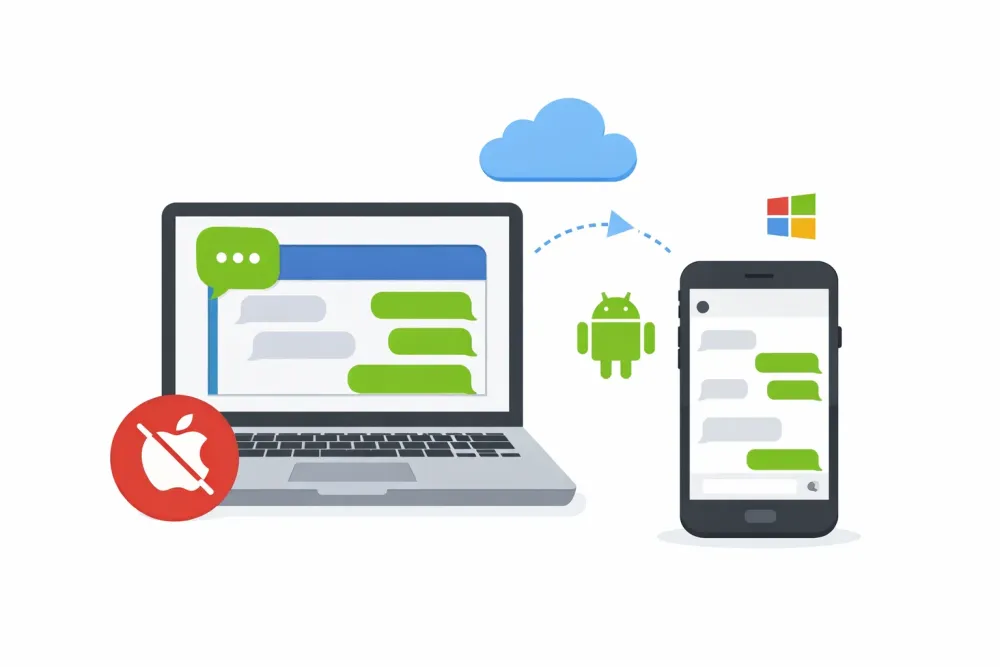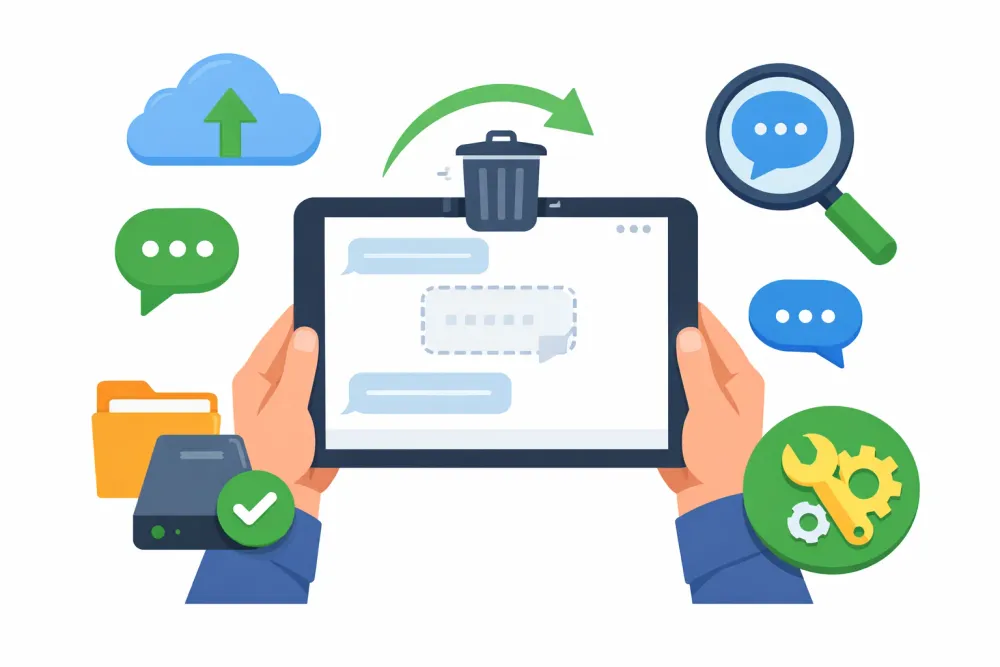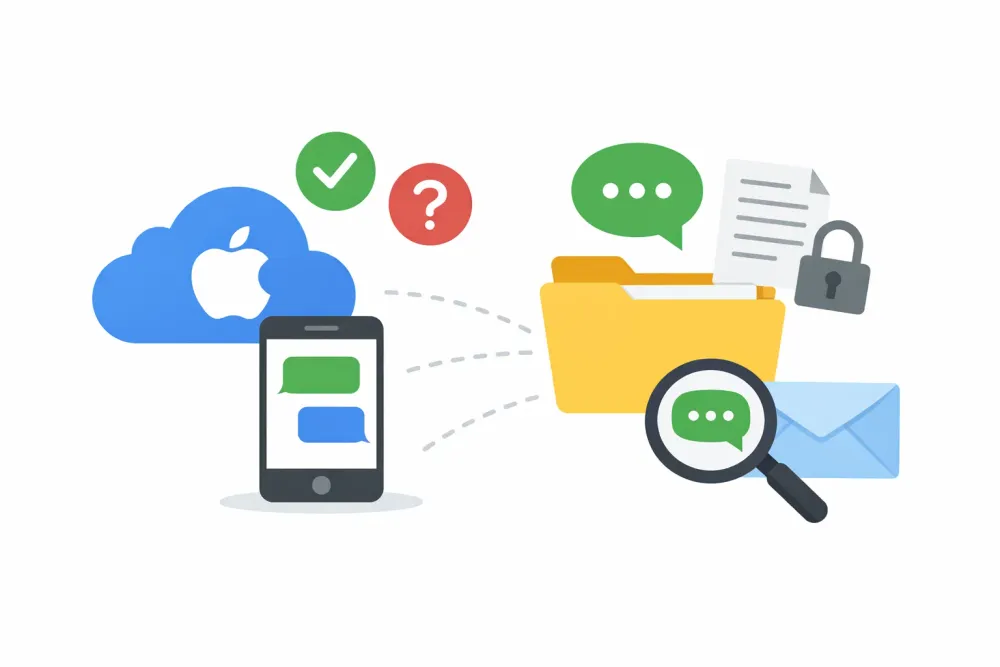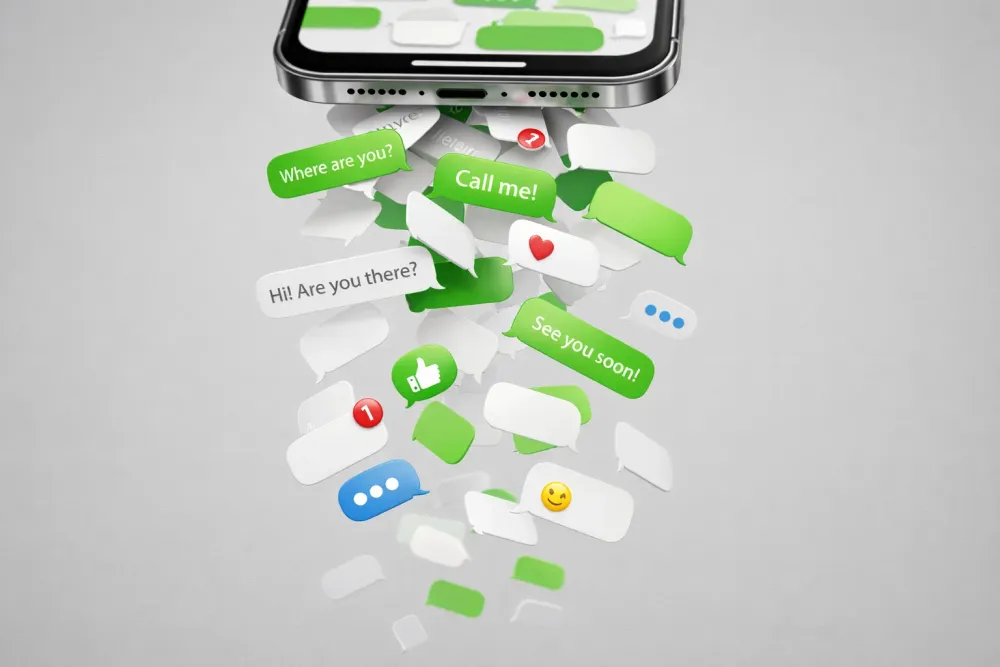Managing large batches of photos on iCloud can be unexpectedly frustrating. If you're trying to figure out how to select all photos on iCloud for download, deletion, or organization, you'll quickly notice that iCloud's web interface offers no direct “Select All” button and makes bulk photo selection a tedious task. For users with hundreds or even thousands of photos, this limitation is both confusing and time-consuming. For example, if you're trying to manage 500 or 15,000 photos, manually clicking each one is simply not an option. And while selecting all photos on your iPhone is relatively more straightforward, doing it on iCloud is where things get tricky.
In this guide, we'll walk you through how to select multiple, even all photos on iCloud, and useful workarounds that actually work in 2025. We’ll also introduce a handy solution to recover permanently deleted photos selectively without restoring your entire iPhone backup.
Why It's So Hard to Select All Photos on iCloud?
Let's address the elephant in the room. iCloud.com's interface is notoriously unhelpful when it comes to bulk actions. Many users, like those on Reddit and Apple Discussions, have shared frustration over the lack of a simple "Select All" button. Previously, holding the Command key worked for selecting group of photos. Today, this shortcut is inconsistent, often broken, or completely removed.
However, don't worry; there are still workarounds available to help you regain control.
How to Select All Photos on iCloud via Web Browser?
If you're working from a Windows PC or Mac and prefer using iCloud.com, this is one of the most accessible ways to select all on iCloud Photos—even though it requires a little manual effort.
The iCloud website doesn't include a one-click “Select All” option, but you can still highlight large batches of photos using your keyboard’s Shift key. This trick works similarly to how you’d select files in a folder on your desktop.
Steps:
Open a desktop browser (Safari or Chrome recommended) and go to iCloud.com.
Sign in using your Apple ID and click on the Photos icon.
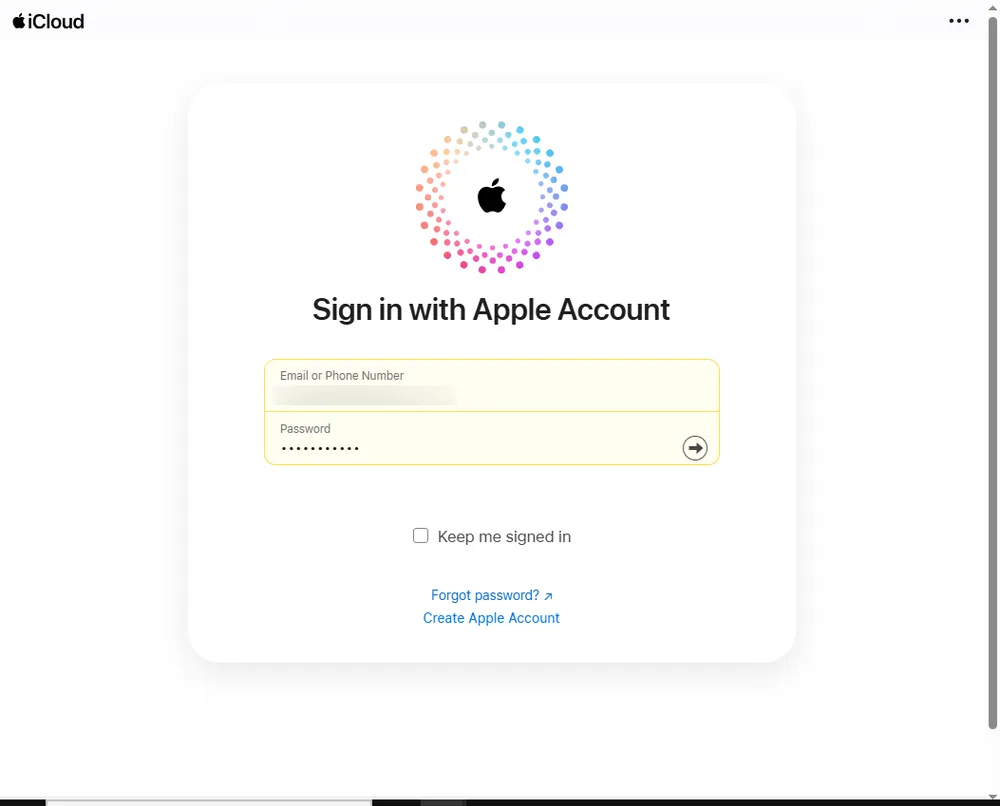
Once your photo library loads, click the first photo you want to select.
Then hold the Shift key on your keyboard.
Scroll down (manually if needed) and click on the last photo in the range.
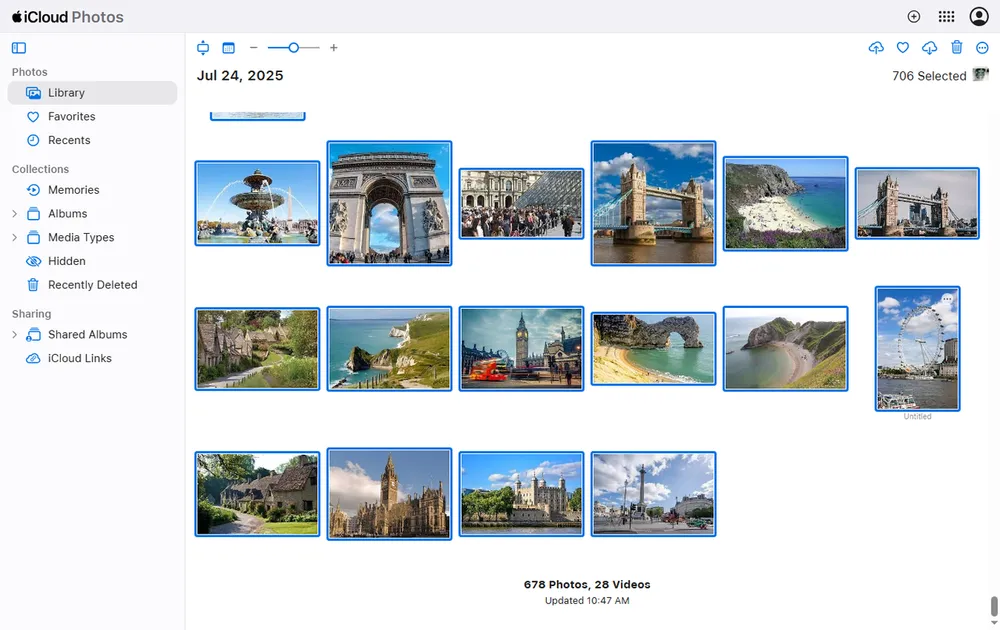
All the photos between the first and last images will now be selected in bulk. You can now click the Download icon (cloud with arrow), Delete, or Add to Album—depending on your goal.
✅ Note: This method is best for selecting hundreds of photos at once, but it may struggle if you're working with tens of thousands. This method works best in Safari or Chrome. Some users report glitches in Firefox or Edge.
How to Select All on iCloud Photos Using the Photos App on Mac
If you’re a Mac user, you have a distinct advantage when it comes to bulk photo selection. Unlike the iCloud web version, the native Photos app on macOS allows you to quickly and easily select all photos on iCloud—literally with one keyboard shortcut.
This method works by syncing your iCloud photo library with the macOS Photos app. Once syncing is complete, you can manage your entire photo collection offline, with better control and speed.
Steps:
Open the Photos app on your Mac.
From the menu bar, go to Photos > Settings > iCloud.
Make sure iCloud Photos is turned on and syncing is enabled.
Allow time for your photo library to download and sync (may take hours depending on size).
Once your library is ready, press Command + A to instantly select all photos.
From here, you can export them to a local folder, transfer them to an external drive, or batch-delete them if needed.
💡 Bonus: You can also create Smart Albums in the Photos app to group photos by date, device, or keyword—then apply Command + A to that group for fast actions.
Downsides:
You’ll need enough local storage on your Mac to download your iCloud library.
Syncing large libraries (10,000+ photos) can take hours depending on your connection.
Now, swipe your finger across rows of photos to quickly select multiple images. Keep swiping downward to select entire screens at once.
Once your photos are selected, you can choose to delete, move to an album, or share/export them via AirDrop, email, or cloud services.
💡 Tip: For faster selection, swipe down with one finger while holding it against the left or right edge of your photo grid—it speeds up the selection process dramatically.
How to Select Multiple Photos on iCloud Using Control/Command Key
For users who want to handpick specific photos across different dates or albums—without selecting everything in between—using the Control key (Windows) or Command key (Mac) offers more flexibility.
This method is especially helpful if you only want to export certain memories, event photos, or screenshots from your iCloud without selecting the entire library.
Steps:
Open iCloud.com and log in.
Click Photos. The same steps as the previous.
Hold down the Command key (Mac) or Control key (Windows).
Click on each photo you want to select. Each click will individually add or remove the photo from your selection.
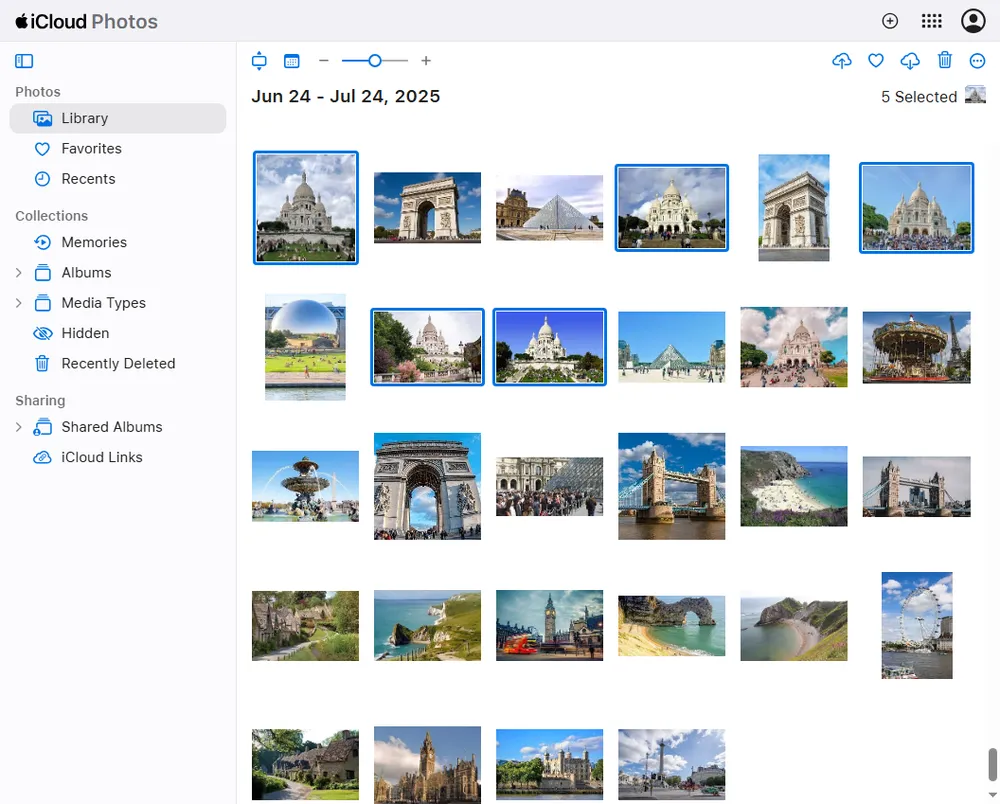
This approach lets you choose photos non-sequentially. It’s ideal if your photos are scattered throughout your library and you don’t want to select everything in a single stretch.
Pro Tips:
You can combine this method with the Shift key to select a block of photos and then fine-tune your selection using Control/Command.
Works best for exporting selected important memories or organizing personal albums.
This lets you pick non-consecutive photos without affecting others. This is handy for users who are organizing photos, exporting only highlights from a trip, or backing up just selected memories. Although not as fast as a “Select All” feature, it gives you precise control over your selection.
Bonus: What If You Permanently Deleted Photos from iCloud?
Apple gives you 30 days to recover photos from the Recently Deleted folder on iCloud. After that, your photos are considered permanently deleted—and there’s no built-in way to get them back.
That’s where Gbyte Recovery can be a lifesaver.
Recover Permanently Deleted Photos from iCloud Selectively with Gbyte Recovery
Gbyte Recovery is a professional-grade iOS data recovery tool that helps users retrieve deleted photos directly from iCloud—even if they’re no longer visible in your account. Unlike Apple’s all-or-nothing restore options, Gbyte Recovery lets you preview and selectively recover just the photos you need.
Whether you accidentally wiped your iPhone or just want to retrieve certain moments from your iCloud archive without replacing your current data, Gbyte Recovery gives you flexibility and control.
Key Features:
Direct iCloud login—no USB or full-device restore needed.
Scan your iCloud account for photos, videos, WhatsApp media, and more.
Scan for free and preview before recovery to avoid restoring unnecessary files.
Save recovered photos to your desktop in organized folders.
✔️ Ideal for: Users who accidentally deleted photos weeks or months ago and don’t want to restore an entire backup to their iPhone.
Final Thoughts
While Apple doesn’t offer a one-click solution, learning how to select all photos on iCloud or even how to select multiple photos on iCloud can save you hours of manual effort. Whether you’re organizing your albums, backing up media, or trying to delete old files, the browser-based and Mac-native tools offer decent workarounds.
And if you’ve lost photos you can’t recover using Apple’s built-in tools, Gbyte Recovery is a powerful alternative. It helps you recover lost memories without restoring your entire iPhone, giving you peace of mind and full control over your data.