Your Trusted iPhone Data Recovery Tool
Free scan and selective preview of 25+ data types like messages, photos, and WhatsApp. No data overwritten — recover only what you need.
Free scan and selective preview of 25+ data types like messages, photos, and WhatsApp. No data overwritten — recover only what you need.
New iPhone stuck on restoring from iCloud? Learn the top reasons why this happens and discover some proven fixes, including how to recover your data safely using Gbyte Recovery.

Liam Carter 20/06/2025
SHARE THIS



Gbyte recovers 25+ types of lost iPhone data in minutes
100% secure. Your data always stays private.
New iPhone stuck on restoring from iCloud? Learn the top reasons why this happens and discover some proven fixes, including how to recover your data safely using Gbyte Recovery.

Liam Carter 20/06/2025
SHARE THIS



Getting a new iPhone is exciting, but that excitement can quickly fade when you find your new iPhone stuck on restoring from iCloud. Whether it’s been hours stuck on “Time Remaining Estimating…” or your progress bar refuses to move, this issue is more common than you might think.
In this article, we’ll explain why your new iPhone gets stuck during iCloud restore, how to fix it step by step, and what to do if you lose important data during the process. Let’s dive into practical solutions that work.
Before jumping into fixes, it’s important to understand why this issue happens. Here are the most common reasons:
Restoring from iCloud requires a strong, stable internet connection. If your Wi-Fi is weak or keeps dropping, the restore process can freeze or get stuck.
2. Large Backup Size If your backup includes a lot of apps, photos, or media files, it can slow down the process significantly — or even cause it to stall partway through.
3. Apple Server Delays Sometimes, the issue is on Apple’s side. If their iCloud servers are overloaded or temporarily offline, it can hold up your restore.
4. iOS Glitches or Version Issues Even brand-new iPhones can run into occasional software bugs. In some cases, iOS-related glitches may interfere with restoring your backup smoothly.
5. Corrupted Backup File If your iCloud backup is incomplete or corrupted, your iPhone might struggle to process it and get stuck during the restore.
Below are the most effective solutions to fix iCloud restore problems and get your iPhone back to normal.
A simple but effective first step. Try the following:
Move closer to your router.
Restart your router and iPhone.
Go to Settings > WLAN, disconnect, then reconnect to your network.
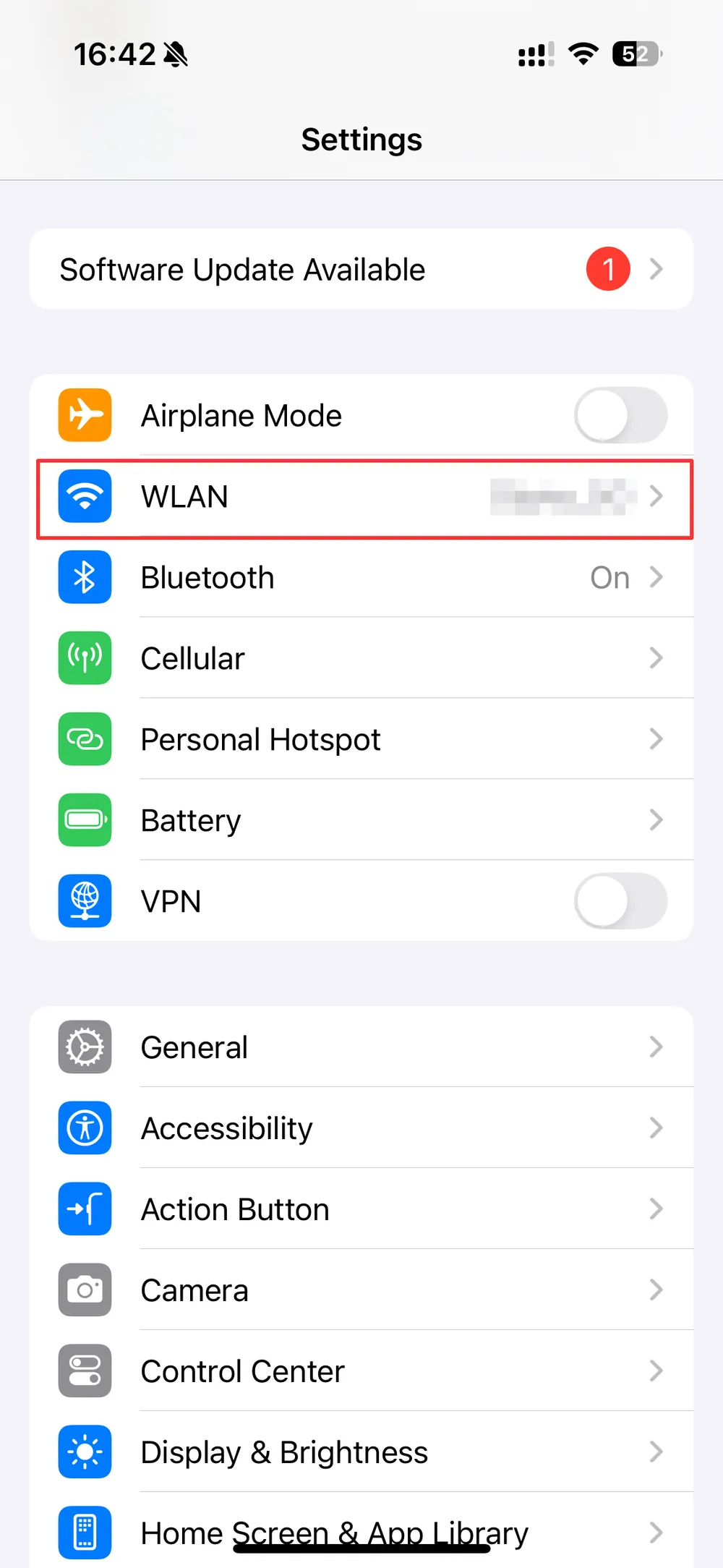
If available, switch to a different Wi-Fi connection.
💡 Tip: Avoid using mobile hotspots or public Wi-Fi during iCloud restores. These connections are often unstable and may interrupt the process.
Restoring a large iCloud backup can take several hours, especially if the backup includes lots of apps, photos, or media. In some cases, it only seems like your iPhone is stuck when it's still processing in the background.
To be safe, keep your iPhone plugged in and connected to Wi-Fi. Leave it alone for a few hours or overnight to allow the restore to complete.
If your screen is frozen or you see no progress for hours:
Press and hold the Side button + Volume Up (or Down) together until the power off slider appears.
Drag the slider to turn off your iPhone.
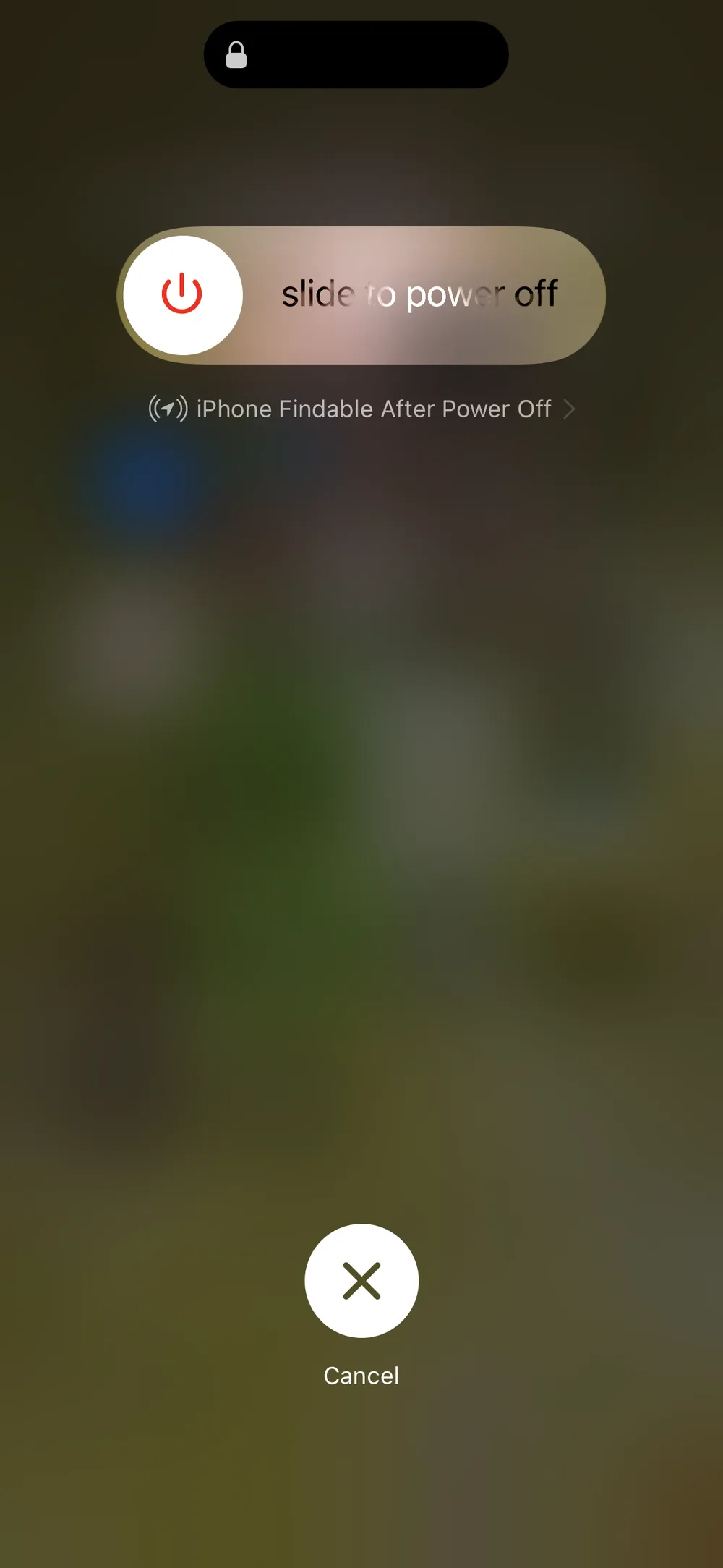
After it shuts down, press and hold the Side button again to turn it back on.
This doesn’t erase data—it just restarts the system.
Still stuck after waiting and restarting? You may need to stop the current restore process and set up your iPhone again—this time restoring the backup manually.
Follow these steps:
Go to Settings > General > Transfer or Reset iPhone.
Tap Erase All Content and Settings.
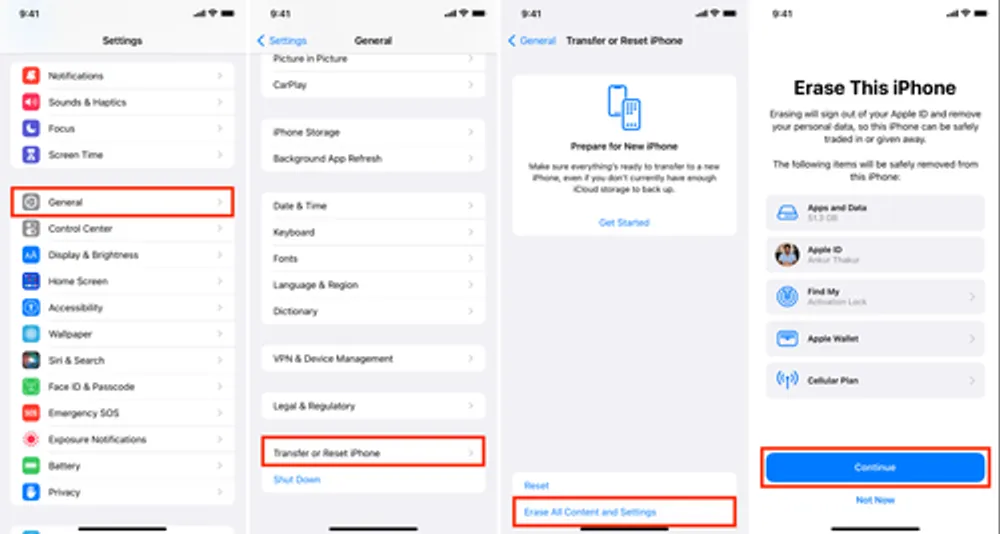
Set up your iPhone again, but this time skip iCloud restore during setup.
Once set up, go to Settings > iCloud > Restore from Backup and choose the correct backup manually.
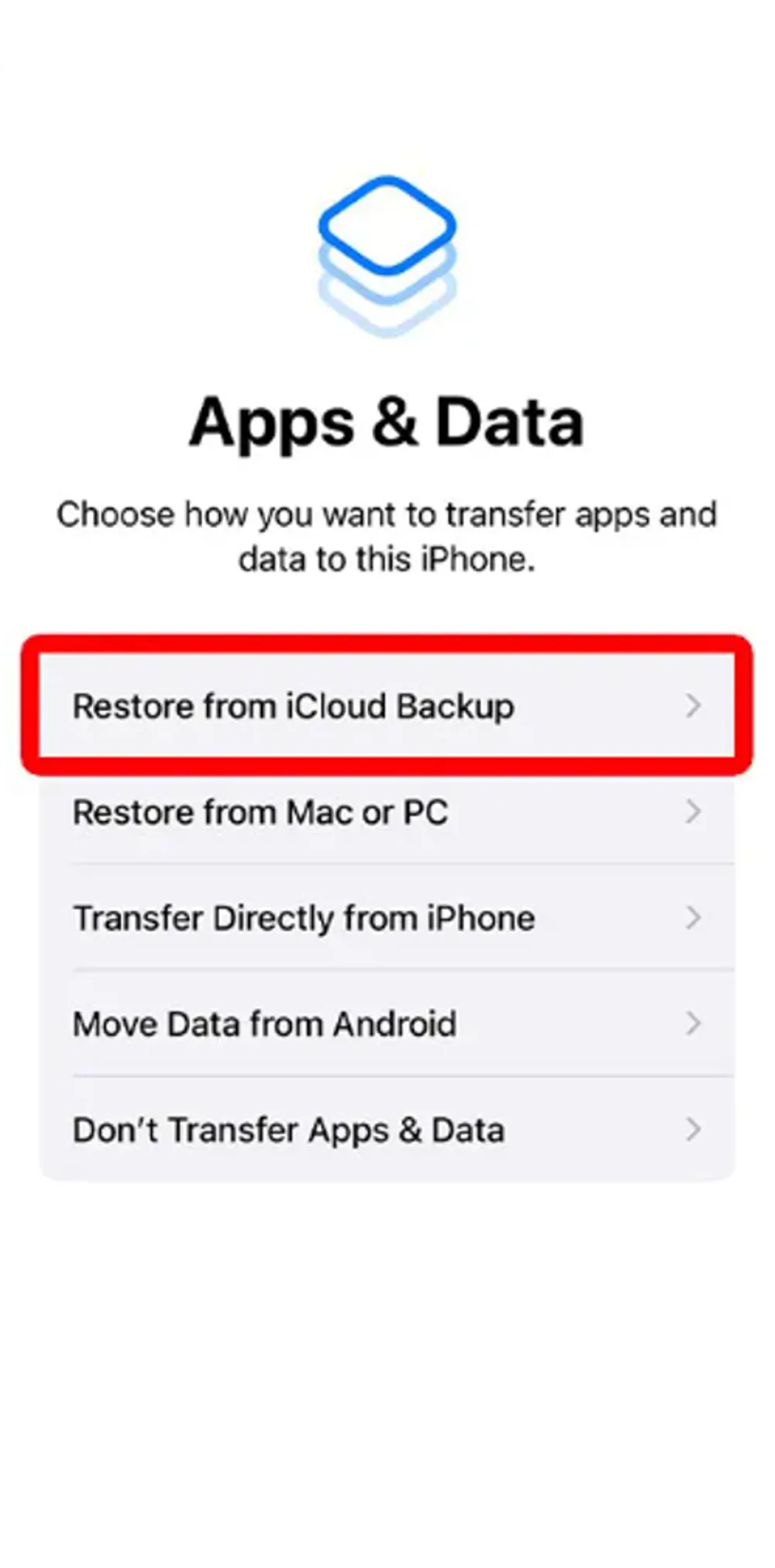
This method can fix stuck restores caused by corrupted or problematic backups.
If you’re worried about losing important data from a failed iCloud restore, Gbyte Recovery can help.
Gbyte Recovery is a powerful iOS data recovery tool that lets you access your iCloud backup without going through the full iPhone restore process. Simply:
Download and install Gbyte Recovery on your computer.
Sign in to your Apple ID and select the backup file.
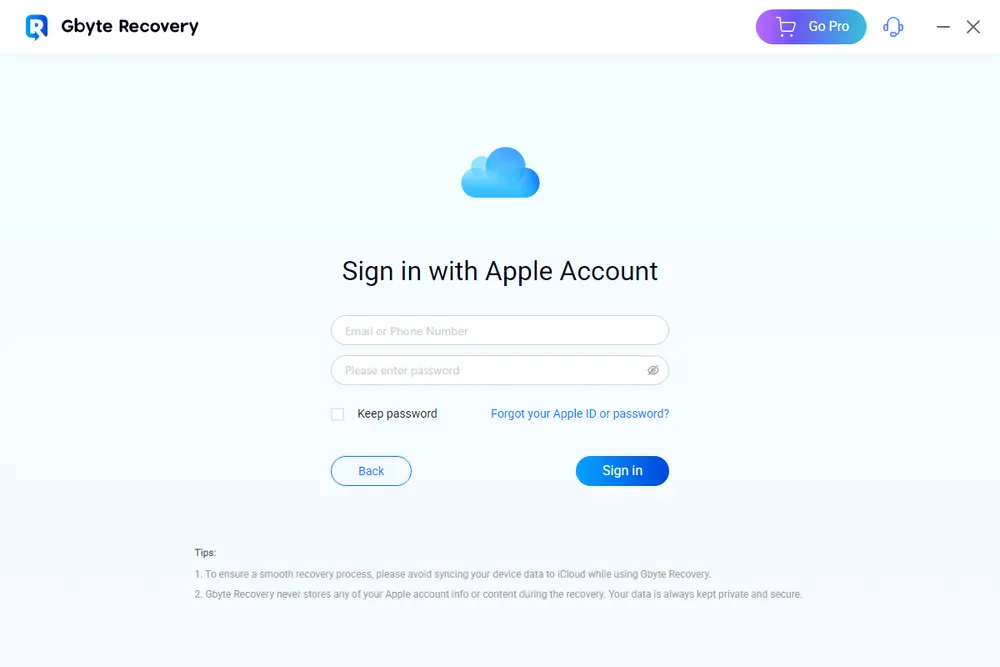
Scan and preview your files—photos, messages, notes, and more.
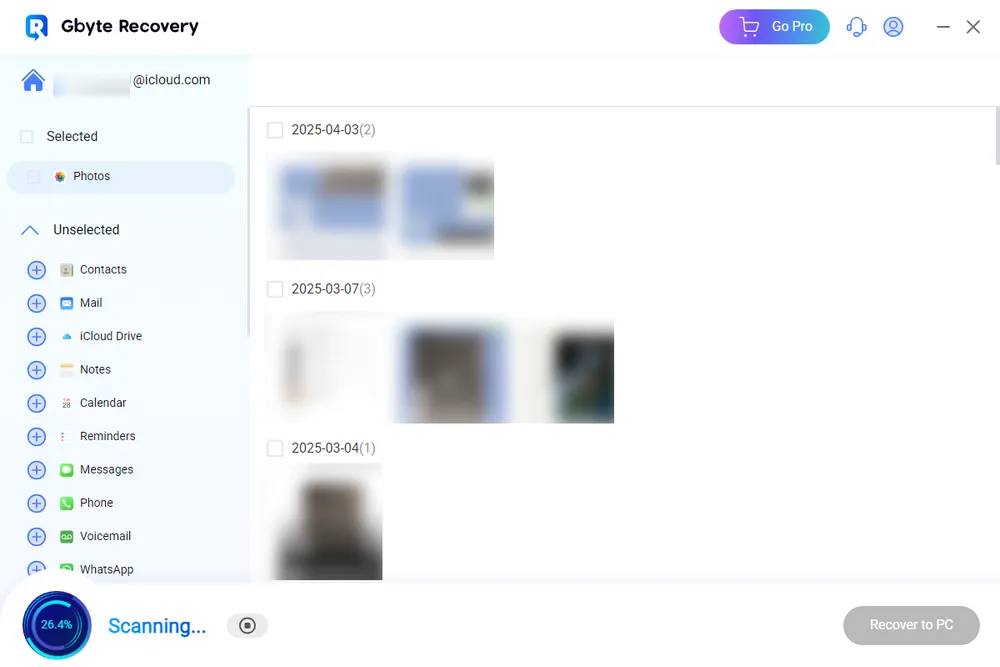
Please select what you want and download it directly to your PC.
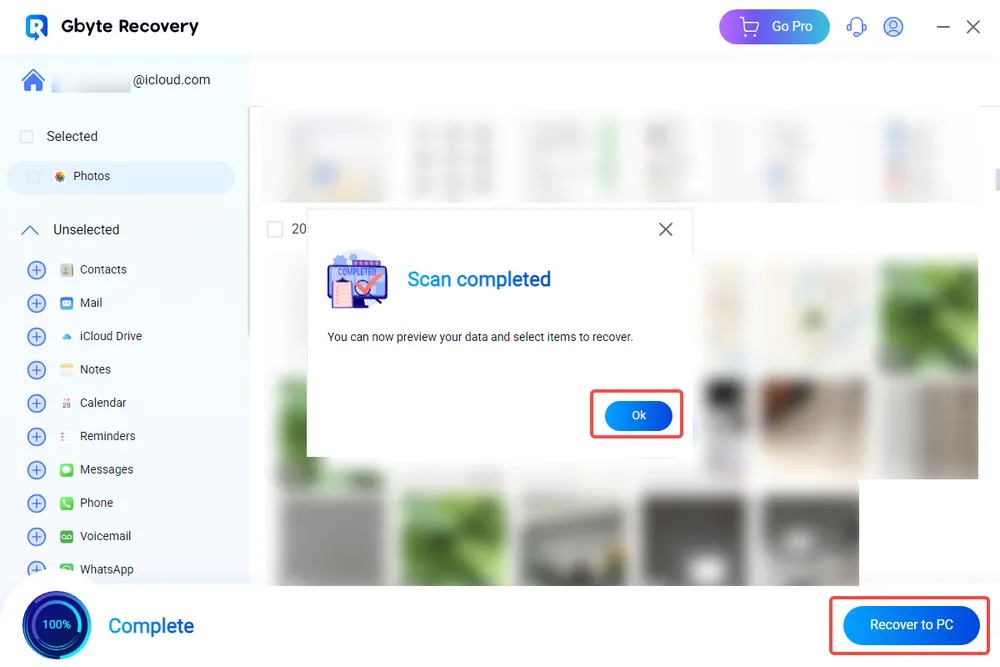
This is especially helpful if you want to avoid resetting your iPhone again or if the restore keeps failing.
Before trying more fixes, visit the Apple System Status page to check if iCloud services are temporarily down. If iCloud Backup shows a yellow or red indicator instead of green, the problem may be on Apple’s end. In that case, the only option may be to wait and try again later.
An outdated or buggy iOS version can cause restore issues. If your iPhone is responsive, updating the software might resolve the problem:
Go to Settings > General > Software Update.
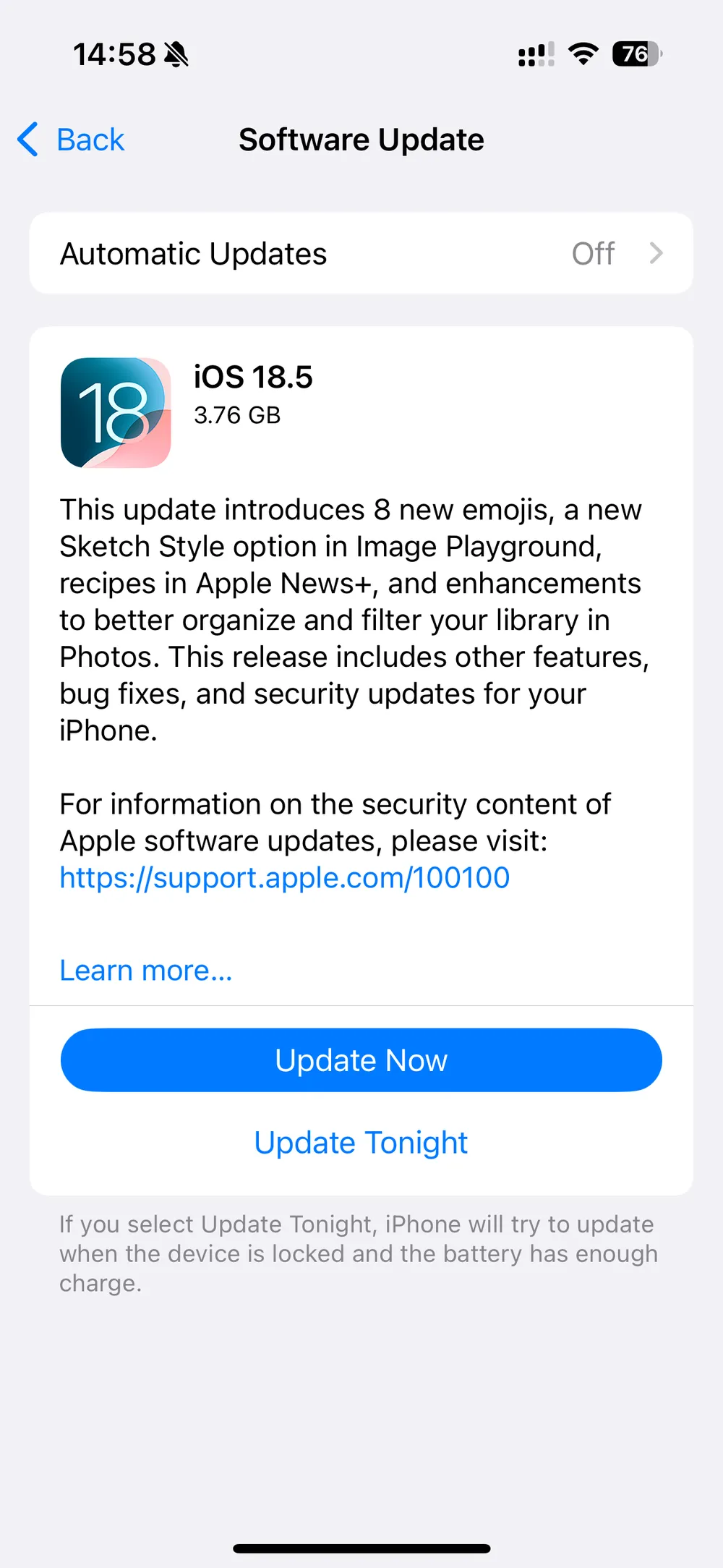
If an update is available, install it before trying another restore.
Once you resolve the issue, take these steps to avoid a similar problem in the future:
Back up regularly via iCloud and iTunes.
Keep your iOS up to date with the latest patches.
Clean up your iCloud backups, deleting unnecessary large files or app data.
Use Gbyte Recovery as a safety net to access backups without hassle.
Getting stuck on “restoring from iCloud” on a new iPhone can be incredibly frustrating, but it’s usually fixable. Whether the issue is Wi-Fi related, server-based, or a corrupted backup, one of the solutions above should help you move forward.
And if restoring from iCloud doesn’t work at all, Gbyte Recovery offers a reliable, user-friendly way to get back your important files without risking data loss.
Q1: How long does restoring from iCloud take on a new iPhone?
A: It depends on your backup size and Wi-Fi speed. Small backups may take 10–30 minutes, while larger ones can take hours.
Q2: Will I lose data if I stop the restore?
A: If you stop midway, partially restored data may be available. Use tools like Gbyte Recovery to retrieve full content from your iCloud backup.
Q3: What if I can’t remember which backup to use?
A: Gbyte Recovery allows you to preview the contents of each backup before restoring, helping you choose the right one.