Your Trusted iPhone Data Recovery Tool
Free scan and selective preview of 25+ data types like messages, photos, and WhatsApp. No data overwritten — recover only what you need.
Free scan and selective preview of 25+ data types like messages, photos, and WhatsApp. No data overwritten — recover only what you need.
Learn how to clear cache on Instagram iPhone in 2025 with this step-by-step guide. Free up storage, boost performance, and fix app issues quickly!

Jason Kim 14/05/2025
SHARE THIS



Gbyte recovers 25+ types of lost iPhone data in minutes
100% secure. Your data always stays private.
Learn how to clear cache on Instagram iPhone in 2025 with this step-by-step guide. Free up storage, boost performance, and fix app issues quickly!

Jason Kim 14/05/2025
SHARE THIS



If your Instagram app on your iPhone is lagging, crashing, or taking up too much storage space, it might be time to clear its cache. Clearing cache not only frees up storage but can also fix performance issues and bugs. In this guide, I’ll walk you through how to clear the cache on Instagram iPhone using multiple effective methods.
Whether you want a quick fix or a more thorough cleanup, you’ll find a method that works for you.
Before jumping into the how-to part, let’s understand why clearing the Instagram cache is helpful:
Free up storage space: Instagram stores temporary files, images, and data to improve load times. Over time, this can eat up a lot of space.
Improve app performance: Clearing the cache can resolve app crashes, glitches, or slowdowns.
Fix bugs and login issues: A bloated cache can cause unexpected behavior in the app.
Boost privacy: Cache might include data from previously viewed posts or profiles.
Now, let’s look at the different methods you can use to clear Instagram’s cache on your iPhone.
Offloading an app removes the app itself but keeps its documents and data. It’s a gentle way to clear some cache without losing your login information.
Steps:
Open Settings on your iPhone.
Tap General > iPhone Storage.
Scroll down and find Instagram, then tap on it.
Tap Offload App.
Once the app is offloaded, tap Reinstall App.
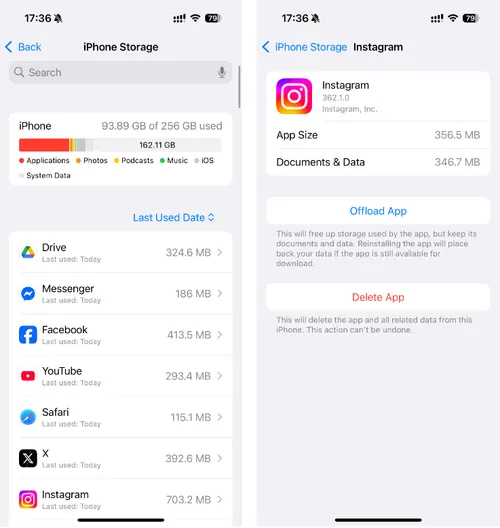
What it does: This removes app binaries and some cache files, but retains your account data and media.
When to use it: If you want to clear the cache without losing your saved data, drafts, or login sessions.
If you want a complete cache reset, deleting and reinstalling the app is the most effective method.
Steps:
Press and hold the Instagram icon on your Home Screen.
Tap Remove App, then confirm Delete App.
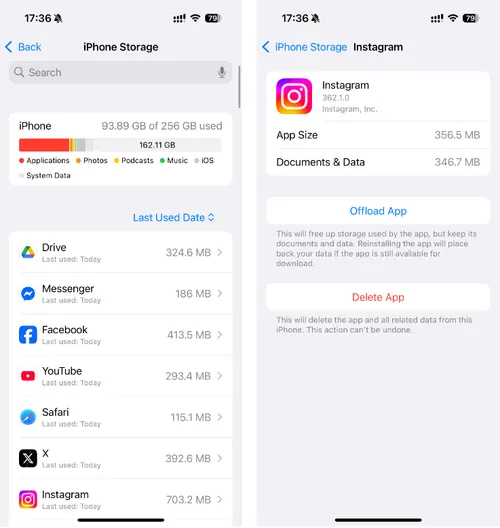
Open the App Store, search for Instagram, and reinstall it.
Log back into your account.
What it does: This removes all associated files, including cache, and gives you a clean install.
Pro Tip: Before deleting, back up any important data (like drafts or saved videos). If you’ve accidentally deleted important media or messages, Gbyte Recovery is a great tool that can help recover deleted Instagram data on iPhone—even after app removal.
If you browse Instagram using Safari, your browser also stores cache files. While this won’t affect the Instagram app, it can help free up space and solve login issues when using Instagram via Safari.
Steps:
Go to Settings > Safari.
Scroll down and tap Clear History and Website Data.
Confirm when prompted.
What it does: Deletes cookies, browsing data, and cached files from websites you’ve visited, including Instagram.
When to use it: If you use Instagram in Safari or notice slow browser performance when accessing it.
If you're wondering how to reduce Instagram storage on iPhone beyond clearing the cache, another useful approach is adjusting what the app saves automatically. Instagram gives you the option to archive stories and save posts or reels to your camera roll. While convenient, these features can silently take up a lot of space over time.
Here’s how to manage these settings:
Open the Instagram app.
Tap your profile, then the menu (☰) in the top-right corner.
Select Settings and activity.
Scroll to Archiving and downloading.
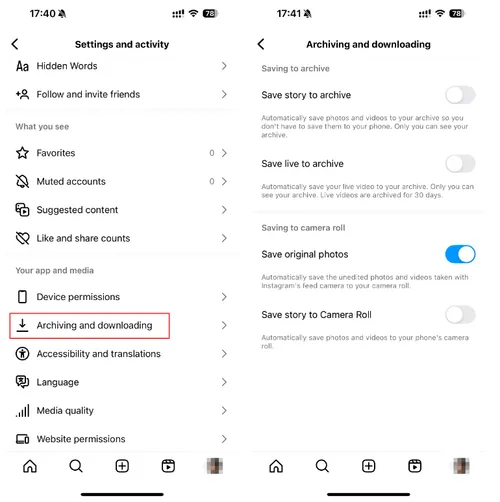
You’ll see four options to auto-save or archive content. Toggle off any that you don’t need.
What it does: Disabling these options reduces the amount of media stored on your device, helping you keep Instagram’s footprint smaller.
When to use it: If you’re regularly running out of storage and want to proactively control what gets saved locally.
This method won’t clear cache directly, but it can help refresh the app and system memory, especially if Instagram is acting buggy.
Steps:
Open Instagram and go to your profile.
Tap the three lines in the top right corner > Settings and activity> Log Out.
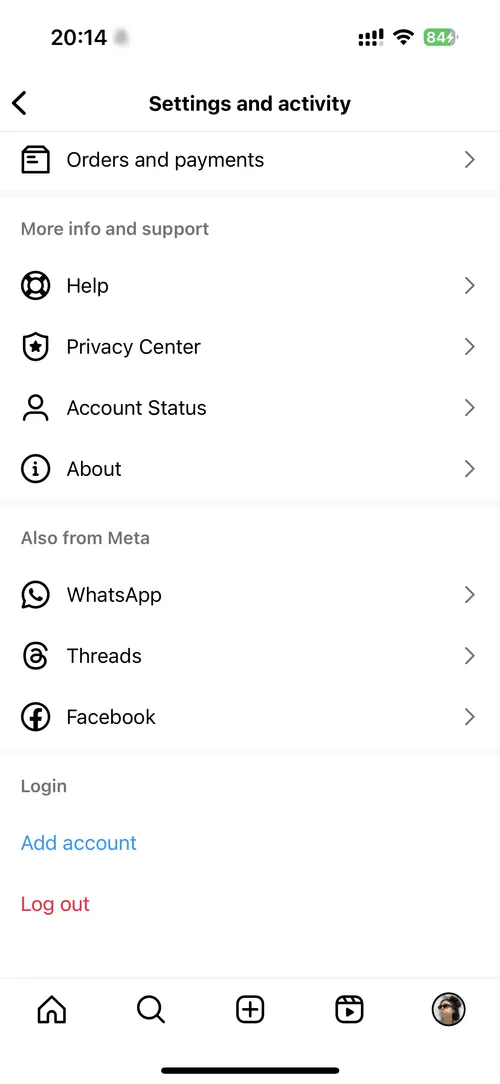
Close the app completely.
Restart your iPhone.
Open Instagram and log back in.
What it does: Helps with minor glitches and may clear temporary memory used by Instagram.
While iPhones don’t allow direct access to app cache like Android, some third-party cleaner tools can help manage storage and clean redundant files. Apps like iMyFone Umate and PhoneClean claim to remove hidden junk files, including social media cache.
Note: Always verify app credibility and read reviews before using third-party apps. Some may not be effective or safe.
Unfortunately, iOS doesn’t offer a built-in option to clear app cache without deleting or offloading the app. Unlike Android, where you can tap “Clear Cache” directly, iPhone users have to rely on alternatives like offloading or reinstalling the app.
That said, regularly managing your app storage and using tools like Gbyte Recovery for backup and recovery ensures your iPhone stays optimized and your Instagram data stays safe.
Clearing your Instagram cache on your iPhone is a smart way to keep your device running efficiently and your app experience smooth. Whether you offload the app, delete and reinstall it, or clear your browser cache, the methods above cover every situation.
If you ever lose Instagram data in the process, don’t panic—Gbyte Recovery can help retrieve lost media or messages quickly and securely.
Want to enjoy a faster, cleaner Instagram experience? Try one of the above methods today!