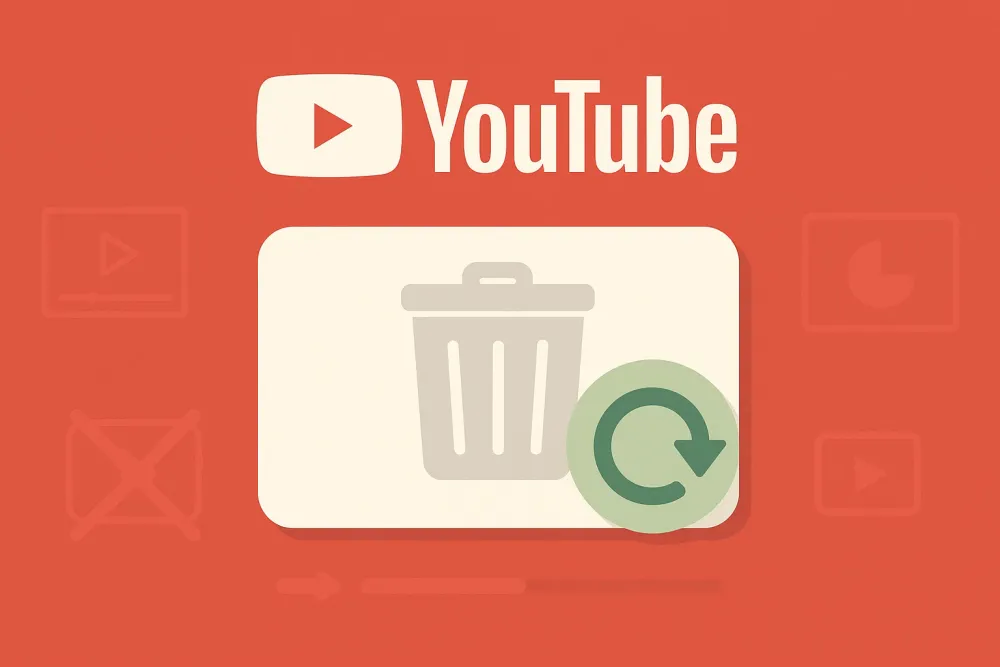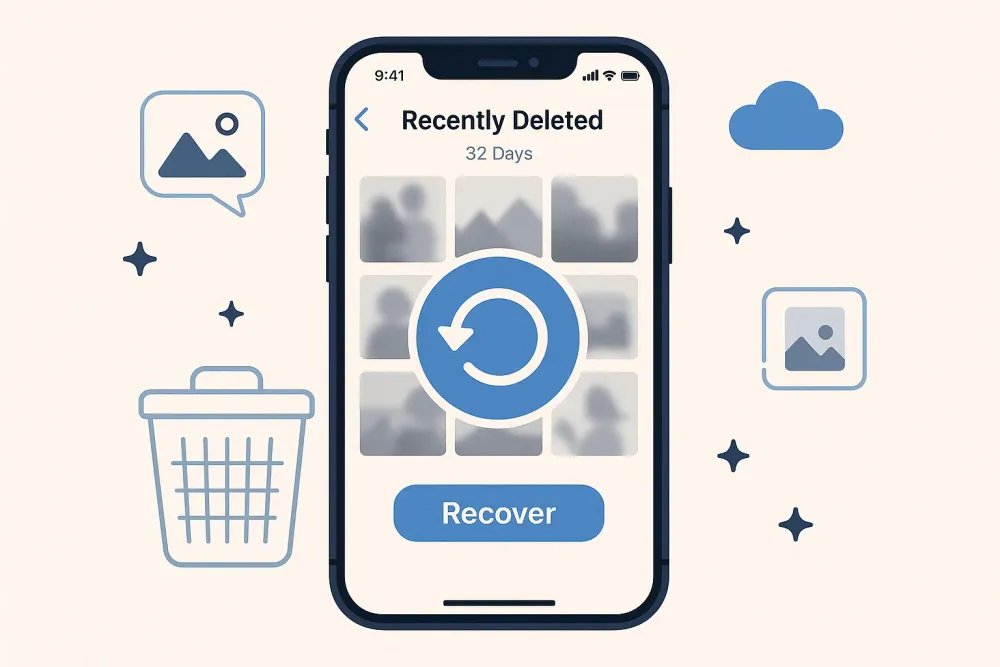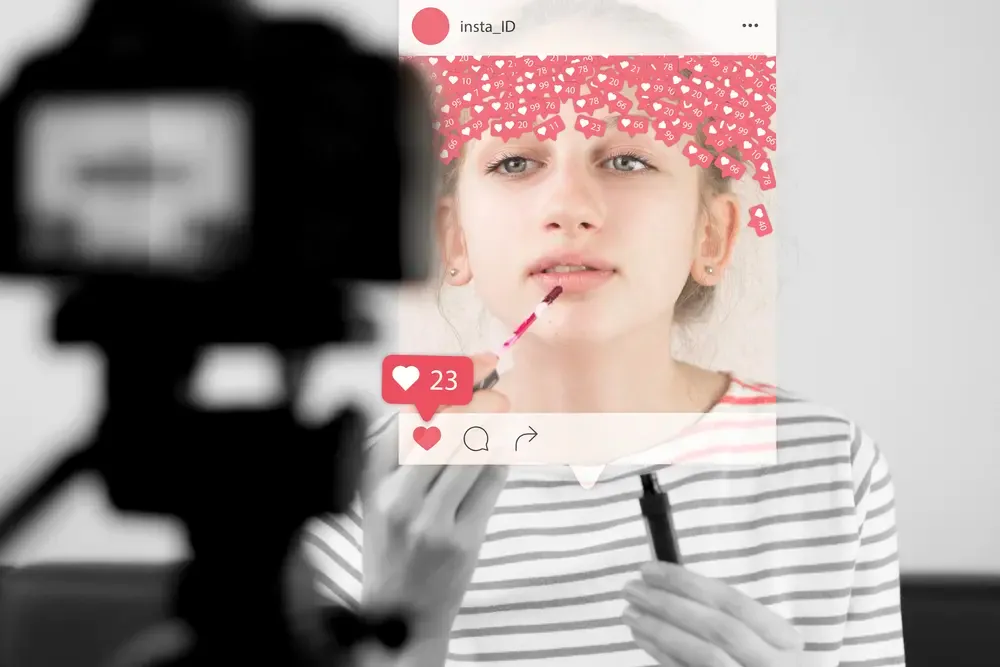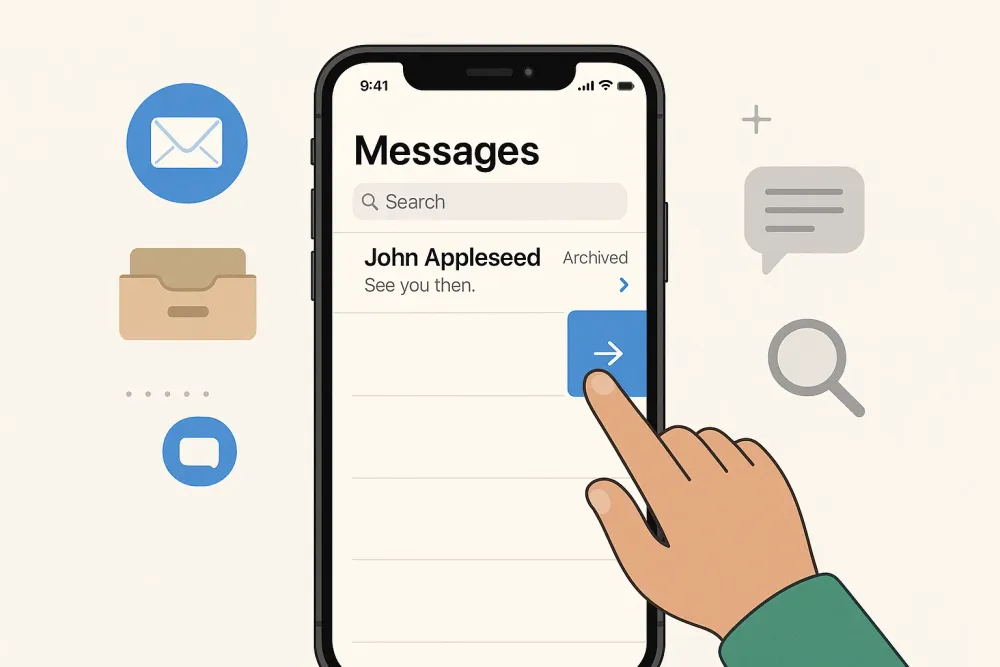Have you ever accidentally deleted an important message on Messenger? Maybe the message it's an entimental message from the loved one, critical legal documentation, business communications, or simply a conversation you weren't ready to part with. The panic would set in when you realize you've accidentally deleted something important that is all too familiar to many users.
The good news? Deleted Messenger messages may still be recoverable! While Facebook doesn’t offer a direct "undelete" feature, several proven methods can help you retrieve lost conversations. In this ultimate guide, we’ll explore 7 effective ways to recover deleted Messenger messages,
Can I Get Deleted Messages Back on Messenger?
Yes, you may be able to recover deleted Messenger messages if they're still in your archived chats or if you previously downloaded your Facebook data. Facebook also stores message data temporarily after deletion, so acting quickly improves recovery chances. For better results, try third-party recovery tools like Gbyte Recovery or check email backups if you enabled message notifications.
Comparison of Messenger Message Recovery Methods at a Glance
Method | Best For | Success Rate |
Messenger Archive | Recently deleted chats | ⭐⭐⭐⭐ |
Facebook Data Download | Older messages (within 90 days) | ⭐⭐⭐ |
iCloud Backup | iPhone users with backups | ⭐⭐⭐ |
Google Drive Backup | Android users with backups | ⭐⭐⭐ |
Gbyte Recovery | No backup available (iOS/Android) | ⭐⭐⭐⭐⭐ |
Connected Device Check | Multi-device users | ⭐⭐ |
Ask the Recipient | Last resort (if recipient saved) | ⭐⭐ |
How to Recover Deleted Messages on Messenger?
Before diving into recovery methods, it's crucial to know how Messenger handles deleted messages. Unlike the traditional SMS, Messenger operates on a complex server-client architecture where your messages exist in multiple locations at the same time. So let's explore the effective and reliable way to get deleted Messenger messages back.
Method 1. Retrieve Deleted Messages on Messenger from the Archive
Messenger's archive function is one of its least understood but most useful features. Contrary to popular belief, when you delete a conversation, Messenger doesn't immediately erase it. Instead, it moves the conversation to a special archived state where it remains accessible but hidden from your main inbox.
Archiving on one device affects all the connected devices. However, archived chats may automatically be deleted after 30 days
Step-by-Step Recovery Process:
Here we will use the iPhone as an example to retrieve the chat conversation.
Open the "Messenger" app on your iPhone.
Tap your profile icon in the top left corner.
Tab "Archived" to see if the messages you're looking for are here.
If the chat appears in results, tap and hold it
Select "Unarchive" from the menu options
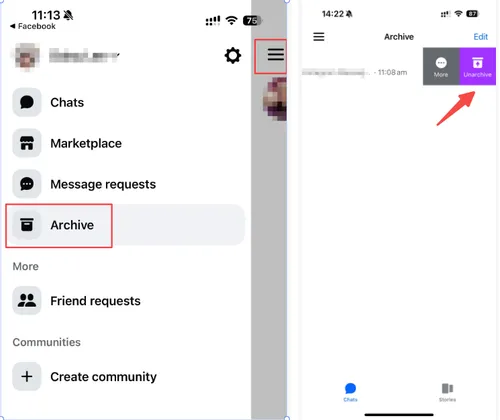
Then, the conversation will reappear in your main inbox. This is often the easiest way to recover messages that appear deleted but are just archived.
Method 2. Recover Deleted Messenger Messages via Facebook Data Download
If you've deleted messages from Messenger but not too long ago, you might be able to retrieve them through Facebook's data download tool. When you request your data download, you're accessing these compliance backups, which often contain information you thought was deleted. The data download includes deleted message content, timestamps, photos, video, files, and call history.
Steps to download your Facebook data:
Open the Facebook app or visit facebook.com in a browser.
Tap the three lines (menu) > Settings & Privacy > Settings.
Scroll down to Your Information > Tap Download Your Information.
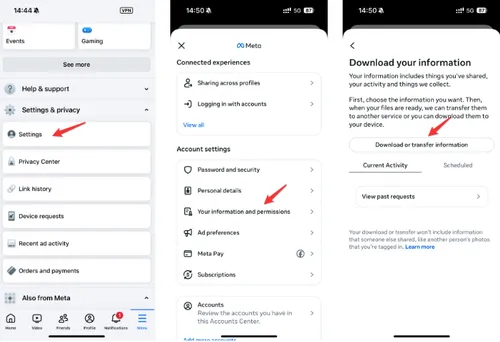
Select all except Messages to avoid unnecessary data. You can also recover the deleted message on Instagram.
Choose a date range, file format (HTML is easier), and media quality. Tap Submit request.
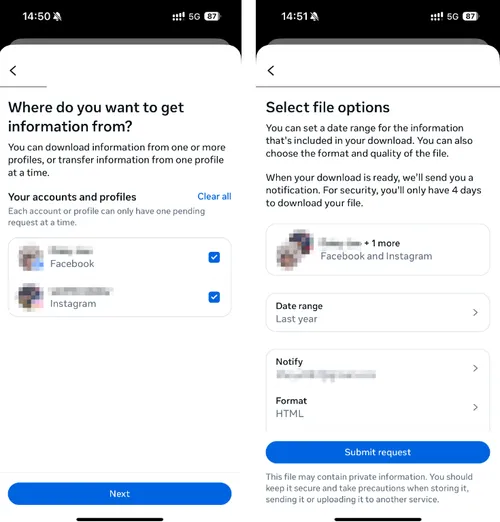
Facebook will prepare your data. Once it’s ready, download and unzip the file. Then, open the index.html file in a browser to view old Messenger conversations. Keep in mind this method only works if the data hasn’t been permanently deleted from Facebook’s servers.
Method 3. Recover Deleted Messages Using a Data Recovery Tool
If you need to quickly retrieve deleted Messenger messages, downloading official records or submitting a request can take time. In such cases, a professional data recovery tool is your best solution. Gbyte Recovery offers the most advanced technical solution even without backup—not only does it swiftly scan your device for Messenger data, but it also utilizes deep scanning technology to comprehensively recover previously deleted or lost data. It reads raw storage sectors, bypassing file system limitations, and can restore messages, photos, videos, documents, call logs, and more. Best of all, you can preview the recoverable files for free before restoring them to your computer.
How Does Gbyte Recovery Work?
Download & Install – Install Gbyte Recovery on your device.
Select Data Type – Log in to your Apple account and choose "Messenger" as the target data type.
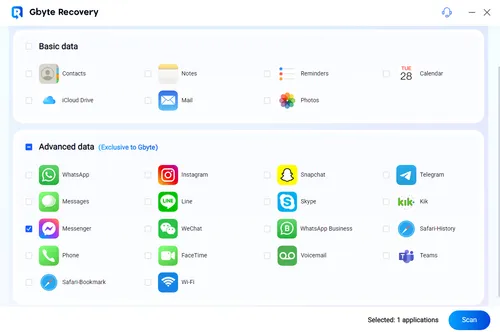
Run a Deep Scan – The tool will scan for deleted message fragments or backups.
Scan duration depends on file size. For large amounts of deleted Messenger data, please wait patiently and ensure a stable internet connection.
Preview & Restore – Once the scan completes, lost or deleted data will be displayed by date. Select the files you want to recover, choose a save location (e.g., a new folder on your computer), and export them effortlessly.
Gbyte Recovery is particularly useful when no iCloud or iTunes backup is available, making it a lifesaver in urgent situations. Just ensure you act quickly—overwritten data becomes harder to retrieve over time. Need to recover other data too? Gbyte Recovery also supports restoring deleted texts, WhatsApp chats, photos, and more—making it a powerful all-in-one solution for iPhone users.
Method 4. Restore Deleted Messenger Messages via Google Drive Backup
If you’ve previously backed up your Messenger data through Google Drive, you may be able to recover deleted messages by restoring that backup. This method is particularly useful for Android users who’ve enabled backup settings for their Facebook or Messenger app. Keep in mind that restoring from a backup might overwrite recent data, so use this method carefully.
How to check and restore Messenger messages from Google Drive:
On a desktop browser, go to https://drive.google.com and log into your Google account.
Click on the gear icon (top right) > Settings.
Navigate to the Manage Apps section.
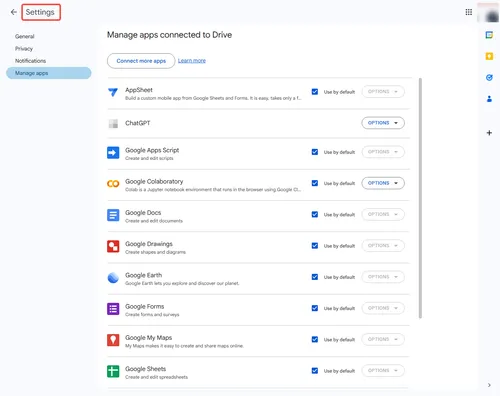
Find Messenger or Facebook in the list to see if it has stored backups.
If backups exist, download the relevant file or reinstall Messenger on your old Android device and restore during setup.
Important Notes: Before proceeding, be aware that this restoration method will erase all current device data and replace it with the backup content. However, when "Messages in iCloud" is active, Messenger data is synchronized separately and excluded from traditional iCloud backups. Additionally, restoration times vary considerably, with large backups potentially requiring multiple hours to fully restore.
Method 5: Restore Deleted Messenger Messages via iCloud Backup
Unlike Android, iOS integrates Messenger data into full device backups rather than treating it as standalone app data. This ensures your messages are preserved in their exact state at the backup time.
iCloud backups automatically run daily when your device is charging and connected to Wi-Fi. They capture not just app data, but also system settings and device configurations. Notably, these backups retain even recently deleted messages—provided they haven’t been permanently purged from Messenger’s servers—giving you a window to recover lost conversations.
How iCloud Backups Work with Messenger
Go to Settings > [Your Name] > iCloud > Manage Storage > Backups
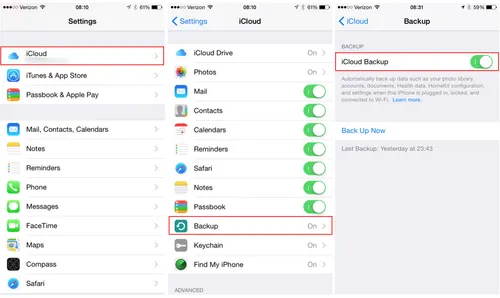
Verify that a backup exists from before message deletion
Note the backup size and date
Erase your iPhone (Settings > General > Reset > Erase All Content and Settings)

During setup, choose "Restore from iCloud Backup"
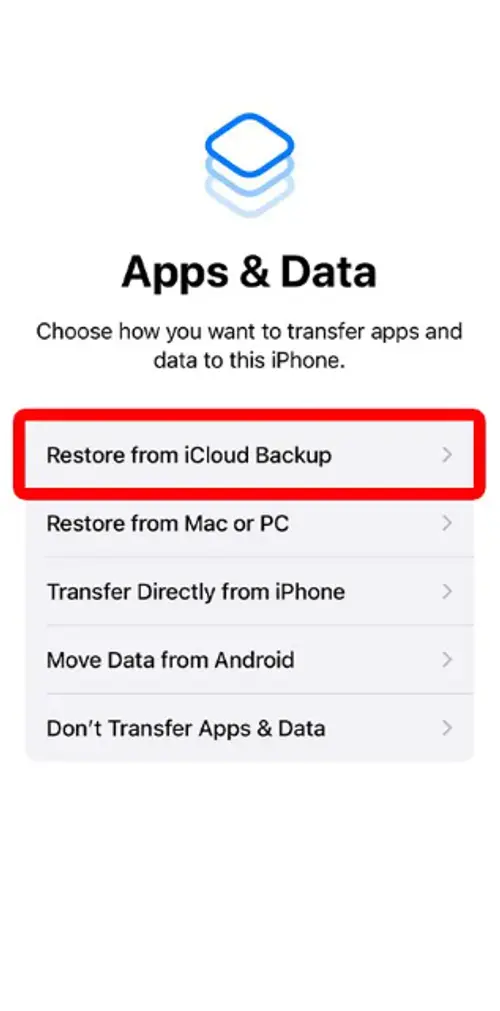
Select the relevant backup and wait for completion
Method 6. Check and Recover Deleted Messenger Messages via Connected Device
If you've used Messenger on multiple devices—like a tablet, another phone, or a PC—there’s a chance the deleted messages still exist on one of them. Messenger doesn’t always sync deletions instantly across all connected devices, so checking these can help you recover conversations that were removed from your primary device. This method is simple and worth trying before moving on to more advanced recovery options.
Try this:
Log into your Facebook account on a PC or Mac.
Look for the deleted conversation; it may still be there.
If the message is still available on another device, you can screenshot it or copy it to preserve the content before it syncs the deletion across devices.
Method 7. Ask for the Recipient to Get the Deleted Messages Back
Ask the recipient for a copy, or screenshot, of the message or conversation
If both manual and technical methods don’t help, a simple yet often overlooked solution is asking the other participant in the conversation. Messenger only deletes messages for your side unless you’ve used “Unsend for Everyone.”
If the other user hasn’t deleted the chat, they can:
Take screenshots
Copy and paste the text
Forward the message back to you
Prevent Future Message Loss: Backup Tips
🔹 Regularly download your Facebook data.
🔹 Enable iCloud/Google Drive backups.
🔹 Archive important chats instead of deleting them.
Conclusion:
When it comes to recovering deleted messages on Facebook (Messenger) on iPhone, the success rate depends on timing and the method you choose. Always check archived chats first, then try Facebook’s data download option. But if you’ve truly deleted messages without a backup, Gbyte Recovery offers a reliable, user-friendly solution to recover what’s lost. Remember, the sooner you act, the better the chance you have of retrieving your deleted messages.