Few things sting more than realizing a treasured iPhone photo has been erased. It might be a once-in-a-lifetime travel shot, a family celebration, or a candid moment you thought you’d have forever. But just because it’s gone from your Camera Roll doesn’t always mean it’s gone for good. iPhones have multiple hidden safety nets for deleted images, and with the right approach, you can often bring them back — even without a backup.
To recover erased photos on iPhone, first check the Photos app’s Recently Deleted album. If the image isn’t there, restore from an iCloud or iTunes backup. Without a backup, a professional tool like Gbyte Recovery can scan your device deeply and retrieve lost images without overwriting existing data.
Below are 5 reliable ways to recover erased photos on iPhone, starting from the easiest and moving toward advanced recovery options in detail.
Recover Erased Photos from the Recently Deleted Album
When you delete a photo on iPhone, it doesn’t vanish instantly. Instead, it is moved to the Recently Deleted album, where it remains for 30 days before being permanently removed. This feature is designed for quick mistakes — so if you act fast, recovery can take less than a minute.
Steps:
Open the Photos app.
Scroll to Recently Deleted under Utilities.
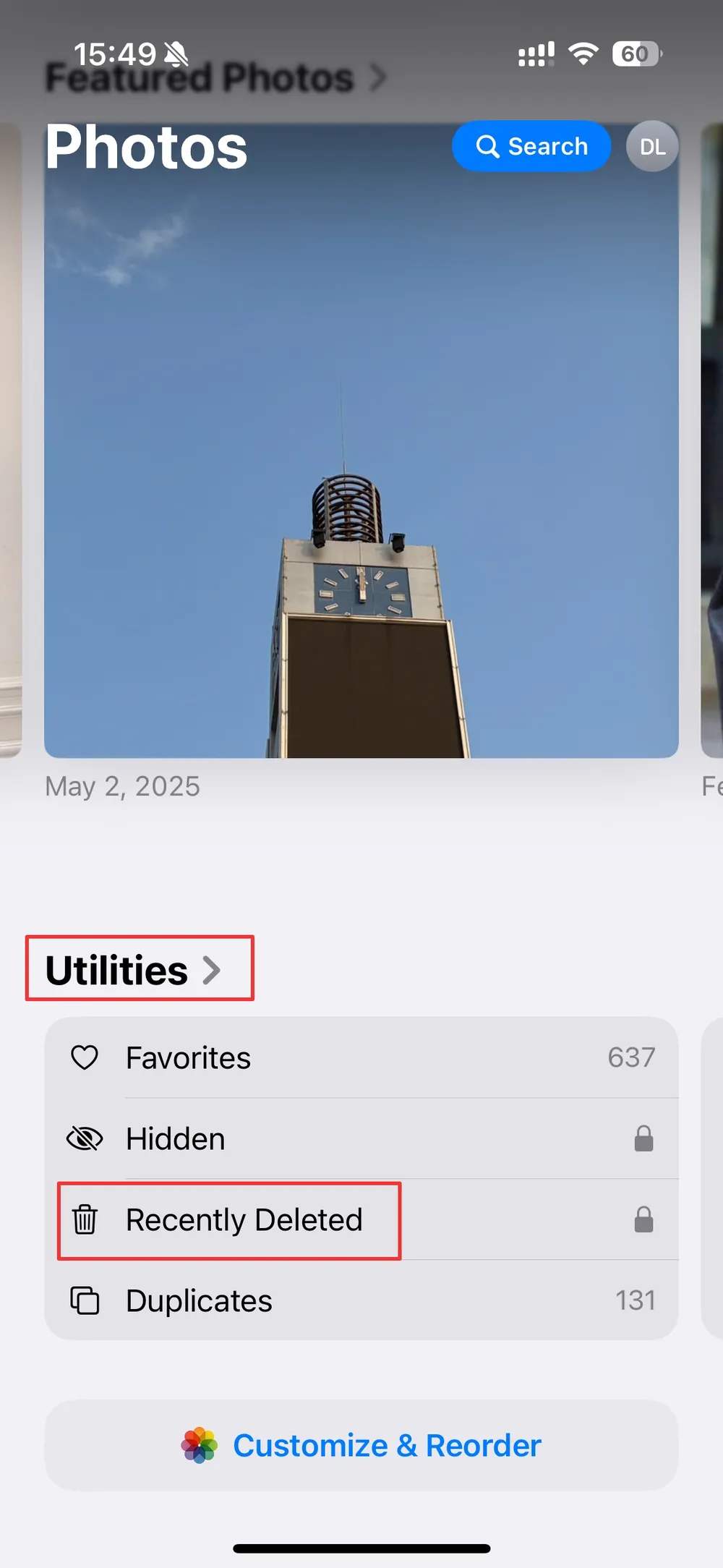
Browse through the images and select the ones you want back.
Tap Recover and confirm.
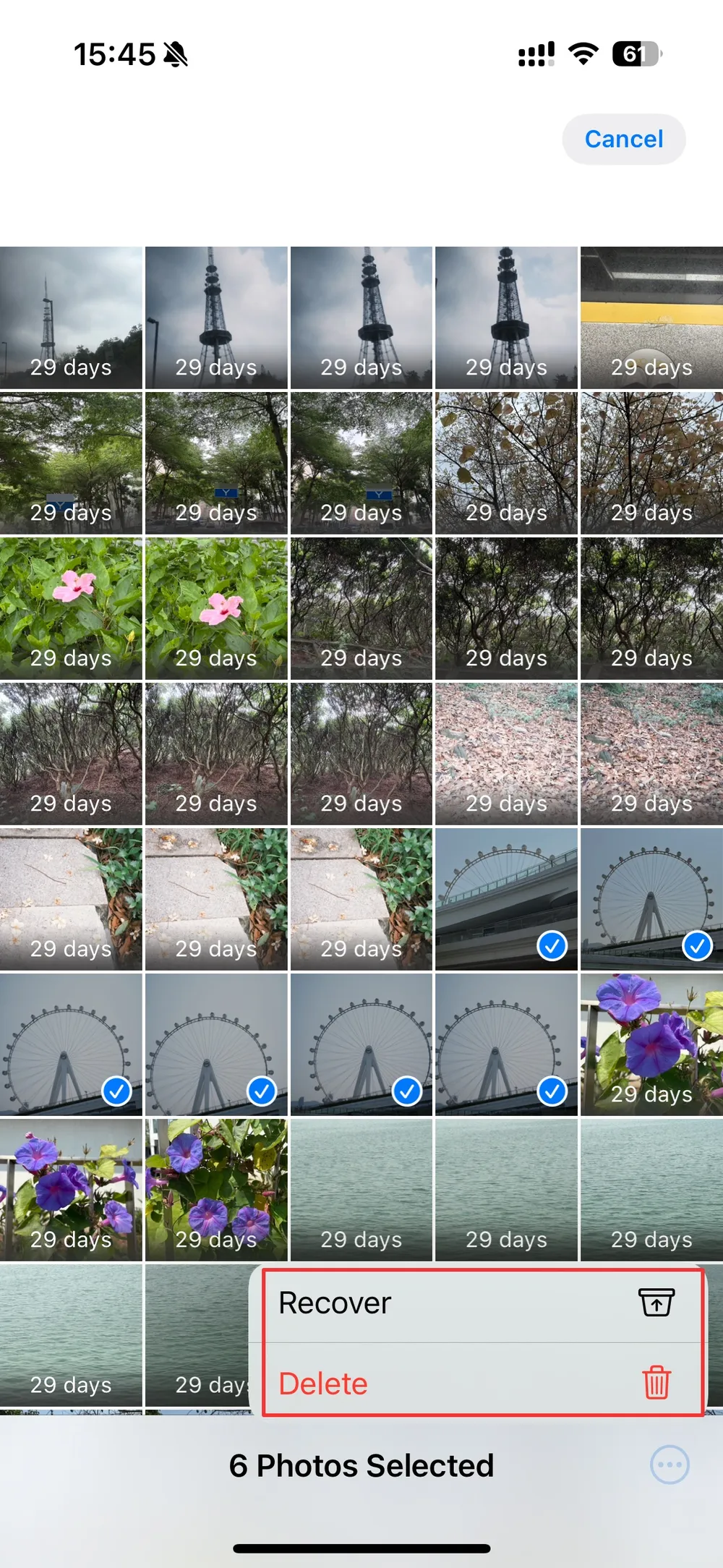
If the photo is no longer here, it’s time to try the next method.
Restore Erased Photos from an iCloud Backup
If you have iCloud backups enabled, your erased photos may still live inside a previous backup. Restoring from this snapshot can bring them back exactly as they were on that date.
Steps:
Go to Settings > [Your Name] > iCloud > iCloud Backup > Backups.
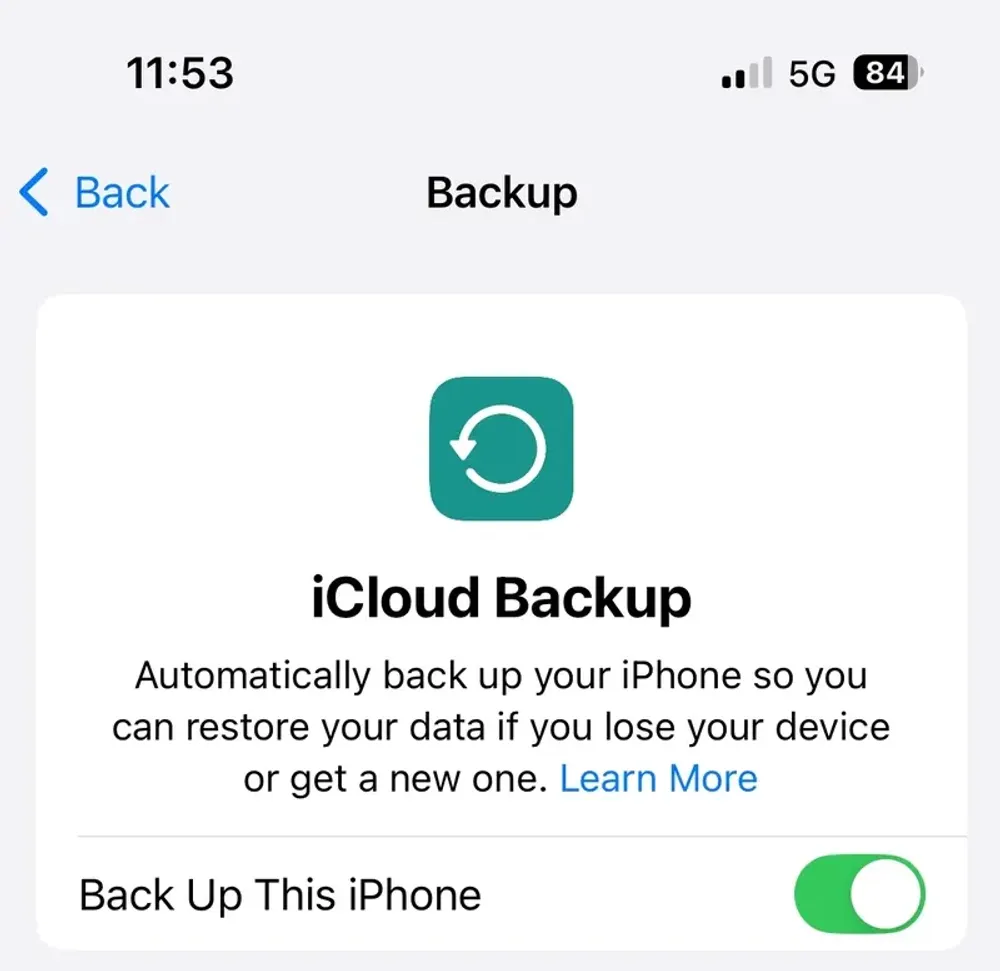
Check for a backup created before you erased the photos.
If found, go to Settings > General > Transfer or Reset iPhone > Erase All Content and Settings.
Set up your iPhone and choose Restore from iCloud Backup.
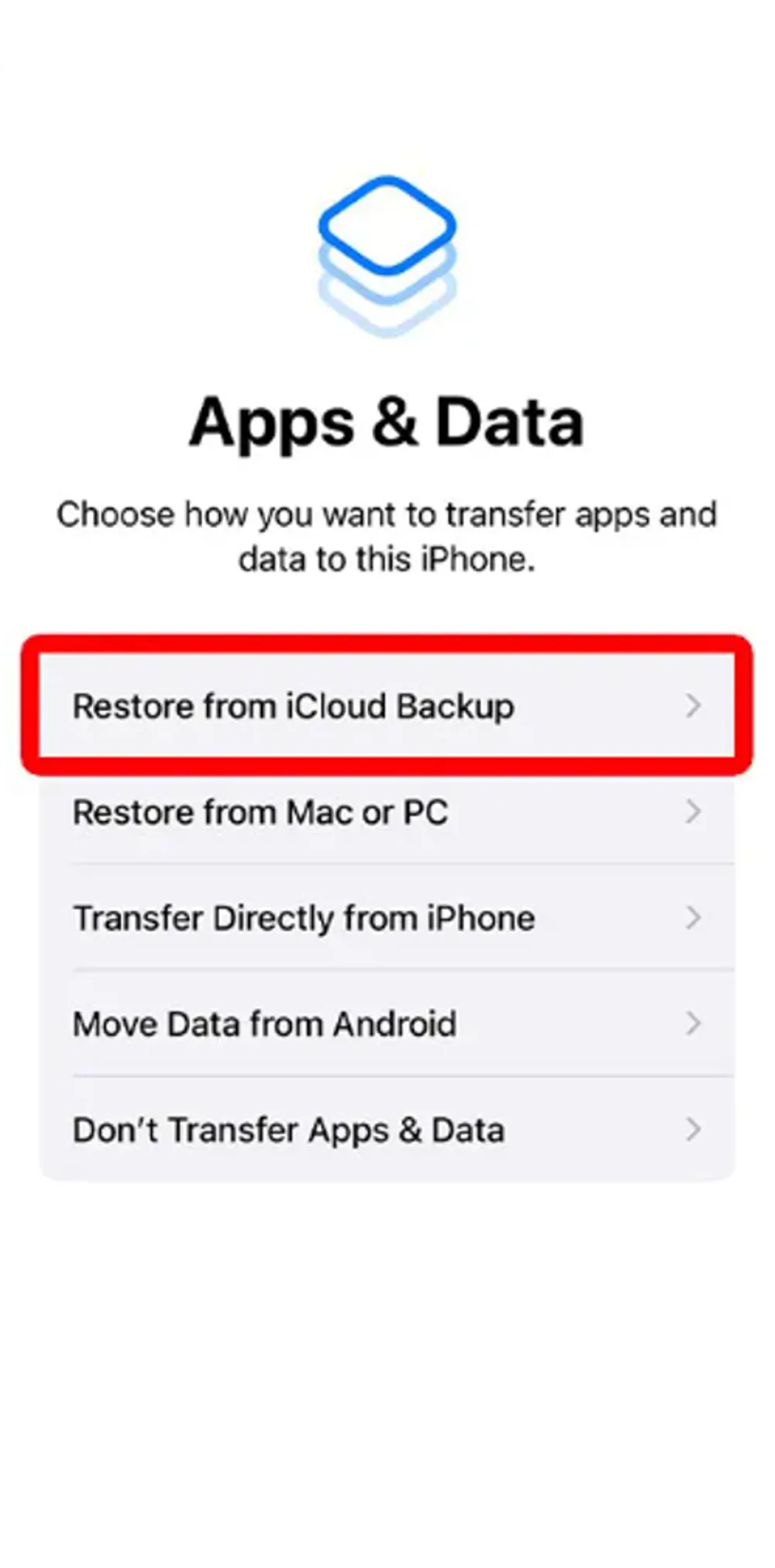
Select the backup you identified earlier.
Be aware this will replace current device data with the older backup version.
Recover Erased Photos from an iTunes or Finder Backup
For those who back up their iPhone to a computer, erased photos might still be in one of these local backups. This works well if you regularly connect your phone to a Mac or PC.
Steps:
Connect your iPhone to your computer.
Open Finder (Mac) or iTunes (Windows/older macOS).
Select your device and click Restore Backup.
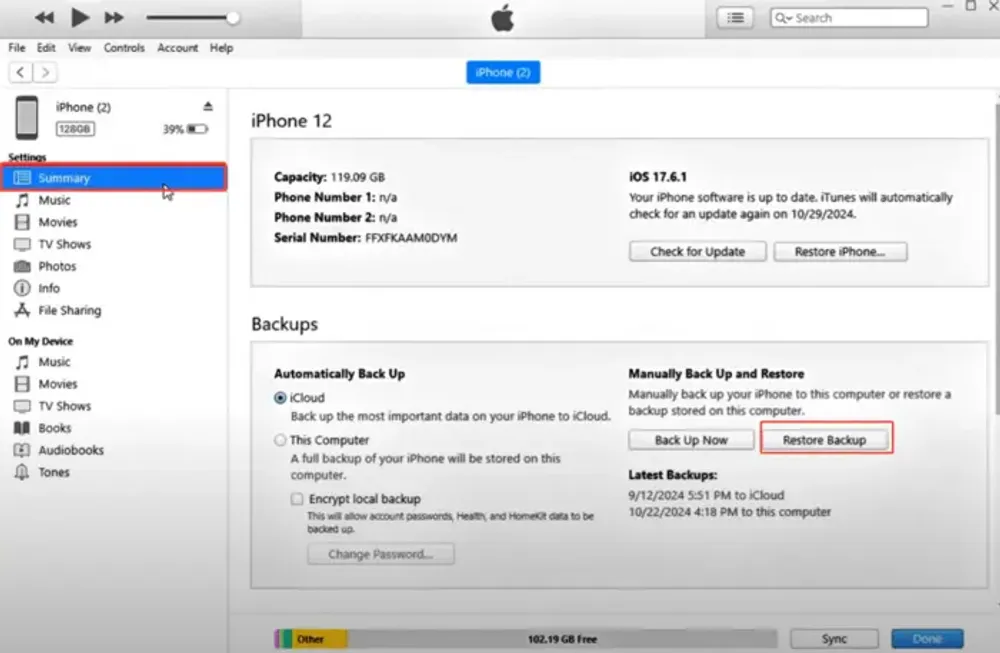
Choose a backup made before the deletion.
Wait for the process to complete and check the Photos app.
Use Gbyte Recovery to Retrieve Erased Photos Without Backup
If the photo isn’t in Recently Deleted and you have no usable backup, you still have options. Gbyte Recovery is a professional iPhone recovery tool that scans deep into your device’s storage to find recoverable photos, even if they were deleted long ago.
With Gbyte Recovery, you can:
Run a free scan to preview recoverable images.
Restore photos without overwriting existing data.
Recover even without iCloud or iTunes backups.
Steps:
Install Gbyte Recovery on your PC.
Launch Gbyte and select Photo.
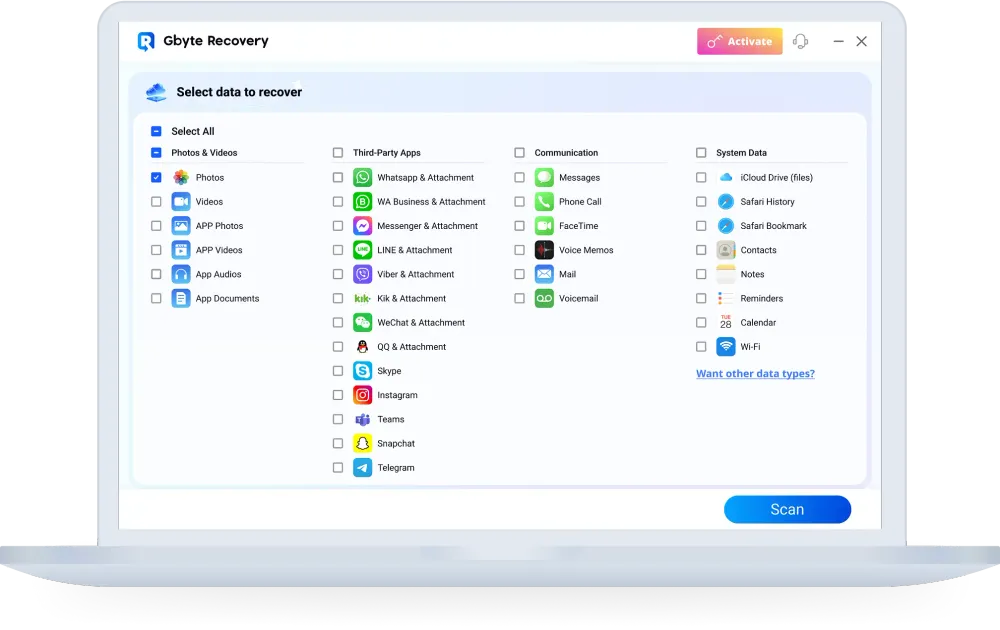
Let the software scan for erased photos.
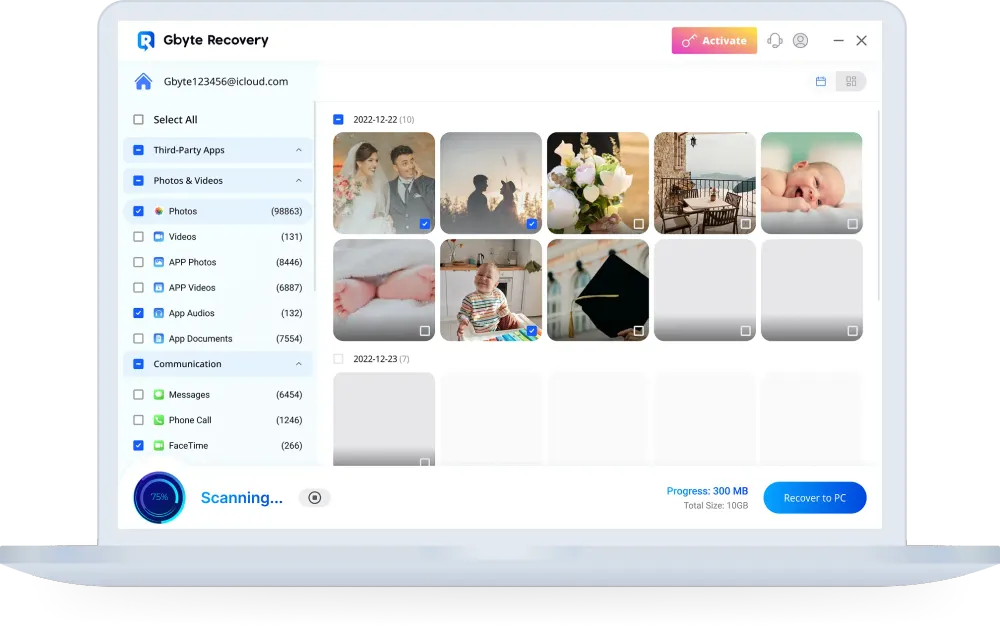
Preview and select the images you want.
Save them securely to your computer.
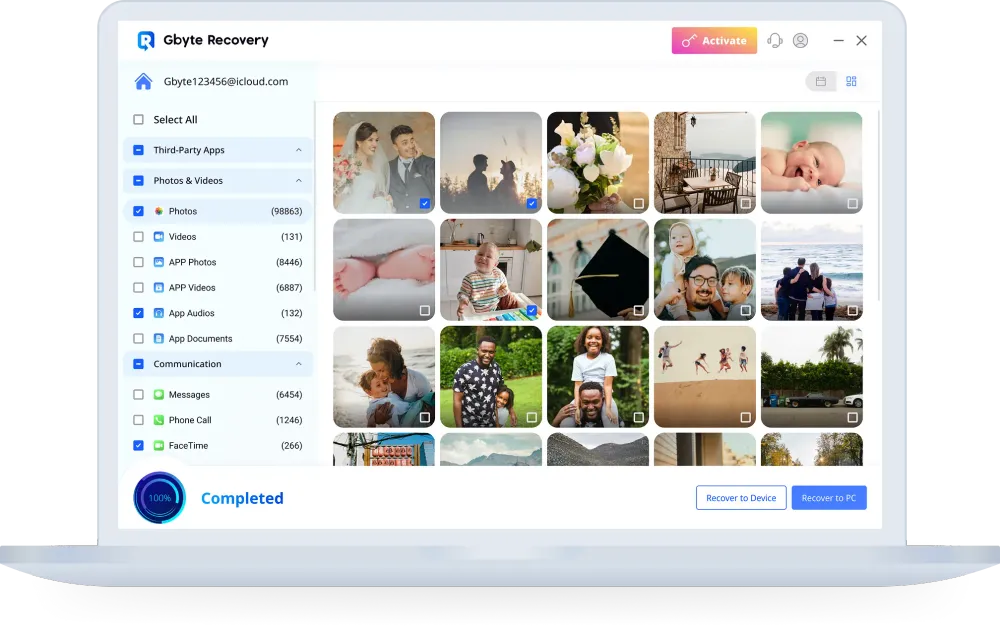
For many users, this method succeeds when all others fail.
Check Third-Party Cloud Services
If you use apps like Google Photos, Dropbox, or OneDrive, your erased photos may still be there. These services often have their own trash or archive system, keeping deleted files for a set period.
Steps:
Open your cloud storage app.
Search your photo library for the missing image.
If not found, check the app’s Trash, Bin, or Archive.
Restore the photo if available.
Final Tips for Better Recovery Chances
Start with the easiest methods first — Recently Deleted, then backups.
Act quickly, as deleted photo data can be overwritten by new files.
Use Gbyte Recovery early if backups aren’t an option — the deeper the scan, the better the results.
With the right method, you can often recover erased photos on iPhone in minutes — and get your memories back where they belong.







