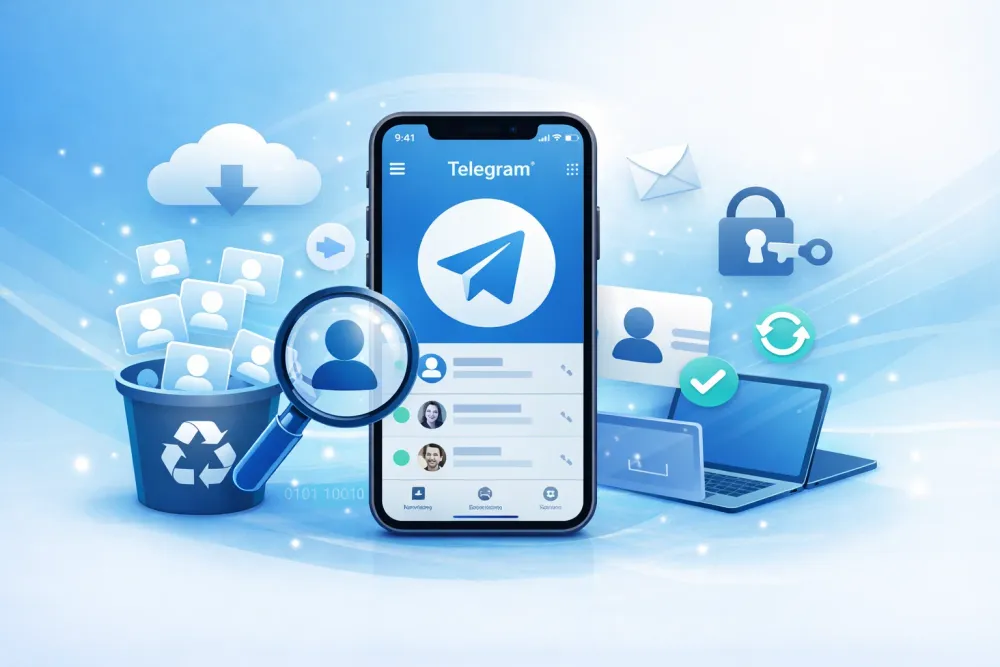Losing Instagram videos—whether they’re posts, Stories, or live streams—can be super frustrating. If you’re wondering how to recover deleted videos on Instagram, don’t panic! Whether it’s a deleted Instagram live video, a vanished Story, or even disappearing videos in your DMs, this guide has got you covered.
Follow these simple steps, and you’ll learn exactly how to recover deleted Instagram videos fast and safely.
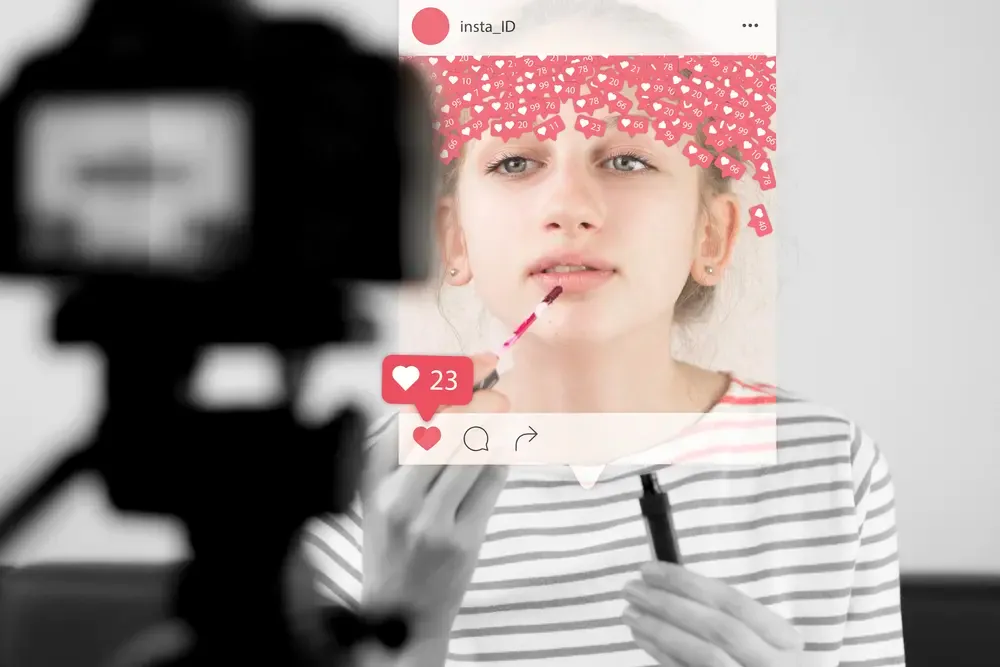
Part 1. Identify What Kind of Instagram Video You Lost (Types & Recovery Chances at a Glance)
Before diving into recovery methods, it’s important to know what kind of video you lost. Different Instagram video types have different recovery chances and recommended ways to restore them.
Video Type | Loss Scenario | Recovery Chance | Recommended Method |
Post / Reels / IGTV | High | High | Recently Deleted |
Medium | Medium | Phone gallery / cloud backup / recovery tool | |
Live Video | Saved but deleted from phone | High | Phone “Recently Deleted” / backup / recovery tool |
Unsaved live | Low | Check replay within 24 hours/ recovery tool | |
Stories | Deleted within 24 hours | High | Recently Deleted |
Expired (>24h) | Medium | Archive / backup / recovery tool | |
DM Video | Regular video deleted | Medium | Phone cache / backup / recovery tool |
Disappearing mode video | Low | Only if saved beforehand | |
Unpublished Video | Draft lost or post failed | Medium | Device cache / recovery tool |
Knowing your video’s category helps you pick the right recovery method and saves time.
Part 2. 3 Proven Methods to Recover Deleted Instagram Videos
Now that you know what kind of Instagram video you lost, let’s explore five effective ways to recover those deleted videos. From Instagram’s own features to professional recovery tools, here’s what you need to try:
Method 1. Use Instagram’s Built-In Recovery Features to Get Your Videos Back
Instagram makes it easier than ever to recover recently deleted videos through two key features: Recently Deleted and Archive.
#1. How to Recover Videos from Recently Deleted
If you deleted your video within the last 30 days, Instagram’s Recently Deleted folder is your best bet.
Steps:
Step 1. Open Instagram and go to your profile page.
Step 2. Tap the menu icon (three horizontal lines) in the top-right corner.
Step 3. Select Your Activity.
Step 4. Tap Recently Deleted.
Step 5. Find the video you want to recover, tap it, then tap Restore.
Tip: Videos stay here for 30 days before being permanently deleted, so act fast!
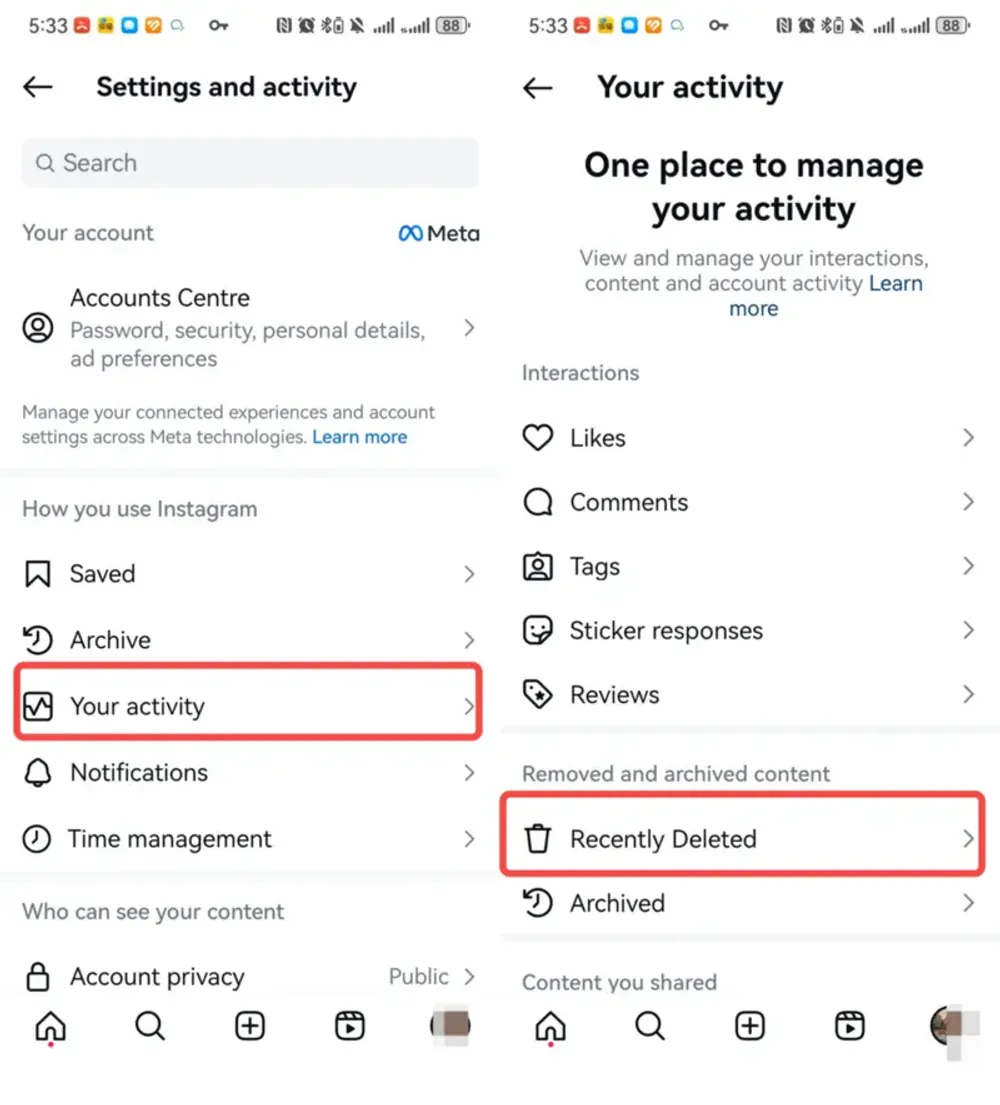
#2. How to Recover Videos from Archive
If your Story or Live video expired or disappeared, it might be saved in your Archive.
Steps:
Step 1. Go to your profile and tap the menu icon.
Step 2. Select Archive.
Step 3. Switch between Stories Archive and Live Archive to find your videos.
Step 4. Tap the video and choose to repost or save it to your device.
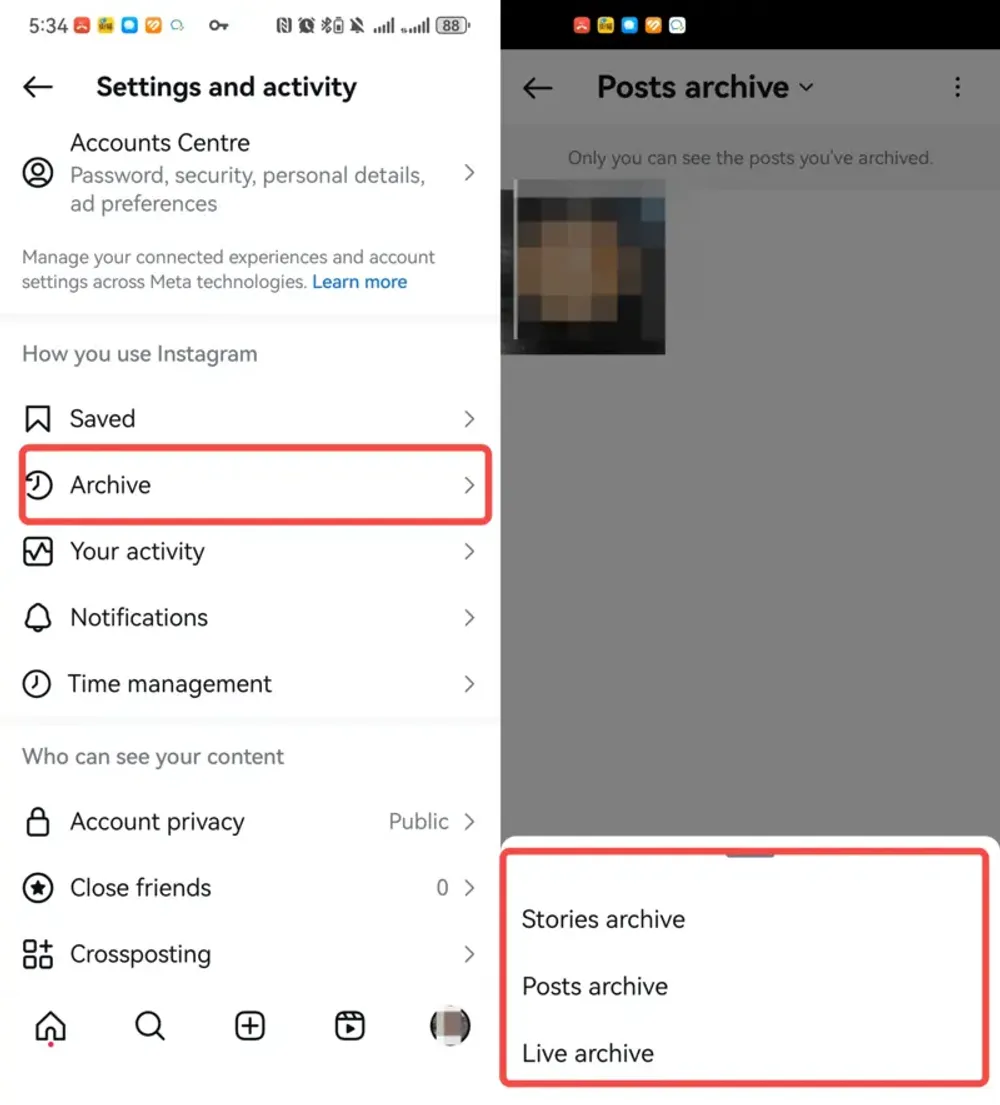
Method 2. Check Your Phone Gallery and Cloud Backups for Deleted Instagram Videos
Even if your video is gone from Instagram, there’s a good chance it still exists in your phone’s gallery or cloud storage. This method works best if you saved the video before posting, downloaded it after going live, or have automatic backup turned on.
#1. For iPhone Users
Step-by-Step:
Step 1. Open the Photos app on your iPhone.
Step 2. Go to Albums → scroll down and tap Recently Deleted.
Here, you’ll see all deleted media from the last 30 days.
Select your video → tap Recover → confirm.
Step 3. Check iCloud backups (if Recently Deleted is empty):
Go to Settings → tap your Apple ID (top of screen) → iCloud → Photos.
Make sure iCloud Photos is ON.
If it was on, log into iCloud → Photos → search for your video.
If your iCloud backup is older, you can restore your entire phone from a backup that was created before the video was deleted (⚠️ this will overwrite your current data).
Why it works:
iPhones keep deleted videos for 30 days in the Recently Deleted folder, and iCloud Photos can store them indefinitely if they were backed up.
#2. For Android Users
Step-by-Step:
Step 1. Open Google Photos or your phone’s gallery app.
Step 2. In Google Photos, tap Library → Bin/Trash.
Find your deleted video → tap Restore.
Files stay here for 30–60 days depending on your settings.
If you use Samsung or another brand with its own gallery app:
Open the Gallery → Trash / Recycle Bin → restore your video.
Check Google Drive backups (if enabled):
Open Google Drive → search the file name or date.
Why it works:
Most Android phones have at least one cloud backup option enabled by default, and Google Photos automatically backs up media if the feature is turned on.
Pro Tip:
If you’ve cleared your Recently Deleted / Trash folder, stop using your phone immediately before trying recovery software—new data could overwrite your deleted video.
Method 3. Use Professional Data Recovery Tools
If your deleted Instagram video is no longer in Recently Deleted, your phone gallery, or cloud backups, it might still be recoverable from your device’s internal storage. This is where professional data recovery tools come in.
#. For iPhone Users – Gbyte iOS Recovery
If your Instagram videos are permanently deleted and no longer appear in “Recently Deleted” or iCloud Photos, Gbyte iOS Recovery can help retrieve them.
Why I recommend it:
Designed specifically for iOS, so it works smoothly without slowing down your computer.
Can recover videos, photos, and even app data from iPhone, iPad, or iCloud backups.
User-friendly interface, perfect even for beginners.
How to use Gbyte iOS Recovery:
Step 1. Visit the official Gbyte iOS Recovery website and download the software for free onto your computer.
Step 2. In the software, choose "Videos & Photos" as the data type, then click Scan.
Step 3. Connect your iPhone to the computer, then sign in with your iCloud account and password.
Step 4. The software will perform a deep scan of your iPhone’s storage and iCloud backup. This may take some time depending on your data size.
Step 5. Once scanning is complete, preview the recoverable videos and select the ones you need.
Step 6. Click Recover and save the videos to your computer instead of your iPhone to avoid overwriting data.
#2. For Android Users-Dr Fone
On Android, one of the most widely used solutions is Dr.Fone Data Recovery.
Why I suggest it:
Works well for retrieving deleted videos directly from Android’s internal storage or SD cards.
Supports recovery from over 6,000 Android device models.
Can handle accidental deletions, system crashes, or even broken phones.
Personal note:
Dr.Fone also offers an iPhone recovery version, but in my own tests, it made my computer run noticeably slower, so I personally stick to recommending it only for Android.
How to use Dr.Fone for Android:
Step 1. Install Dr.Fone on your computer.
Step 2. Open the program and select Data Recovery → Recover from Android Device.
Step 3. Connect your phone and enable USB debugging (you’ll find it in Developer Options).
Step 4. Choose the file type Videos and start the scan.
Step 5. Preview the results and recover the videos you want.
Part 3. Special Cases and When Recovery Is Difficult
While most Instagram videos can be recovered with the methods above, there are certain cases where recovery is tricky—or nearly impossible.
Disappearing Mode Videos in DMs
Instagram’s Vanish Mode is designed for privacy. Once a disappearing video is viewed and the chat is closed, it’s permanently erased from Instagram’s servers. Unless you saved it beforehand to your phone or screen-recorded it, recovery is not possible.
Unsaved Instagram Live Videos
If you didn’t save your live stream after ending it, the only chance is to check the Replay option within 24 hours. After that window, the live video is gone for good.
Part 4. Prevention Tips to Avoid Future Data Loss
Instead of stressing about recovering Instagram videos, it’s much better to prevent losing them in the first place. Here are practical tips:
#1. Enable Auto-Save for Stories, Reels, and Lives
Go to Settings → Archiving and Saving and toggle on “Save to Camera Roll” or “Save Live to Archive.”
#2. Back Up to the Cloud
Use iCloud (iPhone) or Google Photos (Android) for automatic photo and video backups.
#3. Manually Save Instagram Lives
After ending a live video, choose Save to Camera Roll before sharing or discarding.
#4. Keep Phone Storage Organized
Avoid running out of storage by regularly transferring videos to your computer or an external drive.
#5. Double-Check Before Deleting
Whether it’s in Instagram or your phone gallery, pause before hitting “Delete” to avoid accidental loss.
Part 5. Conclusion
Losing Instagram videos can be stressful, but with the right approach, you often stand a good chance of getting them back—especially if you act quickly. From Instagram’s Recently Deleted and Archive features to cloud backups and professional recovery tools like Gbyte iOS Recovery (for iPhone) or Dr.Fone (for Android), there’s almost always a recovery path for common scenarios.
Still, the best solution is prevention—enable backups, save your Lives, and think twice before deleting. That way, you’ll never have to panic about how to recover deleted Instagram videos again.
Part 6. FAQs
Q1. Are deleted Instagram photos gone forever?
Not immediately. Deleted posts (including photos and videos) stay in the Recently Deleted folder for 30 days. After that, they’re removed from Instagram but may still be recoverable through your phone gallery, cloud backup, or a professional recovery tool.
Q2. How to retrieve a video on Instagram?
First, check Instagram’s Recently Deleted folder and Archive. If it’s not there, look in your phone’s photo gallery or cloud backups. If those fail, try a data recovery app—Gbyte iOS Recovery for iPhone or Dr.Fone for Android are solid options.
Q3. Can you recover a deleted Instagram post?
Yes—if it’s been less than 30 days, simply go to Settings → Account → Recently Deleted, select the post, and tap Restore. For posts deleted over 30 days ago, you’ll need to rely on your phone’s storage, cloud backups, or recovery software.
Q4. How to recover deleted Instagram reels?
Reels follow the same rules as regular posts—check Recently Deleted first, then your device’s gallery or backup services. If you can’t find them, use a data recovery tool is your best choice.
Q5. Can I recover Instagram videos deleted more than 30 days ago?
Yes, but not directly through Instagram. You’ll need to check your device’s storage, cloud backups, or use a professional recovery tool.