Accidentally deleted your YouTube video? Or maybe you discovered that one of your favorite videos is suddenly “unavailable” or “removed”? You’re not alone. Every day, countless creators and viewers run into the same problem—videos vanish from YouTube for all kinds of reasons: accidental deletion, copyright claims, account issues, or simple storage mishaps.
The good news? In many cases, deleted YouTube videos can be recovered—if you act quickly and know the right method for your situation.
In this guide, we’ll cover:
Whether it’s truly possible to recover deleted YouTube videos in 2025
Step-by-step recovery methods for different scenarios
Tips to prevent losing your videos in the future
Whether you’re a creator trying to restore your own content or a viewer hoping to re-watch a deleted favorite, this article will walk you through every possible recovery path—without wasting time on myths or outdated tricks.
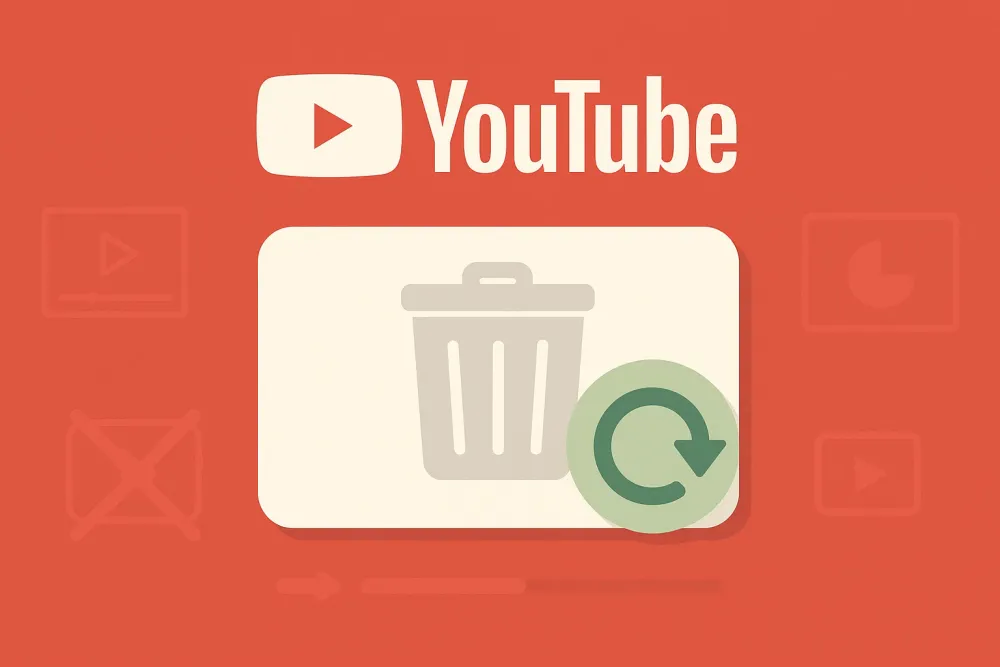
Part 1. How to Recover Deleted YouTube Videos | 6 Methods
Losing a YouTube video can be frustrating, whether it’s your own upload, a downloaded clip, or a video you just wanted to rewatch. Depending on how the video was lost, different recovery methods may work better. Below, we’ve organized practical approaches that you can follow step by step.
Method 1. Restore from YouTube Studio Trash
If you deleted a video from your own channel, check YouTube Studio Trash first. YouTube retains deleted videos for 30 days, allowing for easy restoration.
Steps:
Log in to YouTube Studio.
Go to Content > Trash in the sidebar.
Select the video and click Restore.
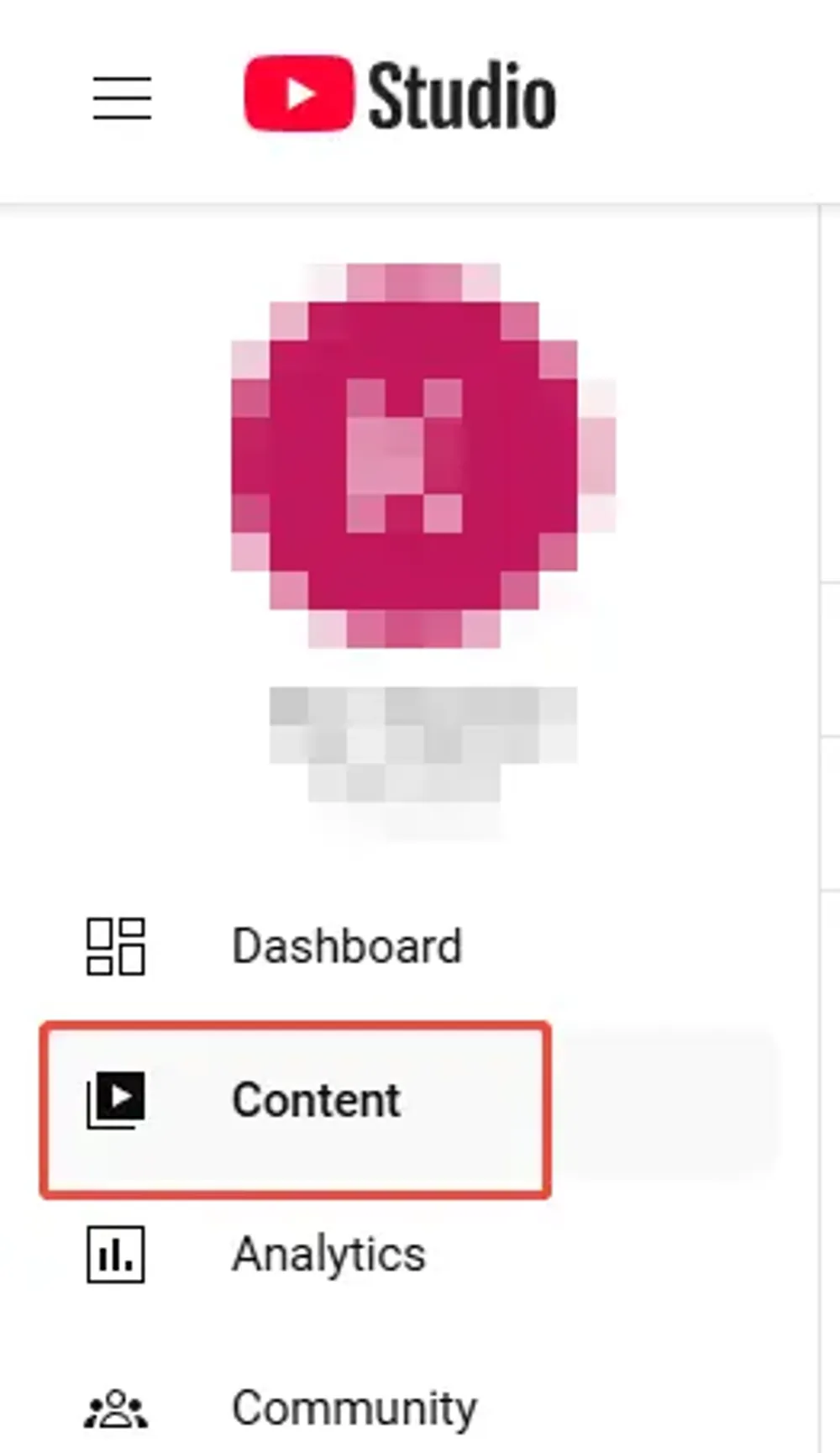
Pro tip: After 30 days, videos are permanently deleted. This is the most direct way to recover deleted videos on YouTube without additional tools.
Method 2. Restore from Your Backups
If the video isn't in your YouTube Trash, your best bet is a personal backup. Many creators keep copies of their original videos, and this is a reliable, free recovery method.
Steps:
Check local storage: Search your computer's hard drive, external drives, or flash drives for the original video file.
Check cloud storage: Look through your Google Drive, Dropbox, or iCloud accounts. Many services automatically back up files from your device.
Method 3. Recover from YouTube Watch History
If you only want to find a deleted video you watched, YouTube Watch History can help. This method is particularly useful when you don’t have the original file.
Steps:
Visit Google My Activity or YouTube History.
Search by video title or channel name.
Look for cached links or reuploads.
This helps locate deleted or unavailable YouTube videos and can lead you to alternative sources.
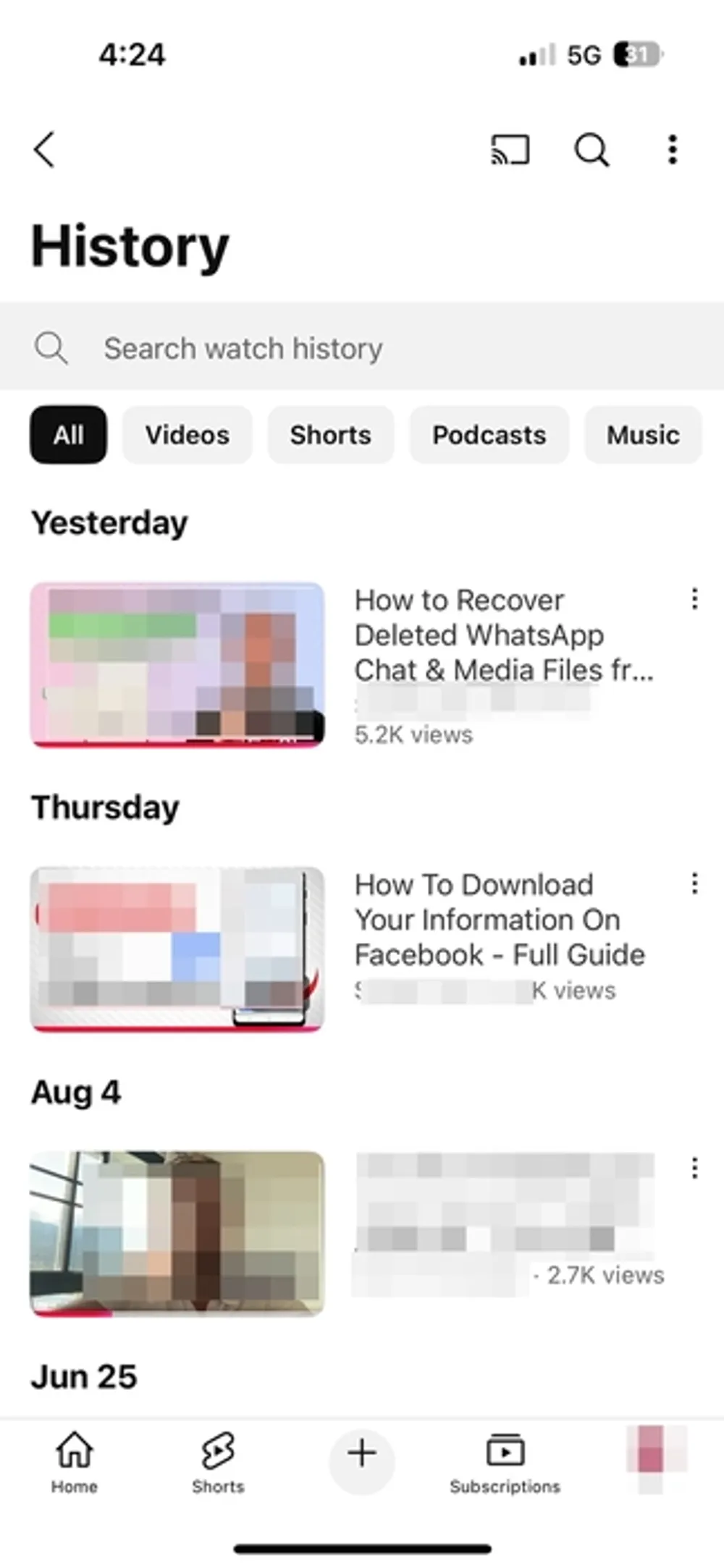
Method 4. Use YouTube’s “Downloaded Videos” Folder on Your Device
For videos you downloaded to watch offline, check your device’s YouTube downloaded videos folder. If the video is no longer there, you'll need to use professional data recovery software. Jump to Method 6 for a detailed guide on how to do this.
Steps:
Open the YouTube app (Premium users) and go to Library > Downloads.
Check your device storage (iOS: Files app / Android: Internal Storage > YouTube).
If deleted, use video recovery software to scan for lost files.
This method is crucial for recovering deleted YouTube videos on iPhone or Android that were saved locally.
Method 5. Retrieve Deleted YouTube Videos via Internet Archive (Wayback Machine)
When a video is removed from YouTube, sometimes the Wayback Machine has an archived copy. This is helpful if you only have the video URL.
Steps:
Visit web archive wesbite.
Paste the YouTube video URL into the search box.
Browse available snapshots for video pages or metadata.
Download the video if archived, or at least recover titles, descriptions, and thumbnails.
This is one of the few ways to recover unavailable or removed YouTube videos without backups.
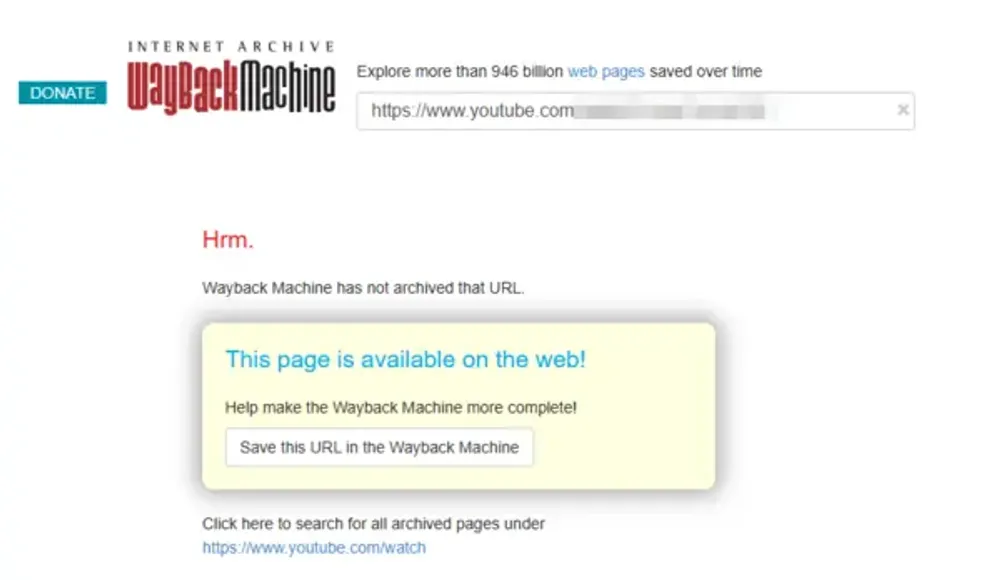
Method 6. Recover Deleted YouTube Videos Using Video Recovery Software
If you've tried the methods above without success, especially for permanently deleted files from your computer or phone, professional video recovery software is your most powerful tool.
Based on your device type, we recommend:
Device | Recommended Software | Notes |
iPhone/iPad | Gbyte iOS Recovery | Supports iCloud backup recovery; easy for beginners |
Android | Dr.Fone | Wide device compatibility; USB debugging required |
Windows | Recuva, EaseUS Data Recovery Wizard | Free & paid options available |
Mac | Disk Drill, Stellar Data Recovery | Good Mac compatibility |
But having the software isn’t enough. You may wonder: “Do these tools really work? Are they easy to use? How can I recover my deleted YouTube videos safely?”
Here’s my personal experience with iOS and Android tools:
Top Choice for iPhone Users: Gbyte iOS Recovery
Gbyte iOS Recovery is an emerging data recovery tool specially designed for Apple devices, and my experience with it has been surprisingly positive. It not only supports recovering deleted YouTube videos but also retrieves various types of data such as messages, photos, contacts, and more.
Before discovering Gbyte, I tried many iPhone data recovery tools available on the market. While these tools appeared to connect to my device and read data, most only transferred the existing data from my iPhone to their recovery platform. They were unable to detect or recover my permanently deleted YouTube videos.
The advantages of Gbyte iOS Recovery include:
Free Scan and Preview: You can perform a full device scan and preview all recoverable data for free before deciding to purchase.
Accurate Recovery Capability: It has a powerful scanning engine that successfully recovered several of my permanently deleted YouTube videos.
iCloud Account Support: If you have iCloud backups enabled, Gbyte can directly extract and recover data from the cloud quickly and securely.
User-Friendly Interface: The software is easy to use, making it accessible for beginners.
I highly recommend Gbyte iOS Recovery to anyone looking for a professional and efficient way to recover iPhone data. It genuinely solved my urgent recovery needs and exceeded my expectations.
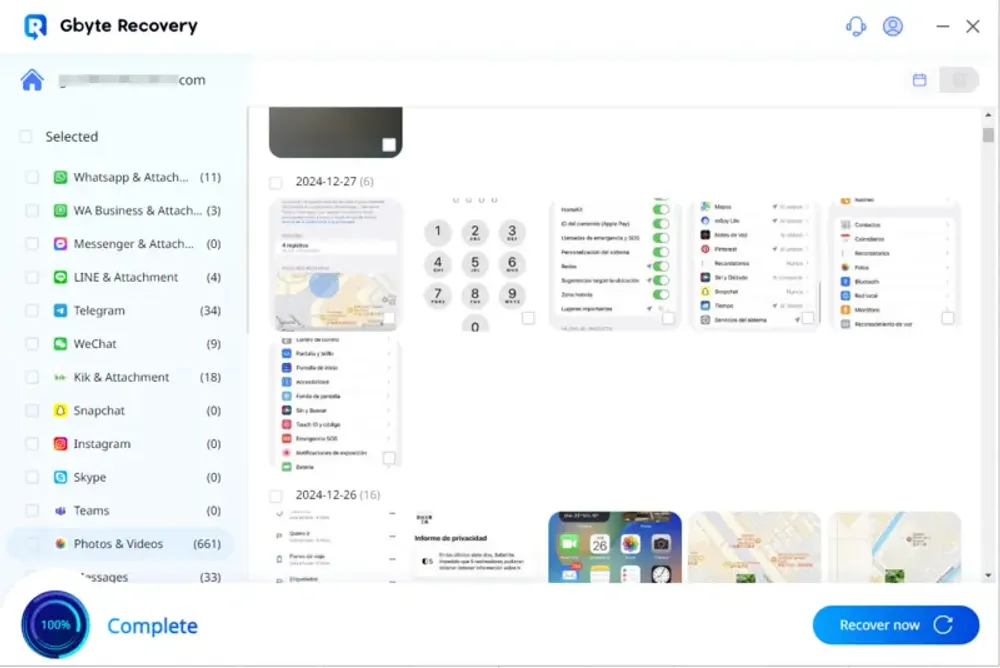
Recommended for Android Users: Dr.Fone
For Android devices, I recommend Dr.Fone, a well-established and feature-rich data recovery software. It supports a wide range of Android phone models and generally provides stable recovery results. Please note that you need to enable USB debugging mode on your device so the software can access your phone’s storage for deep scanning.
That said, based on my personal experience, I once tried using Dr.Fone to recover data from my iPhone, but the installation caused my computer to slow down significantly, which led to a poor user experience. So, I eventually stopped using it for iOS. However, this issue is likely due to differences in iOS system architecture and software optimization, and Dr.Fone’s performance on Android devices remains quite promising.
If you’re an Android user and are comfortable enabling USB debugging, I suggest starting with Dr.Fone’s free scan feature to see if it detects your lost data before deciding whether to purchase the full version.
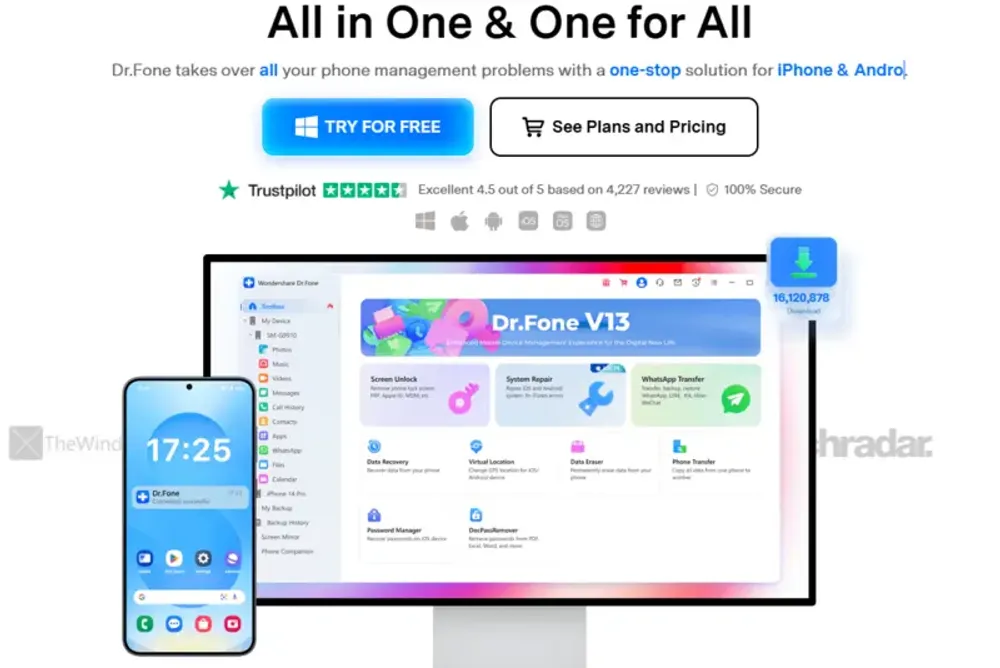
Part 2. How to Prevent Losing YouTube Videos Again
Losing important YouTube videos can be frustrating and sometimes costly. To avoid this in the future, here are some effective tips to keep your videos safe and easily recoverable:
Always Keep Local Backups
Before uploading any video to YouTube, save a copy on your computer, external hard drive, or cloud storage (Google Drive, Dropbox, OneDrive). This ensures you have an original file even if YouTube content is deleted.
Use YouTube’s “Draft” and “Private” Features Wisely
When editing or planning content, save videos as drafts or set them as private first. This can help prevent accidental deletions and give you time to review before publishing.
Regularly Export Your Data via Google Takeout
Google Takeout allows you to download your entire YouTube data archive, including uploaded videos, playlists, and metadata. Export your data quarterly or biannually to keep updated backups.
Use Third-Party Backup Tools for Creators
Consider using creator tools like TubeBuddy or VidIQ that offer backup and video management options. Some tools also provide automatic backups and detailed video analytics.
Be Careful with Channel Access
Limit channel manager permissions and avoid sharing your login details. Unauthorized access or accidental deletion by team members is a common cause of lost videos.
Part 3. Conclusion
Recovering deleted YouTube videos is often possible if you act quickly and choose the right method—whether it’s your own upload, a video URL, or a downloaded clip. Quick action and proper tools can greatly increase your chances of restoring lost content.
Part 4. FAQs
Q1. Can I get my deleted YouTube videos back?
If you deleted a video from your own channel, you might be able to recover it within 30 days from the YouTube Studio Trash folder. Beyond that, recovery depends on whether you have local backups, cloud copies, or use data recovery tools for downloaded files. Videos deleted by others or removed by YouTube usually cannot be restored.
Q2. Are deleted videos on YouTube gone forever?
Not always. YouTube keeps deleted videos in the Trash for 30 days before permanent deletion. After this period, videos are typically gone for good unless you have backups or can recover them from other sources like archives or downloads.
Q3. Is YouTube history permanently deleted?
YouTube watch and search history can be cleared by users but is stored in your Google account until deleted. You can review or delete history via your Google My Activity page. Once deleted here, it cannot be recovered.
Q4. Is there a recycle bin in YouTube?
Yes. YouTube Studio features a Trash folder where deleted videos remain for 30 days. During this time, you can restore videos easily. After 30 days, the Trash is emptied, and videos are permanently deleted.
Q5. What happens when a YouTube video gets deleted?
When a video is deleted, it becomes unavailable for viewing on YouTube. If deleted by the uploader, it moves to Trash for 30 days before permanent deletion. If removed by YouTube due to policy violations, it is typically permanently removed, and the uploader is notified.







