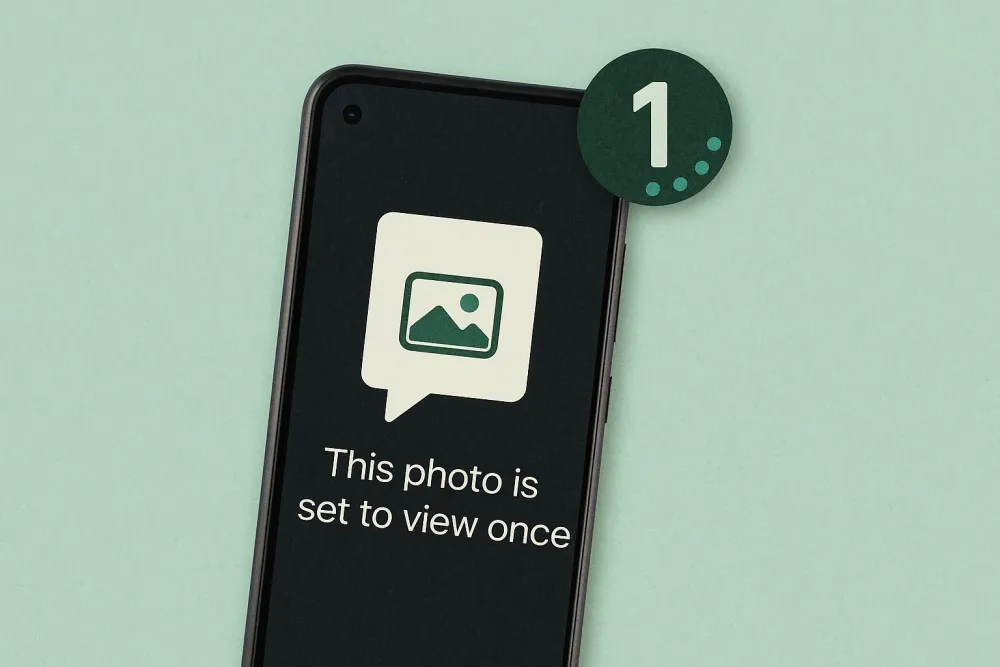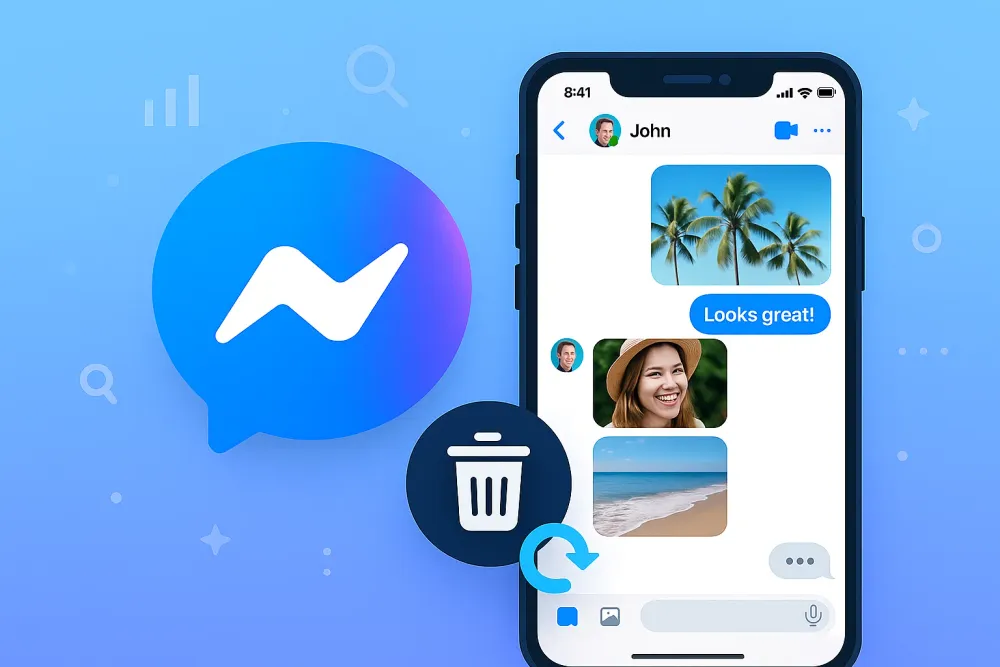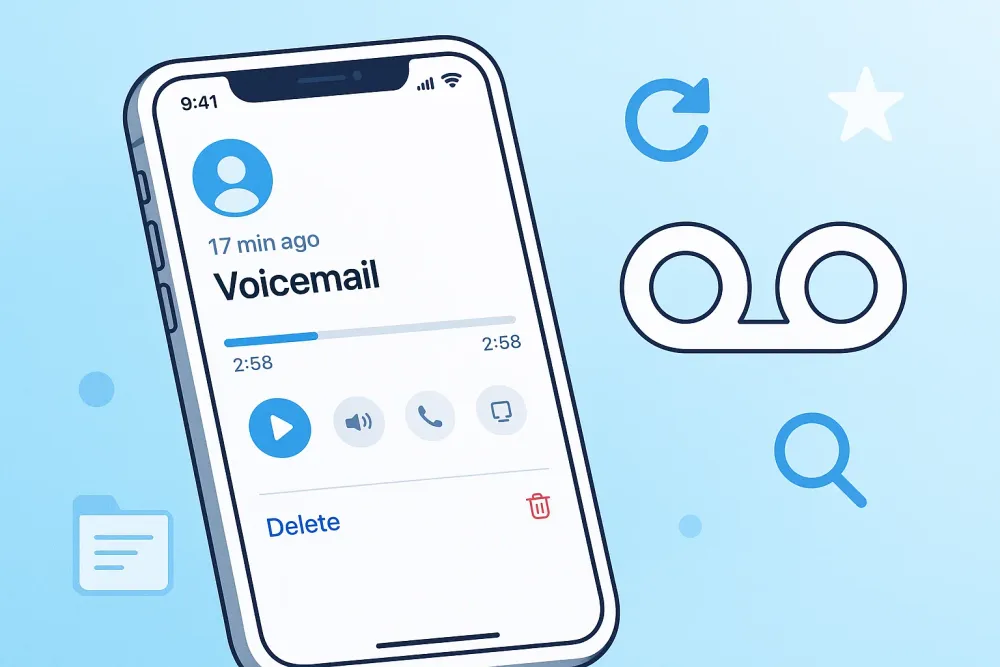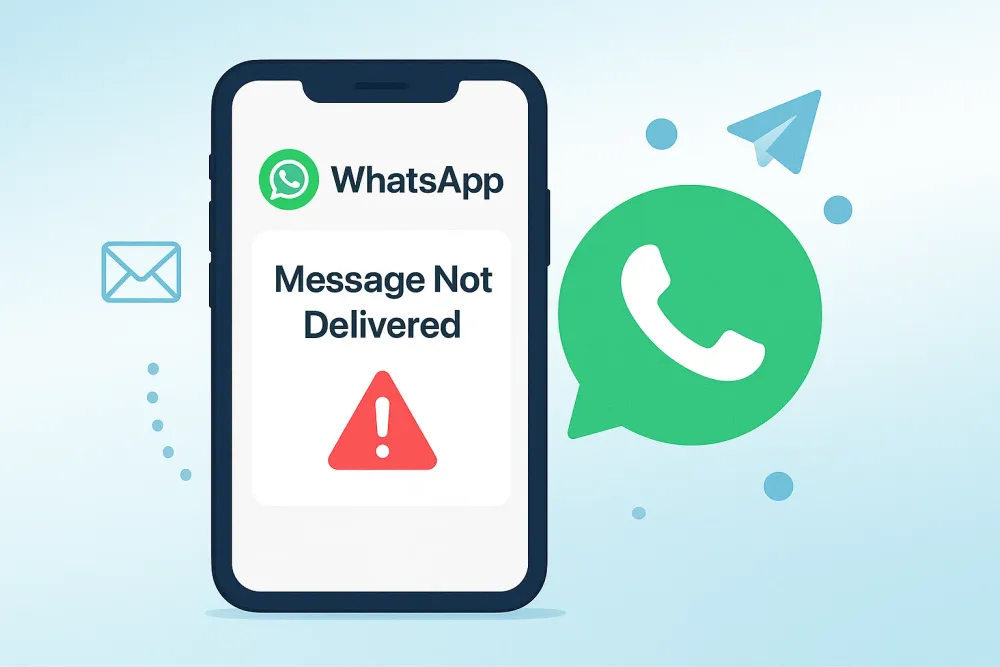Safari Bookmark Recovery: A Quick-Action Guide
Step 1. Quick Checks
Restart Safari & Your iPhone: Sometimes a simple restart clears glitches in Safari or the iPhone system.
Check iCloud Sync: If you use iCloud for Safari, ensure sync is turned on.
Check Another Apple Device: If you have multiple Apple devices, your missing bookmarks might still exist elsewhere. Export them to keep a safe copy.
Step 2. Recovery Tools (Recommended)
If quick checks don’t work, professional recovery software is the next best option. It scans and restore deleted bookmarks directly.
Step 3. Backups & Archives
iCloud.com Recovery: Visit iCloud.com/recovery to see archives versions of your bookmarks.
Time Machine (Mac Only): Restore the Bookmarks.plist file from a Time Machine backup.
Full Backup Restore (Not Recommended): Recover bookmarks from iCloud/iTunes backup. But this also resets your device and overwrites current data. Use only as a last resort.
Part 1. Basic Fixes Before Safari Bookmarks Recovery
Before you try any advanced recovery tools, it’s smart to check a few simple things first. Sometimes Safari bookmarks disappear because of small, fixable issues not because they’re gone for good.
Restart Safari and iPhone
Restarting is always the simplest way to clear unknown issues whether it’s Safari acting weird or the iPhone system itself. A quick reboot often fixes invisible background issues that make bookmarks disappear or fail to load.
To restart the Safari app:
Don’t just exit the app, remove it from the background too. Swipe up from the bottom (or double-tap the Home button on older models), then swipe Safari away.
To restart your iPhone:
For iPhone 8 or later: Press Volume Up, then Volume Down, and finally hold the Power button until the Apple logo appears.
For iPhone 7 or 7 Plus: Hold Volume Down and the Power button together until the Apple logo flashes.
For iPhone 6s or earlier: Hold both the Power and Home buttons until you see the Apple logo.
Once your iPhone restarts, open Safari again and check if your bookmarks are back. Sometimes, that’s all it takes.
Check iCloud Sync
iCloud keeps your Safari bookmarks synced across all your Apple devices. When this connection breaks, the bookmarks you saved on one device may not show up on another. Before assuming they’re gone, make sure iCloud is syncing Safari correctly.
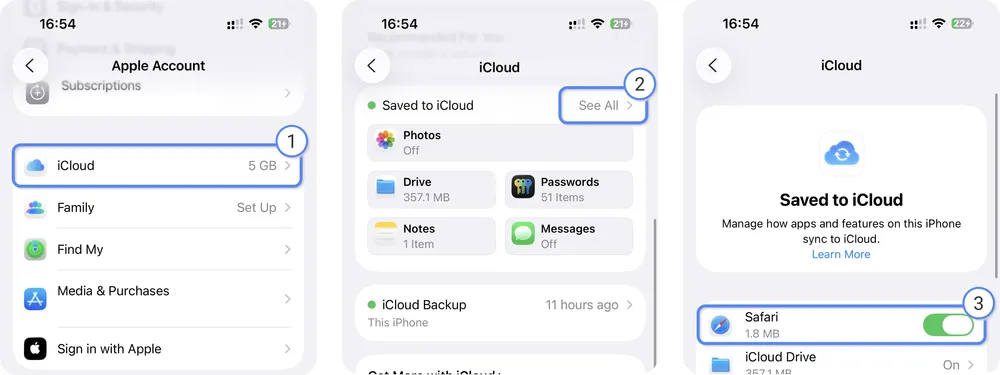
To do this, make sure you have a stable internet connection and you’re signed in with your Apple ID on the device.
Step 1. Go to Settings > [your name] > iCloud > See All, and find Safari in the list.
Step 2. Turn on the Safari toggle. This connects this iPhone's Safari app to iCloud. Note: If Safari is already on, toggle it off, wait 10 seconds, then turn it back on to refresh the sync connection.
Step 3. When prompt, choose "Keep on my iPhone" to keep your current local bookmarks while downloading any bookmarks stored in the cloud but missing on your phone. Note: If you only want the iCloud version of your bookmarks to replace outdated or duplicate ones on your phone, choose “Delete from My iPhone.”
Once complete, you should see your missing Safari bookmarks reappear in your Safari.
Check other Apple devices.
If you find that bookmarks appear on some of your Apple devices but not all, and simply turning on Safari sync doesn't resolve the issue, it suggests the bookmarks might not be stored on iCloud. In this specific case, you may need to manually export Safari bookmarks or transfer bookmark data between your Apple devices.
Part 2. Proven Ways to Recover Missing Safari Bookmarks
Recover Safari Bookmarks from Data Recovery Software
If your Safari bookmarks are still missing after basic fixes and iCloud checks, the most effective way to bring them back is by using professional data recovery software.
Gbyte Recovery is one such tool that lets anyone recover lost data without tech skills needed. It can detect and restore Safari bookmarks that were accidentally deleted, lost after an iOS update, or removed because of sync errors.
Compared to manual recovery methods, Gbyte provides higher success rates and faster scanning. Gbyte Recovery works on Mac, Windows, and mobile browsers or apps, and supports all iOS versions.
Step 1. Install and open Gbyte Recovery on your computer, or visit its mobile web version.
Step 2. Choose "Bookmarks" as the file type you want to recover and click "Scan".

Step 3. Wait for the scan to complete. You’ll see all recoverable bookmarks listed on the results page.
Step 4. Preview and save the items you want directly to your computer or phone.
Tip: Gbyte Recovery can also scan for deleted photos, messages, contacts, and more. You can choose multiple file types to recover everything in one go.
Recover Missing Safari Bookmarks from iCloud.com
iCloud has a built-in data recovery feature. When you make changes to your bookmarks, contacts, or files, iCloud automatically stores archived versions for 30 days. This allows you to restore an earlier version if something goes missing. The feature is only available through a browser on iCloud.com.
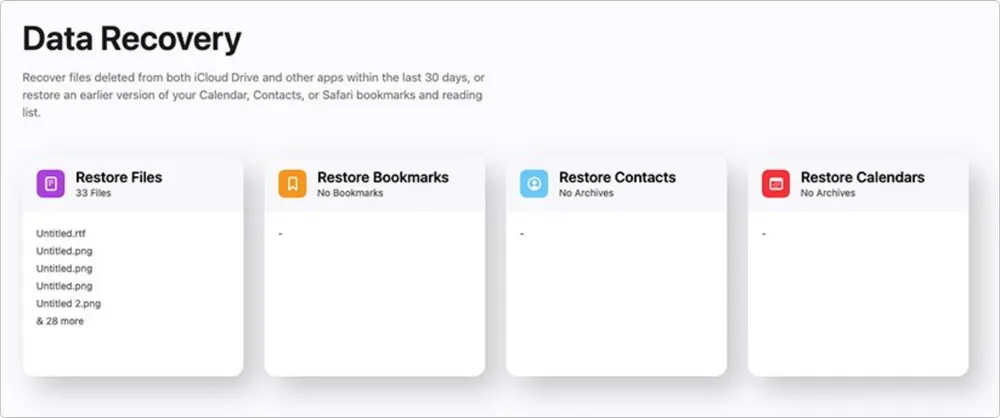
Step 1. Go to iCloud.com/recovery and sign in with your Apple ID.
Step 2. Click Restore Bookmarks.
Step 3. Choose a backup version based on the date information shown. Note: You can preview what’s included in that version before restoring.
Step 4. Click Restore. The recovered bookmarks will automatically appear on all devices where Safari is synced with iCloud.
Recover Safari Bookmarks from Time Machine (Mac Only)
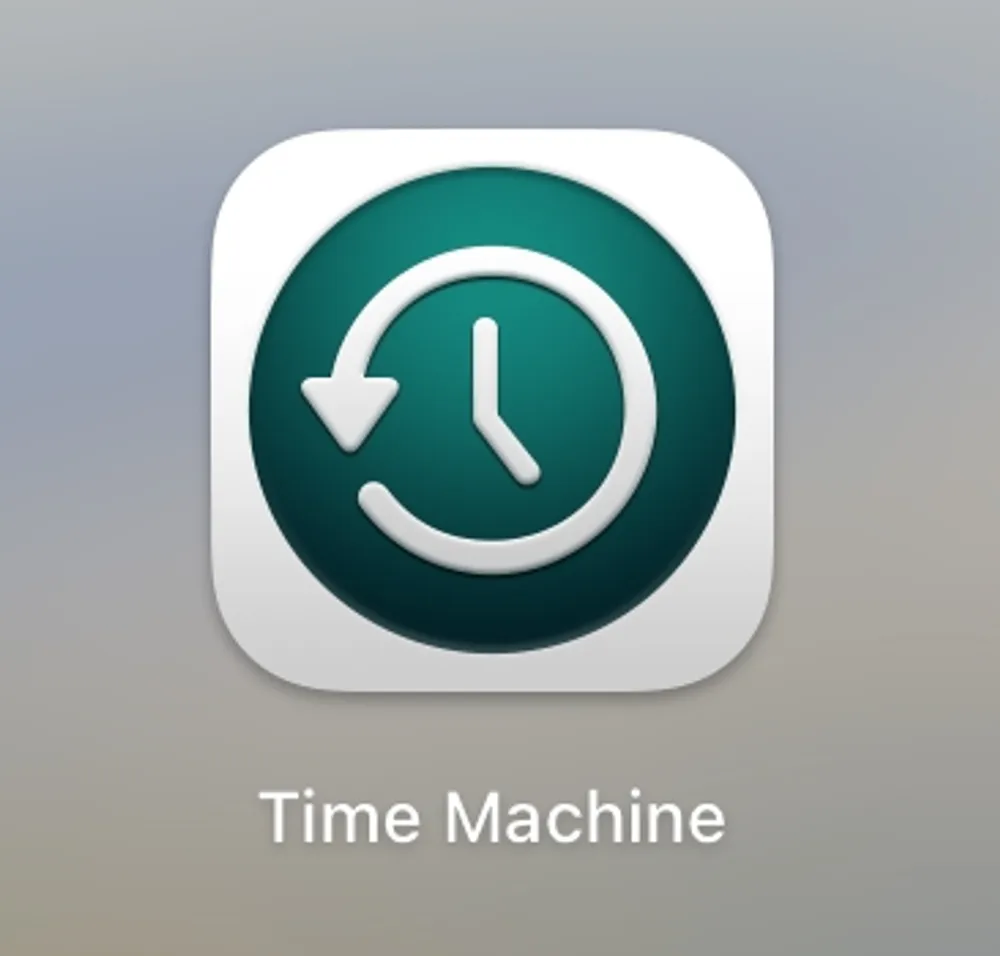
If you’ve ever backed up your Mac with Time Machine, you might still have a copy of your Safari bookmarks saved in one of those backups.
Step 1. On your Mac, open Finder and go to ~/Library/Safari/.
Step 2. Click the Time Machine icon on the menu bar and select Enter Time Machine.
Step 3. Use the timeline on the right edge to go back to a date before your bookmarks disappeared.
Step 4. Find the file named Bookmarks.plist, then click Restore.
Once restored, reopen Safari. And your missing bookmarks should reappear exactly as they were on that backup date.
Recover from iCloud or iTunes Backup
If you’ve backed up your iPhone or iPad before, you can technically restore Safari bookmarks from an iCloud or iTunes backup. This process reverts your entire device to an earlier state — the one where your bookmarks still existed.
That said, this method isn’t always worth it. Restoring a full backup means erasing everything currently on your phone, just to get a few bookmarks back. Instead, you can try smarter options:
Check Safari History to revisit and re-save pages you once bookmarked.
Use Gbyte Recovery to directly scan your device and recover deleted bookmarks without a full reset.
Part 3. What Causes Safari Bookmarks to Go Missing
Safari bookmarks usually don’t vanish without a reason. In most cases, it’s a syncing or software issue hiding them rather than deleting them completely. Here are the common culprits:
iCloud Sync Errors: When iCloud fails to sync properly, bookmarks saved on one device might not appear on another, or get replaced by an outdated version.
Software Updates or Restores: iOS updates sometimes reset Safari data, especially if the update was interrupted or rolled back.
Signed Out of iCloud: Logging out of your Apple ID or switching accounts disconnects Safari from its synced data.
Accidental Deletion: Bookmarks can be removed by mistake, especially when cleaning up Safari or reorganizing folders.
Corrupted Data: System crashes, low storage, or file corruption can cause Safari’s bookmark database to malfunction.
It’s often hard to pinpoint exactly why Safari bookmarks disappear, but the methods above are all worth trying.
Part 4. How to Prevent Safari Bookmarks from Disappearing Again
Once you’ve recovered your bookmarks, it’s worth taking a few minutes to make sure it never happens again. Try these simple habits:
Keep iCloud Sync On: Go to Settings > [your name] > iCloud > Safari and keep the toggle on. This ensures all your devices stay updated.
Avoid Interrupting iOS Updates: Always plug in your device and connect to Wi-Fi before updating. Sudden shutdowns during an update can corrupt Safari data.
Back Up Regularly: Use iCloud Backup or Time Machine to keep copies of your Safari data. A quick restore is better than starting from scratch.
Stay Signed In to iCloud: Double-check you’re using the same Apple ID across devices to avoid sync gaps.
Use a Data Recovery Tool for Peace of Mind: Tools like Gbyte Recovery can scan and back up your bookmarks, giving you an extra safety net if iCloud fails.
A few small steps now can save hours of frustration later and make sure your Safari bookmarks never disappear again.
Part 5. Conclusion
Losing Safari bookmarks can feel frustrating, especially when you rely on them to keep track of important sites. But in most cases, they aren’t truly gone — just hidden by sync issues, software glitches, or outdated settings. Start with simple checks like iCloud Sync or a restart, then try recovery tools such as Gbyte Recovery for a deeper scan. You can also restore from backups like iCloud, iTunes, or Time Machine if needed. To prevent it from happening again, keep iCloud Sync active and back up regularly. With a few smart habits, your Safari bookmarks will stay safe and accessible.