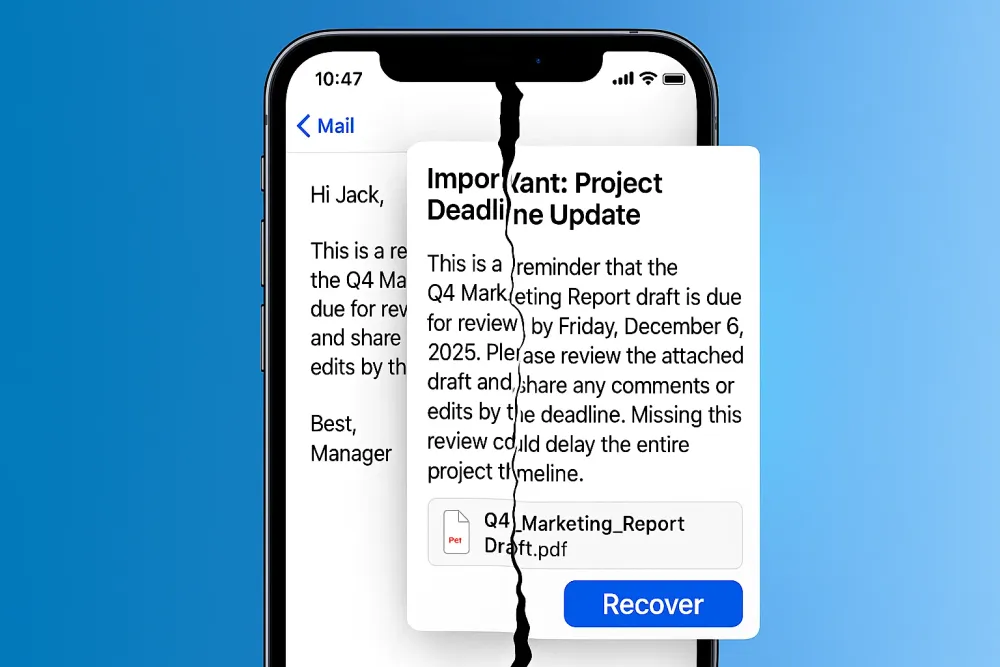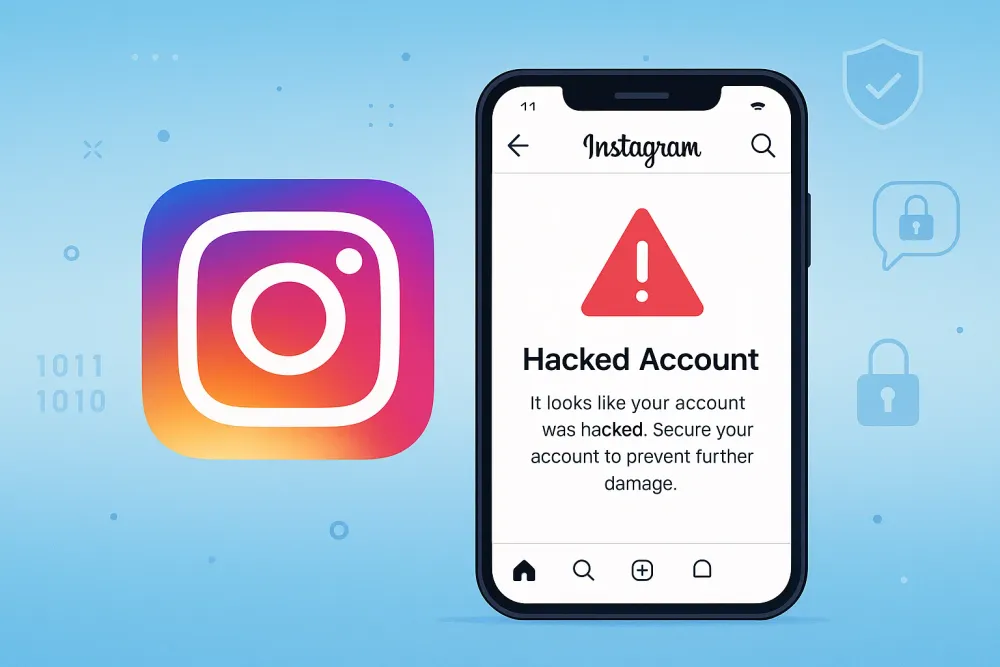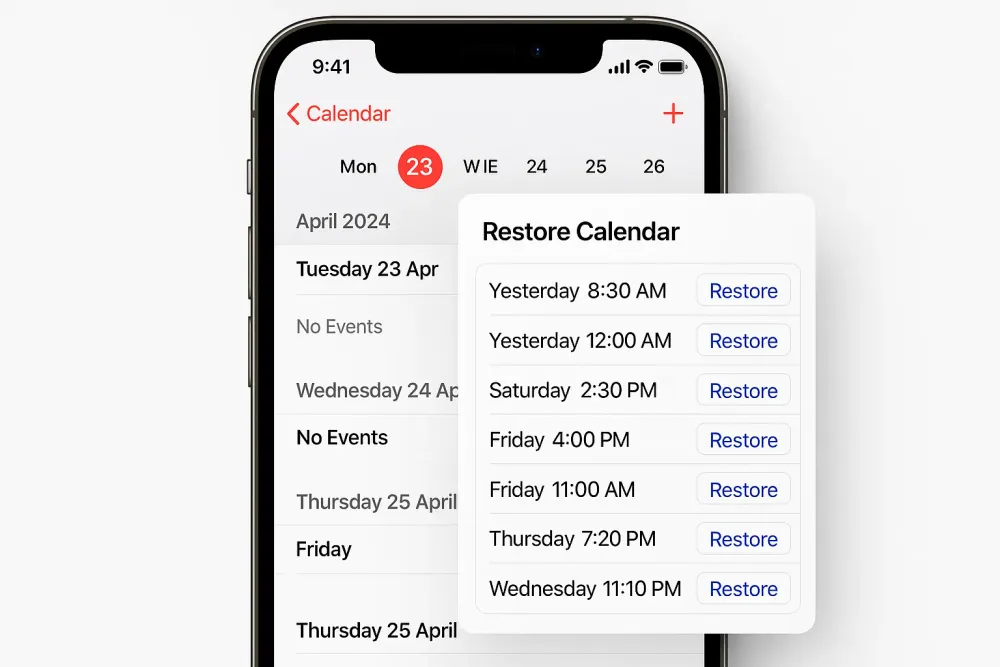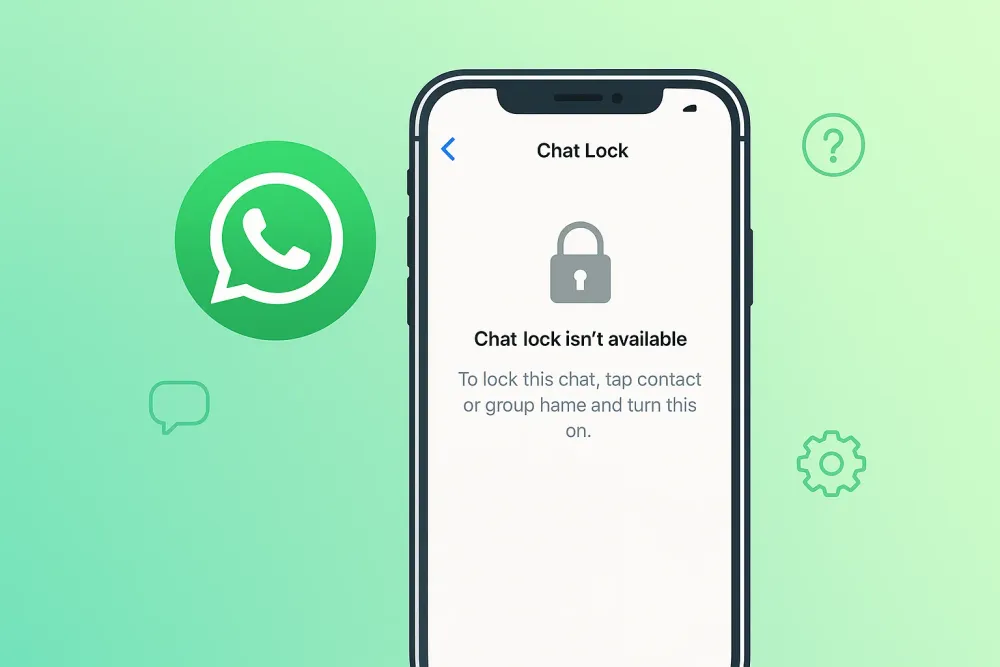Accidentally deleted your Messenger photos? You’re not alone. Many users lose important pictures after clearing chats, reinstalling Facebook, or switching devices. The good news is — those photos are often not gone forever. In this guide, we’ll show you tested and effective ways on how to recover deleted Messenger photos — whether they were lost from chat history, the app’s storage, or Facebook’s servers.
We’ll also share how Gbyte Recovery, a professional data recovery tool, can help retrieve deleted Facebook Messenger pictures even without backup.
Quick Answer: How to Recover Deleted Photos from Messenger
Situation | Best Solution | Recovery Difficulty | Works Without Backup |
Photos deleted from Messenger chat | Check Facebook’s “Your Information” archive | ⭐️⭐️ | ✅ |
Photos deleted after reinstall or account logout | Use Gbyte Recovery (Recommended) | ⭐️⭐️⭐️ | ✅ |
Photos missing from device gallery | Check Messenger’s “Media” folder | ⭐️ | ✅ |
Deleted Messenger photos backed up on cloud | Restore from Facebook or Google backup | ⭐️⭐️ | ❌ |
Method 1. Check the Facebook Archive to Recover Deleted Messenger Photos
If you deleted a chat or photo recently, Facebook might still have your data stored in its archive. This is the safest first step because it pulls your Messenger photos directly from Facebook’s servers.
Step-by-step:
Go to Facebook Settings → click “Your Facebook Information.”
Choose “Download Your Information.”
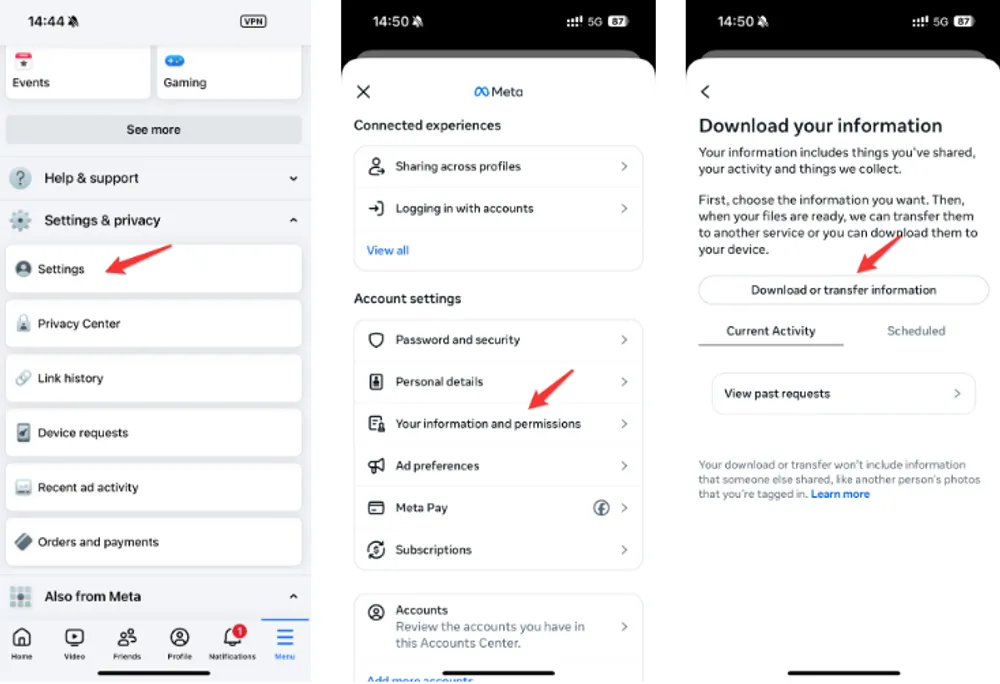
Under “Select Information to Download,” choose Messages (you can also include Photos and Videos).
Click Create File. Facebook will compile a downloadable ZIP file containing your Messenger data.
Once ready, download and unzip it — inside, you’ll find a “messages” folder that often contains deleted pictures and attachments. You can also recover deleted Facebook Messenger chats using this method.
Why it works:
Even if you deleted photos from your Messenger app, Facebook may retain backup copies on its servers for a limited time. This method retrieves that data directly from the source.
Method 2. Use Gbyte Recovery to Recover Deleted Messenger Pictures
If your photos are gone from both Messenger and your device — or you never backed them up — this is where Gbyte Recovery shines.
Unlike manual methods, Gbyte Recovery can scan your phone’s internal storage to find deleted Messenger images that are no longer visible but still recoverable.
How it works:
When a Messenger photo is deleted, it isn’t immediately erased from your device — it’s marked as “empty space” until overwritten. Gbyte Recovery accesses that hidden layer, letting you preview and restore your Messenger pictures safely.
Steps to Recover Messenger Photos with Gbyte Recovery:
Download and install Gbyte Recovery on your computer or run it on your mobile device directly.

Log in with your Apple ID via 2 step verification (no USB cable needed for iPhone users).
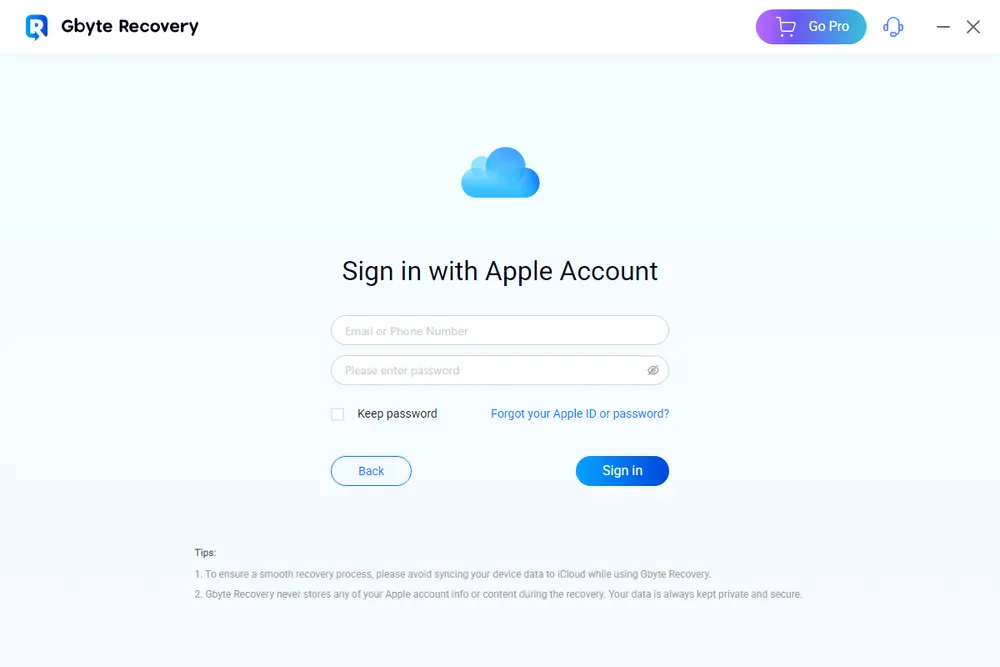
Select “Messenger” from the list of data types.
Let the software FREE scan your phone’s backup or storage.
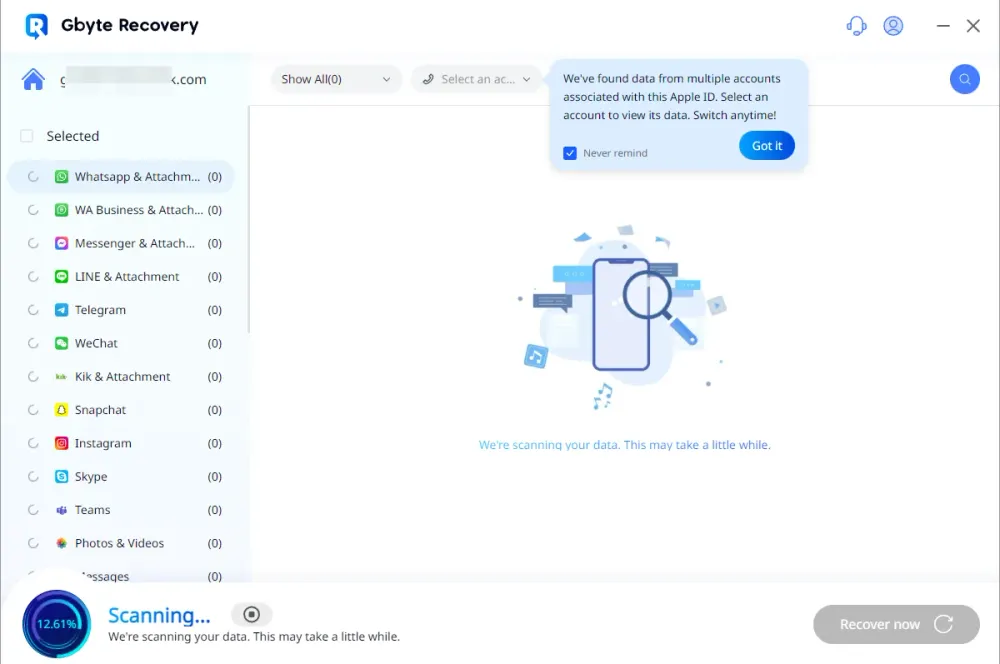
Preview found photos and select the ones you want to restore, NOT like the cloud restore will overwritten your existing Messenger data.
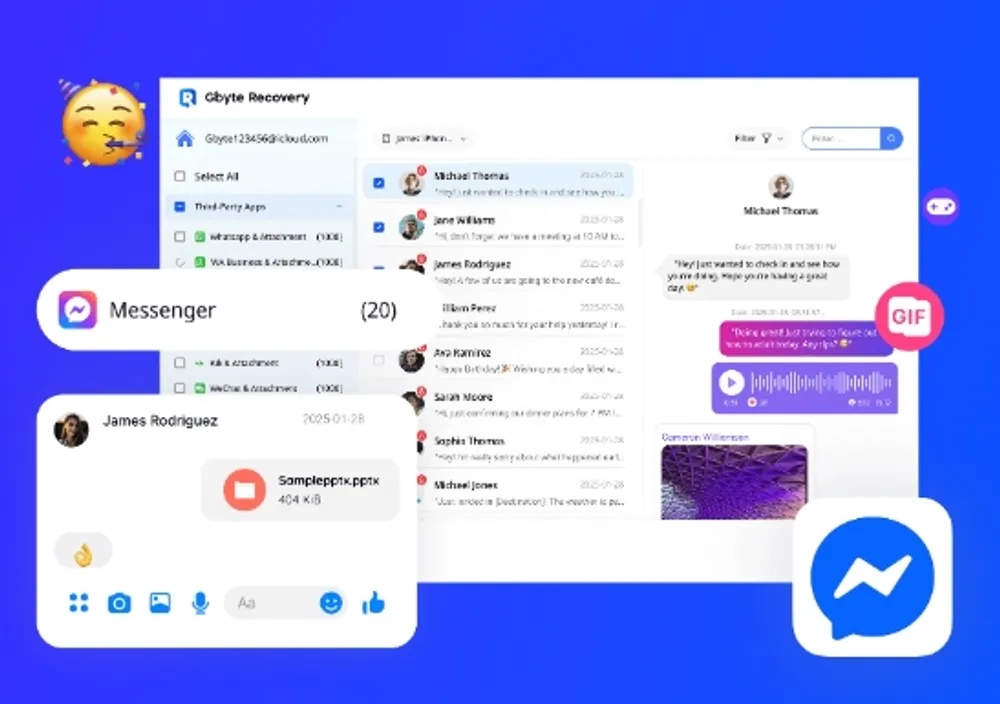
Why Gbyte Recovery Works:
It retrieves Messenger photos, videos, and attachments that are no longer accessible via Facebook or your device gallery.
Works even if your Messenger account was logged out, deleted, or synced to a new phone.
Supports recovering over 20+ data types, including WhatsApp, LINE, and Kik chats.
If your goal is to recover deleted photos from Messenger without backup, Gbyte Recovery is the most direct and reliable solution.
Method 3. Check the Messenger “Media” Folder on Your Device
Messenger automatically saves photos to your device’s storage when you view or download them. Sometimes, deleted photos from the app may still remain in your file manager.
Steps to find Messenger photos manually:
Open your File Manager (or Files app).
Navigate to Internal Storage → Pictures → Messenger or Android → Data → com.facebook.orca → cache → images.
Look for files with
.jpgor.pngextensions.Copy and move them to your gallery for easier viewing.
Bonus tip:
On iPhone, check Photos > Albums > Messenger — older versions of Messenger automatically created albums here.
Why it works:
Messenger often creates cache copies of viewed media. Even after deletion inside the app, cached photos may persist in your device’s folders.
Method 4. Restore Deleted Messenger Pictures from Cloud Backup
If you’ve linked Messenger or Facebook to cloud storage (like Google Drive, iCloud, or Facebook Cloud), you might recover deleted photos through your backups.
Steps:
Google Photos: Open Google Photos → Search “Messenger” → Check “Trash” folder (kept for 30 days).
iCloud: Go to iCloud.com → Photos → Recently Deleted → Restore.
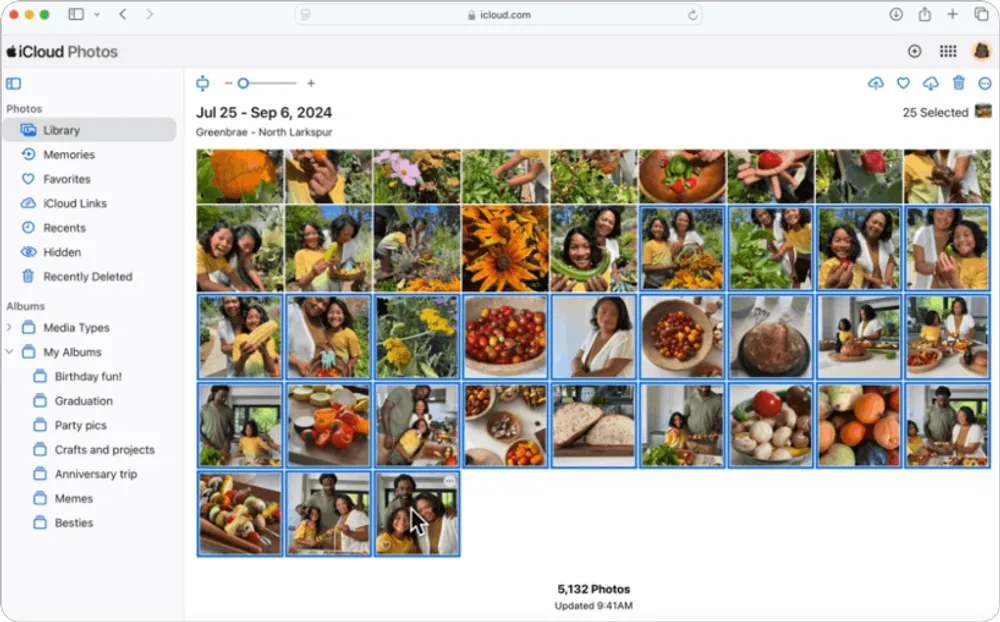
Facebook’s Synced Photos (older versions): Visit facebook.com/photos → Albums → “Synced from Phone.”
Why it works:
Messenger media sometimes syncs automatically to your phone’s gallery or cloud. If you use auto-backup services, your deleted photos may still live in a hidden album.
Method 5. Contact Facebook Support (Last Resort)
If none of the above methods work and the photos are crucial — such as business records or sentimental images — you can reach out to Facebook Support for assistance.
Steps:
Go to Facebook Help Center → Report a Problem.
Choose “Something went wrong” and describe your issue clearly.
Attach screenshots or details like chat date and sender name.
While Facebook typically doesn’t restore deleted Messenger content, they can sometimes retrieve data linked to recent activity or sync logs.
Final Thoughts
Losing Messenger photos can feel devastating — but recovery is often possible if you act quickly. Start by checking Facebook’s archive and local folders, then move to advanced solutions like Gbyte Recovery if the photos don’t appear.
Whether you’re looking for how to recover deleted Messenger photos, how to recover deleted pictures from Messenger, or how to recover deleted Messenger pictures without backup, these methods cover every scenario — safely and effectively.
Pro Tip:
Deleted data can be overwritten quickly. For the best chance of success, avoid installing new apps or taking new photos until your recovery is complete.
Try Gbyte Recovery today — and bring back your lost Messenger photos before they’re gone for good.
FAQ: Recover Deleted Photos from Messenger
Can I recover deleted Messenger photos without backup?
Yes. Even without backup, you can recover deleted Messenger pictures using tools like Gbyte Recovery, which scans your device storage and finds media files no longer visible in the app.
How long does Facebook keep deleted Messenger photos?
Facebook keeps message data (including photos) on its servers for a limited period — usually up to 90 days. During that time, you can often retrieve your photos via Facebook’s “Download Your Information” option.
Can I recover deleted Messenger pictures on my iPhone?
Absolutely. iPhone users can recover Messenger photos using Gbyte Recovery through Apple ID login — no cable needed. Alternatively, check iCloud > Photos > Recently Deleted.
Are deleted Messenger photos stored in the gallery?
Sometimes. If you’ve viewed or downloaded them before deletion, copies may remain in your phone’s Pictures → Messenger folder or gallery cache.
Is Gbyte Recovery safe to use?
Yes. Gbyte Recovery securely scans your device and lets you preview found data before restoring — ensuring privacy and safety throughout the recovery process.