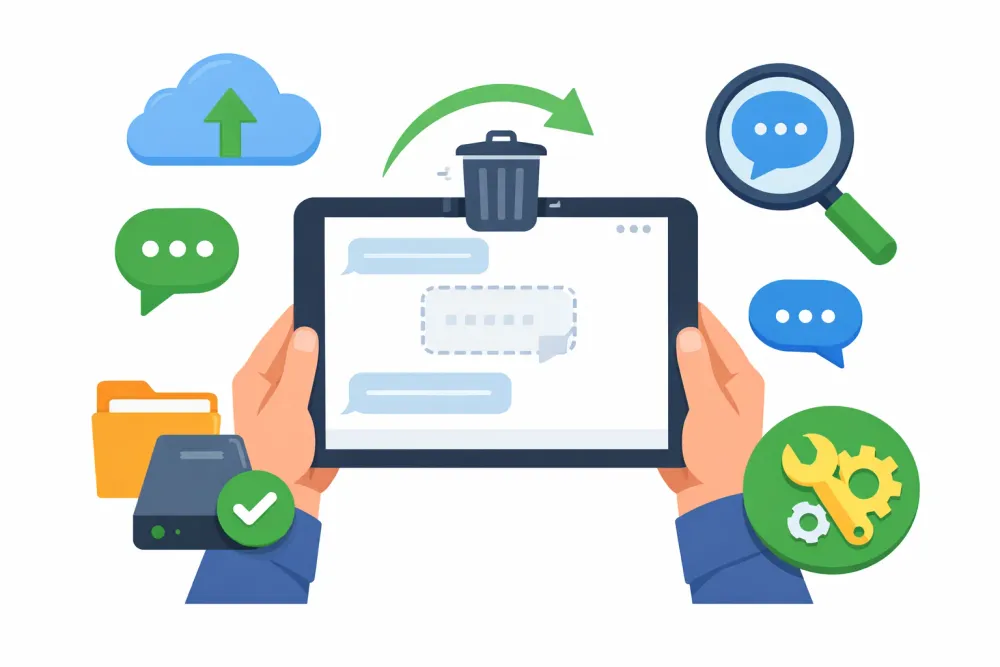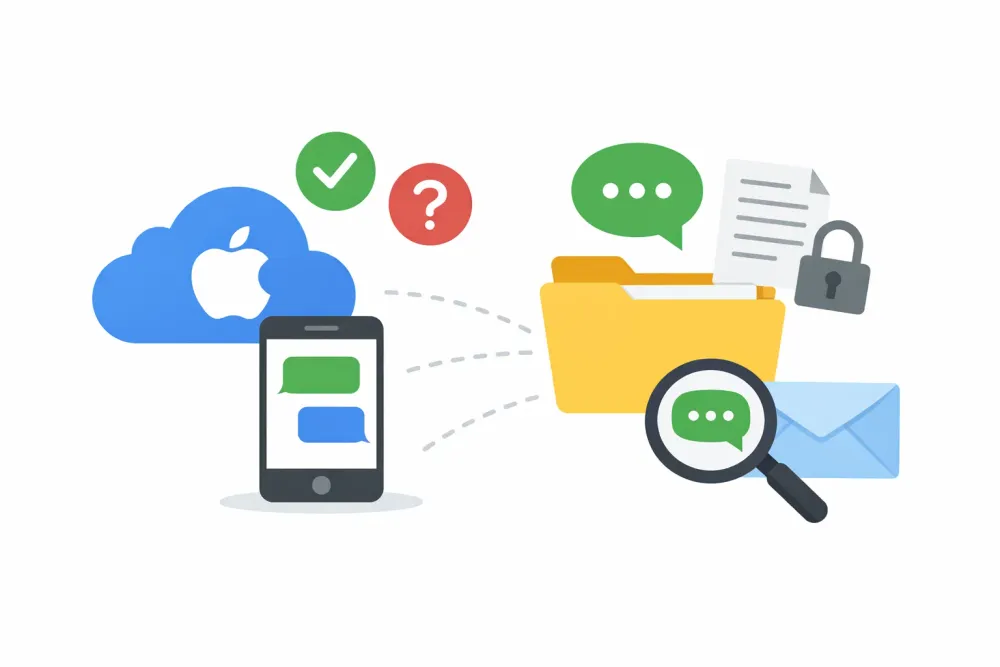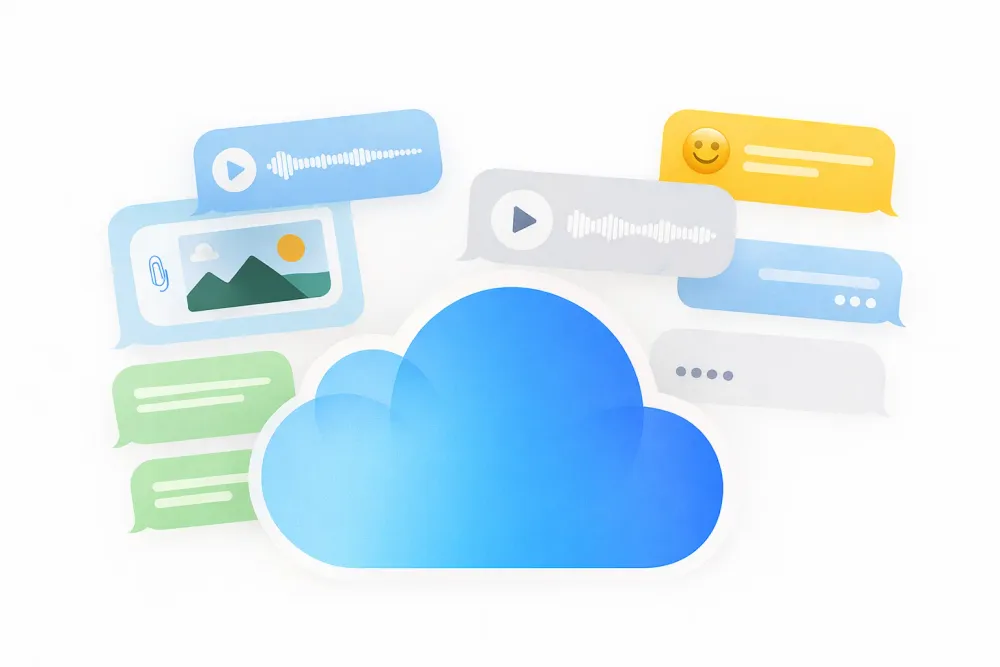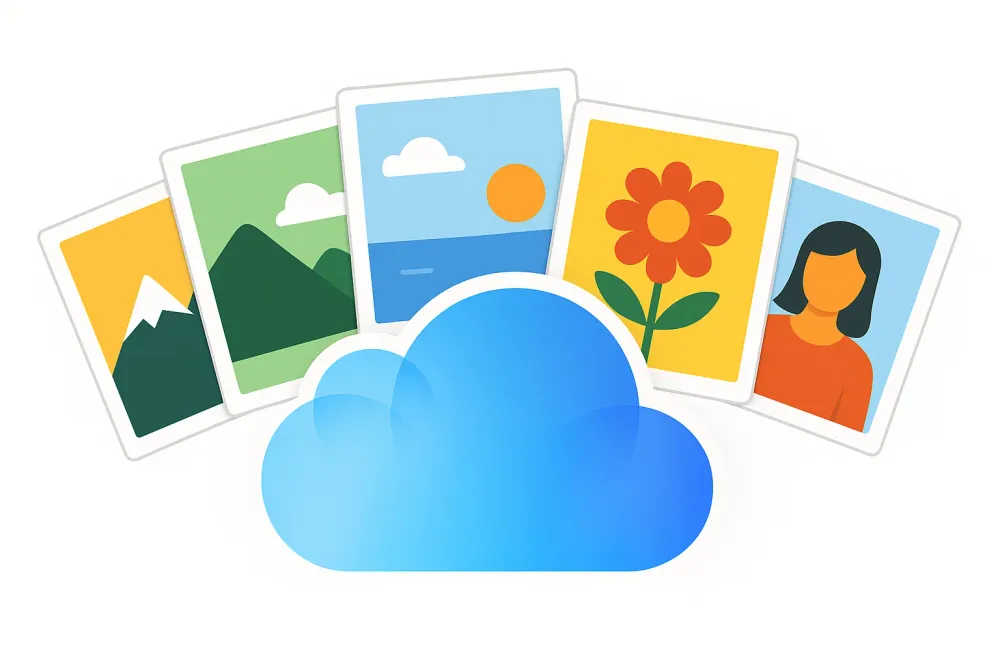iCloud storage fills up faster than you’d think. Chances are you’ve already seen that dreaded warning: “iCloud Storage is Full” or “iCloud doesn’t have enough space for a backup.” As your storage slowly shrinks, it can feel stressful.
Photos, backups, and old messages all pile up and eat away at your limited space. But you don't always have to pay for more iCloud storage. With the right steps, you can clear out unnecessary files and take back control of your space.
In this guide, we’ll show you 7 types of data you can delete or manage to free up iCloud storage. We’ll also cover what doesn’t actually work and share smart best practices if you’re sticking with the free 5 GB plan.
Before You Delete Anything
It’s a good idea to back up your phone or at least your important data before deleting anything. This way, you won’t risk losing anything valuable.
Check Your iCloud Storage Usage
Before you delete anything, it’s important to know what’s taking up your iCloud storage. Apple makes this easy:
On your iPhone or iPad, go to Settings > [Your Name] > iCloud > Manage Storage.
You’ll see a bar chart showing how much space is used by different categories, like Photos, Backups, and Messages.
Scroll down and you will see how much storage each app is using.
This step is crucial because everyone’s iCloud storage usage is different. In most cases, photos and device backups take up the largest portion of space.
You can use the table of contents to quickly jump to the section for the type of data you want to manage or delete.
Manage Old iCloud Backups
iCloud backups can take up gigabytes of space. If you’ve enabled iCloud Backup, Apple automatically backs up your device every night while you sleep. iCloud Backup uses incremental backups, which means each time your phone changes, your backup grows a little more. Over time, these backups can take up a lot of space.
One way to free up storage is to delete backups for devices you no longer use. You can also turn off iCloud Backup and back up your phone to your computer regularly instead.
To manage backups on your iPhone or iPad:
Open the Settings app, tap your name, then go to iCloud > Manage Storage.
Tap Backups, then select the device whose backup you want to delete.
Tap Turn Off and Delete from iCloud, then confirm by tapping Turn Off and Delete again.
⚠️Note: Deleting a backup will also turn off iCloud Backup for that device .
Apple does not allow you to see the specific contents of an iCloud Backup. If you’re worried about deleting important data, you can preview what’s inside the backup using tools like Gbyte Recovery before removing it.
Turn Off iCloud for Apps You Don’t Need
You can manage apps in iCloud in two ways: turn off iCloud Backup for specific apps or turn off iCloud Sync for apps. iCloud Backup and iCloud Sync work differently, but We focus on how to do so here.
Option 1: Turn Off iCloud Backup for an App
This stops iCloud from including the app’s data in your device backups. This method is gentler than removing a full backup.
Open Settings > [Your Name] > iCloud > Manage Storage > Backups.
Select your device.
Scroll through the list of apps and turn off the ones you don’t want to back up.
Tap Turn Off & Delete to confirm.
Option 2: Turn Off iCloud Sync for an App
Some apps use iCloud to sync data between devices (like game progress, documents, or settings). Turning off iCloud for these apps removes their data from iCloud.
To manage this:
Go to Settings > [Your Name] > iCloud.
Scroll through the list of apps.
Turn off iCloud for apps you don’t want syncing.
Clean Up iCloud Photos and Videos
For most users, photos and videos are the number one storage hog. High-resolution pictures and 4K videos add up quickly.
If you’ve enabled iCloud Photos, deleting photos or videos from your device will also remove them from iCloud. They will also be deleted from any other device signed in with the same Apple ID.
But The safest way to delete photos is through iCloud.com. This helps prevent accidentally deleting photos that are on your device but not yet synced to iCloud.
On your iPhone, go to Settings > [Your Name] > iCloud and make sure Access iCloud Data on the Web is turned on.
Open iCloud.com in a browser. A computer or tablet usually works best.
Sign in with your Apple ID.
From there, you can preview your photos and selectively delete the ones you no longer need.
After deleting photos, don’t forget to empty the "Recently Deleted" folder. Otherwise, your storage won’t actually be freed until 30 days later, because the photos are still stored there temporarily.
Here are some quick tips:
Delete duplicates and blurry shots. Go through your gallery and remove unwanted photos. There are also apps available that help you organize and clean up your photo library.
If you have a huge number of photos, you could turn off iCloud Photos, but note that this alone doesn’t free space. The photos may still be stored in iCloud backups, so you’ll also need to manage or turn off photo backups.
Delete Old Messages and Attachments
Messages, especially iMessage with photos, videos, or GIFs, can pile up over the years. When you use Messages in iCloud, the text messages and the attachments that you send and receive use your iCloud storage. You can make more space available when you delete texts and attachments.
In a message conversation, tap the contact's name at the top of the screen.
In the Photos section, tap See All.
Tap Edit, then tap Select.
Tap the images you'd like to delete.
Tap Delete, then tap Delete Attachment to confirm.
Clear Out iCloud Drive Files
iCloud Drive lets you store files and folders in the cloud, keeping your device storage free and your files up to date. However, old or large files can pile up and take a lot of space in iCloud. If you run out of iCloud Storage, it's beter for you to deleted useless files or turn it off.
We recommend you to clear it on iCloud.com:
Sign in to iCloud.com > iCloud Drive
Select the files or folders you no longer need and delete them.
Go to Recently Deleted and permanently remove them to actually free up space.
Deleting files only moves them to Recently Deleted. If you skip this step, the storage won’t actually be freed until 30 days later.
Delete Voice Memos You No Longer Need
Voice memos may seem small, but long recordings like lectures or meetings can take up hundreds of megabytes. If you have iCloud syncing enabled for Voice Memos, these files also occupy iCloud storage.
On your phone:
Open the Voice Memos app and tap All Recordings.
Select the memos you don’t need and tap Delete.
Go to Recently Deleted, select the memos again, and tap Delete Forever to free up storage.
Manage FaceTime Data in iCloud
FaceTime data, including video and audio messages and certain phone call information, can also take up iCloud space. Deleting it frees storage, but the data cannot be recovered.
Open Settings > [Your Name] > iCloud > Manage Storage (or Storage).
Tap FaceTime, then choose Delete Data from iCloud.
If you want to keep FaceTime videos, export them to your Photos app before deleting. Also, check Recently Deleted to permanently remove them, otherwise storage won’t be fully freed.
What Doesn’t Work to Free Up iCloud Storage
Some things won’t actually free up space, even if you think they might:
Deleting apps from your iPhone → This only frees up local storage, not iCloud storage.
Clearing Safari cache → That affects your phone, not iCloud.
Disabling an app after it already uploaded data → Turning it off doesn’t remove past backups; you still need to delete them manually.
Best Practices if You Only Have 5GB of Free Storage
If you’re sticking with the free 5 GB plan, you’ll need to be strategic:
Regularly check your storage. Make it a habit every few months.
Back up large files elsewhere. Use an external drive or another cloud service.
Decide what really needs iCloud. Keep essentials like Contacts, Notes, and device backups, but don’t waste space on apps you don’t use.
Consider upgrading. If you find yourself constantly deleting files, Apple’s paid plans start small and may be worth it for peace of mind.
Final Thoughts
Running out of iCloud storage is frustrating, but you don’t always have to buy more space. By deleting old backups, clearing out photos and videos, managing messages, and turning off unnecessary apps, you can get your storage under control.
Remember, the key is knowing what’s worth keeping in iCloud and what isn’t. With these steps, you’ll not only free up space but also keep your iCloud organized and efficient.