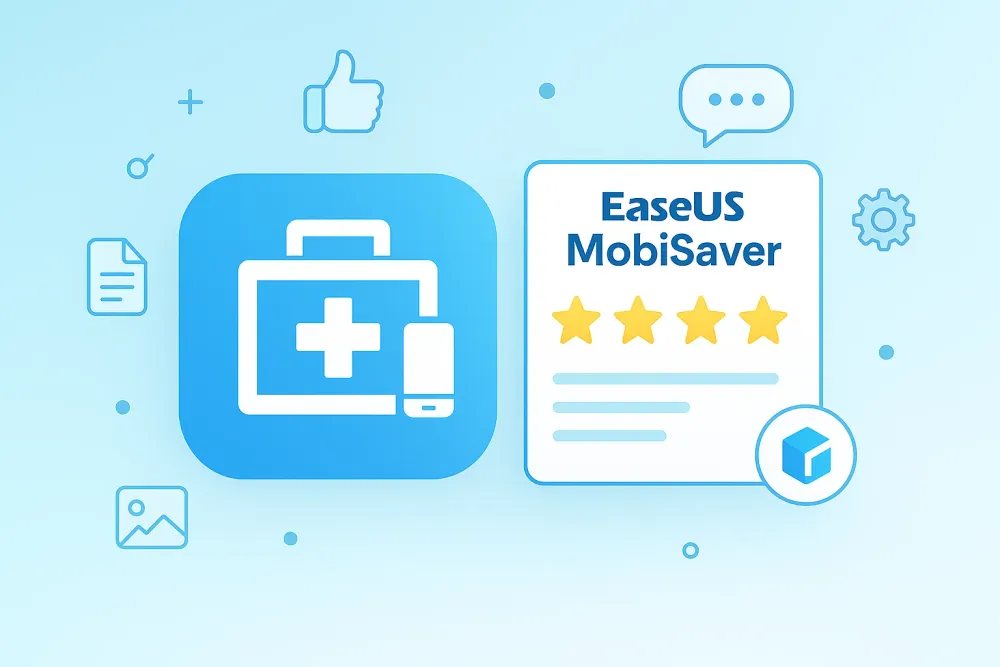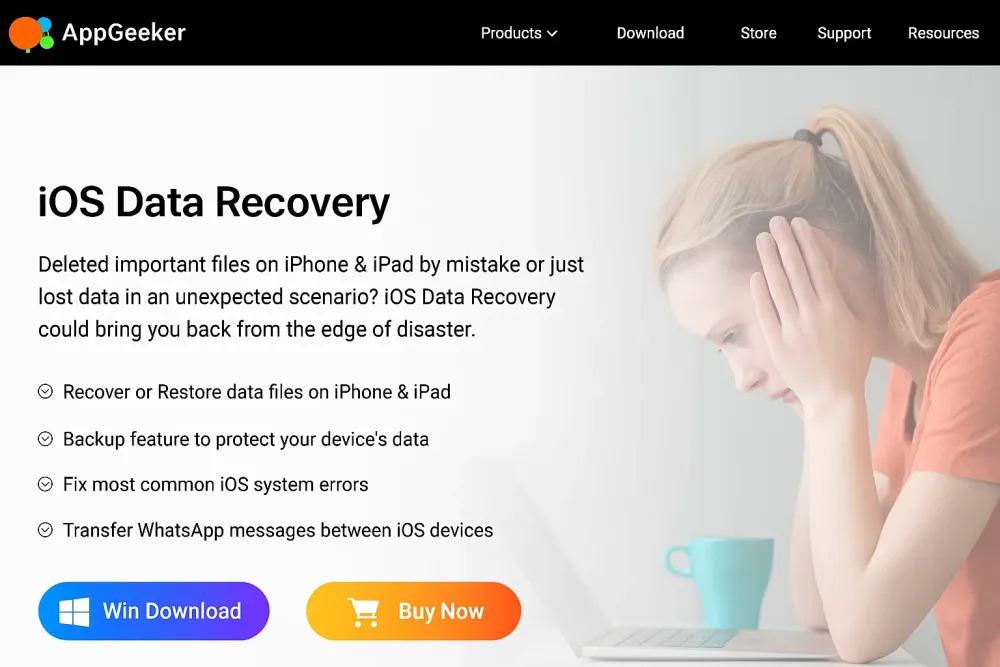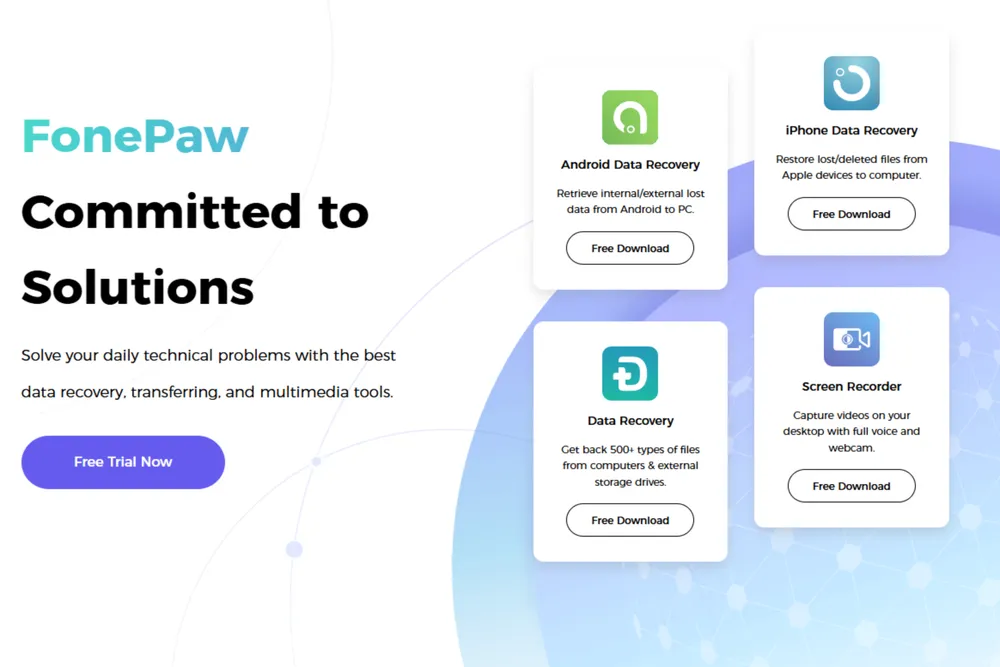I’ve tested more iPhone data recovery tools than I’d like to admit, and FoneLab was one of those names that kept popping up everywhere. So I decided to give it a proper test — no marketing fluff, just hands-on experience. Here’s the honest breakdown.
Part 1. Conclusion First: Does FoneLab Actually Recover Deleted Data?
FoneLab can’t meet 80% of real-world recovery needs. In fact, it only reads existing data from various sources, and even those functions come with strict limitations.
📌 If your phone froze, crashed, or became inaccessible due to system issues, you can use the USB recovery mode to extract the current data on your device.
📌 If you’ve previously created an iTunes backup, the iTunes recovery mode lets you retrieve files from the backup without having to restore your entire phone.
📌 The iCloud recovery option is misleading. It doesn’t pull from full iCloud backups but only from synced data, which you could easily download for free by logging into iCloud.com.
Most people lose their data unexpectedly. They often have no backup, no iCloud sync, and no preparation at all. What they truly need is a way to retrieve deleted photos, messages, and other personal files. Fonelab that can only read existing data on the device simply cannot meet those needs.
Part 2. What is FoneLab iPhone Data Recovery?

FoneLab is a well-known software brand that offers a variety of tools for both mobile devices (iOS and Android) and computers (Windows and Mac). Its products are designed to help users solve common problems like data management, system repair, and device transfer.
Among all its products, FoneLab iPhone Data Recovery is one of the most popular and widely advertised. It can be purchased on its own or as part of a bundle with other FoneLab tools. This program is made for iPhone and iPad users who need to recover important files lost due to accidental deletion, system crashes, or device failures.
Part 3. How Does Fonelab Work?
According to FoneLab iPhone Data Recovery’s official website, the software supports three recovery modes:
Recover from iOS Device – In this mode, you connect your iPhone to the computer with a USB cable. The program then scans the device’s internal storage to find deleted data.
Recover from iTunes Backup Files – Fonelab extracts data from iTunes backups directly and let you preview the contents without restoring the entire phone.
Recover from iCloud Backup – The program claims it can download your iCloud backups and let you preview or export the information from your Apple account.
Now, here’s what actually happened when I tested them.
Part 4. My Experience Testing FoneLab
We followed the official user guide on FoneLab’s website to test the software step by step.
Step 1. Install Program
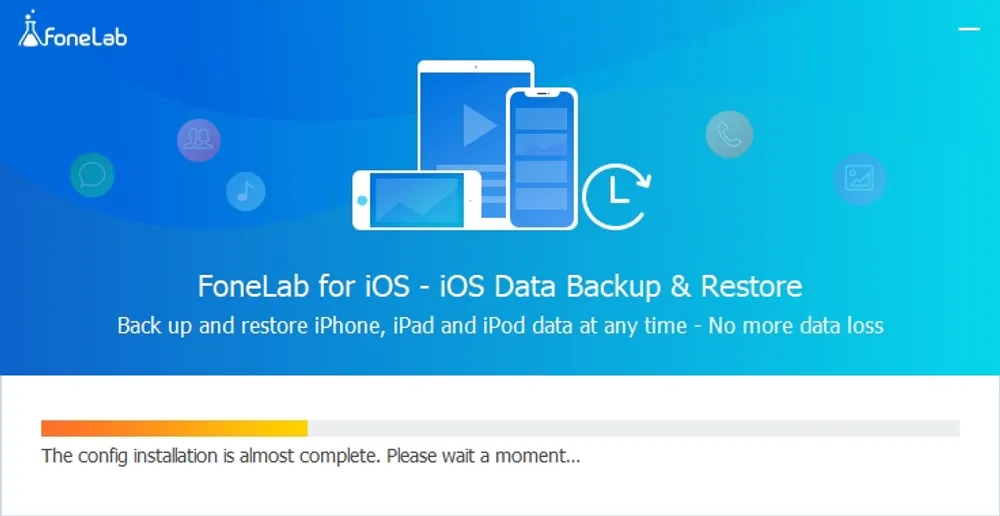
Downloading the installer from the official website was quick, but the actual installation was painfully slow. The progress bar crawled for 15 minutes and barely reached 30%. There was no “Cancel” button, and it couldn’t be closed from the bottom taskbar either. I had to force quit the process using Task Manager. When I tried reinstalling, it was still just as slow.
I’m using Windows 11, and my internet connection was perfectly fine—other downloads and websites loaded quickly. So clearly, the problem wasn’t on my side.
Once the program finally opened, I realized it wasn’t just the iPhone Data Recovery tool. The installer included the entire FoneLab for iOS suite, which bundles several tools together: iPhone Data Recovery, iOS System Recovery, iOS Data Backup & Restore, and WhatsApp Transfer for iOS.
Step 2. Scanning and Preview
#1 Recover from iOS Device
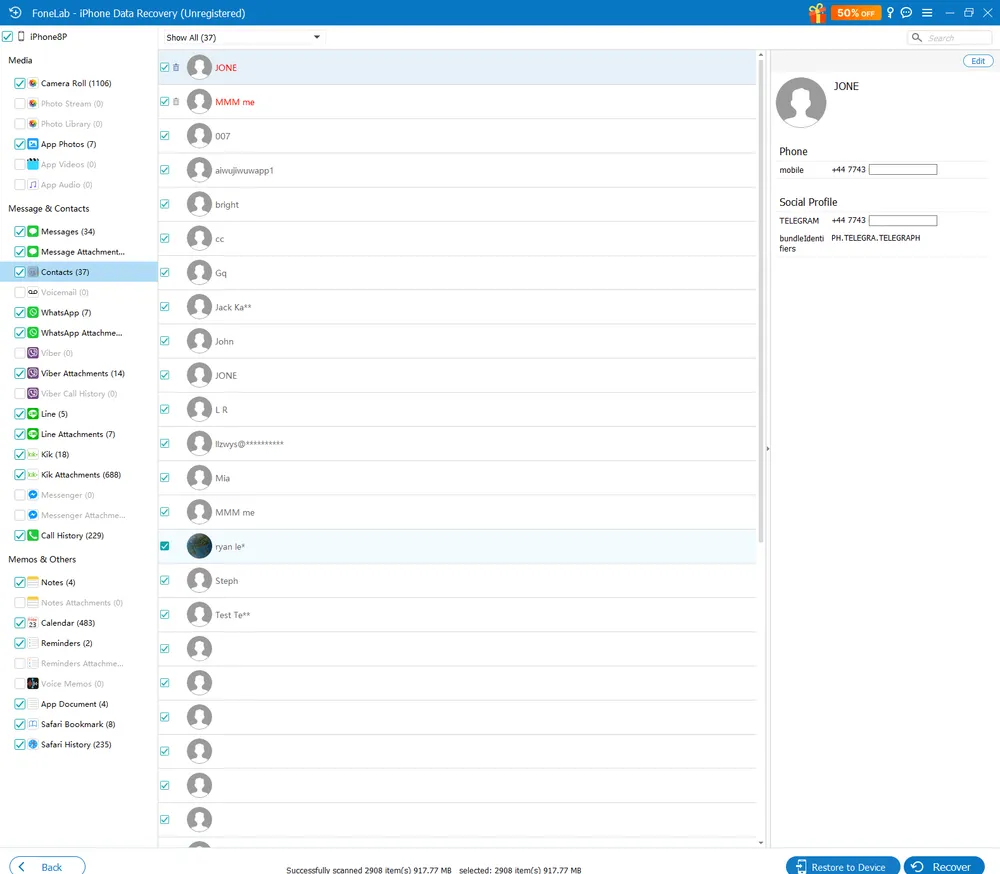
I started by testing the first mode — Recover from iOS Device. At first glance, it seemed promising. The interface was clean, the instructions were clear, and the scanning speed was surprisingly fast. The software quickly detected the data stored on my phone.
However, here’s where things fell apart. It didn’t recover any deleted items. Even worse, some of my existing files were mistakenly marked as “deleted,” which made the results confusing and unreliable.
This mode might be useful if your iPhone is frozen, stuck, or showing a black screen, since it can still read the existing data on your device.
But if your phone is locked due to a forgotten passcode, this feature won’t help. You’ll need to unlock the device before scanning.
And for anyone hoping to recover accidentally deleted photos, messages, or other lost data, this mode simply won’t do the job. It only reads what’s currently stored on your phone, not what’s been removed.
#2 Recover from iTunes Backup File
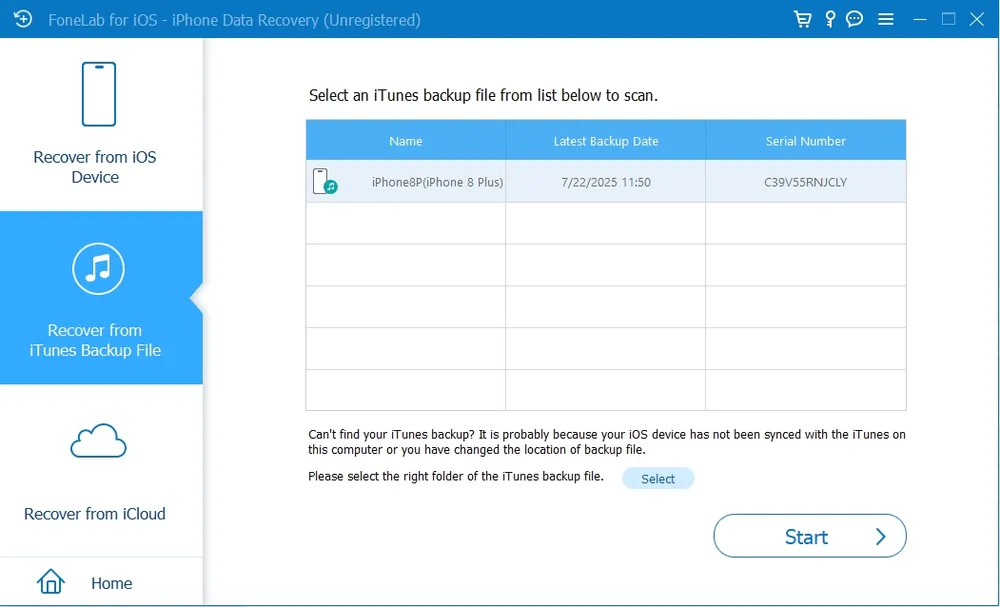
I had an old iTunes backup stored on my computer, and FoneLab was able to detect and display it right away.
This was the only mode that felt somewhat useful. It allowed me to browse the contents of my iTunes backup without having to restore it to my iPhone — something Apple doesn’t normally let you do.
That said, the feature has clear limitations. The range of supported data types is quite small, and it couldn’t display all the information saved in my backup. Popular apps like Instagram, Snapchat, and Microsoft Teams weren’t supported at all, which means a lot of modern app data remains inaccessible.
It’s also important to note that this method only works if you already have an iTunes backup. If you lost data before ever creating a backup, this mode won’t be of any help to you.
#3 Recover from iCloud
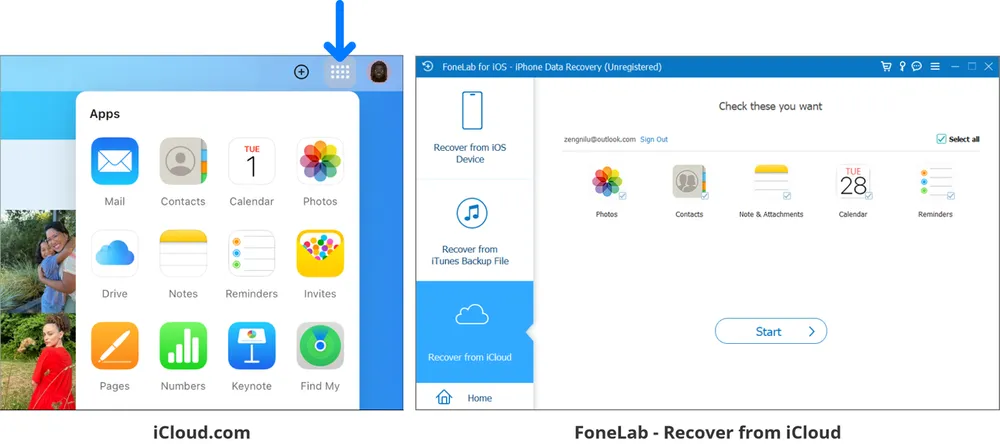
This mode requires you to sign in with your iCloud account and complete two-step verification. The login process worked smoothly, and my account connected without any issues.
fter logging in, I quickly noticed that this feature only supports five types of data:
Photos
Contacts
Notes & Attachments
Calendar
Reminders
Although the website claims that FoneLab can recover data from iCloud backups, that’s not what’s really happening. If these were true iCloud backup files, there would be far more data available.
Instead, the program only retrieves information from iCloud sync, which means it’s showing the same content you can already view for free by logging in to iCloud.com. These are your currently synced files, not deleted ones — at best, it might pull a few items from your “Recently Deleted” folder.
Note: The official site mentions that if two-step verification is turned off, the software can also recover text messages, iMessages, voicemails, voice memos, and WhatsApp messages. However, most users keep two-step verification enabled, so this extra feature won’t apply to the majority of people.
Step 3. Recovery and Export
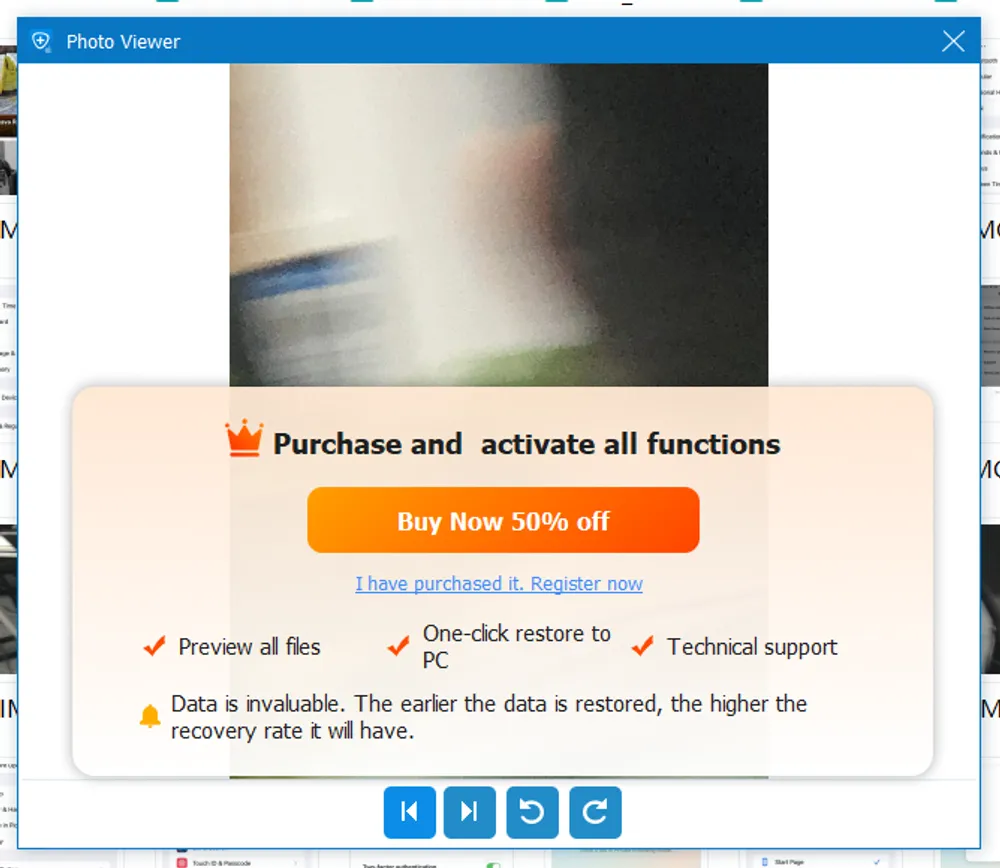
When it comes to actually recovering or exporting data, the free version of FoneLab hits a strict limit. You can preview the files found during the scan, but you can’t export or save any of them unless you buy a license.
Large promotional banners block part of the photos preview window, so you can’t see the full image clearly.
In short, the free version only lets you see what could be recovered, not actually recover it.
Part 5. Hands-On Test Results: What FoneLab Can and Can’t Do
iOS Device Recovery: Mostly Hype, Limited Use
This is largely a "marketing hype" for recovering genuinely deleted data. It only reads the data that is still on your phone. Modern iPhone security prevents third-party software from scanning for permanently deleted files. During my test, some existing files were even wrongly marked as “deleted,” which can be confusing. This mode is only useful if your device is frozen or malfunctioning and you need to access the files currently on it—assuming you know your passcode.
iTunes Backup Recovery: The Only Reliable Mode
This mode works well. Normally, restoring an iTunes backup requires resetting your phone, which can overwrite existing data. FoneLab lets you scan the backup on your computer, preview its contents, and selectively export files like photos, messages, or contacts. You don’t have to reset your phone to recover these items. But you need to create the iTunes backup before you lost data.
iCloud Recovery: Misleading and Overstated
This feature is misleading. Despite its name, it doesn’t access true iCloud backups at all. Instead, it only retrieves iCloud-synced data like Photos, Contacts, Notes, Calendar, and Reminders. All of this information is already available for free simply by logging into iCloud.com, which makes paying for this feature pointless.
Pros & Cons of Fonelab
Pros
- The iTunes backup mode works well and doesn’t require resetting your phone.
- Clear and simple on-screen instructions.
- Scanning speed is relatively fast.
- Multiple recovery modes are integrated into one program.
Cons
- Installation is slow.
- "Recover from iOS Device" mode is practically useless.
- Cannot extract data from true iCloud backups; only reads synced data.
- Inaccurate labeling of deleted files.
- Limited range of supported data types.
Final Rating
Installation & Setup: ⭐⭐☆☆☆ (2/5)
Recovery Success Rate: ⭐⭐☆☆☆ (2/5)
Scanning Speed & Accuracy: ⭐⭐☆☆☆ (2/5)
Supported Data Types: ⭐☆☆☆☆ (1/5)
User Interface & Guidance: ⭐⭐⭐⭐☆ (4/5)
Overall Score: ⭐⭐☆☆☆ (2/5)
Part 6. Best Alternative of Fonelab: Gbyte Recovery
If you’re looking for a more reliable solution, Gbyte Recovery is a strong alternative to FoneLab. Unlike FoneLab, it can truly recover data from iCloud backups, not just synced files.
No Backup Needed: Gbyte can directly scan historical data on your device without relying on prior backups, making it effective even if you didn’t create one beforehand.
No 30-Day Limit: Even if you missed the ideal recovery window, Gbyte allows you to restore data from months or even years ago, giving you much more flexibility.
Recover Anywhere, Wire-Free: Instead of connecting your device via a USB cable, you can access the app through your Apple ID, making the process faster and more convenient.
Recover from 30+ Apps: Gbyte supports a wide range of data types, including Photos, Messages, Phone logs, WhatsApp, Instagram, Email, and many more, covering almost every scenario where you might need to retrieve lost information.
Mobile Version Available: You don’t always need a computer. You can access Gbyte Recovery through its web version on your phone or by using the iOS app, making recovery convenient anytime, anywhere.
Fonelab vs Gbyte iOS Recovery: Side-by-Side Comparison
Feature | FoneLab | Gbyte Recovery |
iCloud Backup | ❌ Synced only | ✅ Full backup recovery |
Recovery Success Rate | ⭐⭐☆☆☆ | ⭐⭐⭐⭐☆ |
Recovery Window | Recent only | Months/years |
Mobile Version | ❌ Computer required | ✅ Web & iOS app |
Ease of Use | ⭐⭐⭐⭐☆ | ⭐⭐⭐⭐⭐ |
Pricing Value | ⭐⭐☆☆☆ | ⭐⭐⭐⭐☆ |
Supported Apps | 10+ | 30+ |
Part 7. Price & Pricing
1-Month License: $49.95
Lifetime License A: $55.96 (Use on 1 PC, 6 devices)
Lifetime License B: $116.00 (Use on 3 PCs, 18 devices)
⚖️ My take on FoneLab’s pricing
- Device-Locked ActivationWhen you purchase a license, it is tied to specific devices. If you switch to a new computer, the license may no longer work.
- Limited Subscription OptionsThere are no annual or quarterly plans. This makes the lifetime license look cheaper, but it’s mostly a marketing tactic.
- Value for MoneyIn my opinion, only the iTunes backup recovery mode is truly useful. Paying $49.95 for one month just to access this feature is not worth it, especially since accidental deletions without a backup cannot be recovered. The bundle also includes extra tools like System Recovery and Backup & Restore, which I didn’t need.
Overall, the pricing structure feels designed to encourage users to buy the lifetime plan, even if most features are unnecessary.
FAQ
Is FoneLab Safe to Use?
Yes. I tested it by connecting my device and logging in with my Apple ID. The software did not show any signs of unsafe behavior, and it only accessed the data necessary for recovery. However, as with any tool that requires account credentials, it’s best to use it on a trusted computer and ensure your Apple ID is secured with two-factor authentication.