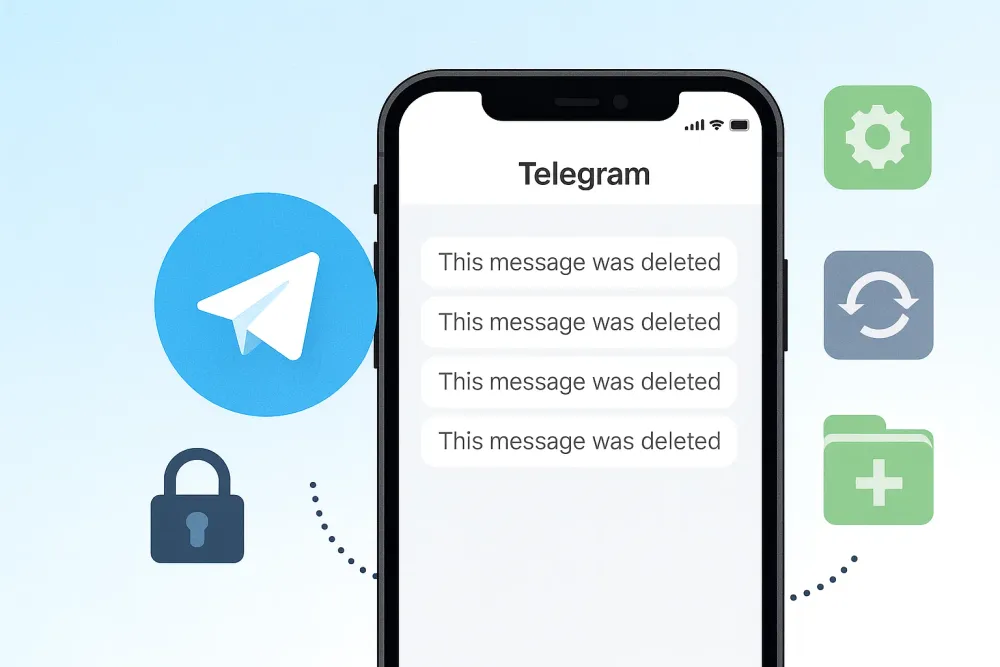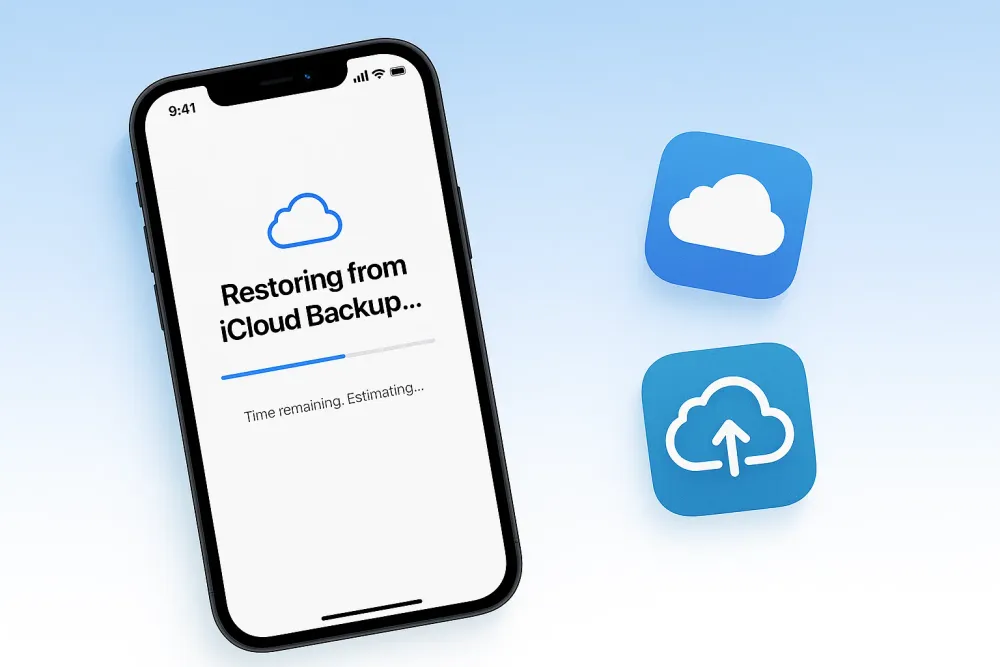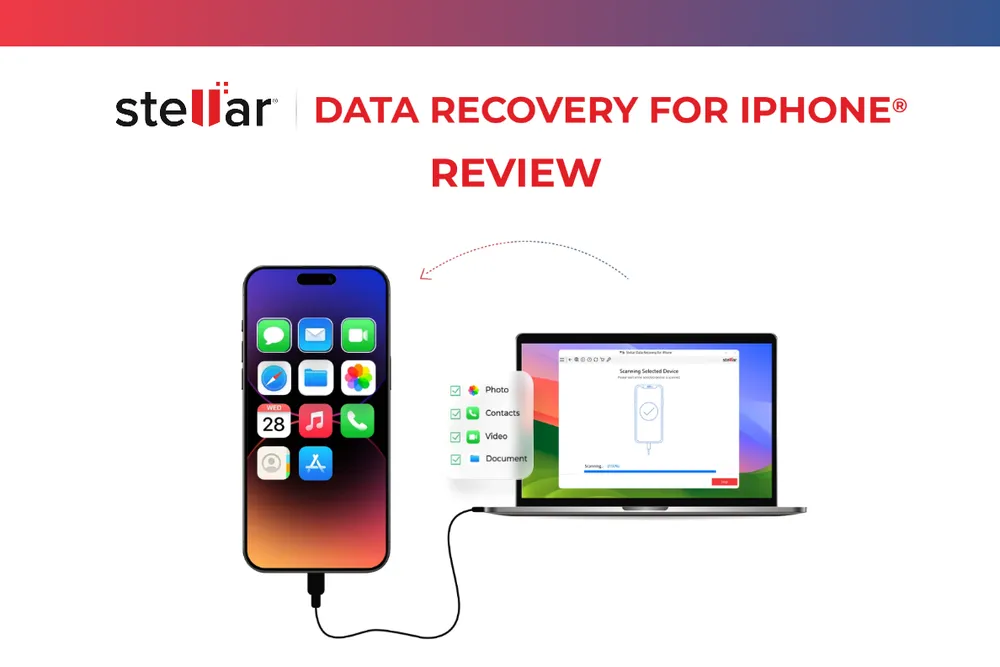When you lose data on your iPhone, tools like FonePaw iPhone Data Recovery promise to bring it back. But how well does it actually work? We ran hands-on tests to find out.
The Quick Answer
FonePaw is safe and easy to use, but it’s more of a data viewer and backup parser than a true recovery tool. It can read your iPhone current data, parse iTunes backup files, and show your iCloud data without restoring the whole device, which is convenient.
However, its ability to actually recover deleted files is very limited and sometimes even flags files as deleted by mistake. For most users, free Apple tools like iTunes/Apple Devices and iCloud can achieve similar results at no cost, so FonePaw is best if you want a quick, convenient way to browse your data rather than full recovery.
Ratings: ⭐⭐☆☆☆
What Is FonePaw?
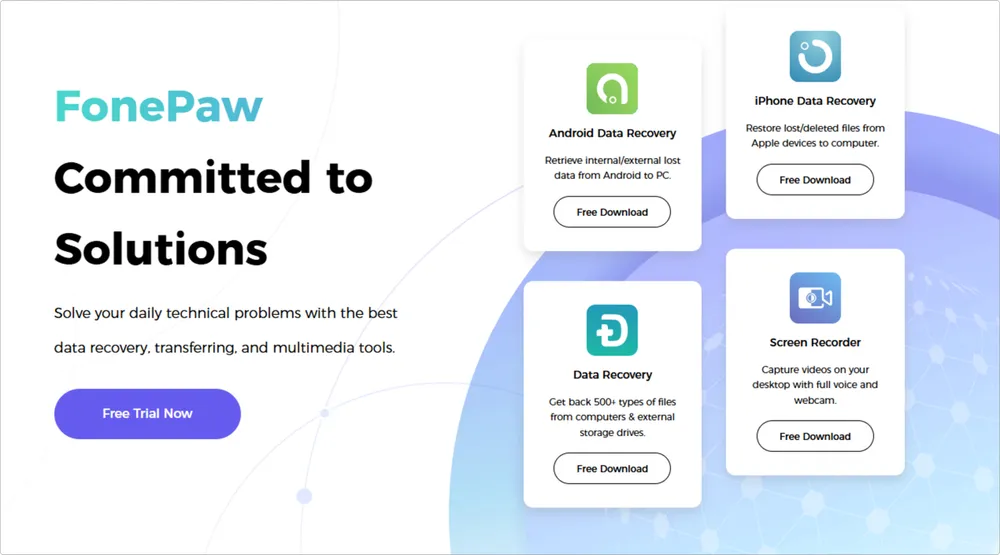
FonePaw is a software brand that offers a variety of tools, including data recovery, file transfer, and format conversion. Its main product, and the one most people know it for, is data recovery.
FonePaw claims to support recovery in seven different forms, covering devices from smartphones to computers to SD cards. Among these, the most important tools are Android Data Recovery and iPhone Data Recovery.
This brand has been around for about 10 years, so many users have tried it at some point. That said, there aren’t that many detailed, first-hand reviews on forums or tech communities. That’s why we decided to put FonePaw to the test ourselves and share what we found.
How We Tested It
We tested the FonePaw iPhone Data Recovery For Windows .
To make the test realistic, we chose three devices: an iPhone 8 Plus, an iPhone 11, and an iPhone 14 Pro. On each phone, we installed 30 apps, covering categories like photos, messaging, email, and file storage. After that, we deleted some files, conversations and pictures on purpose. This allowed us to see whether FonePaw could actually bring them back.
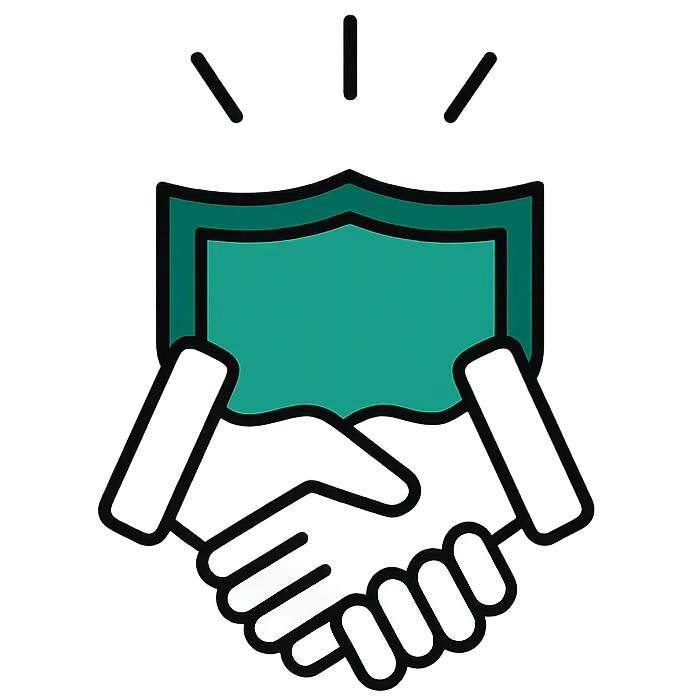
Our Experience with FonePaw
First, I downloaded the software. The process was quick and less than two minutes.
After launching FonePaw, I was greeted with a clear explanation of the differences between the free trial and the paid version.
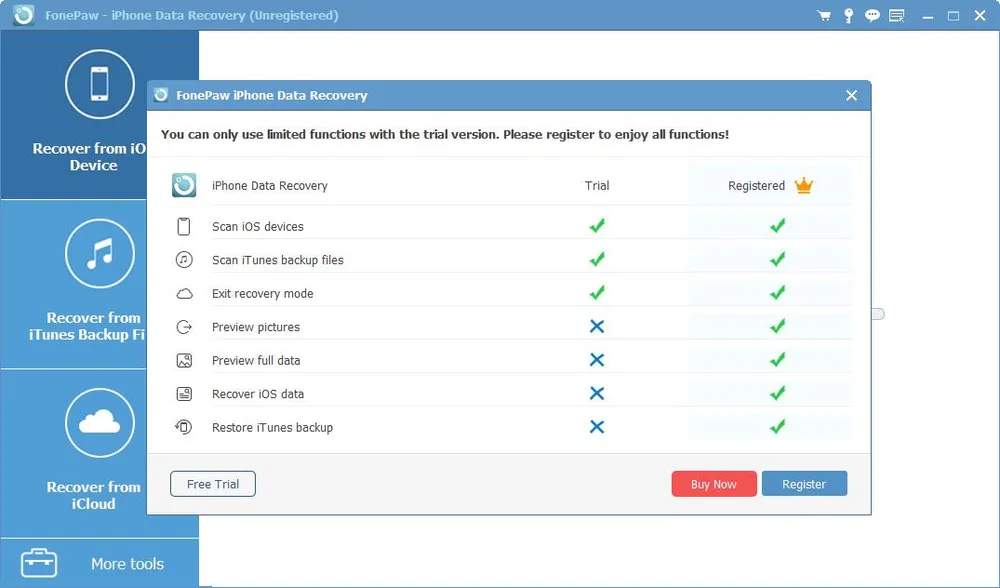
Both versions let you try three recovery methods, but the free trial has strict limits on what you can actually view. I decided to stick with the free version for my first test, just to see where the paywall shows up and how usable the trial really is.
Method 1. Recover from iPhone(USB Connection)
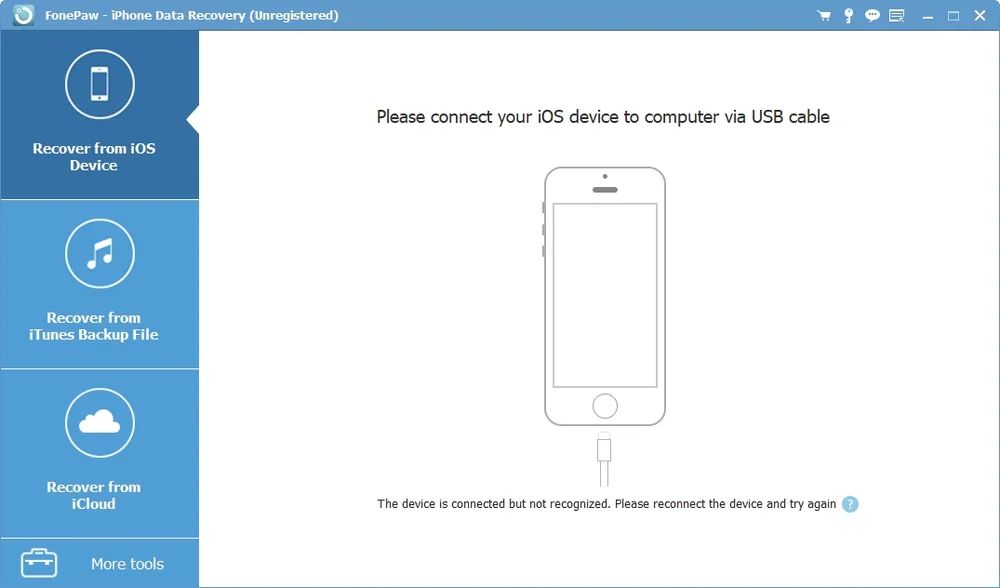
The first and most recommended method is to recover directly from your iPhone using a USB connection. Here’s how it works:
Connect your iPhone to your computer with a USB cable.
When prompted, enter your device passcode and choose “Trust This Computer.”
Wait for the scan to complete. In our test, it took about 5 minutes—faster than expected.
Once finished, the software will display the scan results.
In total, FonePaw USB Scan supports 30 different data types, which we grouped into three categories:
Free Trial – Data Found: Features that successfully scanned and displayed data in our test.
Free Trial – No Data Detected: Features included in the trial, but no actual data appeared during scanning.
Paid Version Only: Features locked in the trial, available only after purchase.
Category | Features |
Free Trial – Data Found | Messages & Attachments, Contacts, Camera Roll, App Photos, Notes & Attachments, Calendar, Reminders, Voice Memos, Safari Bookmark, WhatsApp & Attachments, Kik Attachments, Viber Attachments, App Documents |
Free Trial – No Data Detected | Voicemail, Photo Stream, Photo Library, App Videos, App Audio, Reminders Attachments, Line, Line Attachments, Viber, Viber Call History, Messenger & Attachments |
Paid Version Only | Call History, Safari History |
Here’s the catch: even though many features showed results, most of the files weren’t deleted at all. They were just the ones still sitting on my phone. The only truly deleted data I managed to bring back during this test was Notes. Everything else that appeared looked more like a “preview of existing files” rather than actual recovery.
Method 2. Recover from an iTunes backup
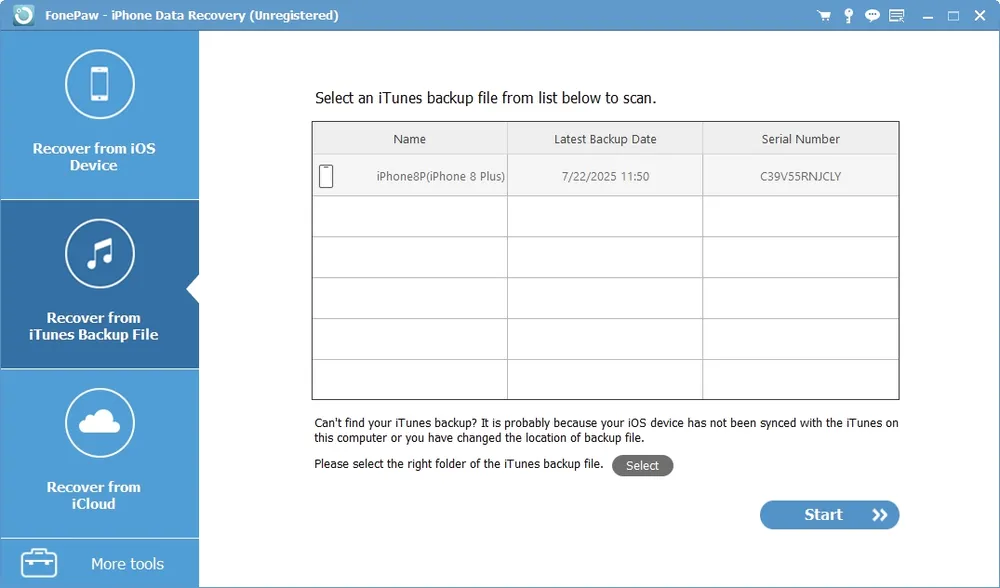
To use this feature, you need to have an iTunes backup created in advance. I made one on my Windows computer using Apple’s official method, and FonePaw was able to read it without any trouble. The scan itself took about three minutes, which was fairly quick, and the software parsed the backup smoothly.
But if you create a backup after your data is already lost, that backup won’t contain the files you want to recover. In my case, the backup didn’t have the missing data, so this method wasn’t helpful.
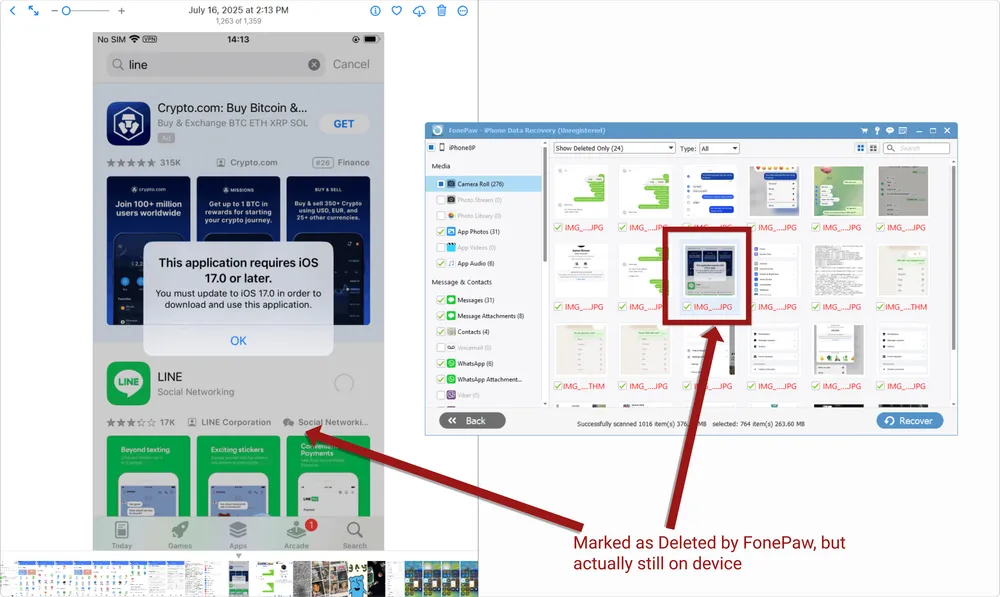
When reviewing the results, I also noticed something odd. Some photos were flagged as “deleted,” even though they were never deleted from my phone. This makes me question how accurately the software identifies deleted content from iTunes backups.
Method 3: Recover from iCloud
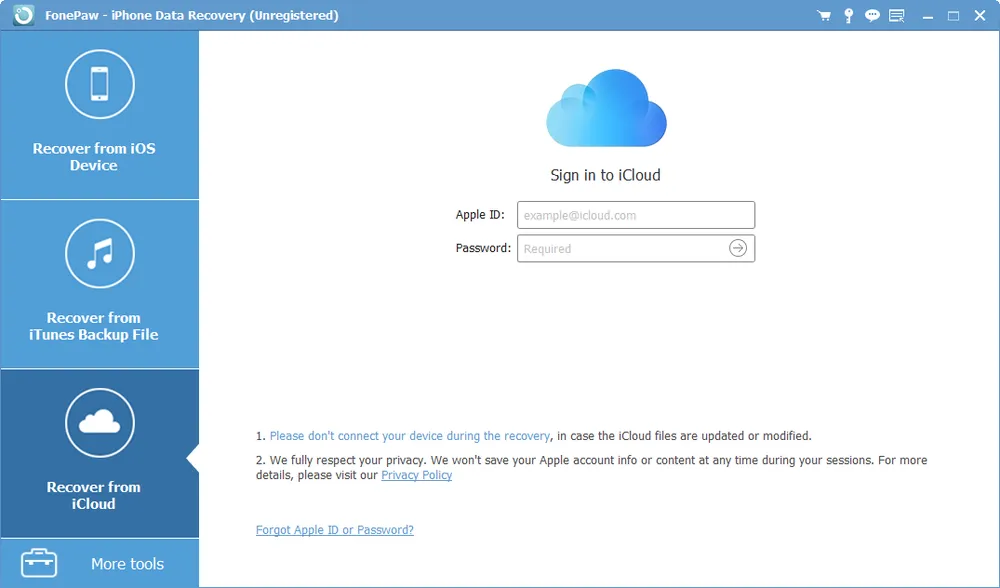
This option only works with five types of data: Photos, Contacts, Notes, Calendar, and Reminders. Here's how to do it:
Log in with Apple ID and password.
Complete two-factor authentication.
Wait for the scan to finish. My iCloud account only had about 3 GB of data, and the entire scan took close to 20 minutes. Notes and contacts appeared fairly quickly, while photos took the longest to load.
When the results finally came back, I didn’t see any deleted files. What I got was essentially the same information already stored in iCloud. In practice, this felt less like data recovery and more like a built-in iCloud viewer.
Final Results
Out of all our tests, FonePaw only managed to find our deleted Notes. Nothing else. The overall success rate was about 3%.
Expert Analysis: How FonePaw Actually Works
To better understand the results, we asked one of our iOS data recovery experts to look deeper into FonePaw’s methods. Here’s what we found:
Recover from iOS Device
This feature doesn’t really "recover" deleted data. Instead, it reads the files that are still stored on the phone and presents them in a way that looks like an iTunes backup. The only difference is that FonePaw lets you preview the contents, while Apple’s iTunes only shows the size and date of the backup.
Recover from iTunes Backup
Here, the software simply reads and parses the iTunes backup files saved on your computer. Technically, you can find these backup files on your computer, but they appear in a raw format that’s difficult to read. FonePaw’s role is to parse those files and present the information in a way that’s easy to view.
Official iTunes lets you create and restore backups, but it does not allow you to view the files inside them. FonePaw fills this gap by parsing those raw backup files and making the data viewable.
Recover from iCloud
This option does not go beyond what Apple already offers. The software connects to your iCloud account and displays the same data you would see by logging into iCloud.com instantly. With FonePaw, however, you have to wait for a slow scan before the same information appears.
Bottom line: Across all three methods, FonePaw functions more as a data viewer or parser than a true recovery tool.
Price & Cost
FonePaw’s free trial lets you preview your data, but you can’t actually recover anything without paying. For some data types, the free version only shows the first 3–6 items. Even for photos, you can see previews, but large images may be partially blocked—viewing the full images requires a paid license.
Here are the paid plans:
1-Month Plan: $49.95 (covers 6 devices, 1 PC)
1-Year Plan: $55.97 (covers 6 devices, 1 PC)
Lifetime Plan: $66.47 (covers 6 devices, 1 PC)
Better Alternative to PhoneRescue: Gbyte Recovery
FonePaw has some clear limitations. It requires you to create a backup first, and the recovery results usually only match what is already on your phone or in iCloud. This isn’t ideal for true data recovery, because most people delete files accidentally or a long time ago and may not have a backup.
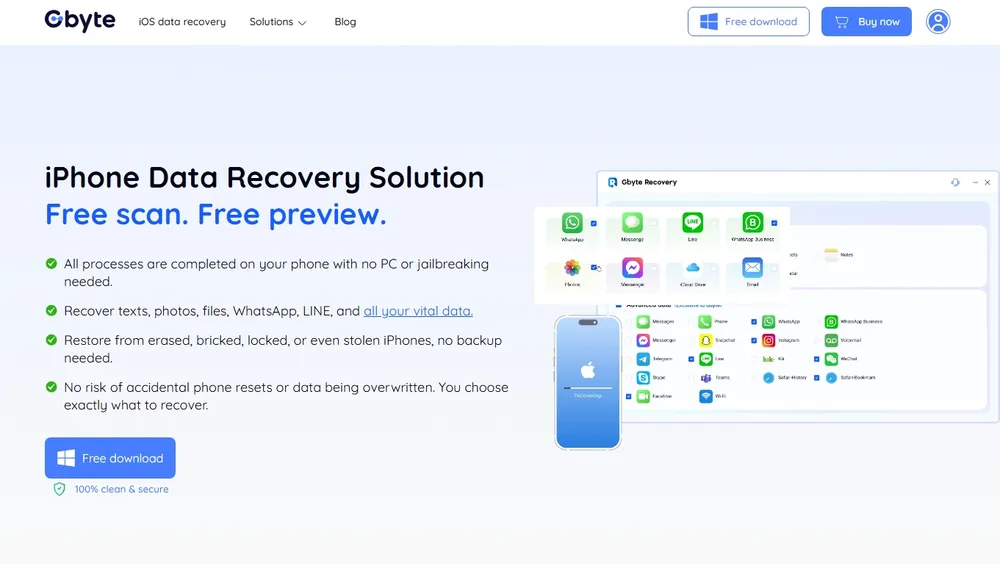
Enter Gbyte Recovery. This professional iOS data recovery software addresses these exact pain points.
More apps supported: FonePaw only works with a limited set of apps, while Gbyte Recovery supports over 30 types of apps, covering most communication, productivity, and built-in iOS apps—enough for 99% of recovery needs.
No backup needed: Unlike FonePaw, Gbyte Recovery doesn’t require you to create a backup in advance.
Access historical data: Official Apple methods only save your latest data, but Gbyte can deeply scan iCloud and recover older files you might have thought were gone.
Single operation: FonePaw splits recovery into three separate methods, but with Gbyte Recovery, one scan is enough to access all your lost data.
Here’s a side-by-side comparison:
Feature | FonePaw | Gbyte Recovery |
Backup needed? | Must create backup in advance | No backup required |
App support (e.g., Teams, Snapchat, Instagram) | Limited | Supports most popular apps |
Can scan directly on iPhone | ❌No | ✅Yes |
Recover old data (weeks or years ago) | ❌No, unless old backup exists | ✅Yes |
Recovery modes | Device scan, iTunes/iCloud backups, cloud syncs | iTunes/iCloud backups, cloud syncs, and exclusive iCloud historical backup extraction |
Preview supported? | ✅Yes | ✅Yes |
Pricing value | ⭐⭐☆☆☆ | ⭐⭐⭐⭐☆ |
In short, Gbyte Recovery is a more complete and practical alternative to FonePaw, especially for users who need to recover deleted files without prior backups and want access to historical iCloud data.
Final Verdict
FonePaw Data Recovery is more of a data viewer and parser than a true recovery tool. Its ability to read and parse backups without full device restore is its main advantage. However, it doesn’t fully deliver as a deletion recovery tool, so the cost may not justify the limited recovery capability for most users.
The USB method lets you browse existing files on your device, but the only deleted items we successfully recovered were Notes.
The iTunes backup option parses your backups so you can view their contents, but it doesn’t reliably identify deleted files.
The iCloud method simply shows what’s already stored online—data that you could see instantly on iCloud.com anyway, though FonePaw makes you wait for a slow scan.
In many cases, official tools like iTunes (or Apple Devices on Windows) and iCloud can achieve similar results for free.
The free trial is very limited. You can preview some data, but only the first few items in many cases. Full photos may even be partially blocked, and recovering or exporting anything requires a paid plan.
FAQs about FonePaw Data Recovery
Q1. Is FonePaw Safe?
Yes, FonePaw is safe to use. It doesn’t contain malware and won’t harm your device.
Q2. Can FonePaw Retrieve Deleted Text Messages?
No. FonePaw can only read data that is still present on your device or in backups. In our testing, the only deleted items it successfully recovered were Notes—all other deleted data, including text messages, could not be restored.
Q3. Can You Use FonePaw Data Recovery For Free
Yes, there’s a free trial. You can preview your data, but you’ll need a paid plan to recover or export anything.
Q4. How long Does FonePaw Data Recovery Take to Scan?
It depends on the amount of data. In our tests, scanning iCloud with about 3 GB of data took around 30 minutes. For a phone with 10 GB of data, USB scans took roughly 5 minutes, and iTunes backup scans were about 3 minutes.