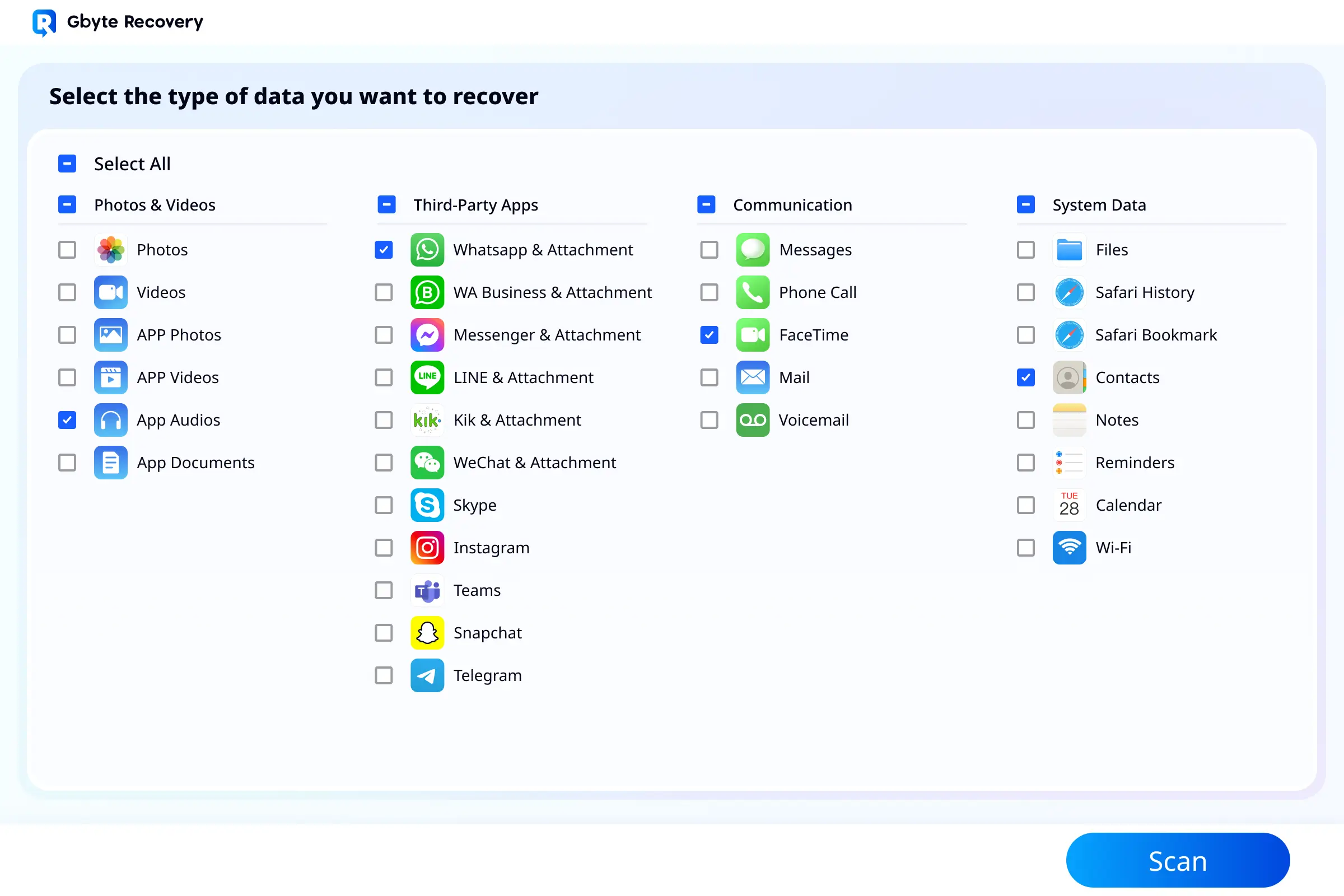iPhone Data Recovery Solution
Free scan. Free preview.
All processes are completed on your phone with no PC or jailbreaking needed.
Recover texts, photos, files, WhatsApp, LINE, and all your vital data.
Restore from erased, bricked, locked, or even stolen iPhones, no backup needed.
No risk of accidental phone resets or data being overwritten. You choose exactly what to recover.
We helped 2510 users and 34 enterprises recover their lost data in the last 14 days.
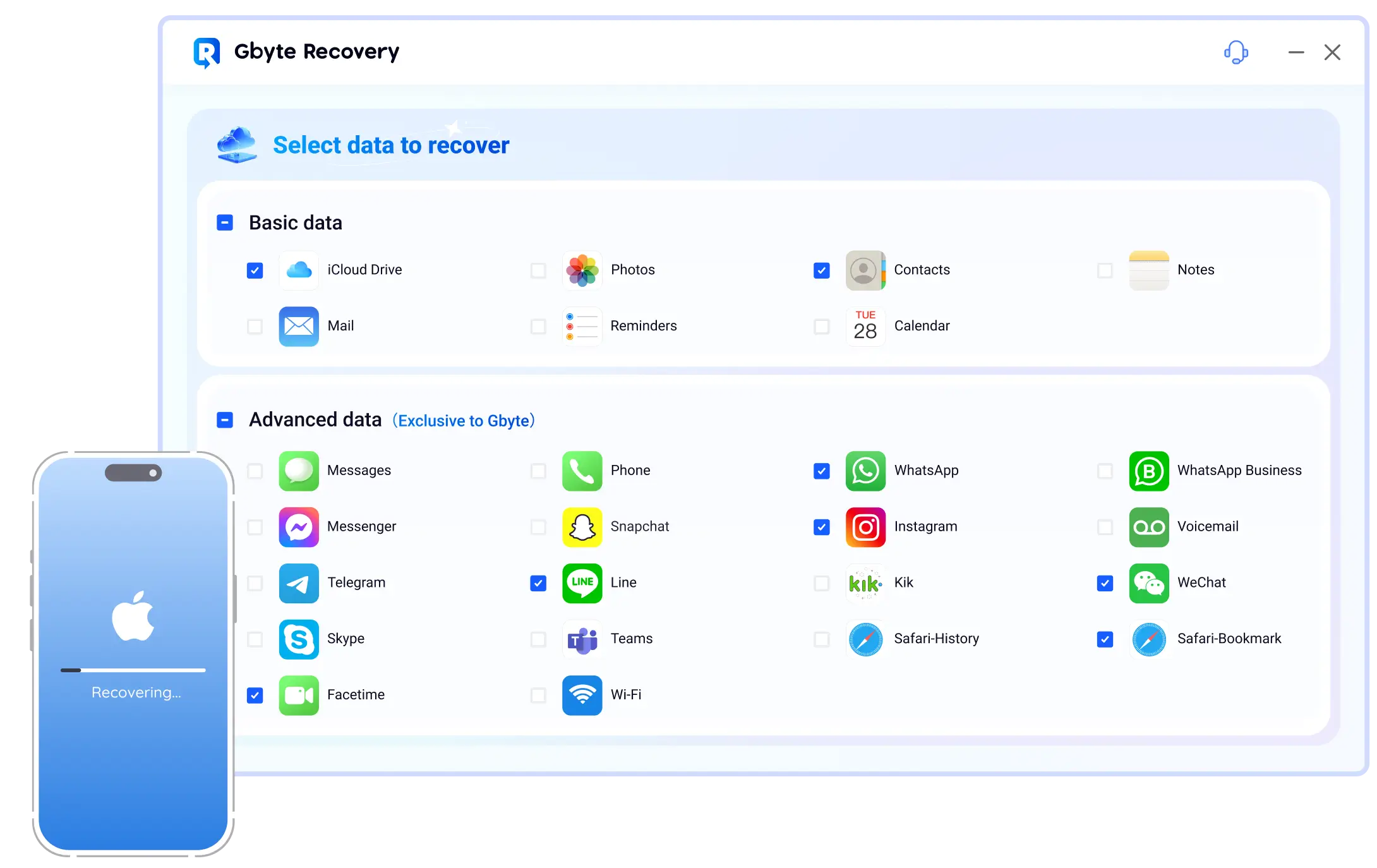
Trusted by the best










Simply scan and preview to get your data back
Choose what you want to recover from 26+ apps. Let Gbyte run a deep scan, preview the results in detail, and restore exactly what you need.
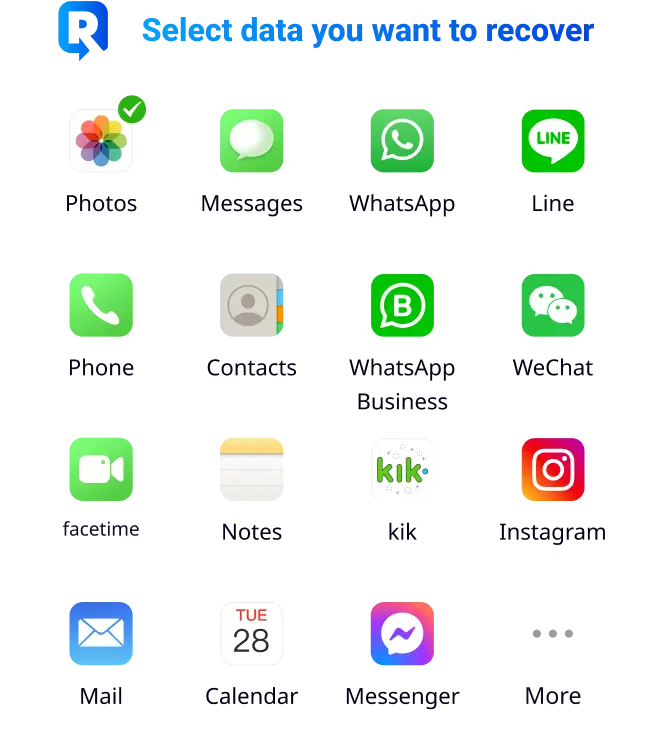
Recover data of any type
Gbyte Recovery can retrieve all your data, from essential photos and files to chats and attachments from social apps like WhatsApp and LINE.
Multimedia
- Live Photos & Burst Photos
- Images: JPG / PNG / HEIC / GIF
- Videos: MP4 / MOV / MKV
- Audios: MP3 / M4A / WAV / FLAC
- And more
Chats
- Text Messages & iMessages
- WhatsApp Business
- LINE
- Messenger, and more
Files
- •DOC / DOCX
- •TXT
- •RTF
- •XLS / XLSX
- •CSV
- •PPT / PPTX
- •EPUB
- •MOBI
- •And more
Recover data in any situation
Recover data lost from system upgrade failures, accidental deletions, factory resets, device damage, or theft. Whatever the situation, Gbyte Recovery makes data recovery simple and reliable.
Upgrade failure
Accidental deletion
No backup available
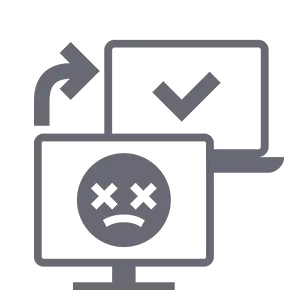
Sync failure
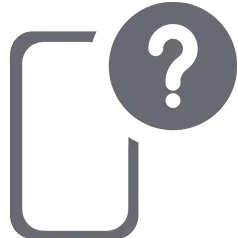
Device lost
Factory reset
Software crash
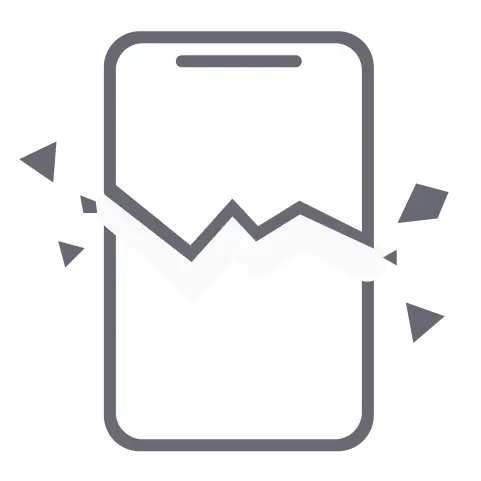
Physical damage
More
Your data security is our highest priority.
Privacy and security is in our DNA. That's why we've built our system with industry-leading security measures, including end-to-end encryption, two-factor authentication support, and strict privacy controls. Your iCloud credentials are never stored or shared, and all recovery processes are conducted with your full consent.
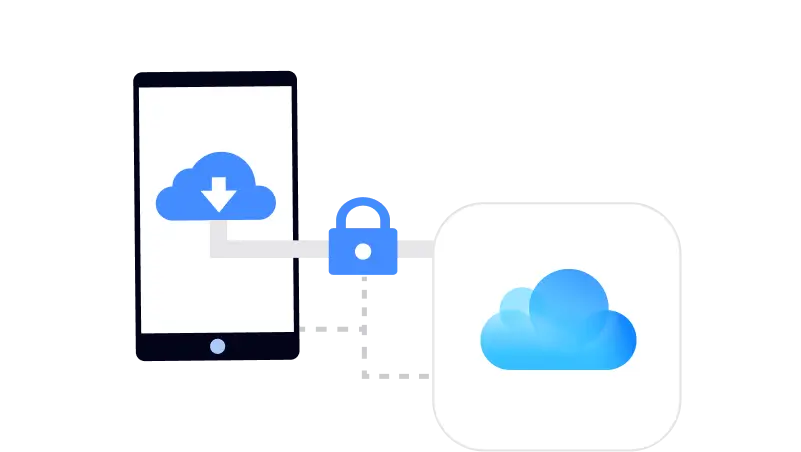
End-to-end encryption
End-to-end encryption keeps your personal data between your phone and your iCloud. No one outside of that, not even Gbyte, can read, download, or share them.
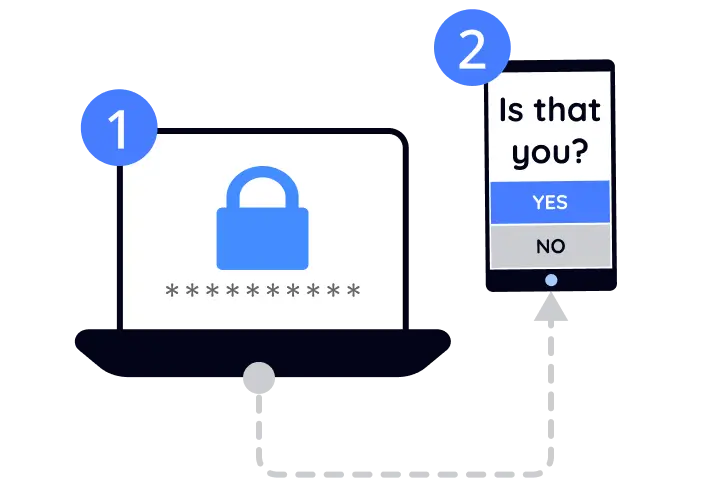
Two-factor authentication
Owning your credentials doesn't mean owning your data. Gbyte has added a layer of security that requires an extra verification step to ensure that only you can access your data.
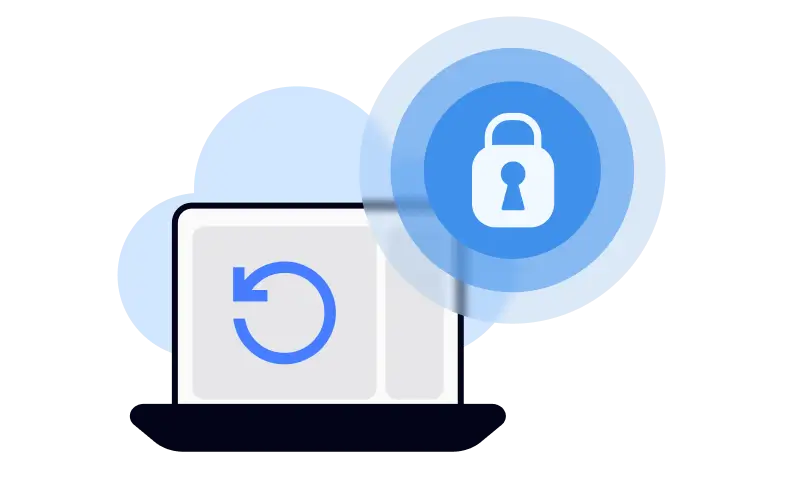
Strict privacy controls
Gbyte is dedicated to handling your data with care and safeguarding your privacy through robust protocols and cutting-edge privacy technologies. We guarantee that no personal information will be retained.
Why choose Gbyte?
A powerful, secure, risk-free choice you don't want to miss.
data recovery rate
lost data recovered
happy customers
enterprises users
data leaks
money-back guarantee
Gbyte has spent two decades at the forefront of the data recovery industry, exclusively serving enterprise clients. We've seen firsthand how critical data is, not just for companies, but for individuals like you. That's why we're now offering our enterprise-level data recovery services to personal users, ensuring you receive top-tier support at an affordable price.
Compatibility & Tech Spec
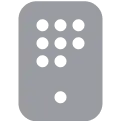
iPhone 16/15/14/13/12/11/XR/XS/X/8/7/6/5/SE
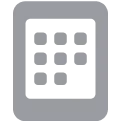
All iPads, iPad Mini, iPad Air, iPad Pro

iPod Touch 7/6/5/4/3/2
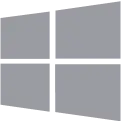
Windows 11/10/8/8.1/7
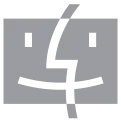
MacOS 15/14/13/12/11/10.10

All iOS versions including iOS/iPadOS 26
Supported Devices
Required System
FAQs
Recover the Impossible with Gbyte Recovery
Subscribe Our Newsletter
For exclusive tutorials, product updates & phone tips, protect your data and prevent loss!
You can unsubscribe from our newsletter at any time by clicking the "Unsubscribe"link at the bottom of our emails.
Secure online payment
Copyright @2025 Gbyte. All rights reserved.