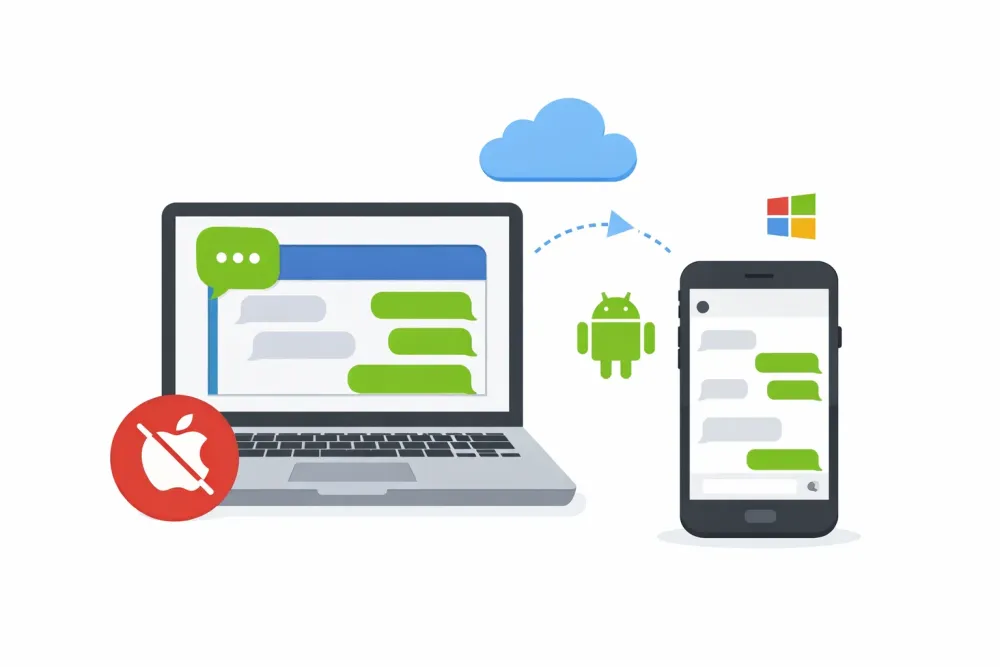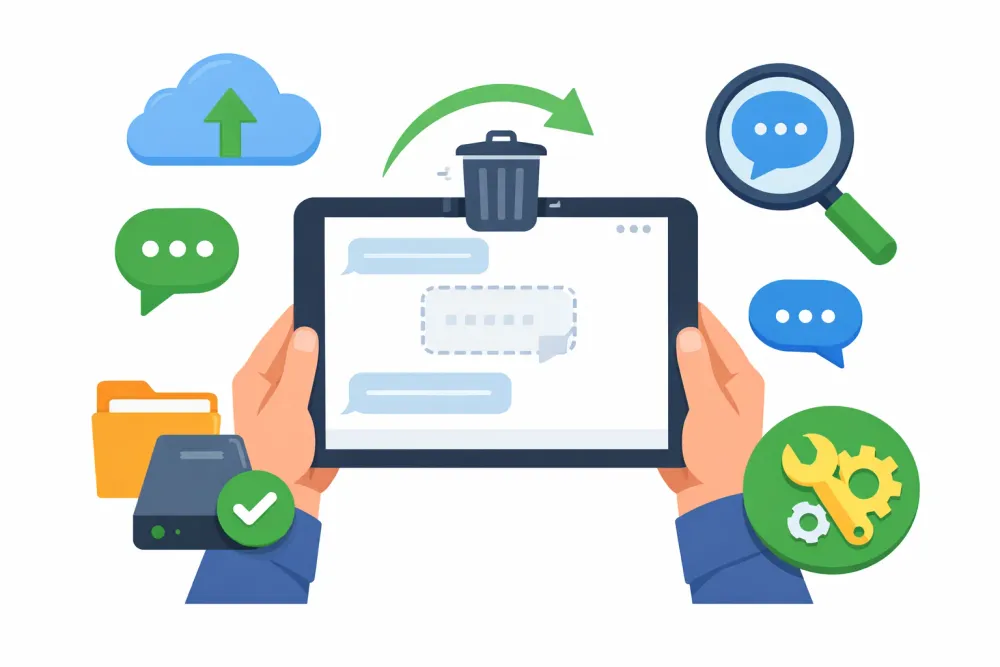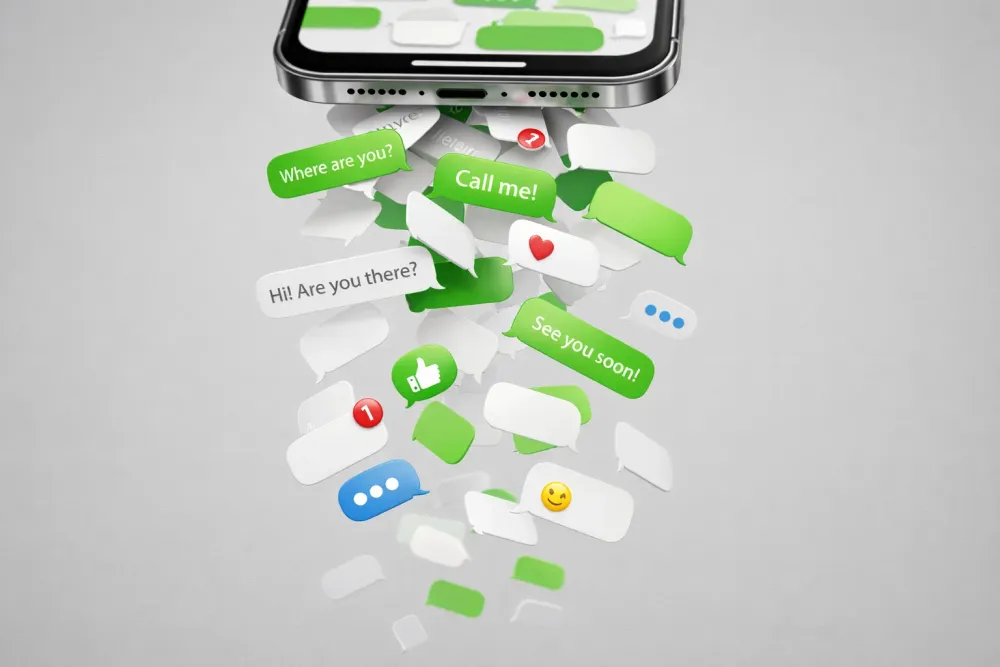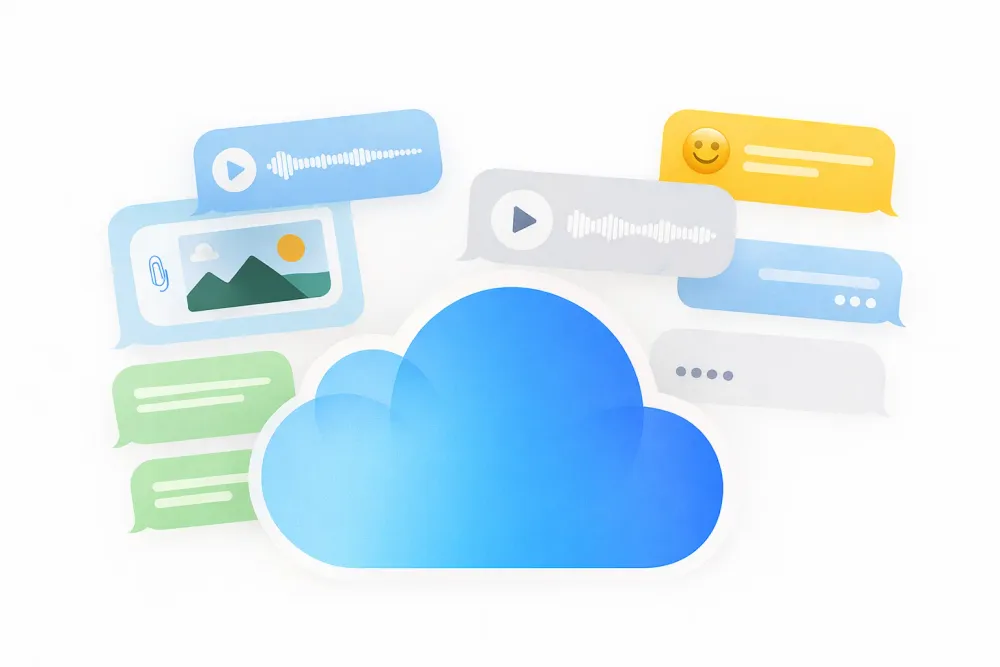iCloud can be confusing, right? Sometimes all you want to do is delete a photo from your iPhone, but then a pop-up warns you: "This will also delete from iCloud." That kind of message can be scary because no one wants to accidentally wipe out their entire photo library.
If you want to remove photos from your iPhone without losing them from iCloud, you’re in the right place.
Quick Answer
The core idea is simple: break that link between your iPhone and iCloud. And every method below is built on this principle:
Turn off iCloud Photos so your phone and iCloud stop syncing.
Sign in with a different Apple ID to separate your phone from your iCloud library.
Enable "Optimize iPhone Storage" so only smaller versions stay on your phone while full images live in iCloud.
Use Google Photos or another cloud service to back up pictures, then safely remove them from your iPhone.
Back up to a Mac or PC and delete local copies afterward.
Method 1: Turn Off iCloud Photos
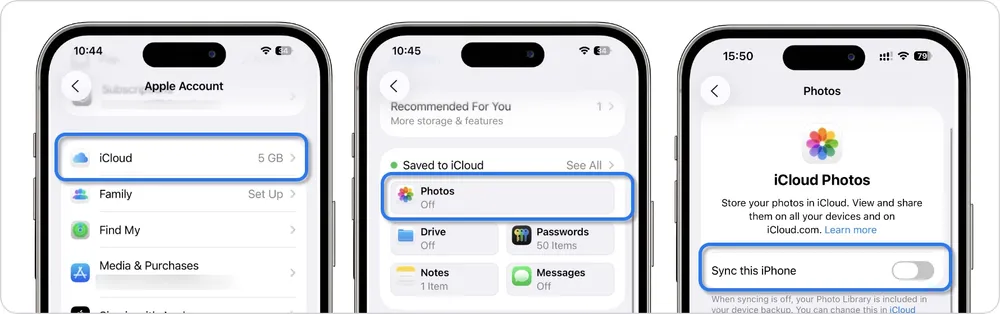
When iCloud Photos is turned on, your iPhone library and iCloud library are basically the same thing. Delete on one, and it deletes everywhere. Turning off iCloud Photos breaks this link, so your iPhone gallery becomes separate from your iCloud library. This way, you can remove photos locally without touching what’s in iCloud.
Step 1. Go to Settings > [your name] > iCloud > Photos in Saved on iCloud.
Step 2. Toggle off Snyc this iPhone
Step 3. If you enabled Optimize iPhone Storage, you'll see a prompt asking if you want to download a copy of the iCloud Photos folder onto your phone.
You’ll be given two options, but whichever you choose, your photos will remain safe in iCloud:
Remove from iPhone – Best if your goal is to free up storage. This will delete most or all local copies, so your iPhone may end up with little or no photos stored directly on the device.
Download Photos & Videos – Best if you want a complete local copy of your iCloud library on your iPhone. Keep in mind this takes time and consumes a large amount of storage, since all originals need to be downloaded.
Once you’ve made your choice, your iPhone will disconnect from iCloud Photos. From now on, any changes you make in the Photos app will only apply to your iPhone and won’t affect your iCloud library.
Best for
- People who want to save iPhone storage and stop using iCloud Photos for a long time
Limitations
- New photos you take on your iPhone will no longer upload to iCloud automatically.
- If you turn iCloud Photos back on later, your library may sync again, and all those iCloud photos could download back onto your iPhone, taking up storage.
Method 2: Open Optimize iPhone Storage
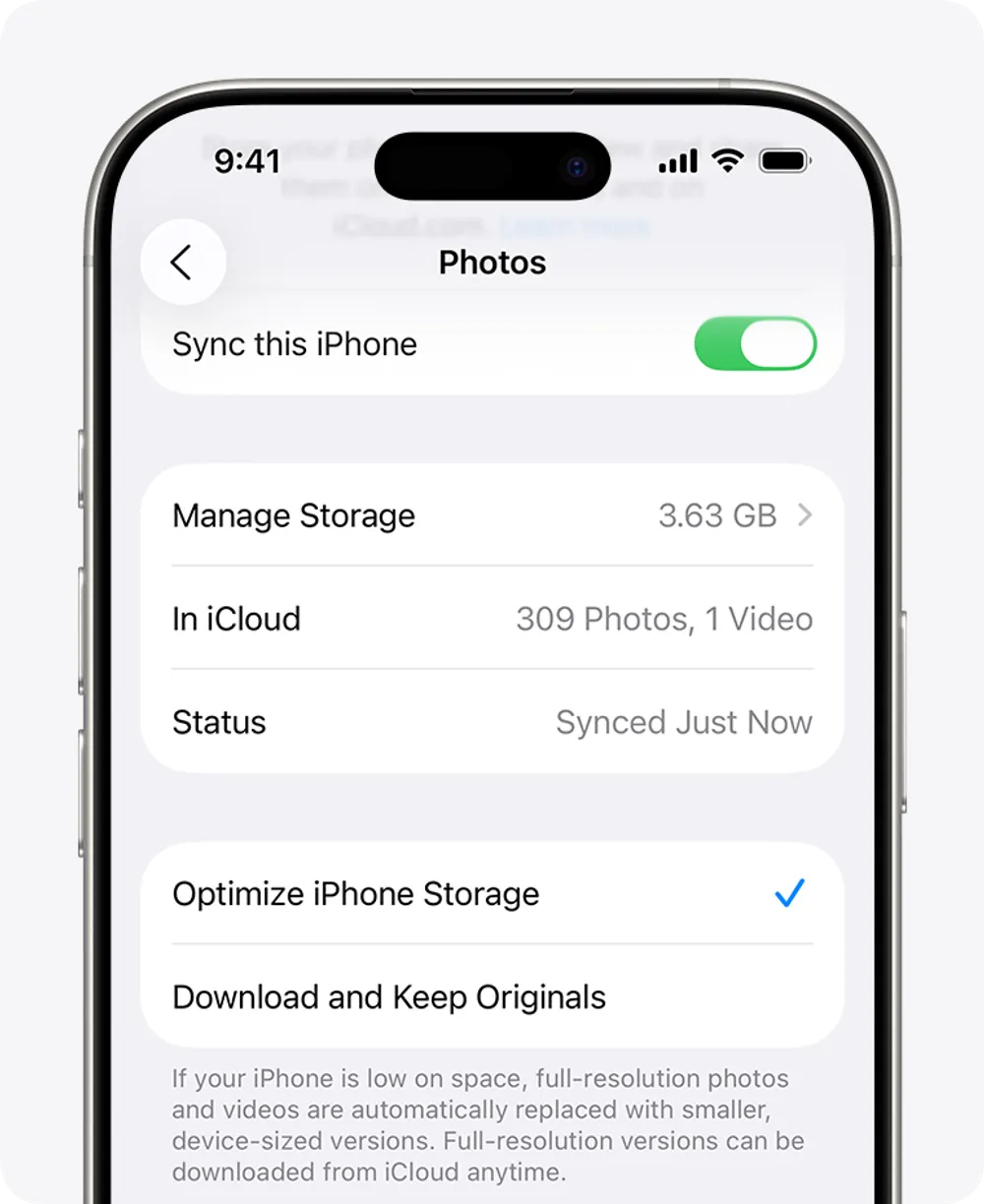
If your main concern is running out of space on your iPhone, Apple already gives you a built-in solution:
Step 1. Tap Settings > [your name] > iCloud, then tap Photos.
Step 2. Scroll down and select Optimize iPhone Storage.
With this option turned on, your iPhone stores only smaller, device-sized versions of your photos while keeping the full-resolution originals safely in iCloud. This doesn’t actually delete your photos, it just reduces the amount of space they take up locally.
Best for
- People who simply want to free up storage on their iPhone while still keeping their full photo library in iCloud
- People who have enough iCloud storage available
Limitations
- If you delete a photo on your iPhone, it will also be deleted from iCloud, since the sync link is still active
- When you try to open certain photos, it may take extra time to load the full version because your iPhone has to download it from iCloud first
Method 3: Sign in to Another iCloud Account
Your iPhone can only sync photos with the iCloud account you’re currently signed into. That means if you sign out of your main account and switch to a different Apple ID—or no iCloud account at all—your original iCloud photo library stays completely safe. Once you’re disconnected, you can delete photos from your iPhone without touching what’s stored in your main iCloud.
Step 1. Go to Settings > [your name] > Sign Out.
Step 2. Sign in with another iCloud/Apple ID (or leave iCloud unsigned).
Step 3. Delete photos from your iPhone. Your original iCloud library stays untouched.
Best for
- Users who want to protect their main iCloud photo library while using their iPhone independently
- Anyone who manages multiple Apple IDs
Limitations
- Switching accounts also affects other features. Your messages, app data, and settings will now sync with the new account instead
- If you sign back in with your main iCloud account later, your full photo library will reappear on your iPhone
Method 4: Use Google Photos or Other Cloud Services
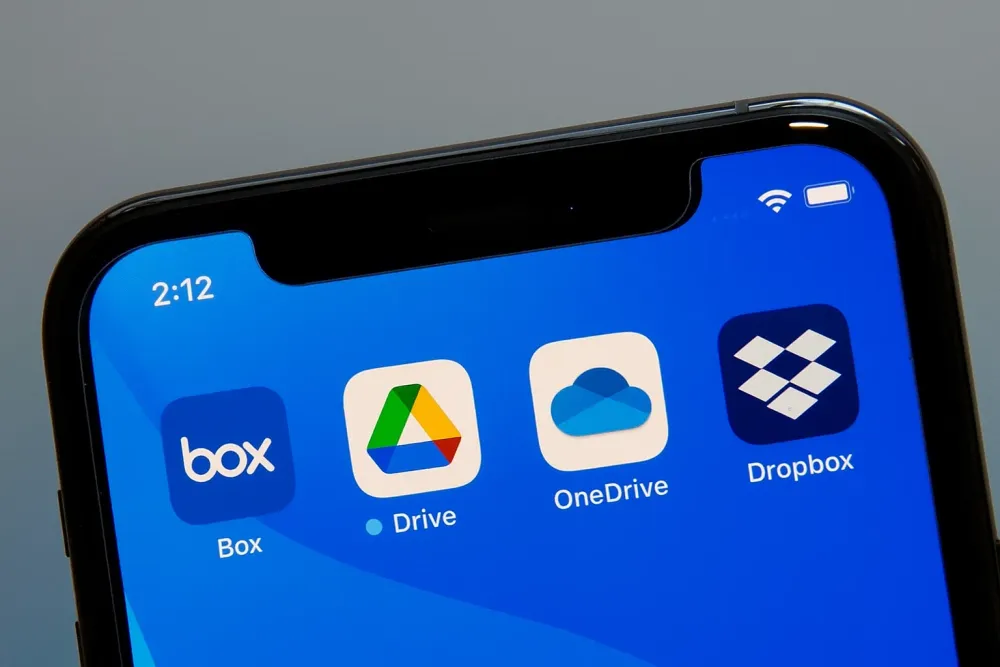
Instead of relying on iCloud, you can upload your photos to a third-party cloud service like Google Photos, OneDrive, or Dropbox.
The trade-off is that these apps don’t integrate directly with the Photos app the way iCloud does. But that "inconvenience" can actually be a benefit: because the service runs separately from iCloud, deleting a photo on your phone has no impact on the copy stored online. In practice, this makes it far easier to manage your library without worrying about Apple's complicated sync rules or unexpected prompts.
After switching to a third-party photo backup service, you can safely turn off iCloud Photos. (See Method 1 for details.)
Best for
- Anyone who wants a simpler, more independent way to back up and manage photos, without being tied to iCloud’s all-or-nothing system.
Limitations
- Using a third-party service may involve extra costs
- The automatic syncing isn’t always as convenient or seamless as iCloud’s built-in system
Method 5. Transfer photos to your Mac or PC
You can transfer photos directly to your computer and then delete them from your iPhone. This way, they’re not in iCloud but still safely stored.
Step 1. Connect Your iPhone to Your Computer
On a Mac: Use a USB cable to connect your iPhone. Open the Photos app; your device should appear in the sidebar. If it doesn't, click on your device's name to view its contents.
On a Windows PC: Install the Apple Devices app from the Microsoft Store. Connect your iPhone using a USB cable. If prompted, unlock your iPhone and tap "Trust" to allow the connection.
Step 2. Import Photos
On a Mac: In the Photos app, select the photos you wish to import. Click "Import Selected" or "Import All New Photos." You can choose to add them to an existing album or create a new one.
On a Windows PC: Open the Photos app, click "Import," and select "From a USB device." Choose the photos you want to import and follow the on-screen instructions.
Step3. Complete the Transfer
Wait for the import process to finish. Once done, you can safely disconnect your iPhone from the computer.
After backing up photos on Mac or PC, you can safely turn off iCloud Photos. (See Method 1 for details.)
Best for
- Users who prefer to keep their photos offline
Limitations
- Unlike iCloud, which syncs photos automatically, this method requires you to manually transfer photos each time you want to back them up.
Conclusion
Deleting photos from your iPhone but not iCloud requires careful handling of your iCloud Photos settings. Whether you turn off iCloud Photos, use storage optimization, switch to another Apple ID, or rely on Google Photos or your computer, each method has different advantages.