Your Trusted iPhone Data Recovery Tool
Free scan and selective preview of 25+ data types like messages, photos, and WhatsApp. No data overwritten — recover only what you need.
Free scan and selective preview of 25+ data types like messages, photos, and WhatsApp. No data overwritten — recover only what you need.
Wondering if your WhatsApp chats are lost after a factory reset? Learn what happens, what you can recover, and how GByte helps restore your data safely.

Liam Carter 13/06/2025
SHARE THIS



Gbyte recovers 25+ types of lost iPhone data in minutes
100% secure. Your data always stays private.
Wondering if your WhatsApp chats are lost after a factory reset? Learn what happens, what you can recover, and how GByte helps restore your data safely.

Liam Carter 13/06/2025
SHARE THIS



A factory reset wipes your iPhone or Android device clean — it’s like giving your phone a fresh start. But what does that mean for your WhatsApp data? Do your messages vanish forever? Can your chats, photos, and voice notes survive the reset? Many users hit that reset button without realizing what will actually happen to their conversations. If you’ve ever wondered whether WhatsApp data can be recovered post-reset, this guide breaks down everything you need to know — before it’s too late.
Before we get into WhatsApp specifics, it’s important to understand what a factory reset really does. It’s not just about erasing apps — it wipes everything, bringing your device back to its original state. Let’s explore how that affects both your system and personal data.
When you perform a factory reset, your phone deletes all user data: apps, accounts, photos, settings — everything. It reinstalls the operating system and reverts your phone to how it was when you first unboxed it. This process clears out both internal and external (optional) storage, depending on the settings you choose.From a technical standpoint, the reset removes all directory links and user-level data, making it impossible to access previous files without recovery tools. That includes your WhatsApp app, your local chat history, media folders, and any unsaved preferences. Once reset, your phone behaves like it never “knew” your WhatsApp account.
So what does this mean for WhatsApp? When WhatsApp is installed on your device, it stores chat data in two places:
● Local Storage: This includes the WhatsApp folder where your chats and media are saved daily in encrypted form.
● Cloud Backup: WhatsApp can back up your chats to iCloud (iOS) or Google Drive (Android), depending on your settings.
Now here’s the issue: a factory reset deletes your local WhatsApp database. So unless you’ve enabled cloud backup before the reset, all chat history and media stored locally will be gone.
Things you lose without cloud backup:
● Chat history
● Shared media (photos, voice notes, files)
● WhatsApp settings
● Unread messages
A factory reset acts like a full data wipe, and WhatsApp isn’t immune. If you haven’t backed up to the cloud, your messages, media, and app settings are deleted permanently. That’s why understanding your backup status is crucial before hitting reset. Still, all hope isn’t lost — depending on how your data was stored or synced, some of it may be recoverable with third-party solutions like GByte Recovery. More on that later.
Whether you can recover WhatsApp data after a reset depends largely on your backup situation. If you’ve been regularly backing up to iCloud or Google Drive, the reset doesn’t have to be the end of your data. If you haven’t, the challenge becomes greater — but not impossible. Let’s break down both scenarios and what you can realistically expect after you’ve performed the reset.
If you have cloud backup enabled, restoring WhatsApp is relatively simple:
● Reinstall WhatsApp
● Verify your phone number
● WhatsApp detects the backup and prompts restoration
This method restores messages, media, and group info — but only if the cloud backup is recent and complete. Note that you can’t selectively restore content. Also, if you skip the restore prompt, the opportunity is gone unless you reinstall again.
Reinstalling WhatsApp after a factory reset with no backup means starting from scratch. WhatsApp treats your phone as new, and since the app doesn’t store messages on its servers, any unsaved data is lost. Unless you use Gbyte Recovery for WhatsApp to recover old iCloud or system backups, your chat history cannot be retrieved.
It’s not easy — but it’s possible. If WhatsApp data was synced indirectly to iCloud or Google, third-party tools like GByte Recovery may be able to retrieve fragments of that data.
Losing WhatsApp data with no backup might sound like a nightmare, but there’s hope — especially if you’ve previously synced your iPhone or Android with iCloud or Google services. Even if WhatsApp data wasn’t backed up in full, fragments often remain in the cloud, and specialized tools can help you retrieve them.
GByte Recovery is one of the few solutions that can recover WhatsApp data without needing your phone and without a local backup. Here’s how it works:
Cloud-Based Recovery
GByte connects securely to your iCloud (or Google account in development) and scans for WhatsApp data backed up indirectly — such as synced app data, cached media, or attachments stored as part of iOS backups.
Selective Data Retrieval
Unlike WhatsApp’s default method, GByte lets you browse through your WhatsApp data before recovery. You can filter chats by:
● Contact or group name
● Date of message
● Type (text, images, videos, etc.)
This gives you the power to recover only what you need without overwriting your current WhatsApp installation.
Works Even If the Phone Is Gone
If your phone is lost, stolen, or completely reset, GByte still works. As long as you have your Apple ID credentials and the backup existed in iCloud at some point, GByte can help retrieve data from it.
Private and Safe
GByte works locally on your computer. No data is uploaded or shared. It uses read-only permissions and doesn’t alter your original iCloud data. This makes it ideal for sensitive chats — whether personal, legal, or business-related.
● Full chat history
● Individual conversations
● Shared media (images, audio, videos, documents)
● WhatsApp Business data
● Export in formats like HTML, PDF, or CSV
1. Download and Launch Gbyte Recovery:
First, download and install Gbyte Recovery for your Windows PC. Once installed, launch the application.
2. Select "WhatsApp" for Scanning:
Upon launching Gbyte Recovery, choose "WhatsApp" from the displayed data types. This selection directs the software to focus its scan specifically on your WhatsApp chat history and associated attachments found within your iCloud backups.
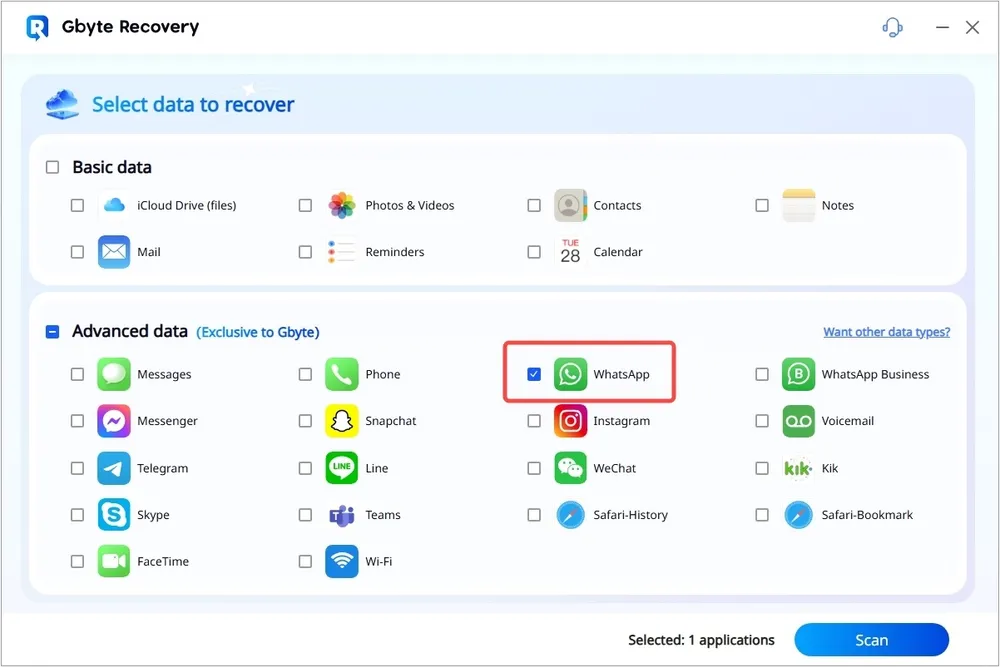
3. Verify Your iCloud Account:
Next, securely sign in with your Apple ID and password when prompted. Gbyte Recovery prioritizes your privacy; your credentials are used solely to access your iCloud backups and are not stored. This secure verification connects the software to your cloud data.
4. Preview All Data from WhatsApp:
After verifying your account and selecting the relevant backup, Gbyte Recovery will download and scan its contents. Once complete, navigate to "WhatsApp" and "WhatsApp Attachments." You'll see everything from your chats, including messages, photos, videos, and documents.
5. Select Data You Want to Recover:
Carefully browse the previewed WhatsApp data. Check the boxes next to the specific chats or media files you need to retrieve. Once selected, click the "Recover" button and choose a secure folder on your computer to save your restored communications.
Note: Gbyte Recovery is also capable of recovering data from WhatsApp Business. You can simply choose "WhatsApp Business" in the selection page (Step 2) to recover your professional chat history.
1. Enable Cloud Backup: On iPhone, go to Settings > Chats > Chat Backup. On Android, go to Settings > Chats > Chat Backup > Back Up to Google Drive.
2. Don’t Skip Restore Prompt: Always restore immediately after reinstalling WhatsApp.
3. Use GByte Periodically: Extract backups for peace of mind.
4. Secure Your Cloud Accounts: Use two-factor authentication and update recovery methods.
5. Export Important Chats: Manually export chats and save them offline.
Think of WhatsApp backup like insurance. Don’t wait until disaster strikes. Automate your cloud backups and consider using GByte Recovery proactively for long-term storage. Having multiple layers of protection helps minimize risk in any reset or crash scenario.
A factory reset may feel like the end of the road for your WhatsApp messages — but it doesn’t have to be. If you’ve kept regular cloud backups, recovery is straightforward. Even without one, tools like GByte Recovery offer a lifeline by pulling WhatsApp data directly from your iCloud. Most importantly, it gives you full control: browse, preview, and selectively recover what matters most. So if you’ve reset your phone, don’t panic. With the right tools and a little knowledge, your chats aren’t as lost as they seem.