Your Trusted iPhone Data Recovery Tool
Free scan and selective preview of 25+ data types like messages, photos, and WhatsApp. No data overwritten — recover only what you need.
Free scan and selective preview of 25+ data types like messages, photos, and WhatsApp. No data overwritten — recover only what you need.
Learn whether you can download WhatsApp backup from iCloud, what’s possible officially, and how to preview or selectively restore data using GByte Recovery.

Liam Carter 13/06/2025
SHARE THIS



Gbyte recovers 25+ types of lost iPhone data in minutes
100% secure. Your data always stays private.
Learn whether you can download WhatsApp backup from iCloud, what’s possible officially, and how to preview or selectively restore data using GByte Recovery.

Liam Carter 13/06/2025
SHARE THIS



In an age where our most important conversations live in WhatsApp—whether it’s sweet voice notes from a loved one, shared travel photos, or vital business chats—the thought of losing any of that data is unsettling. That’s why having a backup in iCloud can feel like a safety net.
But what if you want to access that backup directly? Preview it? Select certain chats to restore? Or maybe you no longer have your old iPhone but still want the data? You might be wondering:
“Is it possible to download my WhatsApp backup from iCloud?”
The answer is: Yes—but not in the way most people think.
When people ask if they can "download" their WhatsApp backup from iCloud, they usually mean one of these things:
● Restore the backup to their phone
● Access and view the contents of the backup
● Select specific chats or media from the backup to retrieve
● Recover data without overwriting current WhatsApp messages
Here’s the catch: WhatsApp doesn’t let you do most of those things—at least not with the tools they officially offer. Yes, your chat history is backed up to iCloud. But it's hidden away, encrypted, and only accessible through WhatsApp's restore process.
Let’s dive deeper into what’s possible—and what’s not.
The only official way to "download" your WhatsApp iCloud backup is through reinstalling WhatsApp and going through the restore process. Here’s how it works:
1. Delete WhatsApp from your iPhone
2. Reinstall WhatsApp from the App Store
3. Open it and verify your phone number
4. If a backup exists, you’ll see a "Restore Chat History" prompt
5. Tap "Restore" and wait for the download to complete
This method is easy if all conditions are met:
● You're using the same phone number
● You’re signed into the same Apple ID
● iCloud Drive is enabled
● The backup actually exists in your iCloud
But while this may seem straightforward, it comes with a long list of limitations—especially if you want flexibility or don't want to risk losing current WhatsApp data.
Many users think iCloud works like Google Drive or Dropbox—where you can log in, browse, and download files. Unfortunately, that’s not how WhatsApp’s iCloud backup works. Here are some common misunderstandings:
1. “Can’t I just download the backup from iCloud.com?”
No. WhatsApp backups don’t show up on iCloud.com or in your Files app. They’re encrypted and hidden, only accessible through the app during setup.
2. “I changed my phone number, but my backup should still work.”
Backups are tied to your phone number. Changing it breaks that link unless you transfer your number in advance.
3. “I’ll reinstall WhatsApp later and get the backup.”
If you skip the restore prompt, you can’t go back and restore it later—unless you delete and reinstall WhatsApp again.
4. “Restoring a backup won’t affect my current chats, right?”
Wrong. WhatsApp will erase all existing chats when restoring from iCloud. There’s no merging or selective restore.
5. “Apple support can retrieve old backups.”
Nope. Apple doesn’t have access to your WhatsApp data. Even if a backup exists, they can't extract its contents.
Yes — and that’s where GByte Recovery comes in. While WhatsApp’s official restore method only supports an all-or-nothing recovery from iCloud, GByte gives you the flexibility to preview, filter, and recover only what matters most to you.
Here is how you recover WhatsApp data with Gbyte Recovery:
1. Download and Launch Gbyte Recovery:
First, download and install Gbyte Recovery for your Windows PC. Once installed, launch the application.
2. Select "WhatsApp" for Scanning:
Upon launching Gbyte Recovery, choose "WhatsApp" from the displayed data types. This selection directs the software to focus its scan specifically on your WhatsApp chat history and associated attachments found within your iCloud backups.
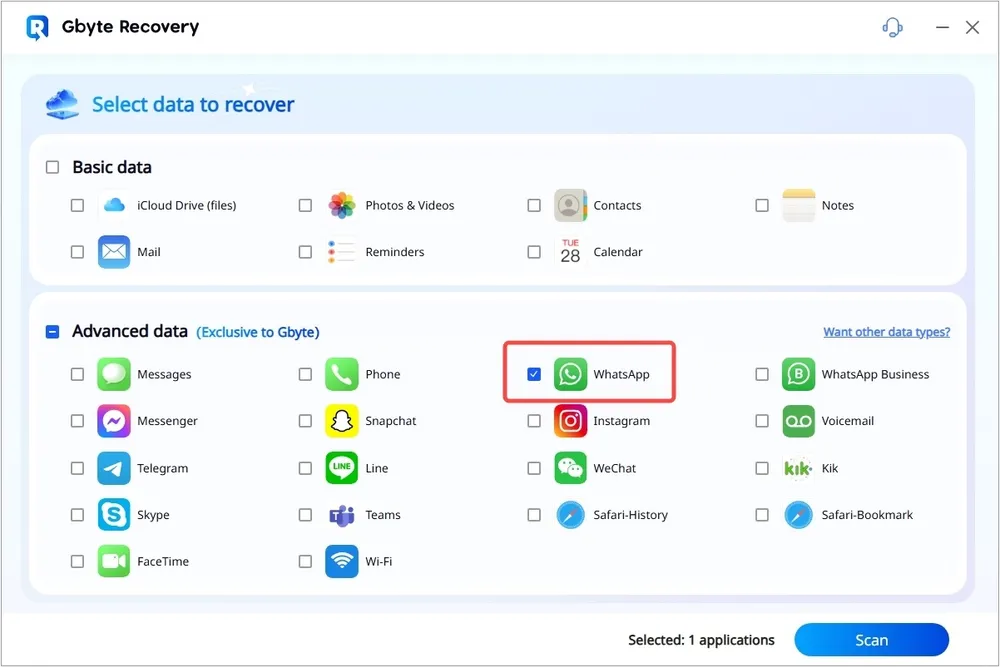
3. Verify Your iCloud Account:
Next, securely sign in with your Apple ID and password when prompted. Gbyte Recovery prioritizes your privacy; your credentials are used solely to access your iCloud backups and are not stored. This secure verification connects the software to your cloud data.
4. Preview All Data from WhatsApp:
After verifying your account and selecting the relevant backup, Gbyte Recovery will download and scan its contents. Once complete, navigate to "WhatsApp" and "WhatsApp Attachments." You'll see everything from your chats, including messages, photos, videos, and documents.
5. Select Data You Want to Recover:
Carefully browse the previewed WhatsApp data. Check the boxes next to the specific chats or media files you need to retrieve. Once selected, click the "Recover" button and choose a secure folder on your computer to save your restored communications.
Note: Gbyte Recovery is also capable of recovering data from WhatsApp Business. You can simply choose "WhatsApp Business" in the selection page (Step 2) to recover your professional chat history. Learn more about WhatsApp Recovery.
GByte Recovery allows you to log in to your iCloud account securely and scan your WhatsApp backup — even if your phone is no longer available. Once the backup is decrypted, you can browse your chat history by:
● Contact or group name
● Date and message type (text, image, voice note, etc.)
● Attachments like videos, documents, or stickers
This gives you full visibility into what’s recoverable before taking any action — something that WhatsApp’s own system doesn’t offer.
Instead of restoring the entire backup and overwriting current chats, GByte lets you select specific conversations or media files to recover. You can:
● Export chat threads as PDF, HTML, or CSV
● Download selected photos, videos, or voice notes
● Save everything locally without affecting your phone’s current data
This is especially useful when you're only after a few lost messages or want to retrieve media for legal, personal, or business reasons.
All analysis and extraction happen locally on your computer. GByte uses read-only access and never uploads your data, ensuring complete privacy. Plus, it works even if your iPhone is lost, damaged, or inaccessible.
If you’re looking for more control over your WhatsApp backup, GByte Recovery offers the power to browse and restore your data on your terms.
While WhatsApp doesn’t allow direct access to your iCloud backup, tools like GByte Recovery offer a smarter alternative. You can browse, preview, and recover exactly what you need—without risking current data. Whether your phone is lost or you just need selective chats, GByte puts your WhatsApp history back in your hands.