Your Trusted iPhone Data Recovery Tool
Free scan and selective preview of 25+ data types like messages, photos, and WhatsApp. No data overwritten — recover only what you need.
Free scan and selective preview of 25+ data types like messages, photos, and WhatsApp. No data overwritten — recover only what you need.
Accidentally deleted WhatsApp chats? Learn how to retrieve lost WhatsApp messages without any backup using proven recovery methods for Android and iPhone.

Liam Carter 28/05/2025
SHARE THIS



Gbyte recovers 25+ types of lost iPhone data in minutes
100% secure. Your data always stays private.
Accidentally deleted WhatsApp chats? Learn how to retrieve lost WhatsApp messages without any backup using proven recovery methods for Android and iPhone.

Liam Carter 28/05/2025
SHARE THIS



In the fast-paced digital world, WhatsApp conversations often contain precious memories, business discussions, and critical information. Accidentally deleting a message—or skipping the restore prompt during setup—can send many users into panic, especially when no backup exists. But here's the good news: even without iCloud, Google Drive, or local backups, you can still recover WhatsApp messages. Whether you're using iPhone or Android, there are powerful solutions that can bring those conversations back—and we’ll show you how.
Yes, you can—but it depends on a few important factors.
When setting up WhatsApp after reinstalling, the app typically prompts you to restore your chat history from a backup. If you choose to skip this step, WhatsApp won’t automatically offer the option again. As a result, your previous messages won’t show up in the app.
However, skipping the restore prompt doesn’t necessarily mean your chats are gone forever. In many cases, the underlying data still exists—either stored locally on your device or saved in the cloud. That means you may still have a chance to retrieve those messages under the right conditions.
Even if you don’t recall enabling a backup, or if you think the chats are lost permanently, there are ways to bring them back. The key is acting quickly and using the right approach to recover what’s still recoverable.
Whether you accidentally deleted important chats, skipped a restore prompt, or lost everything during an iOS update—there are several ways to recover your WhatsApp messages. Some rely on prior backups, while others don’t require one at all. Below, we’ll walk you through each method step by step, from cloud backups to the most advanced recovery solution available.
If you had iCloud backup enabled, WhatsApp usually stores chat history on a daily or weekly basis. When you delete and reinstall WhatsApp, it offers the option to restore from this backup—but only once.
Steps to Restore from iCloud:
1. Open Settings > iCloud > iCloud Drive, and make sure it’s turned ON.
2. Go to iCloud > Manage Storage > Backups and check if WhatsApp is included.
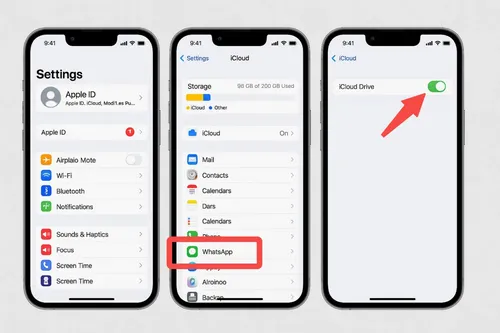
3. Delete WhatsApp from your iPhone.
4. Reinstall it from the App Store.
5. Launch WhatsApp and verify your phone number.
6. Tap “Restore Chat History” when prompted.
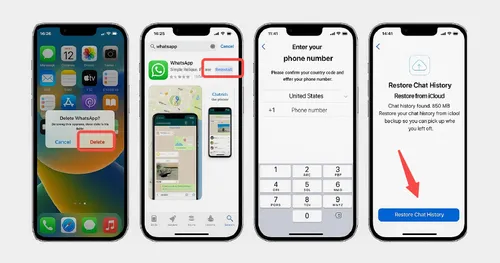
Keep in mind this works only if your iCloud backup contains the missing messages. Any chats deleted after the last backup will not be recovered with this method.
If you regularly sync your iPhone to your computer using iTunes (on Windows or older macOS) or Finder (on macOS Catalina and above), you can restore your entire device to a previous backup. This includes your WhatsApp messages, if they existed at the time of that backup.
This method is ideal if you don't use iCloud but have a local backup on your computer.
Steps to Restore via iTunes/Finder:
1. Connect your iPhone to your computer using a Lightning cable.
2. Open iTunes (or Finder if on macOS Catalina or later).
3. Click on your device’s name or icon when it appears.
4. Choose “Restore Backup.”
5. Select the most recent backup that contains your WhatsApp messages.
6. Click Restore and wait until the process completes.
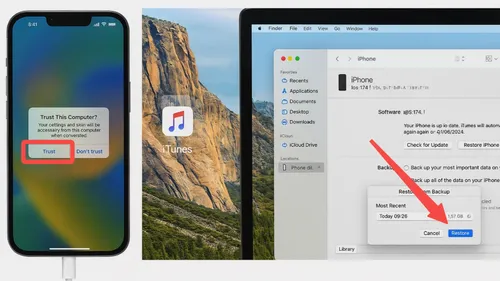
Reminder: This will revert your iPhone to the older state, meaning you’ll lose any changes or data made after that backup.
If you have no backup—or if you simply want to recover your WhatsApp messages without reinstalling the app or resetting your iPhone—Gbyte Recovery is your most powerful option.
This advanced iOS recovery tool digs into your iPhone’s internal storage and finds deleted WhatsApp messages, voice notes, photos, videos, and even attachments. And it doesn’t require you to have any backup. Best of all, it lets you preview everything before restoring, so you only recover what matters.
Here is how you recover WhatsApp messages with Gbyte Recovery:
1. Download and Launch Gbyte Recovery:
First, download and install Gbyte Recovery for your Windows PC. Once installed, launch the application.
2. Select "WhatsApp" for Scanning:
Upon launching Gbyte Recovery, choose "WhatsApp" from the displayed data types. This selection directs the software to focus its scan specifically on your WhatsApp chat history and associated attachments found within your iCloud backups.
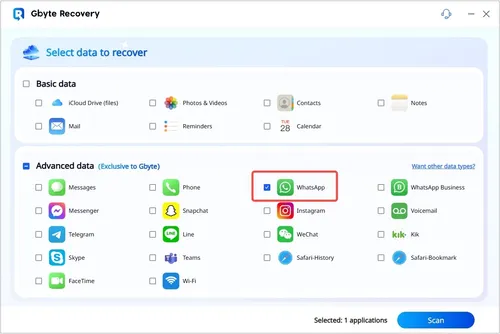
3. Verify Your iCloud Account:
Next, securely sign in with your Apple ID and password when prompted. Gbyte Recovery prioritizes your privacy; your credentials are used solely to access your iCloud backups and are not stored. This secure verification connects the software to your cloud data.
4. Preview All Data from WhatsApp:
After verifying your account and selecting the relevant backup, Gbyte Recovery will download and scan its contents. Once complete, navigate to "WhatsApp" and "WhatsApp Attachments." You'll see everything from your chats, including messages, photos, videos, and documents.
5. Select Data You Want to Recover:
Carefully browse the previewed WhatsApp data. Check the boxes next to the specific chats or media files you need to retrieve. Once selected, click the "Recover" button and choose a secure folder on your computer to save your restored communications.
Note: Gbyte Recovery is also capable of recovering data from WhatsApp Business. You can simply choose "WhatsApp Business" in the selection page (Step 2) to recover your professional chat history. Learn more about WhatsApp Recovery.
Now that we’ve covered how to recover deleted WhatsApp messages on iPhone, let’s move on to Android. Whether you’ve lost chats recently or never enabled Google Drive backup, here’s how you can get them back.
Unlike iPhone, Android devices store daily backups of WhatsApp messages in your phone’s internal storage or SD card. If you act quickly (within 7 days of deletion), you can restore from these local files.
Steps to Restore from Local Backup:
1. Open File Manager on your Android phone.
2. Navigate to WhatsApp > Databases.
3. Find the backup file you want (e.g., msgstore-YYYY-MM-DD.db.crypt14).
4. Rename it to msgstore.db.crypt14.
5. Uninstall WhatsApp.
6. Reinstall WhatsApp and verify your number.
7. Tap Restore when prompted.
This method won’t work if the local backups have been overwritten or deleted, but it’s the most straightforward offline solution if still available.
Some users unknowingly have automatic Google Drive backups enabled. Even if you skipped restoring during setup, you can still get another chance.
Steps to Restore from Google Drive:
1. Open Google Drive > Backups and check if a WhatsApp backup exists.
2. Delete WhatsApp from your phone.
3. Reinstall WhatsApp from the Play Store.
4. Verify your number and tap Restore when prompted.
Make sure you're using the same Google account and phone number as before, or this method won’t work.
Losing WhatsApp messages without a backup can be stressful, but it’s not the end. Whether you're using iPhone or Android, there are reliable ways to recover your lost chats. From cloud backups and local files to advanced tools like Gbyte Recovery, recovery is still possible—even without reinstalling the app. Acting quickly and choosing the right method makes all the difference. Don’t let deleted messages stay lost—take control and restore what matters most today.