Your Trusted iPhone Data Recovery Tool
Free scan and selective preview of 25+ data types like messages, photos, and WhatsApp. No data overwritten — recover only what you need.
Free scan and selective preview of 25+ data types like messages, photos, and WhatsApp. No data overwritten — recover only what you need.
Here's a step-by-step guide to restore WhatsApp chats via iTunes. Also learn its key drawbacks, and discover GByte Recovery as a safer, smarter alternative.

Liam Carter 03/06/2025
SHARE THIS



Gbyte recovers 25+ types of lost iPhone data in minutes
100% secure. Your data always stays private.
Here's a step-by-step guide to restore WhatsApp chats via iTunes. Also learn its key drawbacks, and discover GByte Recovery as a safer, smarter alternative.

Liam Carter 03/06/2025
SHARE THIS



Losing your WhatsApp chats can feel like losing a part of your digital life. Those important conversations, cherished photos, and crucial documents – all gone in an instant. Thankfully, if you’ve been diligent about backing up your iPhone, there's a good chance you can recover your WhatsApp history. One of the most common methods for iPhone users is through an iTunes backup.
This guide will walk you through everything you need to know about restoring WhatsApp chats from an iTunes backup, from understanding what iTunes recovery entails to a detailed step-by-step process. We'll also cover essential considerations and even explore an alternative solution for those times when iTunes just isn't cutting it.
iTunes recovery, in the context of iOS devices, refers to the process of restoring your iPhone, iPad, or iPod touch to a previous state using a backup file created and stored by iTunes on your computer. When you back up your device to iTunes, it creates a comprehensive snapshot of almost all the data and settings on your device at that specific moment. This includes app data (like your WhatsApp chats), photos, videos, contacts, call history, calendars, device settings, health data, HomeKit configurations, and more.
Essentially, iTunes recovery is your digital safety net, allowing you to revert your device to a point in time when that valuable data was still present.
Recovering data from an iTunes backup isn't always possible. Several key conditions must be met for a successful restoration:
● You Must Have an Existing iTunes Backup: This is the most critical prerequisite. If you haven't regularly backed up your iPhone to iTunes, there will be no backup file to restore from. Make sure you back up your device frequently to avoid data loss.
● The Backup Must Contain the Data You Want to Recover: While iTunes backups are comprehensive, the data you're looking for (e.g., your WhatsApp chats) must have been present on your iPhone at the time the backup was created. If you deleted your chats before your last backup, they won't be in that backup.
● Sufficient Storage Space: Your computer needs enough free storage space to accommodate the size of the iTunes backup file.
● A Working iTunes Installation: You need a properly installed and updated version of iTunes (or Finder on macOS Catalina and later) on your computer.
● Compatible iOS Version: While not always a strict requirement, restoring a backup from a significantly newer iOS version to an older one might cause issues. It's generally best to restore to the same or a newer iOS version.
Important Warning: Restoring from an iTunes backup will overwrite all current data on your iPhone with the data from the backup. This means any new photos, messages, apps, and especially any new WhatsApp chats received since the backup was made will be permanently lost. Proceed only if you understand and accept this.
Here’s how to restore your WhatsApp chats using an iTunes backup:
1. Prepare Your Computer and iPhone:
● Update iTunes/macOS: Ensure your iTunes (on Windows or older macOS) or macOS (Catalina or later for Finder) is updated to the latest version.
● Connect iPhone: Connect your iPhone to the computer that holds your iTunes backup using a genuine USB cable.
2. Access Your Device in iTunes/Finder:
● Open iTunes/Finder: iTunes should open automatically. If on Mac, open Finder.
● Select Device: In iTunes, click the small iPhone icon. In Finder, click your iPhone name in the sidebar.
● Go to Summary/General: Click on the "Summary" tab (iTunes) or "General" tab (Finder) to see your device's backup options.
3. Initiate the Restore Process:
● Start Restore: Under the "Backups" section, click "Restore Backup..." (iTunes) or "Restore iPhone..." (Finder).
4. Choose the Correct Backup:
● A list of backups will appear. Crucially, select the backup that was created before your WhatsApp chats went missing. Pay close attention to the date and time.
● If the backup is encrypted, you'll need to enter its password.
5. Complete the Restoration:
● Click "Restore" to confirm. Your iPhone will begin the restoration process, which can take significant time and may involve multiple restarts. Do NOT disconnect your iPhone until the process is fully complete and the iPhone restarts and syncs again.
6. Verify WhatsApp Chats:
● Once the restore is finished, your iPhone will restart and guide you through basic setup.
● After setup, open WhatsApp. Your chat history should now be restored to the state of the selected backup. Allow a moment for WhatsApp to re-index the data if needed.
Full Restore
iTunes restores the entire backup, not just specific apps or data. This means all current data on your iPhone will be replaced with the backup data.
Backup Needed
You must have a prior iTunes backup to restore data. Without a backup, recovery isn't possible through iTunes.
Data Overwrite
Restoring from iTunes will overwrite existing data on your device. Ensure you've backed up any new data before proceeding.
Encrypted Backups
If your backup is encrypted, you'll need the password to restore it. Encrypted backups include sensitive data like passwords and health information.
While restoring WhatsApp chats via iTunes is a functional solution, many users find it risky and inflexible. The biggest concern? iTunes restores your entire iPhone, meaning all your current data gets overwritten—photos, messages, settings, and more. If you haven’t backed up your latest files, this can result in permanent data loss.
If you’d rather avoid these risks and restore only WhatsApp chats, there's a smarter, more secure choice: GByte Recovery.
GByte Recovery is a professional-grade tool designed specifically for WhatsApp data restoration. Unlike iTunes, it offers granular control and zero-risk data handling—perfect for users who need precision and peace of mind.
● Selective WhatsApp Restoration: You can recover just your WhatsApp chats without affecting other apps or content on your iPhone.
● No Data Overwrite: GByte doesn’t replace or erase your current data—your device remains untouched except for the WhatsApp content you restore.
● No iTunes Required: You don’t need to rely on iTunes or iCloud backups. GByte can extract WhatsApp data directly from local backups or the device.
● User-Friendly Interface: Intuitive and easy to navigate, even for beginners.
● Advanced Preview Feature: Before you restore anything, you can view every message, media file, and attachment to ensure you’re recovering exactly what you need.
● Cross-Version Compatibility: Supports a wide range of iOS versions and WhatsApp builds, making it versatile for both old and new devices.
● Secure and Private: Your data stays on your device or local machine—nothing is uploaded to external servers.
1. Download and Launch Gbyte Recovery:
First, download and install Gbyte Recovery for your Windows PC. Once installed, launch the application.
2. Select "WhatsApp" for Scanning:
Upon launching Gbyte Recovery, choose "WhatsApp" from the displayed data types. This selection directs the software to focus its scan specifically on your WhatsApp chat history and associated attachments found within your iCloud backups.
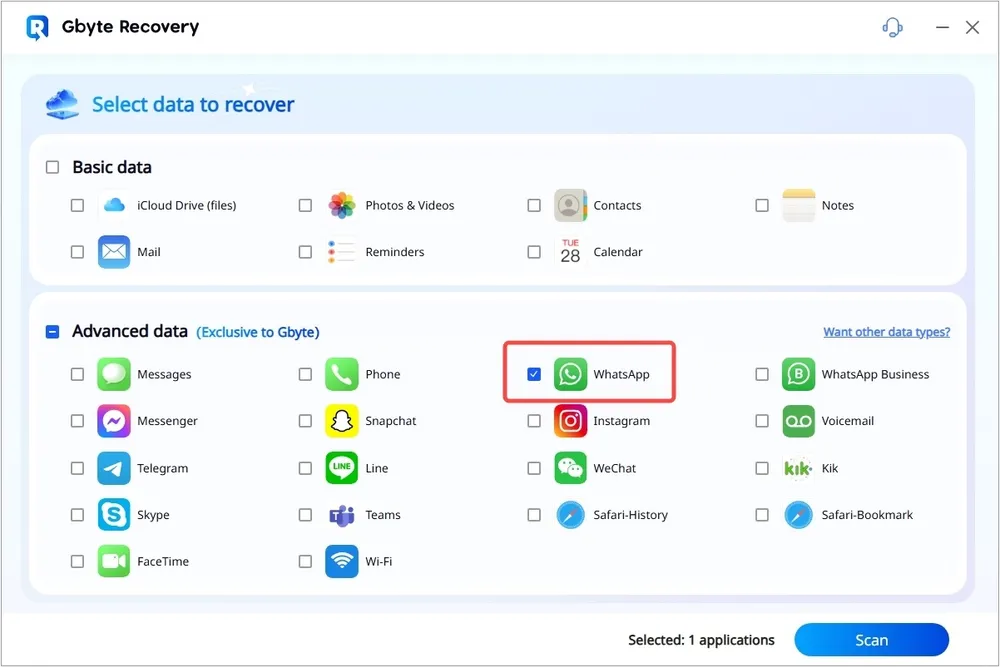
3. Verify Your iCloud Account:
Next, securely sign in with your Apple ID and password when prompted. Gbyte Recovery prioritizes your privacy; your credentials are used solely to access your iCloud backups and are not stored. This secure verification connects the software to your cloud data.
4. Preview All Data from WhatsApp:
After verifying your account and selecting the relevant backup, Gbyte Recovery will download and scan its contents. Once complete, navigate to "WhatsApp" and "WhatsApp Attachments." You'll see everything from your chats, including messages, photos, videos, and documents.
5. Select Data You Want to Recover:
Carefully browse the previewed WhatsApp data. Check the boxes next to the specific chats or media files you need to retrieve. Once selected, click the "Recover" button and choose a secure folder on your computer to save your restored communications.
Note: Gbyte Recovery is also capable of recovering data from WhatsApp Business. You can simply choose "WhatsApp Business" in the selection page (Step 2) to recover your professional chat history. Learn more about WhatsApp Recovery.
Restoring WhatsApp chats from an iTunes backup is a straightforward process if you have a prior backup and understand the steps involved. However, it's essential to be aware that this method will overwrite your current data. If you prefer a more selective approach or don't have a backup, tools like GByte Recovery provide an alternative solution. Always ensure you regularly back up your data to prevent potential loss and make recovery processes smoother.