Your Trusted iPhone Data Recovery Tool
Free scan and selective preview of 25+ data types like messages, photos, and WhatsApp. No data overwritten — recover only what you need.
Free scan and selective preview of 25+ data types like messages, photos, and WhatsApp. No data overwritten — recover only what you need.
Easily restore WhatsApp chats on your new iPhone or Android phone. Learn official backup methods & discover Gbyte Recovery for seamless data restoration.

Liam Carter 28/05/2025
SHARE THIS



Gbyte recovers 25+ types of lost iPhone data in minutes
100% secure. Your data always stays private.
Easily restore WhatsApp chats on your new iPhone or Android phone. Learn official backup methods & discover Gbyte Recovery for seamless data restoration.

Liam Carter 28/05/2025
SHARE THIS



Switching to a new phone can be exciting, but the thought of losing your WhatsApp chat history might be daunting. Whether you're upgrading your device or switching platforms, preserving your conversations, media, and memories is crucial. This guide will walk you through the steps to restore your WhatsApp backup on a new phone, covering both Android and iPhone devices. Additionally, we'll introduce Gbyte Recovery, a reliable alternative when standard methods fall short.
For Android users, WhatsApp offers two types of backups. The primary option is Google Drive, a cloud-based solution that stores your chats and media for easy access when switching devices. In addition, WhatsApp creates local backups stored on your phone's internal memory or SD card.
iPhone users rely solely on iCloud for WhatsApp backups. The app saves chat history and media to your iCloud account, making it essential to have both iCloud Drive and WhatsApp enabled in your settings.
If you’re using the same Google account on your new phone, restoring your WhatsApp data from Google Drive is straightforward. Here is how you can restore WhatsApp on a new android phone:
1. Ensure Backup Exists: On your old device, open WhatsApp > Settings > Chats > Chat backup. Confirm that a recent backup exists on Google Drive.
2. Add Google Account: On your new device, add the same Google account used for the backup.
3. Install WhatsApp: Download and install WhatsApp from the Google Play Store.
4. Verify Phone Number: Open WhatsApp and verify your phone number.
5. Restore Backup: When prompted, tap "Restore" to recover your chats and media from Google Drive. Once the restoration is complete, tap "Next" to finish setup.
On an iPhone, it's as simple as it's done on Android. Here are the steps:
1. Ensure Backup Exists: On your old iPhone, open WhatsApp > Settings > Chats > Chat Backup. Confirm that a recent backup exists on iCloud.
2. iCloud Settings: On your new iPhone, ensure that you're signed in to the same Apple ID and that iCloud Drive is enabled.
3. Install WhatsApp: Download and install WhatsApp from the App Store.
4. Verify Phone Number: Open WhatsApp and verify your phone number.
5. Restore Backup: When prompted, tap "Restore Chat History" to recover your chats and media from iCloud.
Thanks to recent updates, WhatsApp now allows chat transfers between Android and iPhone. To use this feature when moving from Android to iPhone, both devices should be connected to power and Wi-Fi. Use the "Move to iOS" app on your Android phone and follow the prompts. After selecting WhatsApp as the app to transfer, continue setup on your iPhone. When you open WhatsApp and verify your number, you'll be prompted to restore the transferred data.
If you're going from iPhone to Android, certain Android models (like Samsung and Pixel) support this transfer via a cable and QR code process. However, this method may not work universally, and it may require the new device to be reset beforehand.
The short answer is YES. If your backup isn’t available, is corrupted, or you simply forgot to create one, Gbyte Recovery offers a comprehensive solution. It can help you recover deleted messages, photos, videos, and backup files without requiring a cloud backup.
Gbyte Recovery is a specialized iOS data recovery software designed to help users retrieve lost or deleted data from their iPhones and iPads. It excels in situations where standard methods fall short, offering solutions for accidental deletion, failed iOS updates, factory resets, or device damage. Its key features include deep scanning capabilities to recover data even without a prior backup, the ability to extract data from iCloud backups selectively, and precise recovery of specific data types like WhatsApp chats, messages, photos, and videos, all through a user-friendly interface.
1. Download and Launch Gbyte Recovery:
First, download and install Gbyte Recovery for your Windows PC. Once installed, launch the application.
2. Select "WhatsApp" for Scanning:
Upon launching Gbyte Recovery, choose "WhatsApp" from the displayed data types. This selection directs the software to focus its scan specifically on your WhatsApp chat history and associated attachments found within your iCloud backups.
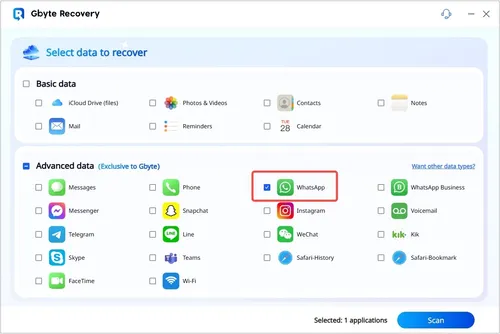
3. Verify Your iCloud Account:
Next, securely sign in with your Apple ID and password when prompted. Gbyte Recovery prioritizes your privacy; your credentials are used solely to access your iCloud backups and are not stored. This secure verification connects the software to your cloud data.
4. Preview All Data from WhatsApp:
After verifying your account and selecting the relevant backup, Gbyte Recovery will download and scan its contents. Once complete, navigate to "WhatsApp" and "WhatsApp Attachments." You'll see everything from your chats, including messages, photos, videos, and documents.
5. Select Data You Want to Recover:
Carefully browse the previewed WhatsApp data. Check the boxes next to the specific chats or media files you need to retrieve. Once selected, click the "Recover" button and choose a secure folder on your computer to save your restored communications.
Note: Gbyte Recovery is also capable of recovering data from WhatsApp Business. You can simply choose "WhatsApp Business" in the selection page (Step 2) to recover your professional chat history. Learn more about WhatsApp Recovery.
1. Recovery Without Backup: Recovers data directly from your iOS device even if no prior backup exists, unlike native restore options.
2. Selective Extraction: Allows you to preview and choose specific files (e.g., individual WhatsApp chats) to recover from backups or the device, avoiding full system restores.
3. Bypasses Native Limitations: Can access and extract data from iCloud backups that might be unreadable or inaccessible via Apple's standard tools.
4. User-Friendly Interface: Simplifies complex recovery processes, making it accessible for users of all technical levels.
5. Non-Destructive Process: Operates in a read-only mode, ensuring no further data loss or modification to your device or existing backups during recovery.
To avoid losing chats again, it’s wise to set up automatic backups. On Android, go to WhatsApp settings, tap Chats, then Chat Backup, and choose a regular backup frequency to Google Drive. On iPhones, access the same section and enable auto backups to iCloud.
Also, ensure that the correct Google or Apple account is linked and that cloud services like Google Drive or iCloud Drive are active. For added security, consider using external tools like Gbyte Recovery to back up your data manually and restore it when needed.
Restoring your WhatsApp backup on a new phone doesn’t have to be stressful. By understanding your device’s backup methods and following the appropriate steps, you can easily transfer your chats and media. And if the standard paths don't work, Gbyte Recovery stands ready as a reliable alternative. Don’t wait until it’s too late—secure your chats today with proper backup and recovery practices.
Gbyte Recovery is primarily an iOS data recovery tool, designed to extract data from iPhone devices or iCloud backups to your computer. While it excels at preserving your WhatsApp data for archival, it doesn't directly facilitate the in-app cross-platform transfer. For official Android-to-iPhone transfers, WhatsApp's "Move to iOS" app is the designated tool.
If native cloud storage is insufficient, Gbyte Recovery can help. It can access and extract your WhatsApp data from existing iCloud backups to your computer, bypassing cloud storage limitations for direct retrieval. This allows you to secure your data outside of the constrained cloud environment for safekeeping.
Yes, you can. Gbyte Recovery's ability to access and scan iCloud backups means you don't need the physical old phone. As long as you have your iCloud credentials and a valid backup stored there, Gbyte can download and extract your WhatsApp chat history directly to your computer.
Gbyte Recovery extracts your WhatsApp chats and media to your computer in a readable format (e.g., HTML, CSV). It does not directly re-import them into the WhatsApp app on your new device. This method provides an accessible archive on your computer for viewing and saving data that couldn't be restored natively.
WhatsApp's native restore typically requires the same phone number. However, Gbyte Recovery can still access and extract WhatsApp data from your iCloud backup to your computer, even if your phone number changed. This allows you to retrieve the data for archival, though not directly back into the WhatsApp app on the new number.