Your Trusted iPhone Data Recovery Tool
Free scan and selective preview of 25+ data types like messages, photos, and WhatsApp. No data overwritten — recover only what you need.
Free scan and selective preview of 25+ data types like messages, photos, and WhatsApp. No data overwritten — recover only what you need.
Wondering why Instagram keeps logging you out? Discover all the possible reasons and detailed solutions to fix it. Also, learn how to recover lost messages with Gbyte Recovery.

Mia Lee 30/05/2025
SHARE THIS



Gbyte recovers 25+ types of lost iPhone data in minutes
100% secure. Your data always stays private.
Wondering why Instagram keeps logging you out? Discover all the possible reasons and detailed solutions to fix it. Also, learn how to recover lost messages with Gbyte Recovery.

Mia Lee 30/05/2025
SHARE THIS



You’re scrolling through your feed or trying to message a friend, and suddenly—bam—Instagram logs you out without warning. You try logging back in, but it keeps happening. Whether you're on the app or browser, this unexpected behavior is frustrating and confusing. You're not alone—many users have taken to forums asking, “Why does my Instagram keep logging me out?” or “Why did Instagram log me out without any reason?”
In this guide, we’ll explore why you keep getting logged out of Instagram, what might be triggering this issue, and step-by-step solutions to help you regain control. We'll also touch on how you can recover any lost Instagram messages if the logout issue leads to data loss using tools like Gbyte Recovery.
If you use Instagram on multiple devices—say your phone, tablet, and desktop—Instagram might log you out as a protective measure. This is especially common if the platform detects unusual login behavior or rapid switching between devices.
Go to your Instagram account settings > Accounts Center > Password and security > Security checks > Where you're logging in > Account Login Activity.
Review all listed devices and remove any that you don’t recognize.
Stick to one or two trusted devices for login.
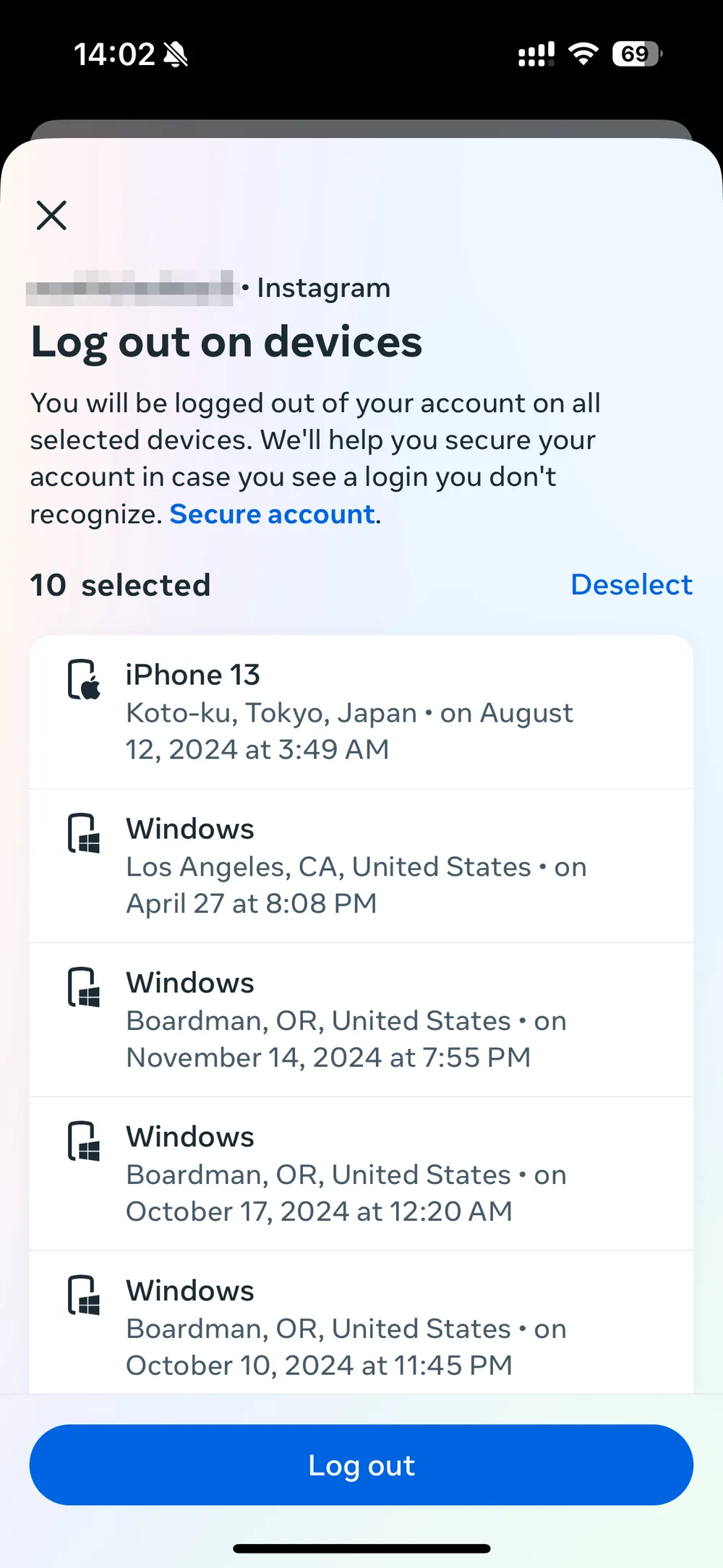
Pro Tip: If Instagram thinks your account is being accessed from unknown locations, it may forcibly log you out. To avoid this, turn on two-factor authentication for extra security.
Sometimes, the issue isn’t your account—it’s the app itself. Outdated or buggy app versions can lead to unexpected behavior, including the "Instagram you’ve been logged out" error.
Update the Instagram app via Google Play Store or App Store.
Clear app cache:
Android: Settings > Apps > Instagram > Storage > Clear Cache.
iPhone: Delete and reinstall the app.
Restart your device after clearing the cache.
These simple steps resolve many session-related errors.
If your internet connection is unstable, Instagram may have trouble maintaining your session, leading to frequent logouts.
Switch from Wi-Fi to mobile data (or vice versa).
Avoid using public or weak networks.
Try logging in again after resetting your network settings:
iPhone: Settings > General > Transfer or Reset iPhone > Reset Network Settings
Android: Settings > System > Reset > Reset Network Settings
Stable connectivity is crucial for session persistence.
Instagram’s security systems are designed to protect your data. If it detects anything out of the ordinary—like bot-like behavior, mass following/unfollowing, or third-party app access—it might log you out and even temporarily disable your account.
Check your email for any alerts from Instagram.
Remove access to third-party apps:
Go to Settings > Settings and activitity > Website permissions > Apps and Websites.
Change your password to reset all active sessions.
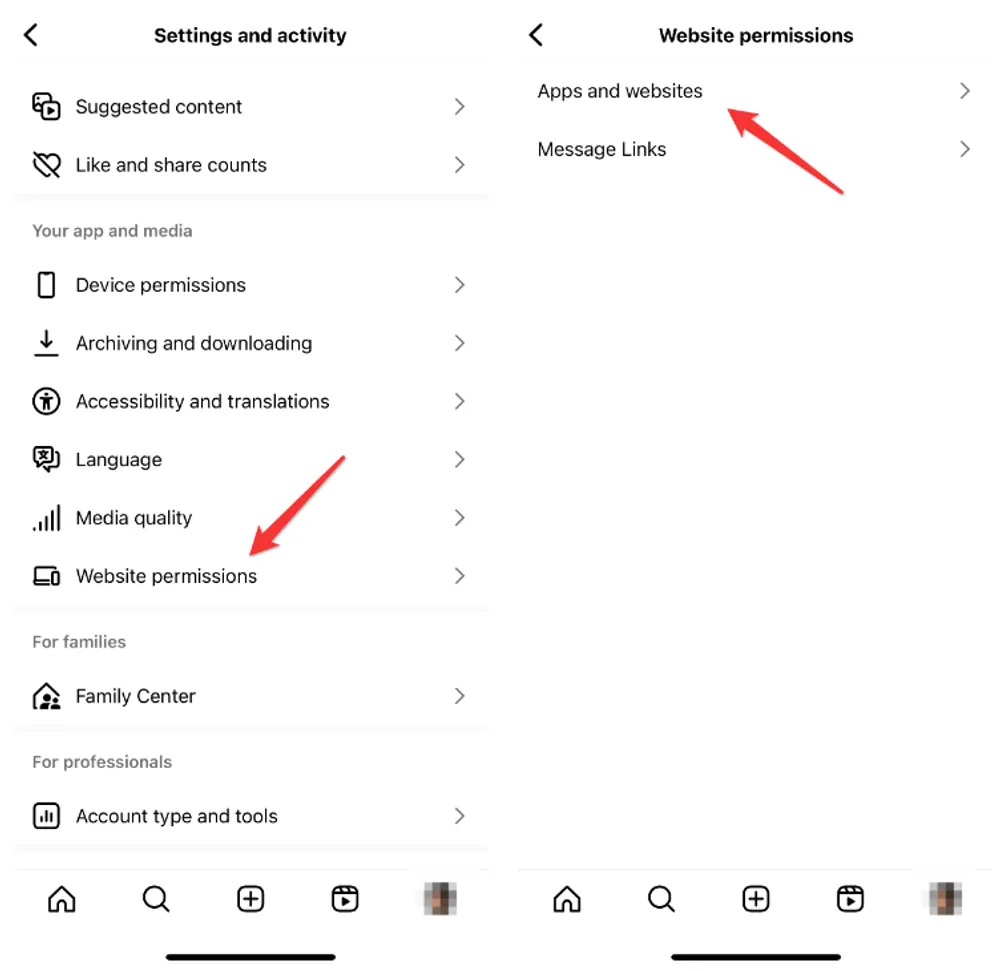
If you've been using automation tools or have given your login info to apps for insights or followers, revoke their access immediately.
If you’ve been wondering, “Why does Instagram keep logging me out when I haven’t done anything wrong?”, your VPN might be the hidden culprit. Many users report that Instagram logs them out repeatedly when using a VPN or proxy server. That’s because VPNs can change your IP address frequently, making it seem like you're trying to log in from different locations around the world.
Instagram treats this as suspicious behavior and may log you out to protect your account.
Turn off your VPN or proxy and try logging in again.
If you must use a VPN, choose a stable server that doesn’t rotate IPs too often.
Avoid switching VPN locations frequently while logged into Instagram.
Enable two-factor authentication (2FA) to reinforce your account security and show Instagram that it's you.
Pro tip: A consistent and secure network environment can help prevent login issues. VPNs can also interfere with message syncing and might cause issues like disappearing DMs.
A more serious reason why Instagram keeps logging you out could be that someone else has access to your account.
Immediately change your password.
Enable two-factor authentication.
Check recent login activity and revoke unknown sessions.
If you’ve lost access or messages in the process, you might need a specialized tool to recover them.
Sometimes, the problem isn’t on your end at all. Instagram’s own servers can go through maintenance or experience outages, which might result in repeated logouts for users across the globe.
Visit sites like Downdetector to check for current Instagram outages.
Wait it out—these issues are typically resolved within a few hours.
If the issue persists past that, consider reaching out to Instagram Support or using in-app reporting.
If other apps are interfering with Instagram or your phone’s storage is overloaded with corrupted files, it may cause instability that leads to frequent logouts.
Free up space on your device.
Uninstall any recently downloaded apps that might be interfering.
Perform a full restart and reinstall Instagram cleanly.
These steps help reset the app environment and reduce conflict.
Sometimes, these repeated logouts come at a cost—you may notice that Instagram messages or chat history are missing. Whether due to data corruption or syncing errors, this is where Gbyte Recovery comes in.
Recovering lost messages with Gbyte Recovery is simple:
Download and Install: Get the tool from the official Gbyte website and install it on your macOS computer.
Sign In to Apple ID: Once installed, log in using your Apple account to connect your iOS device. If multiple devices are tied to the account, choose the relevant one.
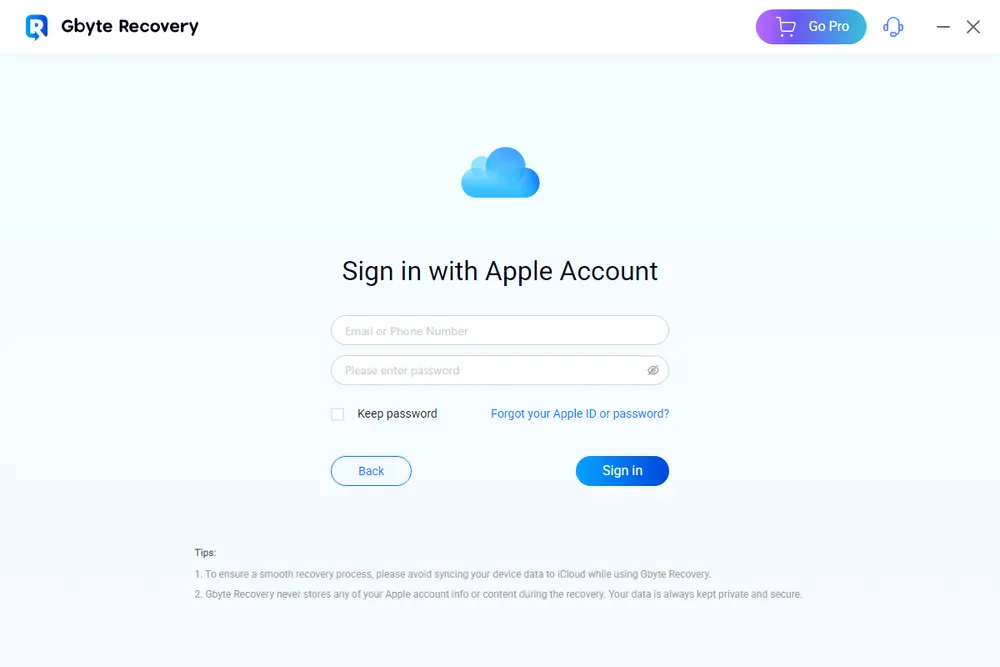
Scan for Deleted Messages: Choose “Messages” to start scanning. Gbyte will search through your backups and device storage for recoverable texts, including iMessage, SMS, and WhatsApp chats.
Preview and Recover: As scanning progresses, deleted files appear in real-time. Once complete, preview and restore them directly to your computer.
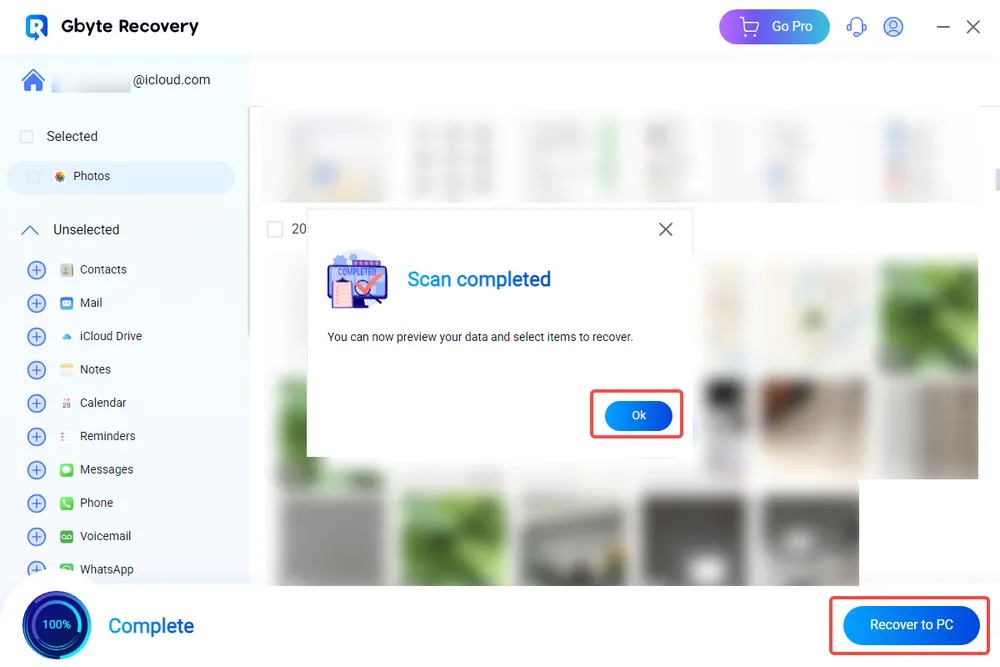
Gbyte Recovery is especially helpful if your iPhone messages disappear after app issues like repeated logouts or crashes. It’s fast, intuitive, and doesn’t require a USB connection.
Experiencing "Instagram logged out" errors repeatedly is frustrating, but you’re not powerless. By identifying the root cause—whether it’s app bugs, security triggers, or network problems—you can stop the cycle and regain access to your account. If any data loss occurs along the way, Gbyte Recovery provides a reliable method to recover it.
Stay updated, keep your device secure, and avoid untrusted apps to maintain a healthy Instagram experience. If you still ask, “Why do I keep getting logged out of Instagram?”—hopefully, this guide gave you all the answers and actionable solutions you need.
Instagram logs users out for multiple reasons—security issues, suspicious logins, app bugs, or account settings. Checking login activity and updating the app usually helps.
Possibly. If you notice unknown logins or can’t access your account anymore, change your password immediately and enable two-factor authentication.
Yes, tools like Gbyte Recovery allow you to scan and recover deleted messages from your iPhone using your Apple ID.
It means your session has ended. This could be due to server issues, logging in from another device, or a flagged security concern.
Try updating the app, clearing the cache, checking login activity, and removing suspicious third-party apps. Always enable two-factor authentication for security.