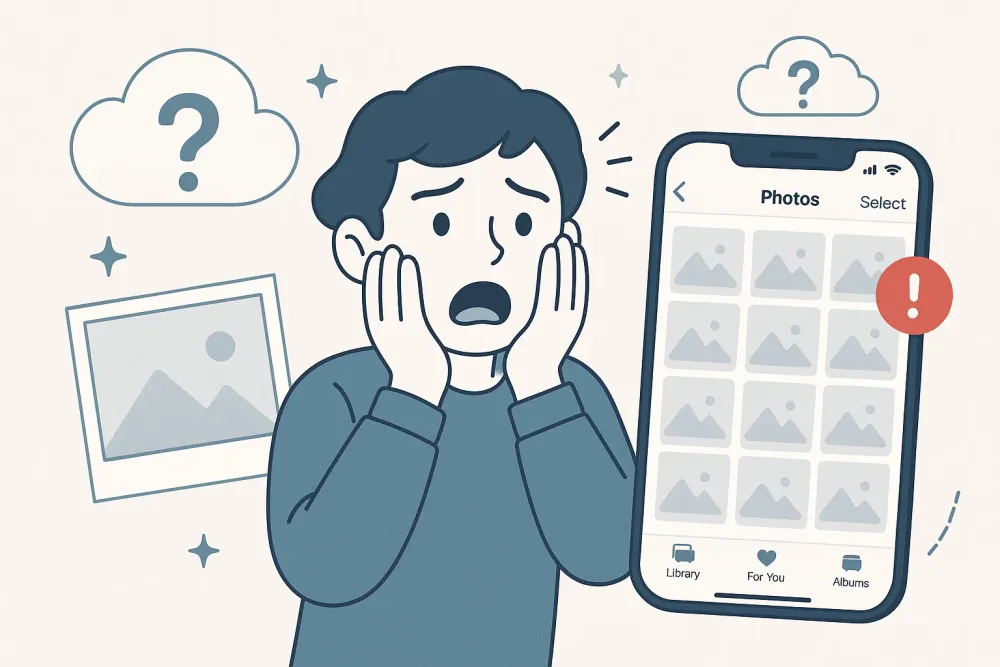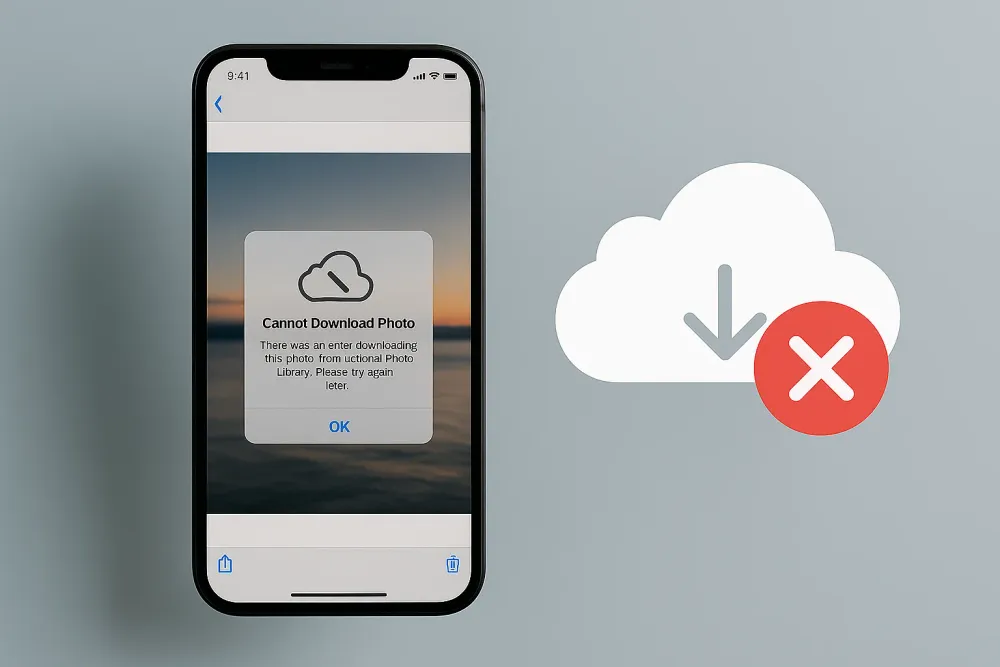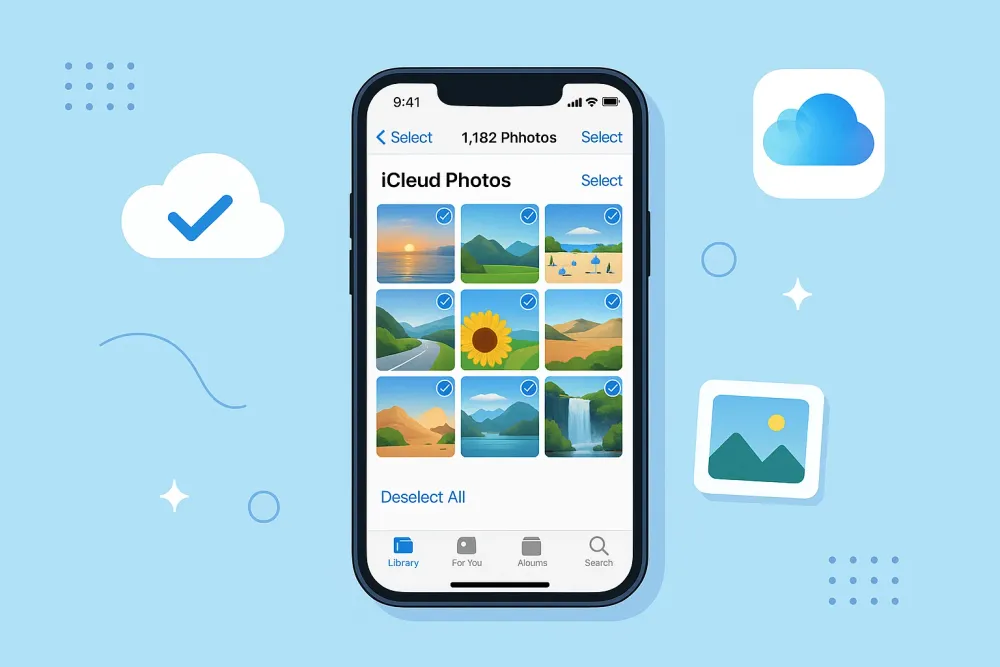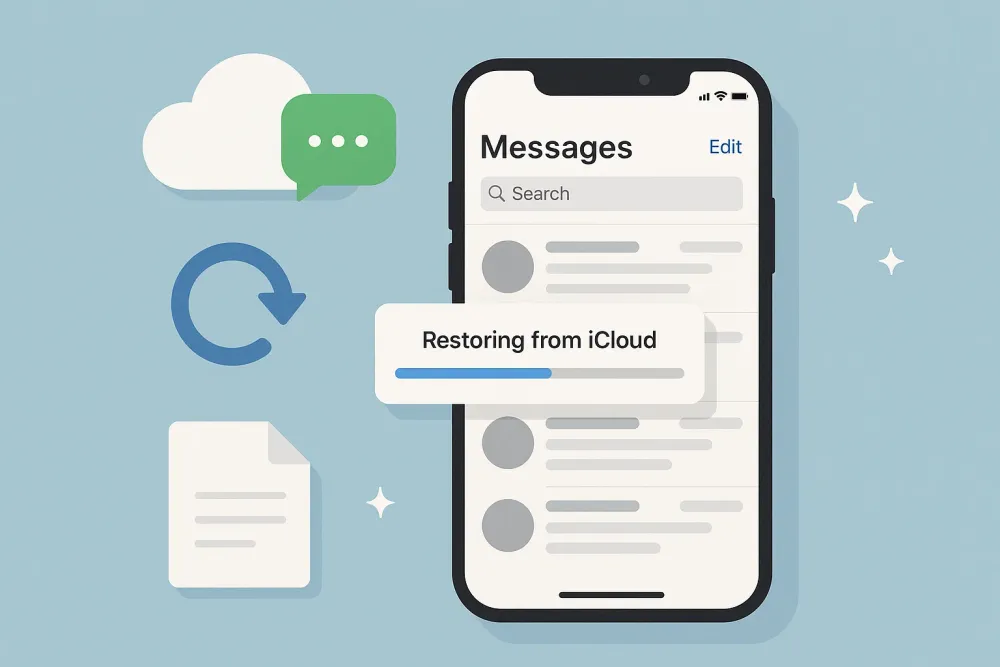Noticing a white spot on your iPhone screen can be frustrating, especially when it interferes with your viewing experience. These spots may appear as small dots, patches, or irregular shapes and can be caused by various factors, including dead pixels, pressure damage, or software glitches. In this guide, we’ll explore the possible reasons behind iPhone white spots on screen and provide step-by-step solutions to fix them.
Why Is There a White Spot on My iPhone Screen?
Before jumping into fixes, it’s essential to understand what causes white spots on mobile screens. Common reasons include:
Dead or stuck pixels – A single white dot on the screen may indicate a malfunctioning pixel.
Physical damage – Drops or pressure on the screen can cause LCD damage.
Software issues – Glitches in the display drivers or iOS can sometimes cause display abnormalities.
Moisture or heat exposure – Liquid damage or overheating may lead to screen discoloration.
Now, let’s explore the best ways to troubleshoot and fix the issue.
How to Fix White Spot on iPhone Screen
1. Restart Your iPhone
One of the first and most straightforward steps to address a white spot on your iPhone screen is to perform a restart, as this can effectively resolve temporary software glitches that may be causing the issue. Software glitches can sometimes manifest as display anomalies, such as unexpected spots or lines, and a restart helps refresh the device's system processes. Here's how to do it based on your iPhone model:
For iPhone X and later: Press and hold the Side button + Volume Up/Down, then slide to power off.
For iPhone 8 and earlier: Hold the Power button until the slider appears, then turn it off.
Wait a few seconds, then turn it back on to see if the white spot disappears.
2. Check for Dead Pixels Using a Screen Test
If the white spots still live after restarting your iPhone, the problem might still be related to dead pixels on the screen. Pixels are the tiny light-emitting units that form images on your display, and occasionally, a pixel may become no-function(dead) or stuck in a particular color(usually white, red, green, or blue). To determine if the white spot is a pixel issue, you can perform a simple screen test using solid color backgrounds:
Open a solid color image (black, white, red, green, or blue) in full screen.
Observe if the spot changes color or remains white.
If it stays white, the pixel may be stuck or dead.
3. Update iOS
Outdated software can sometimes lead to display issues, including mysterious spots or glitches, due to bugs or compatibility problems within the operating system. Updating your iPhone to the latest iOS version can resolve these issues by installing patches and improvements in designs to address such problems. Here's how to check for and install an iOS update:
Ensure your iPhone is running the latest iOS version:
Go to Settings > General > Software Update.
If an update is available, download and install it.
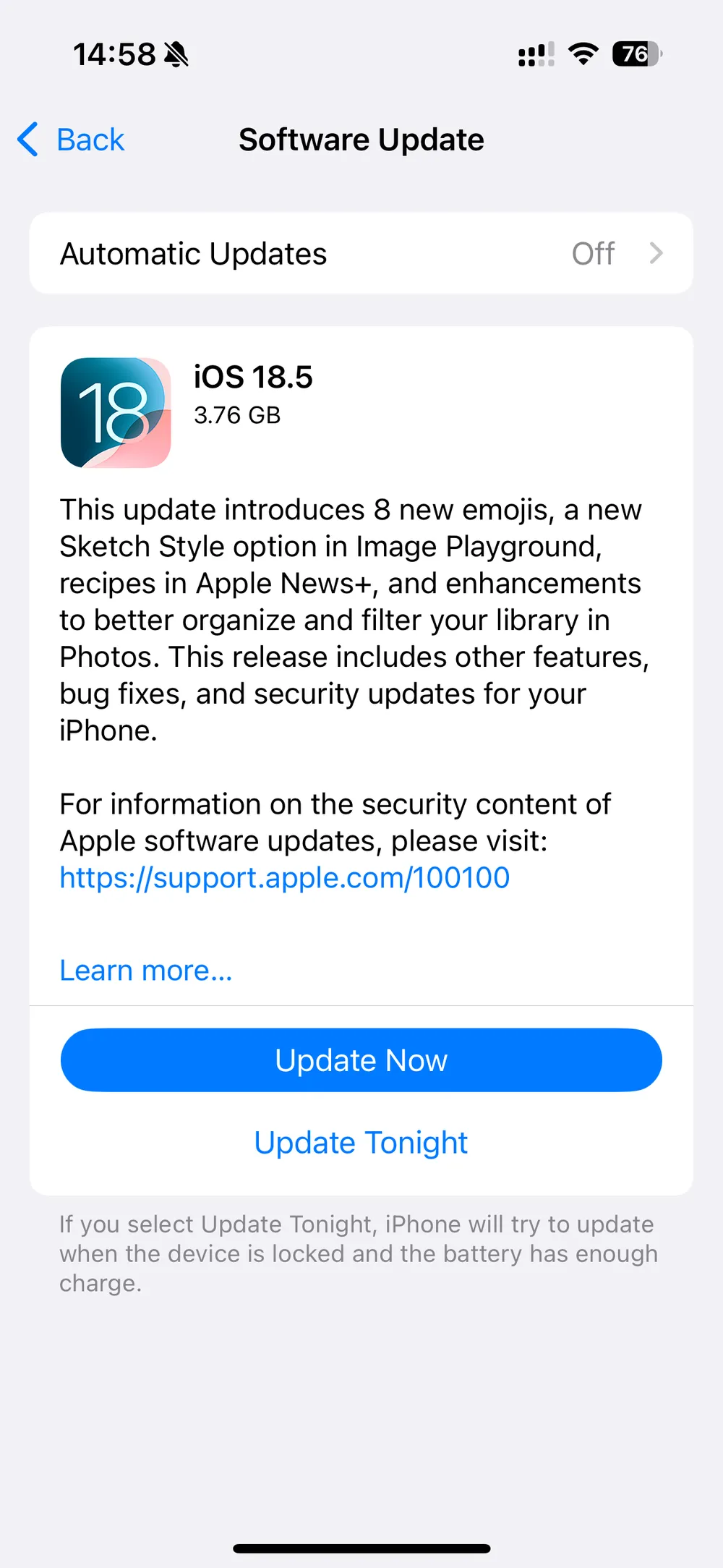
4. Perform a Force Restart
When a standard restart doesn’t resolve the white spot on your iPhone screen, a force restart can be a more aggressive troubleshooting step to address deeper system errors that may be causing the display issue. A force restart bypasses the usual shutdown process and resets the device’s hardware and software simultaneously, which is particularly useful for resolving unresponsive systems or persistent glitches. Here’s how to perform a force restart based on your iPhone model:
iPhone 8 & later: Quickly press Volume Up > Volume Down > Hold Side button until the Apple logo appears.
iPhone 7/7 Plus: Hold Volume Down + Power button until the device reboots.
iPhone 6s & earlier: Hold Home + Power button for 10 seconds.
5. Reset All Settings
If the white spot persists after multiple restarts, resetting your iPhone’s settings can be a valuable next step. This process restores all system settings to their default values without erasing your data, such as photos, apps, or documents. Sometimes, corrupted settings—like those related to display preferences, accessibility features, or network configurations—can cause unexpected screen issues. Here’s how to reset your settings:
If the issue persists, resetting settings (without erasing data) may help:
Go to Settings > General > Transfer or Reset iPhone > Reset > Reset All Settings.
Enter your passcode and confirm.
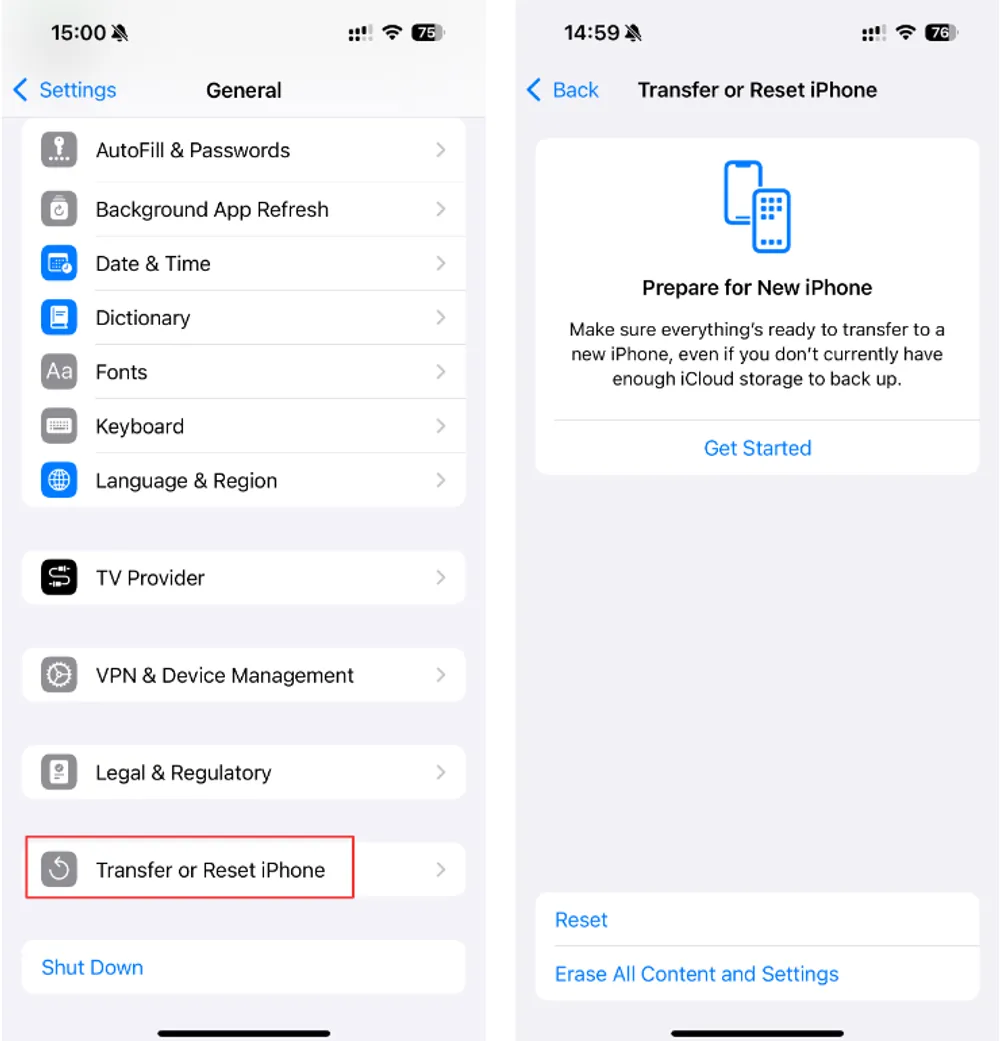
6. Use a Pixel Fixer App (For Stuck Pixels)
If your screen test (outlined in Step 2) indicated that the white spot is a stuck pixel (one that changes color with different backgrounds but doesn’t disappear), you can attempt to fix it using specialized software. Stuck pixels occur when a pixel’s subpixels (red, green, blue) become stuck in one position, often resulting in a noticeable spot. Pixel fixer apps or tools work by rapidly cycling through vibrant colors and high-contrast patterns, which can sometimes “unstick” the pixel by activating its components. Here’s how to use them:
7. Check for Physical Damage
If the white spot on your iPhone screen appeared after the device was dropped, bumped, or exposed to physical stress, it’s crucial to inspect for signs of hardware damage. Physical trauma can cause internal damage to the LCD (liquid crystal display) or OLED panel, leading to issues like white spots, lines, or discoloration. Here’s how to assess the damage:
Inspect the screen for cracks or pressure marks.
Gently press around the spot—if it changes, it’s likely physical damage.
8. Restore iPhone via DFU Mode
For persistent display issues that haven’t been resolved by previous steps, restoring your iPhone via DFU (Device Firmware Update) mode can provide a more thorough system reset. DFU mode bypasses the normal iOS startup process and allows you to install a fresh copy of the operating system, which can fix deep-seated software issues that standard restores or updates might miss. Note: This process erases all data on your iPhone, so it’s essential to back up your device beforehand using iCloud or iTunes/Finder. Here’s how to perform a DFU restore:
Connect your iPhone to a computer and open iTunes (or Finder on macOS Catalina+).
Follow the DFU mode steps for your iPhone model.
Choose Restore (note: this erases all data—back up first).
9. Contact Apple Support or Visit a Repair Center
If all software troubleshooting steps have failed to resolve the white spot on your iPhone screen, the issue is likely due to hardware damage, such as a faulty display panel, a damaged logic board, or internal components. In such cases, professional repair or replacement is necessary. Here’s how to proceed:
Check if your iPhone is under warranty.
Visit an Apple Store or authorized service provider for a screen replacement.
Can Data Be Recovered After a Screen Replacement?
If you need to replace your screen and worry about data loss, tools like Gbyte Recovery can help retrieve important files from your iPhone before or after repair.
Conclusion
A white spot on iPhone screen can stem from software or hardware problems. Start with simple fixes like restarting or updating iOS before moving to advanced solutions like DFU mode. If the issue persists, professional repair may be necessary.