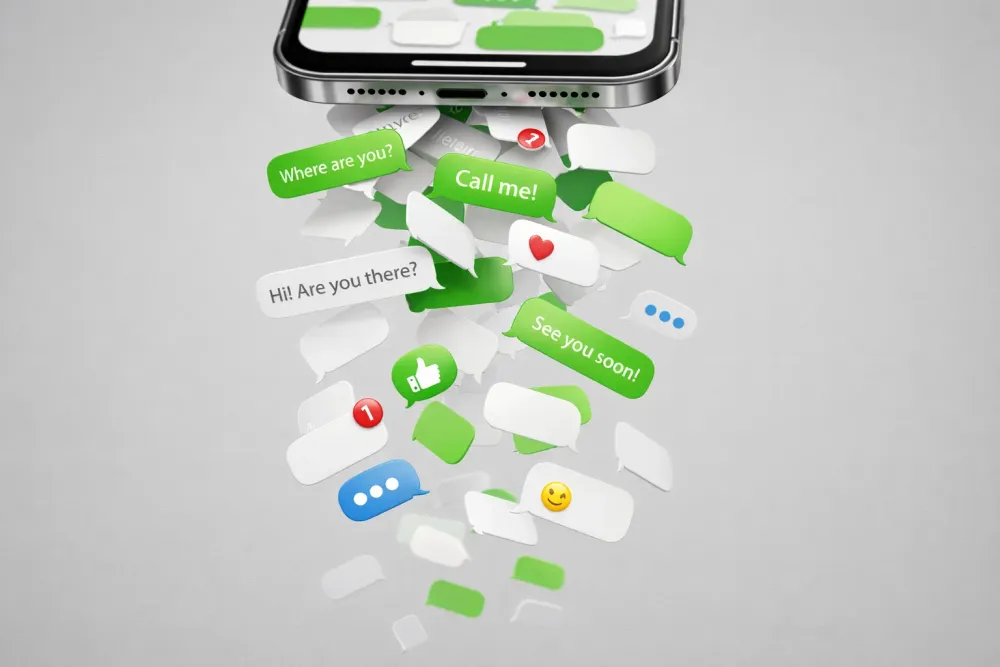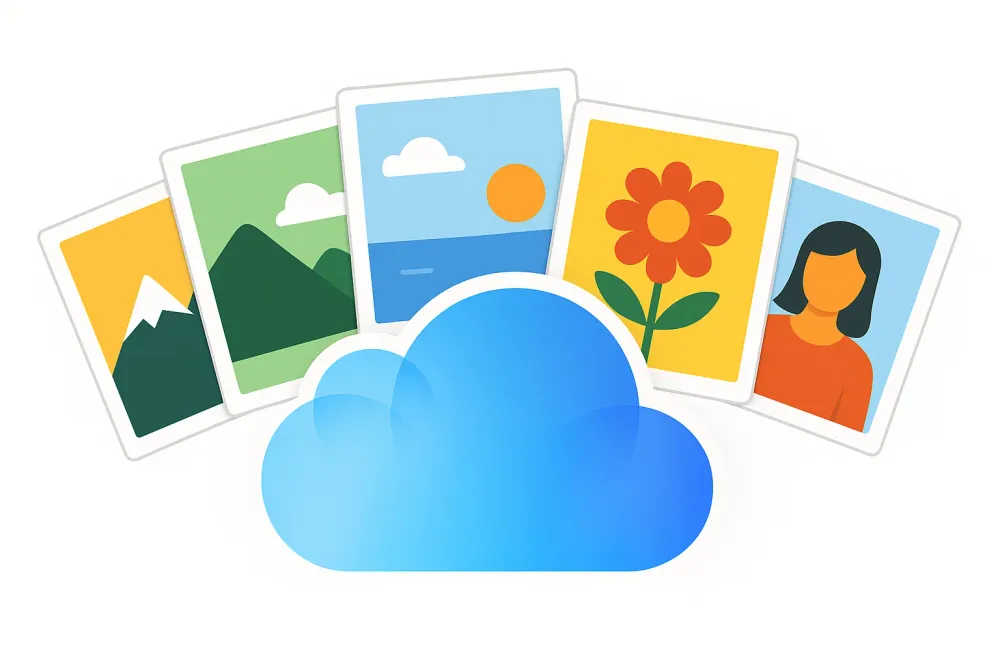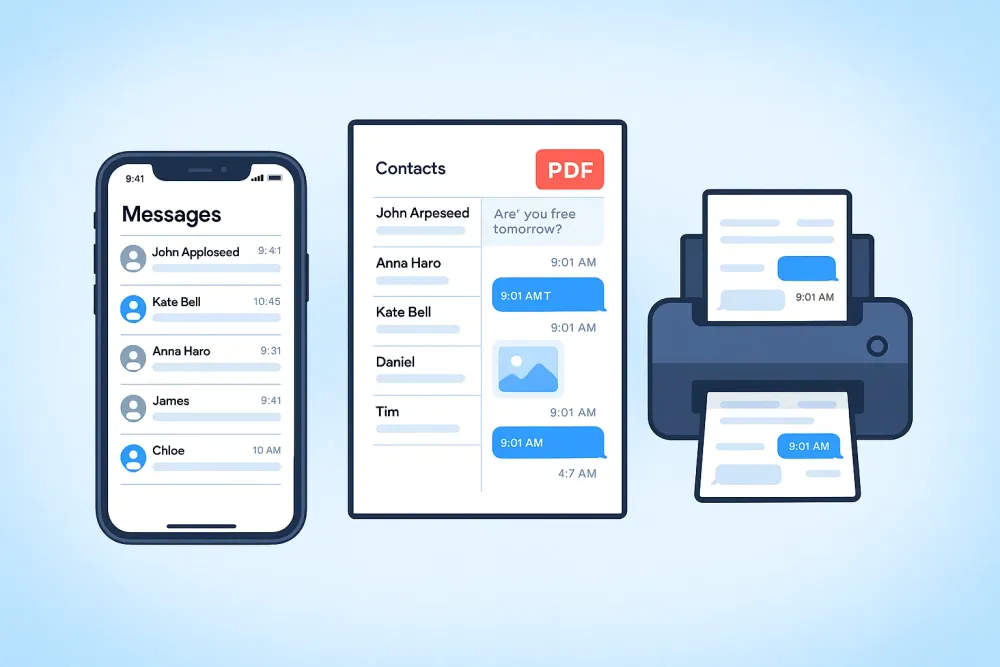Woke up and opened your Photos app, only to realize hundreds—or even thousands—of your iPhone photos have vanished? You're not alone. Whether it's the entire album, your recent trip photos, or even your hidden photos that disappeared, this issue has left many iPhone users frustrated and confused.
Many users are asking the same thing: why did my photos disappear from my iPhone? From sync failures to hidden album settings, there are many possible reasons why you're missing photos on your iPhone. Some are easy to fix, while others require a bit more digging. In this guide, we’ll cover the most common causes and provide step-by-step solutions to help you restore your lost pictures.
iCloud Sync Was Turned Off or Failed
One of the most common reasons photos disappear from an iPhone is due to iCloud Photo sync being disabled or interrupted. When syncing stops, your device may stop showing cloud-stored images.
How to Fix:
Go to Settings > [your name] > iCloud > Photos
Make sure iCloud Photos (or Sync this iPhone) is enabled
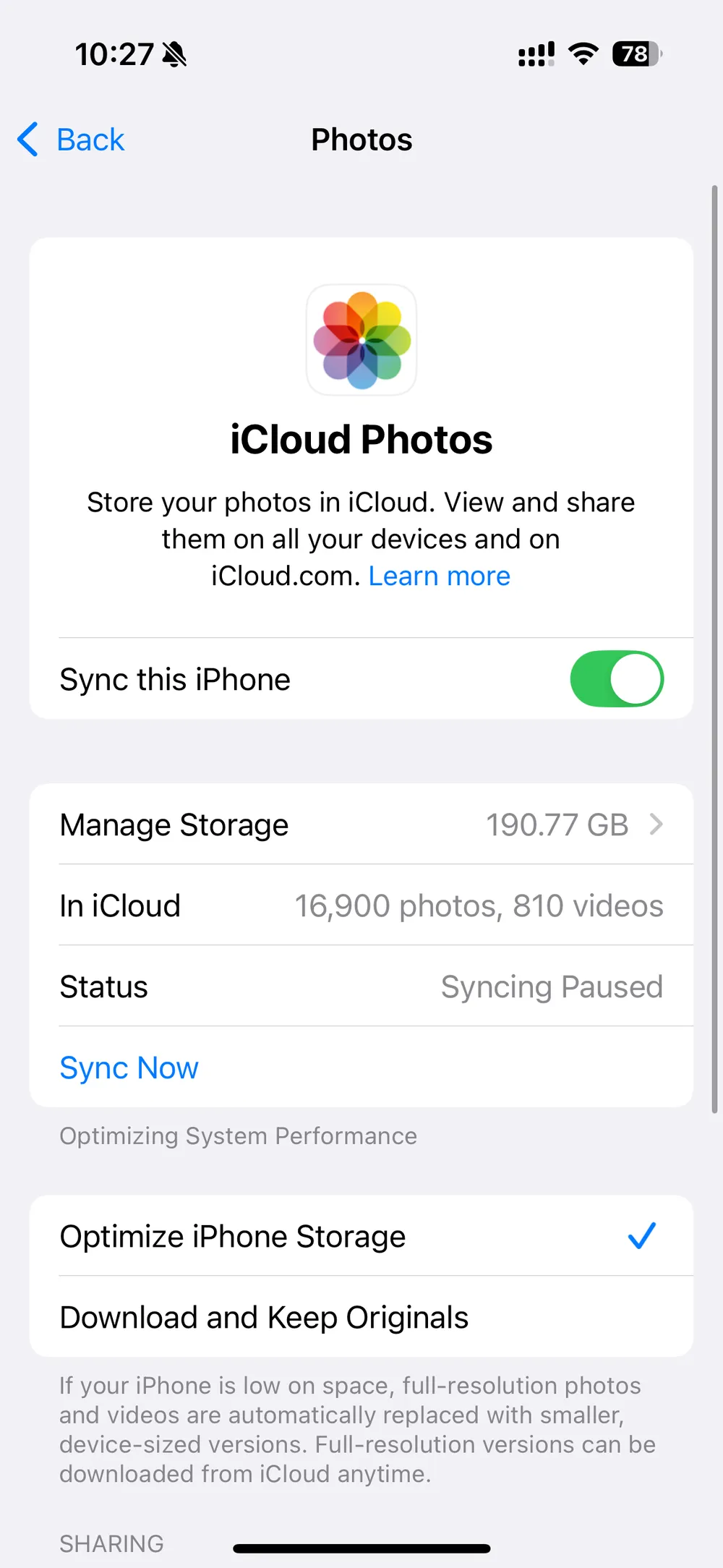
Stay connected to a strong Wi-Fi network while your iPhone syncs
Open the Photos app and wait for the library to reload
Pro Tip: Log into iCloud.com to check if your missing photos are still stored online.
iPhone Storage Optimization Removed Local Photos
If your iPhone is running low on storage, it may be using the Optimize iPhone Storage setting.
This uploads high-res images to iCloud while removing full-size versions from your device. That’s why some photos may disappear from your gallery on iPhone, especially if you're offline or the iCloud sync was interrupted.
How to Fix:
Go to Settings > Photos
If Optimize iPhone Storage is selected, switch to Download and Keep Originals
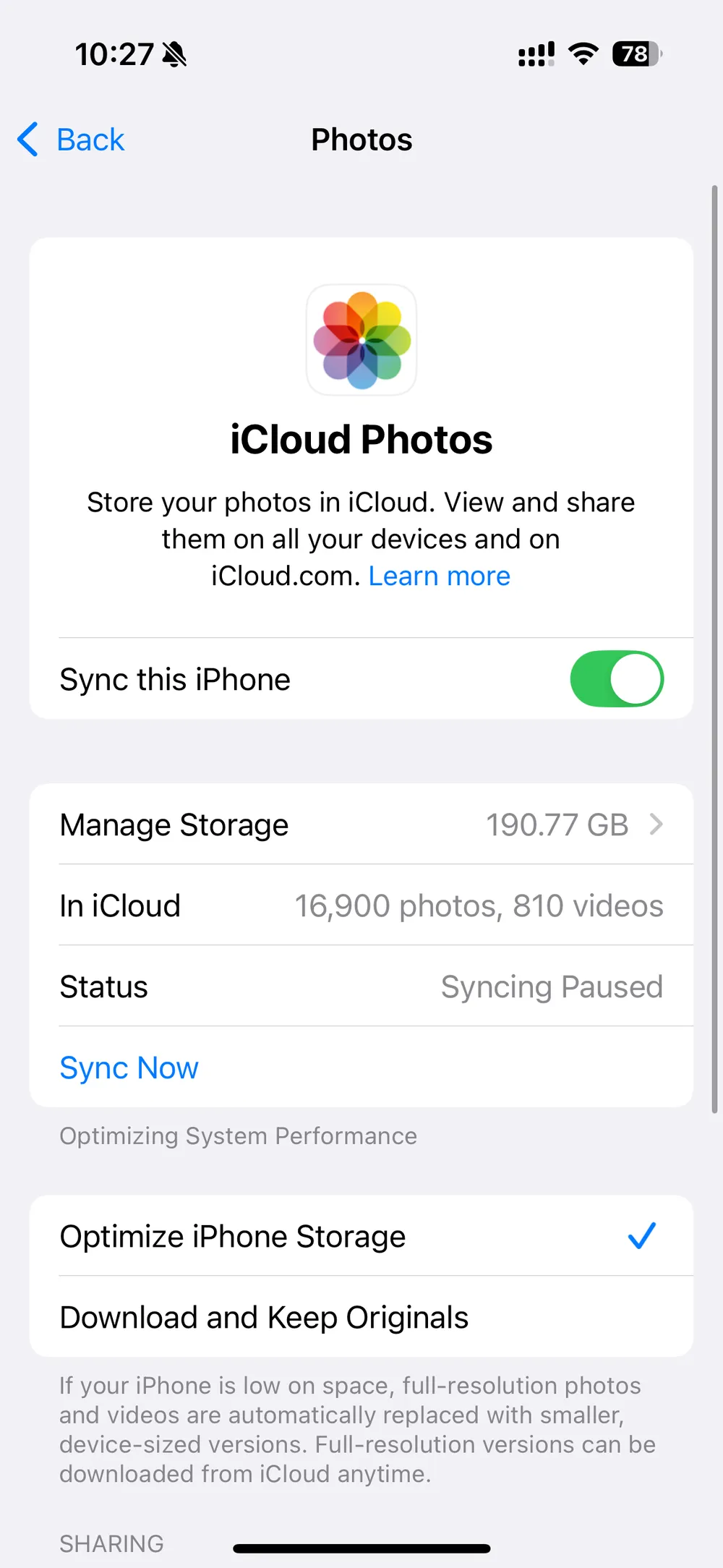
Connect to Wi-Fi and leave your phone plugged in so the photos can re-download
You Accidentally Deleted Photos and Cleared the Trash
Sometimes, it’s easy to delete photos by mistake—especially duplicates, screenshots, or burst images. If these were also removed from the Recently Deleted folder, they’re no longer visible in your library.
How to Fix:
Open Photos > Albums > Recently Deleted
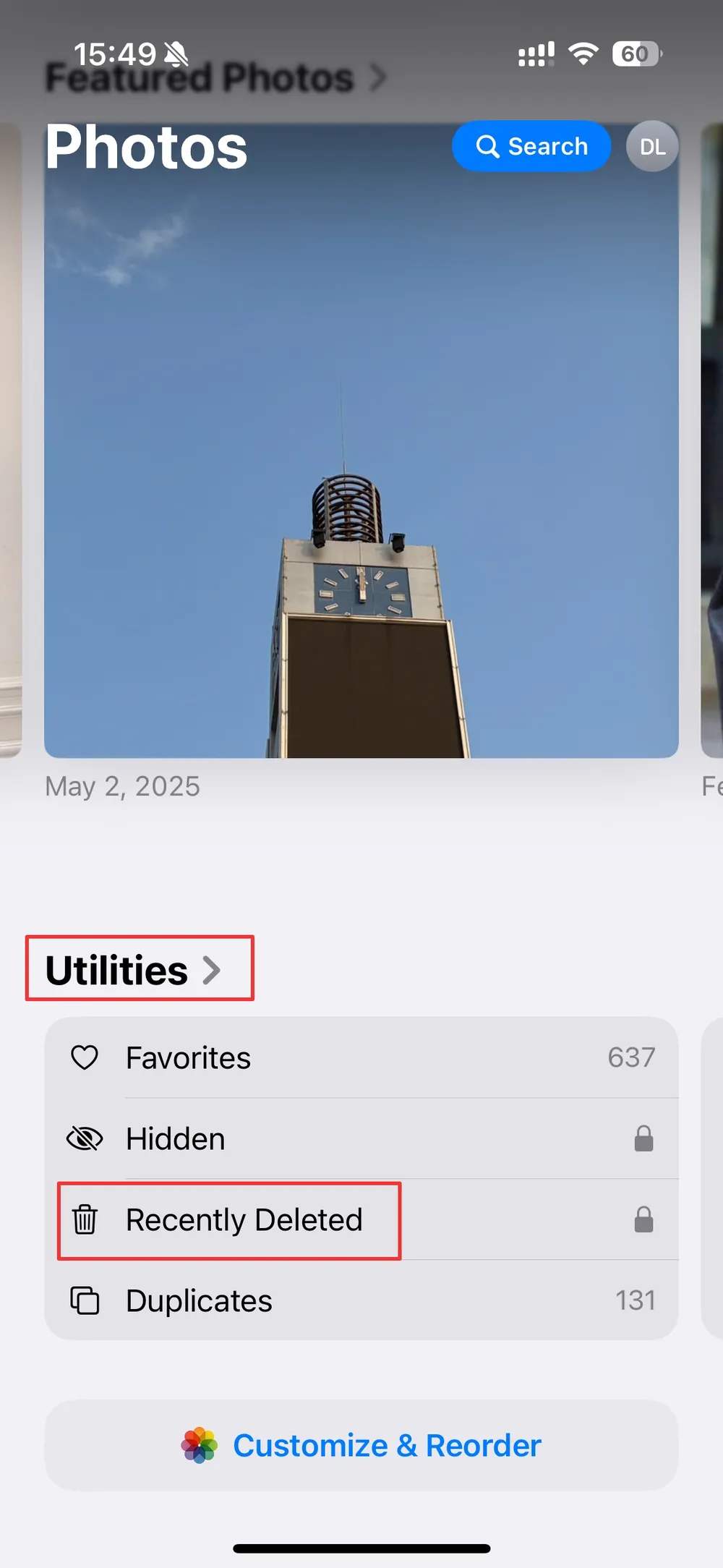
Recover any photos you want (within 30 days of deletion)
If the folder is empty, the deletion may be permanent—but recovery is still possible
Important: Even permanently deleted iPhone photos can sometimes be recovered using professional tools. Keep reading for more.
Hidden Album Is Disabled in Settings
If you’re asking “why did my hidden photos disappeared on my iPhone?”, the answer may be simple: the Hidden Album is hidden.
iOS allows users to hide the Hidden Album itself, which can confuse users into thinking photos are gone.
How to Fix:
Go to Settings > Photos
Turn ON Show Hidden Album
Open the Photos app, scroll down to Utilities, and tap Hidden
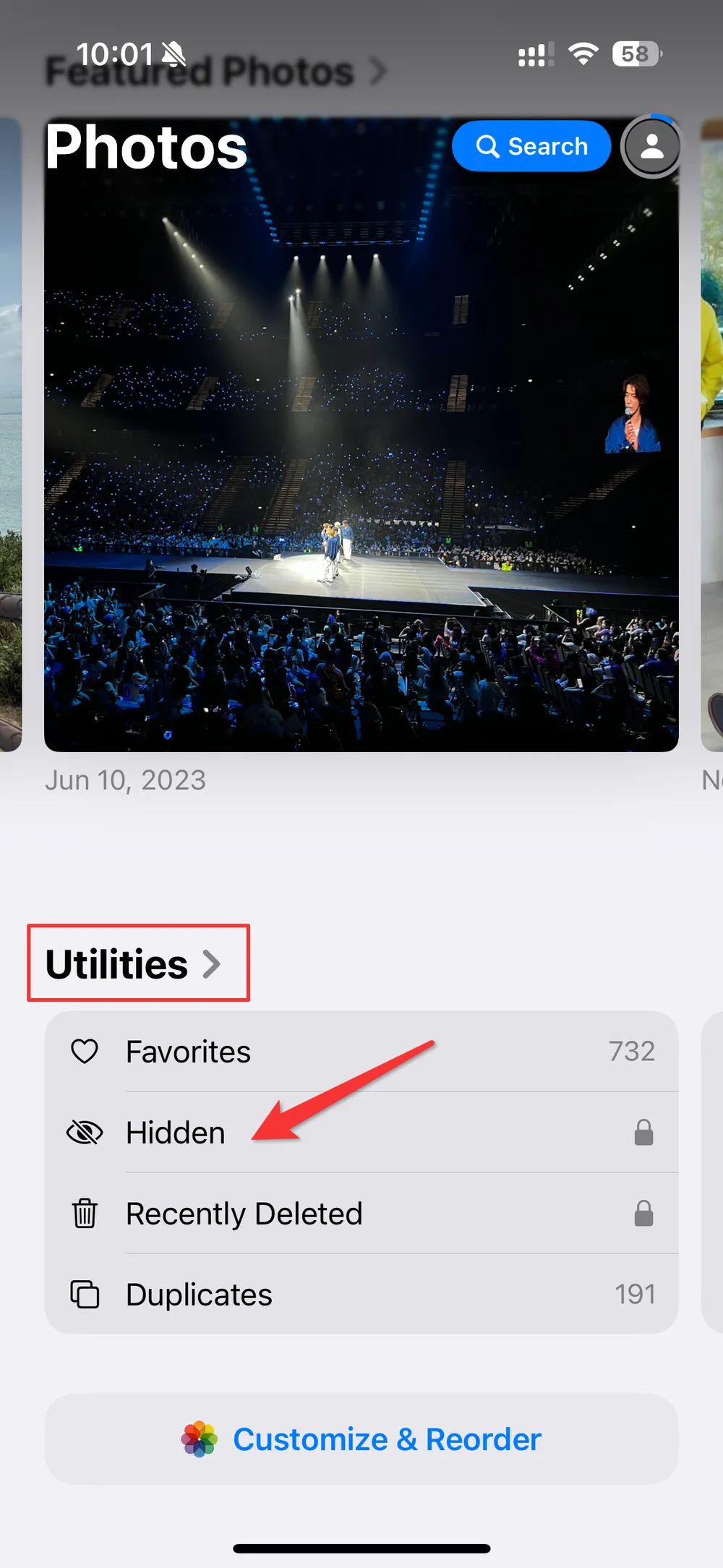
All your previously hidden photos should now appear.
iOS Update Caused a Bug or Sync Error
iOS updates—especially major ones—can occasionally cause issues with your photo library. Some users notice photos missing after updates due to sync interruptions or reindexing.
How to Fix:
Restart your iPhone
Stay connected to Wi-Fi
Check for another iOS update that may fix the issue under Settings > General > Software Update
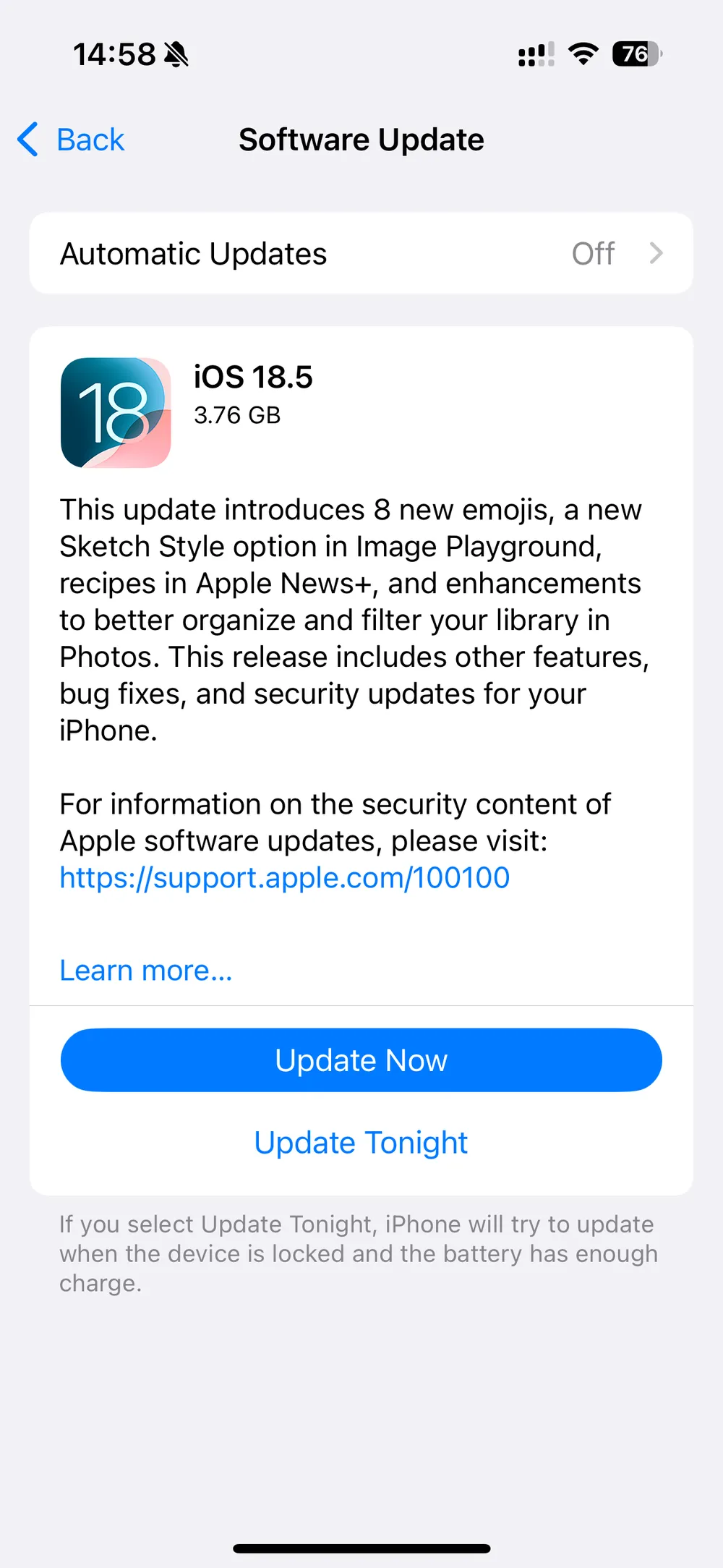
Wait several hours for your photo library to reindex
You Switched iCloud Accounts or Devices
If you've recently changed your Apple ID or restored a new iPhone from another account, your photos may be tied to the previous iCloud account.
This is one of the most overlooked reasons why am I missing photos on my iPhone.
How to Fix:
Go to Settings > [your name] and confirm you’re signed into the correct Apple ID
Check iCloud.com with the old account to see if photos are stored there
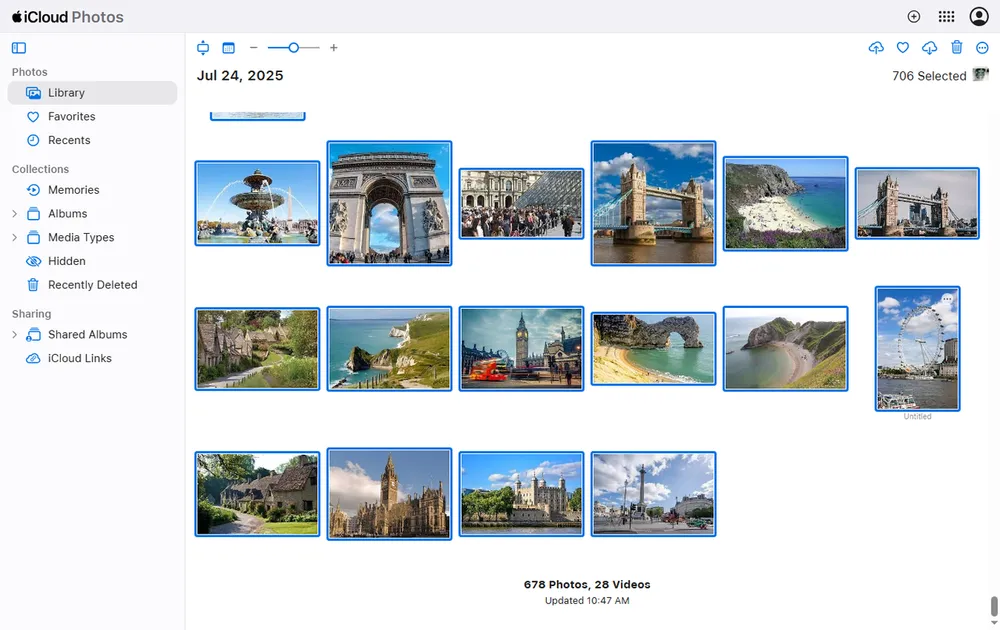
If so, manually download them or use iCloud sharing to move them to your new account
Third-Party Apps Removed Photos
Apps like Google Photos, Dropbox, or WhatsApp can interact with your photo library. In rare cases, they may delete or move photos during sync, auto-backup, or after permissions are changed.
How to Fix:
Check each app (e.g. Google Photos, Dropbox) for backup copies
Reinstall or update the app if needed
Go to Settings > Privacy > Photos, and make sure the app still has access
Use Gbyte Recovery to Retrieve Permanently Deleted Photos
If your photos are no longer in the Photos app, Recently Deleted, iCloud, or backup apps, it doesn’t mean they’re lost forever.
Gbyte Recovery is an advanced iPhone data recovery solution that can scan and restore permanently deleted or missing photos—even without a backup.
Key Features of Gbyte Recovery:
Recover Permanently Deleted Photos: Retrieves photos that are no longer in your Photos app, Recently Deleted, or backups.
No USB Required: Works entirely through iCloud. Just log in and start scanning.
Supports All iPhone Models: Compatible with iPhone 15, 14, 13, 12, and earlier devices.
Safe and Private: Gbyte Recovery doesn’t store or misuse your data. Your privacy is fully protected.
Recover from Multiple Sources: Supports recovery of photos from iMessage, WhatsApp, LINE, Messenger, Snapchat, and more—not just your camera roll.
Quick Preview Before Recovery: Preview found images and choose what to recover—no blind bulk downloads.
How to recover Permanently Deleted Photos:
Download and install Gbyte Recovery on your computer
Launch the program and select Photos, then click Scan
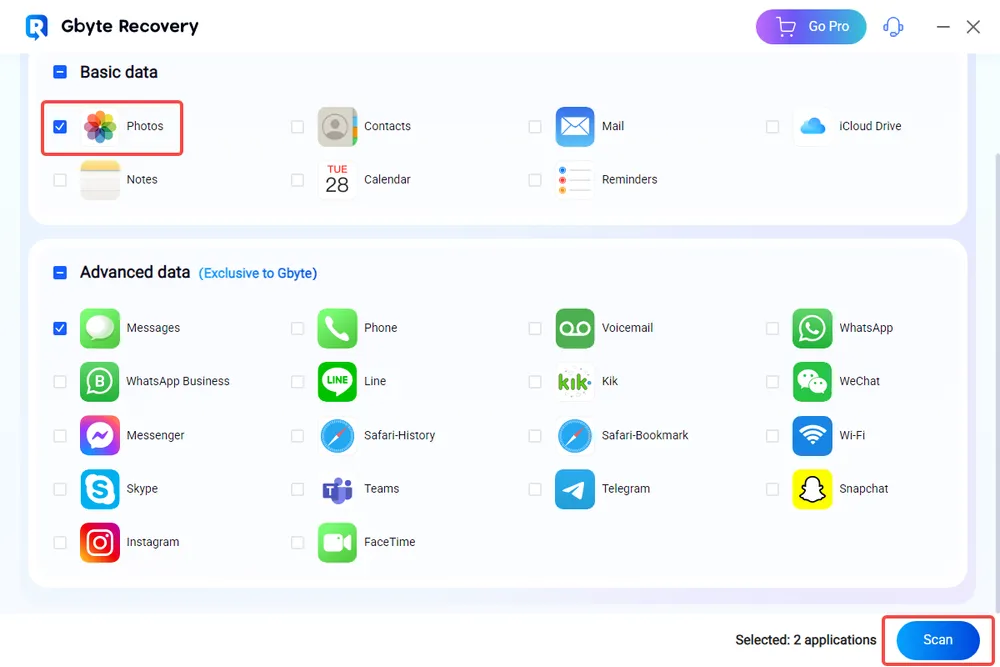
Wait for the deep scan to finish
Preview and recover missing photos directly to your computer
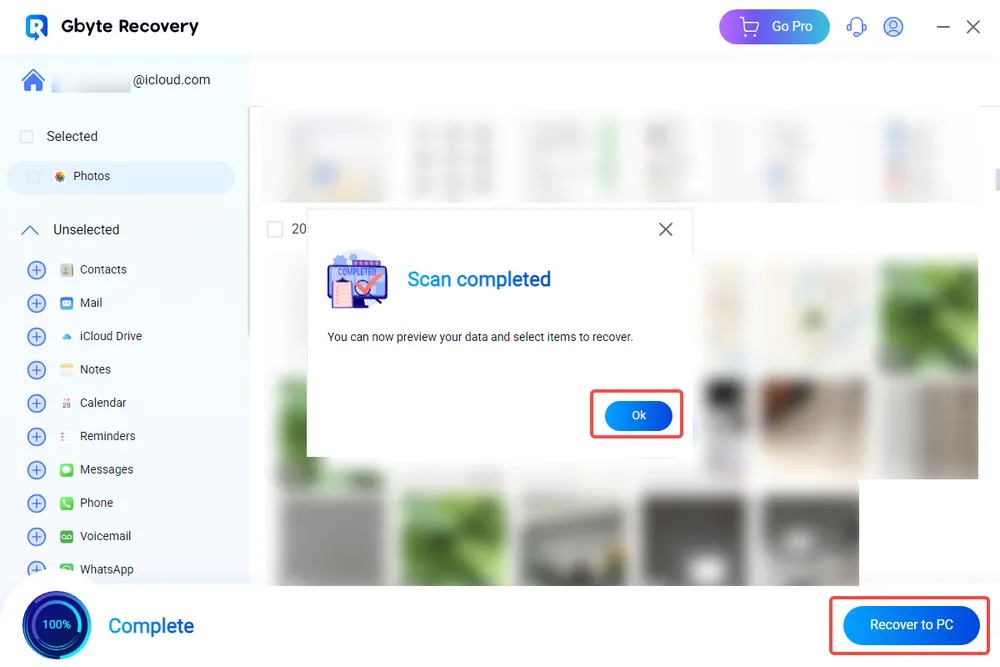
Gbyte Recovery is especially useful when all traditional options have failed—making it one of the best solutions for iPhone photo recovery without backup.
Final Thoughts
If you're wondering why did my photos disappeared on my iPhone, the root cause is usually a syncing issue, storage setting, or user action. Thankfully, most of these situations can be reversed.
Start by checking your iCloud settings, storage options, and hidden albums. And if you’ve tried everything and still can’t find your photos, a professional tool like Gbyte Recovery can help you retrieve what truly matters.
FAQs
Q1: Why am I missing photos on my iPhone after updating iOS?
This could be due to reindexing, iCloud sync delays, or temporary glitches. Make sure you're connected to Wi-Fi and allow some time for the system to update your photo library.
Q2: Why did my hidden photos disappeared on my iPhone?
Your Hidden Album may be disabled in Settings. Go to Settings > Photos and turn on Show Hidden Album to access them again.
Q3: Can I recover deleted photos without iCloud or iTunes backup?
Yes. With tools like Gbyte Recovery, you can scan and restore deleted photos using iCloud access—even without any previous backup.
Q4: Are missing iPhone photos gone forever?
Not always. Many are retrievable unless overwritten. Act quickly and use recovery software like Gbyte Recovery for the best chances.