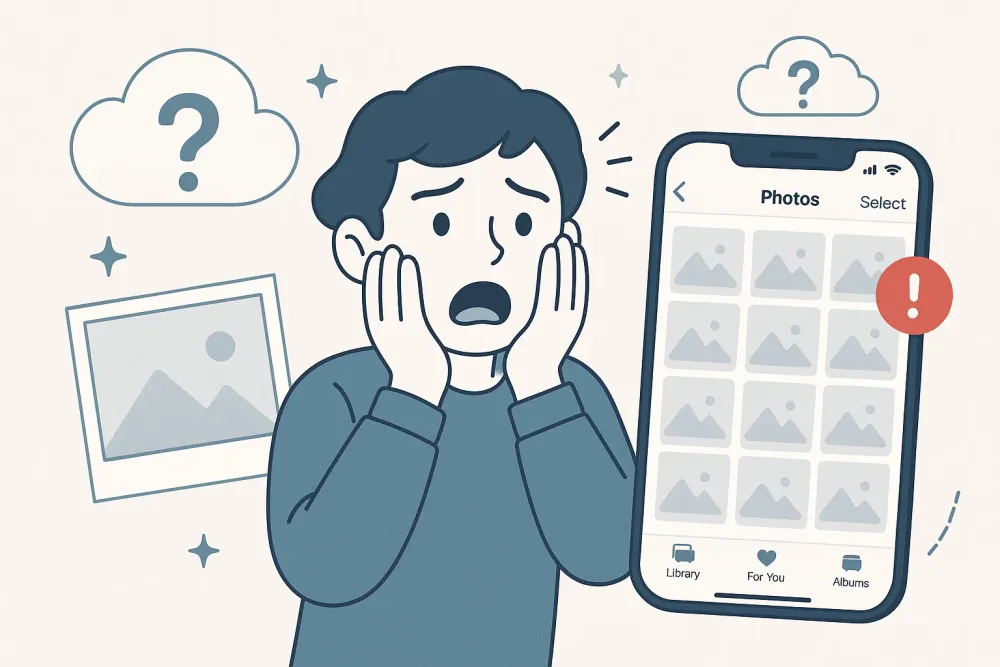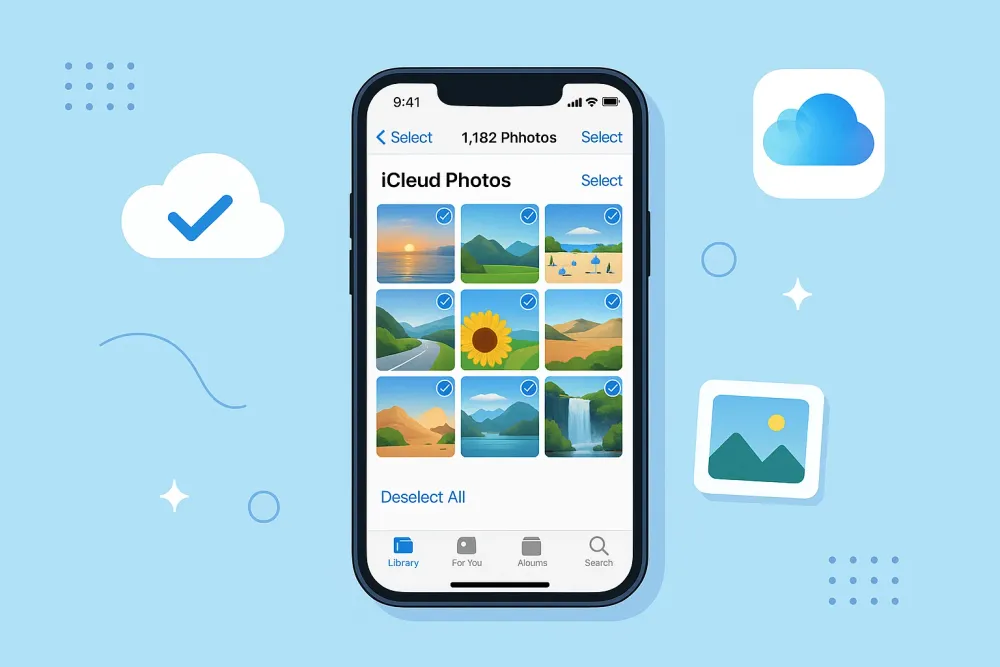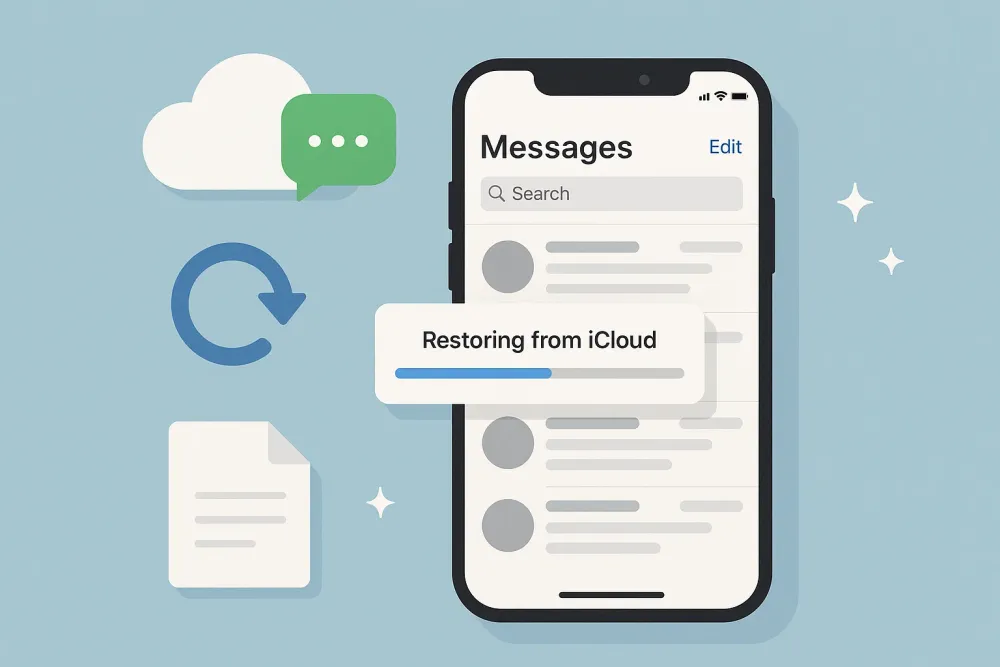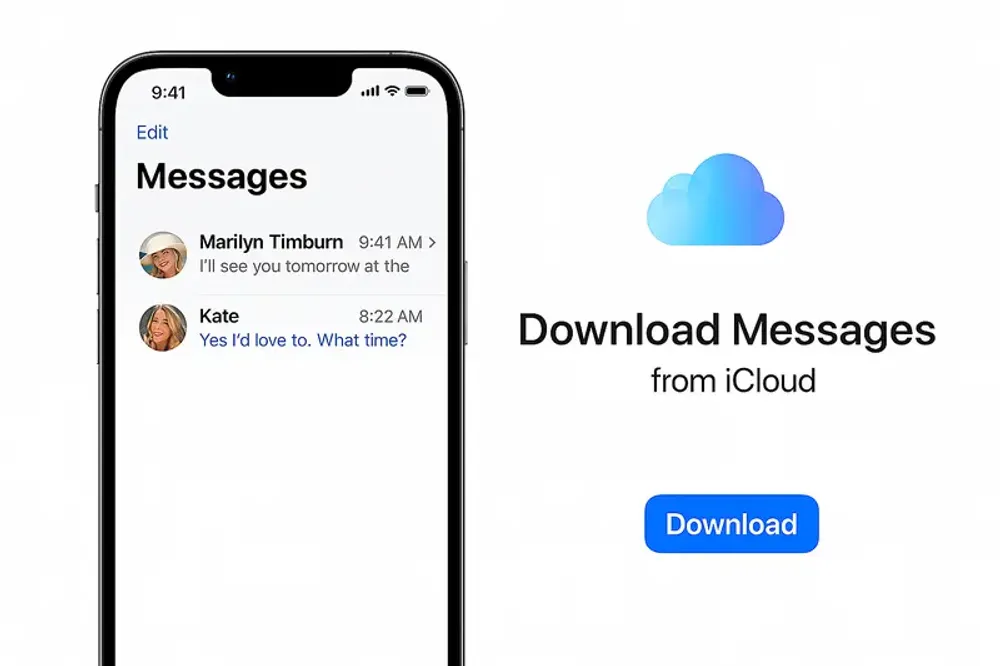Managing a long list of contacts can be overwhelming, especially if you're trying to quickly reach out to family, coworkers, or classmates. That’s where contact groups come in handy. If you’ve ever wondered how to create groups in contacts on iPhone, you’re not alone—Apple doesn’t make it immediately obvious, but there are a few effective methods you can use.
In this guide, I’ll walk you through different ways to create, manage, and use contact groups on your iPhone. Whether you're using iCloud, third-party apps, or simply organizing through email, these methods are beginner-friendly and practical. I'll also include a tip on how to protect your contacts using Gbyte Recovery, just in case you ever lose them.
Why Creating Contact Groups on iPhone Is Useful
Before we dive into the how-to steps, it helps to know why organizing contacts into groups is beneficial:
Quickly message or email multiple people at once (e.g., for event planning or work communication).
Separate personal and professional contacts.
Make sharing easier with family, clubs, or teams.
Save time during emergencies or urgent updates.
Now, let’s look at how you can create these groups—starting with iCloud.
How to Create Contact Groups on iPhone Using iCloud
While you can’t directly create groups in the Contacts app on iPhone, Apple allows you to do it via iCloud. Once the groups are created, they’ll sync to your iPhone automatically.
Step-by-step instructions:
Open a web browser on your computer and go to iCloud.com.
Log in with your Apple ID.
Click on the Contacts icon.
In the sidebar, click the "+" button at the bottom-left and choose “New Group”.
Name the group (e.g., “Family” or “Work Team”).
Go back to “All Contacts,” then drag and drop contacts into the new group.
Once done, these changes will sync automatically to your iPhone as long as:
You're signed into the same Apple ID.
Contacts are synced via iCloud (check under Settings > [Your Name] > iCloud > Contacts).
✅ Pro Tip: Want to restore contacts if something goes wrong during syncing? Use Gbyte Recovery—it supports recovering deleted or lost contacts directly from your iCloud account, even if you didn’t back them up locally.
How to Use the Contacts App to View iCloud Groups on iPhone
After creating groups via iCloud, you can easily view and interact with them on your iPhone:
Open the Phone app and go to Contacts.
Tap “Groups” in the upper-left corner (if available).
You’ll see all your iCloud-created groups listed.
Select the group you want to view or interact with.
🔍 Note: You can’t edit or create groups from the Contacts app directly—only view and use them.
How to Create Contact Groups Using Mac Contacts App
If you own a Mac, the built-in Contacts app offers a very straightforward way to create groups:
Open the Contacts app on your Mac.
Click the “+” button at the bottom-left and choose “New Group.”
Name the group.
Drag contacts into the new group from your contact list.
Your groups will automatically sync to your iPhone via iCloud, assuming iCloud Contacts is enabled on both devices.
How to Email or Text a Contact Group on iPhone
Once you’ve set up your groups, here’s how to actually use them:
To email a group: Open the Mail app, create a new message, and type the group name. It should auto-fill the contacts.
To text a group: This depends on how you’ve created it. Most iCloud-created groups won’t show up in Messages. Instead, use third-party apps like Groups to send mass texts.
Can You Create Contact Groups Without iCloud or a Computer?
Apple hasn’t yet allowed native group creation directly on iPhones without using iCloud or a Mac. However, third-party apps bridge this gap effectively.
If you’re concerned about relying on iCloud, or you’ve lost access to your contacts after an update or system reset, Gbyte Recovery is a useful tool. It allows you to:
Recover contacts, even if they’ve been permanently deleted.
Access iCloud snapshots Apple doesn’t display natively.
Restore data without needing a full device backup.
Final Thoughts: What’s the Best Way to Create Contact Groups on iPhone?
If you're comfortable using a desktop browser, iCloud offers a clean and Apple-approved way to manage groups. For those who prefer doing everything on their phones, apps like Groups by Qbix make it simple and fast.
And if you’re ever worried about losing contacts—especially while managing or syncing groups—Gbyte Recovery has your back. With its powerful data recovery technology, you can restore lost information from iCloud or your iPhone quickly and securely.
FAQs About Creating Contact Groups on iPhone
Can I create contact groups directly on iPhone without using third-party apps?
No, not natively. Apple doesn't currently support group creation directly on the iPhone's Contacts app.
Why can’t I see the “Groups” option in my iPhone Contacts app?
It may be hidden if you have no iCloud groups set up. You’ll need to create a group in iCloud first.
Are contact groups backed up to iCloud?
Yes. If iCloud Contacts is enabled, your groups will be backed up and synced across devices.
Can Gbyte Recovery help restore deleted contact groups?
Yes. Gbyte Recovery can retrieve lost or deleted contacts, even if the group structure was affected during syncing or iOS upgrades.